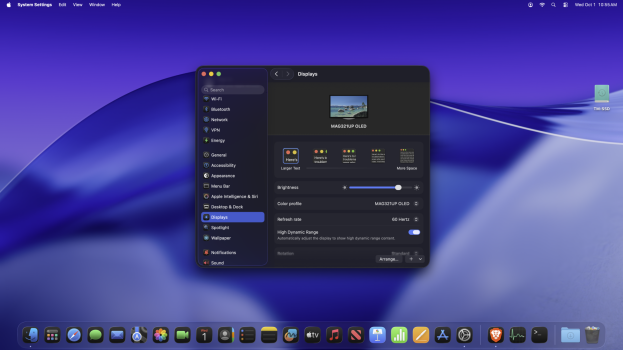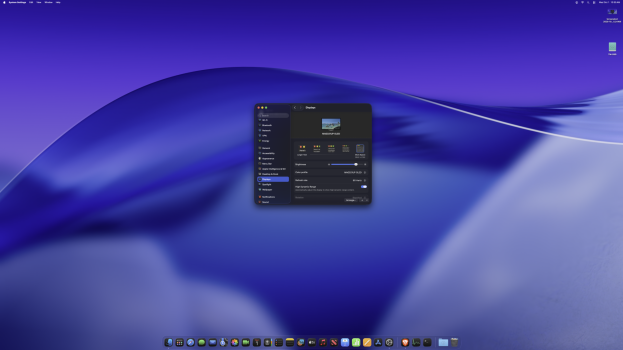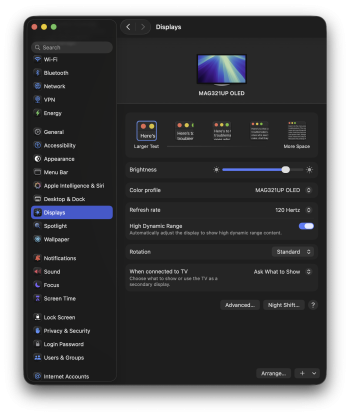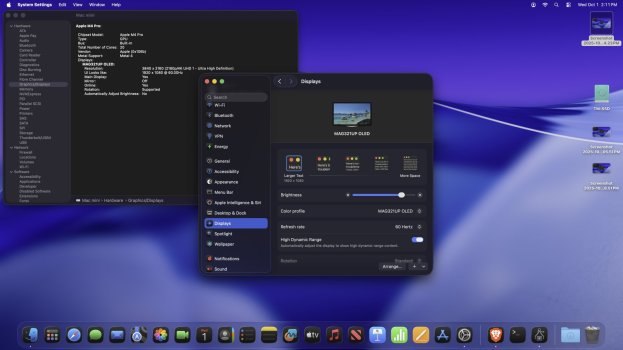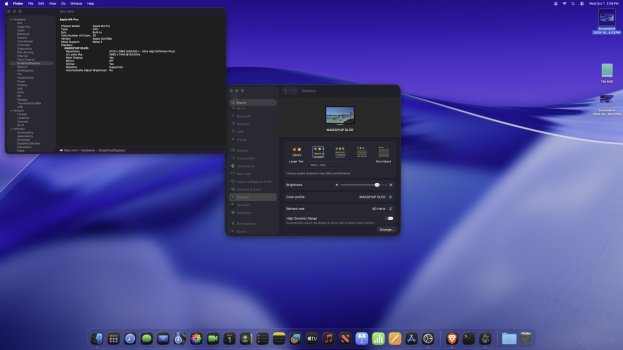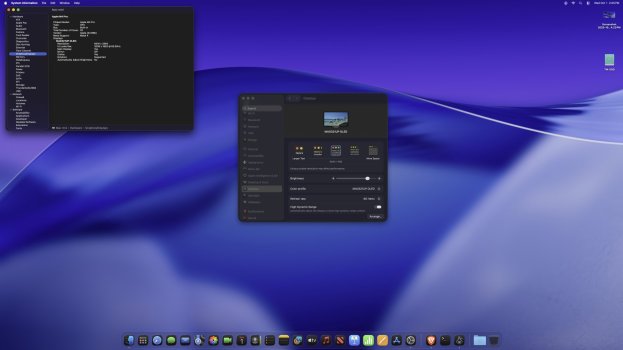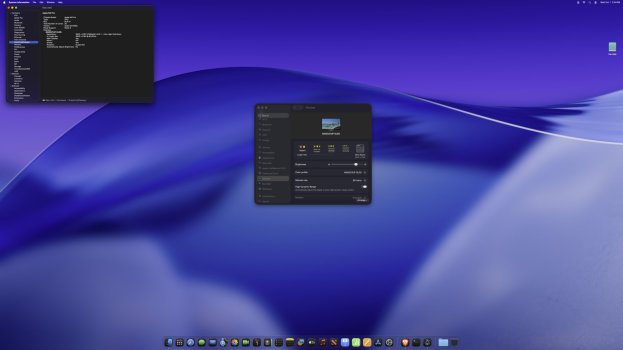Hi everyone,
I’m planning to get a monitor for my Mac mini M4 and I’m stuck between going for a 2K or 4K option. I’ve read that macOS has some scaling issues with 4K monitors, so I’m not sure if it’s really worth stretching my budget for one, or if a good 2K display would be just as fine.
My budget is limited, but I can stretch a little if a 4K monitor would give me a noticeably better experience. On the other hand, if scaling makes things look weird and there isn’t much difference in sharpness between 2K and 4K on macOS, I’d rather save the money.
Here are the monitors I’ve shortlisted (current sale prices in India):
2K options:
BenQ GW2790Q – $170
LG 27U631A – $159
4K options (budget range):
LG Ultrafine 27US500-W – $193
Acer CB272K – $198
LG 27UP650K-W – $250
LG 27UL500 – $278
BenQ EW2790U – $284
From what I’ve read, LG and BenQ seem to be the safer picks. MSI, Acer, and Samsung budget models don’t seem to have great reviews, and Dell tends to be too expensive.
Right now I’m leaning toward BenQ because of their quality control, but I’m still undecided between the 2K and 4K route.
If anyone here has used these monitors (or similar ones) with a Mac, I’d really appreciate your advice on which way to go.
Thanks!
I’m planning to get a monitor for my Mac mini M4 and I’m stuck between going for a 2K or 4K option. I’ve read that macOS has some scaling issues with 4K monitors, so I’m not sure if it’s really worth stretching my budget for one, or if a good 2K display would be just as fine.
My budget is limited, but I can stretch a little if a 4K monitor would give me a noticeably better experience. On the other hand, if scaling makes things look weird and there isn’t much difference in sharpness between 2K and 4K on macOS, I’d rather save the money.
Here are the monitors I’ve shortlisted (current sale prices in India):
2K options:
BenQ GW2790Q – $170
LG 27U631A – $159
4K options (budget range):
LG Ultrafine 27US500-W – $193
Acer CB272K – $198
LG 27UP650K-W – $250
LG 27UL500 – $278
BenQ EW2790U – $284
From what I’ve read, LG and BenQ seem to be the safer picks. MSI, Acer, and Samsung budget models don’t seem to have great reviews, and Dell tends to be too expensive.
Right now I’m leaning toward BenQ because of their quality control, but I’m still undecided between the 2K and 4K route.
If anyone here has used these monitors (or similar ones) with a Mac, I’d really appreciate your advice on which way to go.
Thanks!