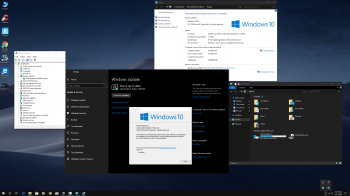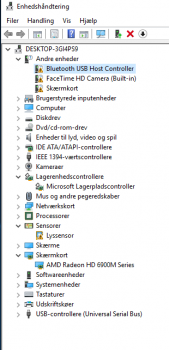Okay here is the tutorial. keep in mind, this is from my experience with my setup. I was using Mac OS High Sierra.
What you'll need:
-Windows 7 64bit ISO*
-Blank Single Layer DVD-R*(Cannot be dual layer, or RW)
* - If you already have a retail Windows 7 or burned version, you don't need the first items
-USB Flash Drive
-Bootcamp Drivers
V. 4.0.4033 (
https://support.apple.com/kb/DL1630?viewlocale=en_US&locale=en_US )
-Windows Media Creation tool for Windows 10
Valid Windows 10 Key or VLK (Volume License Key)
VLK will not let you activate Windows 10 but it will allow you to install. A quick websearch will help you.
Step 1
Locate or download your Windows 7 ISO File
Insert your blank media into the SuperDrive
Right click your ISO and select burn image to disc
I selected 4X speed because the machine is older and it helps with ensuring a smooth finished product.
Step 2
Download the proper Bootcamp Driver Package from the link I posted above
Insert your USB Drive, and open Disk Utility
Format USB to FAT32
Take your Bootcamp Driver Package and drag it right onto your USB Drive
Eject USB Drive for later
Step 3
Open your Bootcamp Assistant by simply typing it in Spotlight Search
Click Next
Make sure only the bottom box is checked (Install Windows 7)
You don't need to download the Bootcamp Drivers because we already have them on our USB
Insert your Windows 7 DVD
Click Next, and select the size of the partition you would like
Finish and go through the installation Process of Windows 7
MAKE SURE YOU SELECT THE "BOOTCAMP" PARTITION TO INSTALL.
IF IT SAYS IT CANNOT BE INSTALLED THERE, SIMPLY HIT FORMAT THEN NEXT.
There will be reboots and it may say "Press Any Key...."
Just let it be. Don't press.
On install skip key for now, unless you have one.
Step 4
After you have installed and setup windows 7, remove the DVD, and insert your USB Drive with the Bootcamp Drivers.
In the bootcamp folder, locate bootcamp.exe, right click and install as administrator.
Once the process has completed, restart the computer again. It should automatically boot to Windows for now until you change that yourself, or use the Option Key at bootup.
Step 5
Remove the USB Drive. We are done with it.
You can now connect to the internet. Go to
https://go.microsoft.com/fwlink/?LinkId=691209 to download the Media Creation tool we will use to install Windows 10.
Run the file and "Upgrade Now" when it prompts you to decide.
It will take some time to download.
Again, Follow the Installation through and use either your own key, the VLK, or if you already had a valid Windows 7 Key it will upgrade you for free.
if you happen to get a BSOD in Windows 10, Run Windows Update. This happened to me. I got a few here and there in the beginning, and it ironed out, and as you can see im playing graphic intensive games right now through it.
I Hope this helps!