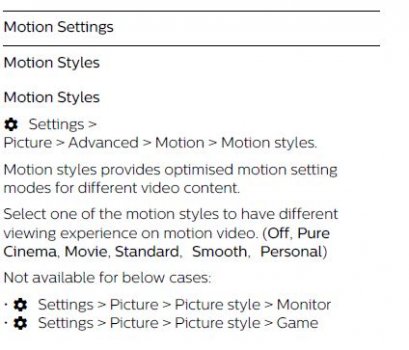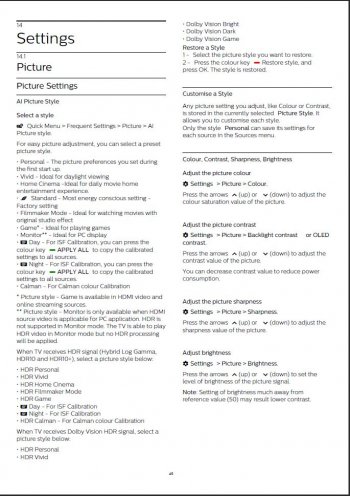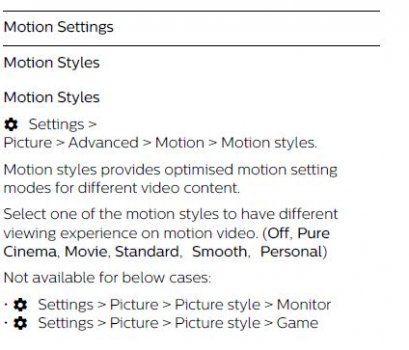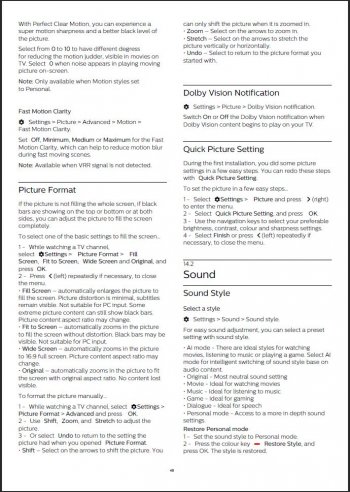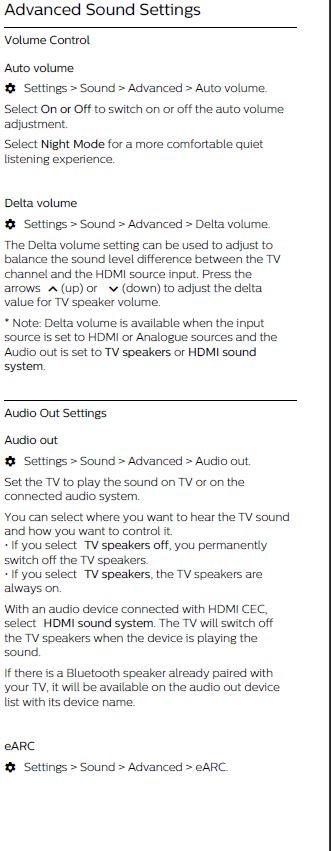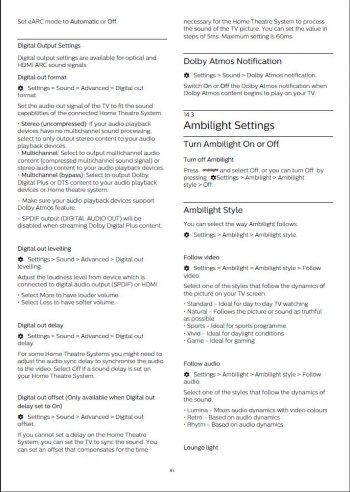Greetings to everyone.
I have a Homepod pair set up as the default audio output of an Apple TV 4K. All is working well and I dont have lip sync or lag issues, but I read in another thread in reddit that doing the wireless audio sync for each framerate also gives you a louder, rounder, more tridimensional sound.
Should I do it?
I have a Homepod pair set up as the default audio output of an Apple TV 4K. All is working well and I dont have lip sync or lag issues, but I read in another thread in reddit that doing the wireless audio sync for each framerate also gives you a louder, rounder, more tridimensional sound.
Should I do it?