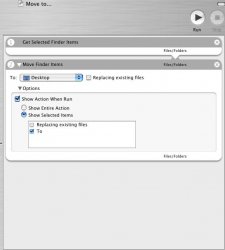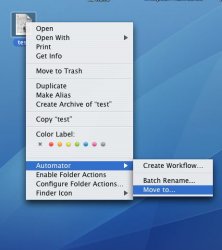janey said:Plugins for Safari can do this (like Saft)
Also, what I've found useful sometimes (for reading in Safari (the oreilly thing, not the browser) and such) is to have a thing on the bookmark bar that's just a bit of javascript to resize the window, and then another one to get it back to normal:
for fullscreenCode:javascript:self.moveTo(0,0);self.resizeTo(screen.availWidth,screen.availHeight);
and
for my preferred window size (where 1150 and 700 are the length & width in pixels)Code:javascript:self.resizeTo(1150,700);
Cool! Thanks