Got a tip for us?
Let us know
Become a MacRumors Supporter for $50/year with no ads, ability to filter front page stories, and private forums.
10 macOS Tips to Boost Your Productivity
- Thread starter MacRumors
- Start date
- Sort by reaction score
You are using an out of date browser. It may not display this or other websites correctly.
You should upgrade or use an alternative browser.
You should upgrade or use an alternative browser.
When can I expect the iPadOS dock to NOT OVERWRITE the immediate last app I used before switching to handoff app icon? For example, I play a game on iPad, quit temporarily to do something else on Mac using Calendar. I DO NOT WANT the calendar app icon replacing the game icon on the dock! macOS doesn’t have this behavior. The handoff app icon just appears at the end of recently used app list. Why iPadOS has to be different?10. Show More Recent Applications in Dock
Functionality seems to be App dependent - some apps require a pause between selection and dragging and other don't enable it at all eg. Messages#8, the text clippings thing, could be useful for me on occasion. When I try to drag the selected text to the desktop, however, it just creates a new text selection. What am I missing?
I was going to be a good boy and post a Dropbox or iCloud link of a Notes app note that contains lots of really useful Mac hotkeys. The note contains a bunch of formatting (colored text, bold text and specific font sizes etc.) but I'm darned if I can figure out a way to export it as a file that you lot can download if I provide a link to it. In the Calendar and Contacts apps you can export individual items - how do you do this in for the Notes app?
Last edited:
When you want to open a file in something other than the default app. Sometimes you want to open a JPEG in Preview or Pixelmator or Photoshop or something else.Why is the opening files from the app switcher is considered productivity, double clicking is surely faster.
It’s more a replacement for right clicking —> open with
There is. Select the text - in the dialogue that pops up select ‘Share…’ instead of ‘Copy’, then select Copy from the share sheet. This will copy without formattingWe need a way to do #1 in iOS.
When you want to open a file in something other than the default app. Sometimes you want to open a JPEG in Preview or Pixelmator or Photoshop or something else.
It’s more a replacement for right clicking —> open with
right click -> open with is faster
I found this a pretty great series of tips… most of them I didn’t know about, and I can see myself using a few of these. Good stuff!
Heck #5 was easy to do pre Monterrey. Just write a quick Automator script using the Pixelmator plugins (assuming you have Pixelmator installed) and you could create convert image action, resize to specific sizes, etc.
5. Quickly Convert Images in Finder
There are many third-party apps available for Mac that will convert images for you, but if you're running macOS Monterey or later, you can convert an image or a selection of images from directly within Finder using a Quick Action.
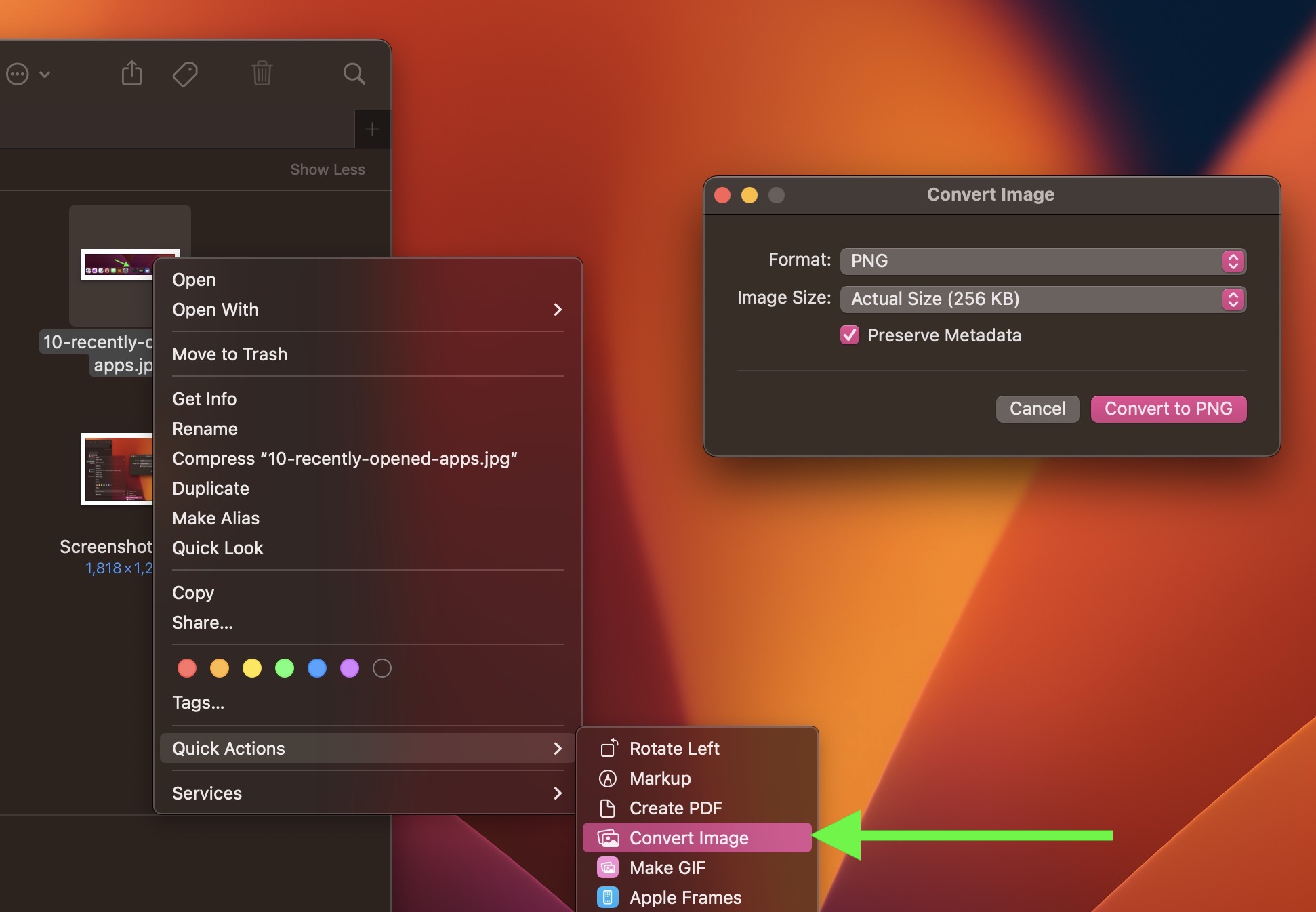
Last edited:
And, if you’re copying from safari, you can shave off a couple of seconds by - copy the text (as normal) - past it into the search bar - triple tap the search bar (to select all) - copy the text (this will strip away the formatting also)There is. Select the text - in the dialogue that pops up select ‘Share…’ instead of ‘Copy’, then select Copy from the share sheet. This will copy without formatting
Command-Option-Shift-VNever knew this. Super useful!
Edit: I spoke too soon. It doesn't work for me. I tried it, and for some reason CMD-SHIFT-V opens up a dialogue box asking me to choose a file that I want to insert into the document.
#5, did not know that you could convert images right from finder now, love this. No more finding sketchy tools online to covert a .webp again!
Not to mention quality. HEIC gives you double the quality for the same size file, or the same quality for a smaller file. No reason to not treat HEIC like one does RAW files. Convert them but keep them for future conversions. The size of current drives being so big, there's not reason not to keep the good originals.Btw . You can disable heic and use png(or jpg ?) instead
Go in settings/camera/high efficiency format
You will lose Live Photos though
right click -> open with is faster
I just remembered some other quirks of dragging to the switcher.
- Opening URL's in other browsers. Need to open a link in a different browser? The link can be dragged to the app on the dock. Have the dock hidden? Drag it to the CMD+Tab switcher to open in that browser.
- Dragging contents from one app to another. Specifically when you want to avoid the window resizing dance. Say you have some text highlighted in one app and want a new BBEdit document with that text it can be dragged to the Switcher..
- Some newer apps like Notes.app don't support this and instead require using share sheets.
- When an app can open a file but doesn't advertise it. Occasionally apps don't register themselves for a filetype and don't show in the right click menu.
In every instance it's just one of several options to accomplish a task.
Register on MacRumors! This sidebar will go away, and you'll see fewer ads.

