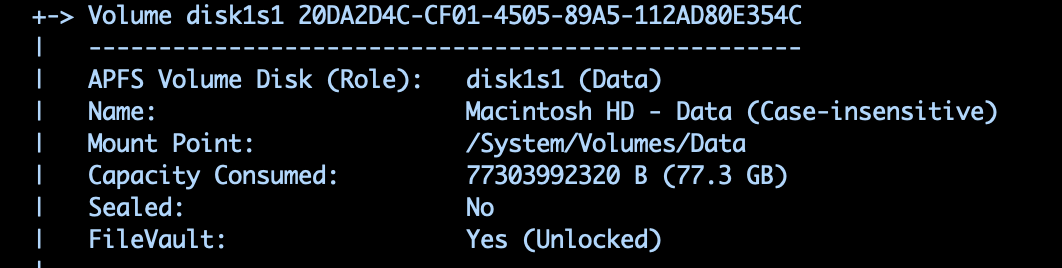you’re awesome!
(That vid definitely had quite a lot of great info too, but for a noob with no previous knowledge quite a lot in a very short time to (fully) comprehend) 👍
I think the advice you’ve been getting in this thread has been full of very clever tips which are very useful in certain circumstances. But I do wonder if it’s too complicated for a beginner, risking confusing you.
Personally, I’d consider an alternative approach, based on the following ground rules.
1) Only work on files you’re prepared to lose! I’d copy a few files in Finder to a new folder to play around with. Then right click on the folder and in the Services menu, open a Terminal window which will be based inside that folder.
2) Don‘t go anywhere near any folders outside your Home directory
3) Don’t bother with Man pages (yet): they are very useful, but they’re technical guides, not tutorials. Look on Google for simple tutorials instead.
4) Irrespective don’t go anywhere near commands which require super user access (e.g. sudo or switching your user to root).
Obviously, you’ll be able to move beyond these constraints fairly quickly, but in the meantime you’ll have a safe environment to experiment in.
As for the first things to explore, I’d learn how to do the following right at the start:
1) List the contents of a folder in short form (ls), longer form (ls -l), and longer form with hidden files (ls -la)
2) Create a folder (mkdir newfolder) and learn how to move into it (cd newfolder) Move back up one stage in the hierarchy (cd ..)
3) Rename a file (mv oldname newname)
4) Move a file into your new folder (mv file newfolder/)
5) Copy a file into your new folder (cp file newfolder/)
6) Copy a folder into your new folder (cp -a folder newfolder/)
7) Create a link to a text file in another folder – i.e. the same principle as aliases in Finder (though links are more powerful…) - (ln -s original newfolder/originalname or ln -s originalname newfolder/newname) NB the -s is important! Learn how to distinguish an alias from its original in the ls -l list.
8) Delete a file (rm file). This prompts you to be sure — don‘t override the prompt with rm -f until you’re more experienced as deleted files are gone for ever by default: i.e. they don’t go to Trash first
9) Get comfortable with the -h flag which most commands have to give you a short list of options (cp -h)
10) Learn how to read the contents of a text file without opening it (less).
It shouldn’t take long to get comfortable with these commands and then you can start branching outside the home directory, learning how to use sudo and other more sophisticated tools.
Of course, that list isn’t definitive and others will suggest different options. I apologise if some of this is too basic, but as you’ve emphasised several times that you’re a beginner to the CLI, I wonder if you’d be more comfortable with this sort of approach before you start on the more complicated features?
Anyway, please feel free to ignore if it’s too basic!