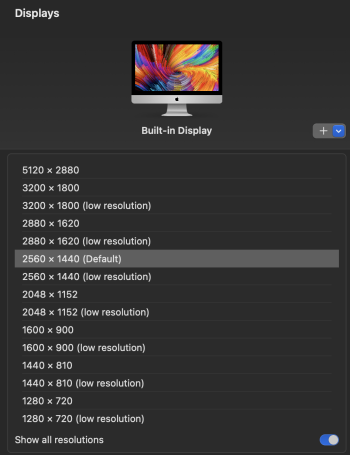Glad some folks are getting closer to an acceptable solution to the scaling issues and a big part of that seems to be to utilizing BetterDisplay for non-retina display scaling.
Interestingly, as I was searching the web to see if anyone came up with other workarounds (or explanations), I discovered that there was a similar issue with the M1 Macs and scaling. I grabbed some posts from another forum discussion regarding non-retina display scaling and it seems like BetterDisplay was the fix that emerged at that time as well:
Post #1:
“Here's what worked for me to solve the 4K monitor scaling issue on my M1 Mac:
I installed BetterDisplay, and on that app, I went to settings > displays: I noticed that the native resolution there was incorrect (1920 x 1080) so I changed it to the right one (3840 x 2160) and applied the changes.
Once that happened, macOS finally recognized the monitor as 4K:
scaling started working natively in the System Preferences, just like in any Retina display, without needing BetterDisplay.”
Post #2:
“I also was struggling hard with this issue. I had this problem while connecting a Samsung Viewfinity S8 4K display directly via USB-C. I was using BetterDisplay ... The highest HiDPI Resolution I could get was 1080P.
When using HDMI as connection, I could select all resolutions as HiDPI (I wanted to set my external Monitor to 2560 × 1440 HiDPI).
The solution was to go into BetterDisplay Settings for my Monitor and set a Configuration Overwrite for the Native Panel Pixel Resolution (which was shown as 720P). After entering 3840 x 2160 Pixels and rebooting, I could select all HiDPI resolutions also with my USB-C Connection. Perhaps this helps somebody having the same issue.”
Post #3:
“GUYS! just got it to work and finally my display looks amazing with my mac mini m1!
My monitor is a gigabyte with 1440p resolution and is connected with USB C to DP. This is what I did:
1.- installed better display
2.- go to settings/displays
3.- in resolution scaling section:
- set native resolution to 3840x2160(4k) (yes higher than my display's native resolution)
- set default resolution to 3840x2160(4k again) and 144hz (my display higher refresh rate capable)
- click on ''show advanced settings for native smooth scaling'' and check mark ''add a near-native hidpi variant for the native resolution''
4.- apply and restart the mac
5.- Go to system settings/displays
(mac settings, not betterdisplay settings) and check mark ''show all resolutions''
6.- scroll and select your hidpi resolution!
With my native 1440p display now I can select 2528x1422 hidipi at 144hz and it's AMAZING!
Screenshots:
View attachment 2466627
View attachment 2466628
View attachment 2466629