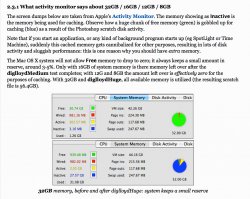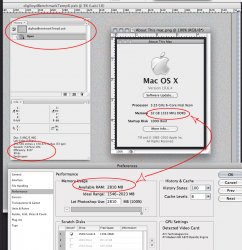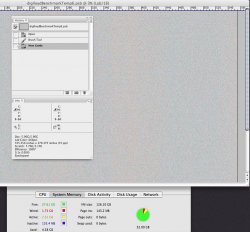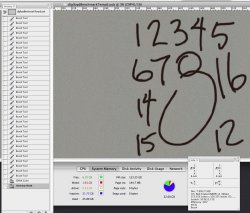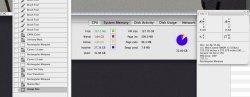yes it creates a small write to disc creating the scratch forgot how many megs but does write to disc

on open this is the key thing not on the first document but the second you open PS so not using it as much as setting it up to be used if needed

think of it as finding and testing the drive so its in the ready state if it needs to go to scratch

So it's just an initialization process, not performing page outs when they're not needed.
That's fine. I'm just trying to help come up with a system that's going to run as quickly as possible and use the equipment/budget as efficiently as possible.
alphaod
Yes, no problem. Will be sure to post how the SSDs work with the 1800.

Fitting everything you need in the box is for sure a dilemma, but the 4 SSDs in the lower optical bay, seems like an elegant, tidy solution to me. I'll be sure to post any problems, successes etc.
There is some risk involved with SSD's, as there's little information of tested drives (Intel only from Areca, and the card series is rather new). So there's not a lot of independent information available.
Another reason to get a single system up, and test (not just the RAM, but even just getting a pair of the OWC SSD's to see if they'll even work with the card). Saves more hassle down the road if there's a problem (fewer returns, less $$$ in terms of restocking fees and shipping costs).
Again, I was told by OWC that each lane in a PCIe 2.0 slot handles up to 500MB/s. So if it's 4x, then there shouldn't be a problem of running 4 internal SSDs out of it right? Or am I mistaken? Please correct me.
Why do you think the Sonnet E4i wouldn't be good/fast enough for 4x SSD?
You also have to take the card into consideration (what PCIe spec does it comply with?). In this case, it's only good for 250MB/s per lane, and as you load the controller, it will slow down in RAID when running SSD's (same thing happens with the ICH when running SSD's; the controllers weren't designed for SSD - they're too old). As it's a 4x port card, you'd only be able to eek out 1GB/s max, but you won't see that either (latency).
Which is why you want 6.0Gb/s if possible. The RAID card linked is more than that of course, as it has separate processors and cache as well (combined with additional features you can't get for a software implementation, though for RAID 0, they won't really help you, as their aim is primarily recovery).
The Sonnet would work, but not as well as you'd expect. You'll have to weigh your budget and requirements, and choose the best balance (the hard part at this stage).
This card could be plugged in SLOT2 (16x). I was also told that this card doesn't support booting - not an issue since I can have boot SSDs in MP bays.
See above. As per booting, No, it can't do that either. So if you use it, you'll need a separate boot disk attached to the ICH in the MP.
The external SATA card has only 2 ports (first for Qx2, second for naked HDD dock station for doing backups). I am really sorry I've noted it wrong (I've said it has 4 ports in my previous post). Here it is:
http://eshop.macsales.com/item/Newer Technology/MXPCIE6GS2/
The newertech cards are decent, though they won't boot OS X either (something to keep in mind). The only bootable eSATA card I'm aware of is from Highpoint, and I wouldn't recommend using their gear (I don't trust them well at all, as they use multiple ODM's for their products, and tend not to have a clue when contacting them for support).
P.S: Not sure if it would be better to start my own thread since I don't want to hijack Julian's one here -> that wouldn't be nice

So please just tell me and I will move it to a separate thread, thanks.
Might not be a bad idea.
Exactly. That is the chart that is often overlooked. Everybody seems in mutual agreement that the Hex core is the thing to have, and 32GB is sufficient. The hex does indeed outshine the competition on the test for
medium sized images. But in stands in the middle of the pack (even with 2x SSD for scratch and 32GB of ram) on the test for huge images. For Huge images, and I'll guess 3GB or above, clock speed plays a minor role, and RAM is
KING. I routinely work on 3-12 GB images.
Having said all of that, I'm currently typing this on my 6 core with 32GB of ram. I can do some testing and report back about how often, and at what point I run out of ram and hit the scratch.
I know the proposed setup seems like overkill, but spend a week in my shoes and you'd understand.

I routinely am handed jobs that I've estimated will take 80 Hours. By the time the estimate is approved, and I start working, the job needs to release in 3 days. 80 Hours stuffed into three days is not comfortable. In the meantime, I'm managing three retouchers, and trying to close the deal on another three projects near completion. On top of that, the agency has recently taken on a huge account that will increase the workload by 1/3. It's effing crazy time!
If you can prove it's beneficial to have all of it (64GB of RAM), then go for it. It's justifiable for the company you work for.

Yet another reason for starting with one unit, test the devil out of it, and go from there. Nothing beats real world testing under your specific usage conditions.

Your system at home may actually be able to act as a test bed beautifully in this case, as it's the from the same architecture family (just one CPU, so only a single QPI channel v. 2x the Core counts, QPI channels, and cores, if comparing equal core per die parts).
I await the results.