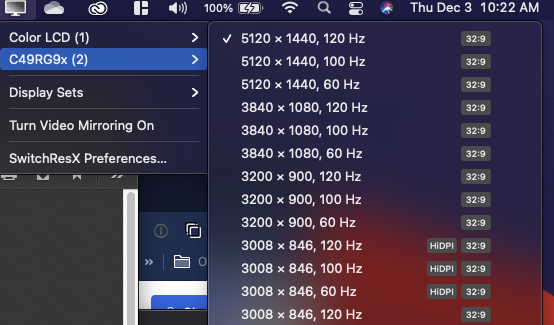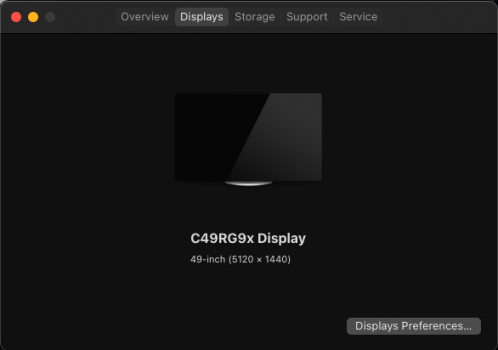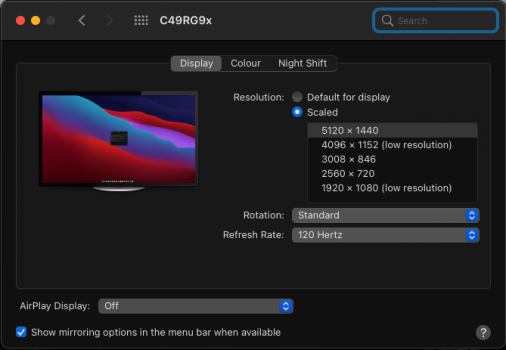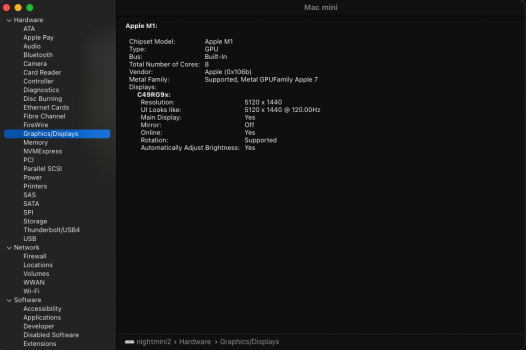Got a tip for us?
Let us know
Become a MacRumors Supporter for $50/year with no ads, ability to filter front page stories, and private forums.
Anyone getting 5120x1440 Ultra Widescreen with M1 Mini?
- Thread starter NJRonbo
- Start date
- Sort by reaction score
You are using an out of date browser. It may not display this or other websites correctly.
You should upgrade or use an alternative browser.
You should upgrade or use an alternative browser.
You are talking about a Mac mini 2018. Apple did not allow timings with widths greater than 4096 on Intel GPU pre Ice Lake until Big Sur. The new M1 Mac mini uses iPhone graphics instead of Mac graphics - so things are very different (drivers and hardware)some details in my case that may help someone Mac mini hooked up to a Phillips brilliance 499p9h 49" did not work until I updated to Big Sur and I am using this cable
I wonder if this will help anyone. I am also talking to the Caldigit support team. I think they have been testing their dock with M1 devices and may have been able to test it on a 46" Ultrawidescreen display.

 medium.com
medium.com

How to enable 5120x1440 on Mac?
Enable 5120x1440 on a Ultrawide Dual QHD 49" monitor (Samsung/Dell/Monoprice)
Have you tried changing the DP setting from 1.4 to 1.2?
I have a 2018 Mini and I get full 5120x1440 on a single cable with Big Sur. This was never possible prior to Big Sur.
I have a 2018 Mini and I get full 5120x1440 on a single cable with Big Sur. This was never possible prior to Big Sur.
This response from Caldigit:
"Thanks for getting back to us. This docking station cannot produce a 5k monitor via DisplayPort on this docking station, but this can be achieved through the Thunderbolt 3 port of this docking station (this is a restriction of the Thunderbolt 3 protocol). Although we haven’t tried this with a 46” Ultra-Wide monitor, we don’t see a clear reason why this wouldn’t work properly."
I am assuming that the only way you can get one of these huge Ultrawide monitors to work with the M1 is with a high-speed Thunderbolt 3 -> Display Port cable or with a docking station as the middle man to convert those individual cables.
"Thanks for getting back to us. This docking station cannot produce a 5k monitor via DisplayPort on this docking station, but this can be achieved through the Thunderbolt 3 port of this docking station (this is a restriction of the Thunderbolt 3 protocol). Although we haven’t tried this with a 46” Ultra-Wide monitor, we don’t see a clear reason why this wouldn’t work properly."
I am assuming that the only way you can get one of these huge Ultrawide monitors to work with the M1 is with a high-speed Thunderbolt 3 -> Display Port cable or with a docking station as the middle man to convert those individual cables.
5120x1440 is less pixels than 4K so it requires less bandwidth than 4K. DisplayPort 1.2 should be sufficient. Use DisplayPort 1.4 if HDR is an option but the bandwidth will be the same: HBR2. That CalDigit guy doesn't know what he's talking about - he is confusing your 5120x1440 with 5120x2880 which requires twice the bandwidth.This response from Caldigit:
"Thanks for getting back to us. This docking station cannot produce a 5k monitor via DisplayPort on this docking station, but this can be achieved through the Thunderbolt 3 port of this docking station (this is a restriction of the Thunderbolt 3 protocol). Although we haven’t tried this with a 46” Ultra-Wide monitor, we don’t see a clear reason why this wouldn’t work properly."
I am assuming that the only way you can get one of these huge Ultrawide monitors to work with the M1 is with a high-speed Thunderbolt 3 -> Display Port cable or with a docking station as the middle man to convert those individual cables.
Ultrawide monitors are huge but the number of pixels is relatively small - they are not HiDPI displays. You only need a DisplayPort 1.2 capable cable for 5120x1440. Therefore, the only reason why 5120x1440 might not work is macOS on the M1 Macs.
Look at the screenshots on page 2 of this thread https://discussions.apple.com/thread/252055982?answerId=253969387022&login=true&page=2
Mac Mini M1 users are getting 5120x1140 on M1 Macs.
I have a 2018 Mini and I get 5120x1140 on my Samsung ultra wide.
About to “upgrade” to M1
Mac Mini M1 users are getting 5120x1140 on M1 Macs.
I have a 2018 Mini and I get 5120x1140 on my Samsung ultra wide.
About to “upgrade” to M1
how can it be a cable issue when it works with intel MBP 2017 AND NOT with MBA M1 Using the same cable?
Ok, I have an M1 Mini and a Samsung CRG9. Was having no luck at all getting it working at anything beyond 3840x1080 (Which looks horrible). I did manage to get a 5120x1440x120Hz screen going, but it was a complete faff requiring booting up with only HDMI connected, then launching SwitchResX, then attaching a tomtoc 8k DisplayPort adaptor. This would detect the monitor and allow 5120x1440x120Hz to be selected (Inside SwitchResX). Then you'd just have to unplug HDMI and you'd be left with one very nice looking screen over DisplayPort. Unfortunately as soon as the display or machine goes to sleep, that was it, no way back other than plugging in HDMI and starting the faff again...
I tried a lot of fiddling around and finally turned the DisplayPort version on the monitor down from 1.4 to 1.2. Doing this limits the refresh rate to 60Hz, but does mean that the screen is reliably detected and works at 5120x1440x60Hz. It takes the monitor about 7-8 seconds to resume from sleep which I can live with. The only place that I haven't been able to get 5120x1440 is on the initial login screen after cold boot. This seems fixed at 3840x1080. One trick I did have to use was setting up a Display Set within SwitchResX to automatically apply the 5120x1440 resolution at login but this happens before you even see the desktop so isn't a problem.
Now I'm a very happy chappy. Soo much screen real estate to play with and this little Mini flies.... Time to look at the disconnecting blueteeth now.
I tried a lot of fiddling around and finally turned the DisplayPort version on the monitor down from 1.4 to 1.2. Doing this limits the refresh rate to 60Hz, but does mean that the screen is reliably detected and works at 5120x1440x60Hz. It takes the monitor about 7-8 seconds to resume from sleep which I can live with. The only place that I haven't been able to get 5120x1440 is on the initial login screen after cold boot. This seems fixed at 3840x1080. One trick I did have to use was setting up a Display Set within SwitchResX to automatically apply the 5120x1440 resolution at login but this happens before you even see the desktop so isn't a problem.
Now I'm a very happy chappy. Soo much screen real estate to play with and this little Mini flies.... Time to look at the disconnecting blueteeth now.
I'm able to get 5120x1440 @ 120Hz on my Samsung CRG9 by using SwitchResX. Once I installed the utility I was able to switch to this resolution and keep it with no issues. I am running a Thunderbolt port multiplier (USB-A, Ethernet, 2x DisplayPort) to a DisplayPort cable.
Attachments
Nice one, just installed it on mine too 5120x1440 at 120hz!I'm able to get 5120x1440 @ 120Hz on my Samsung CRG9 by using SwitchResX. Once I installed the utility I was able to switch to this resolution and keep it with no issues. I am running a Thunderbolt port multiplier (USB-A, Ethernet, 2x DisplayPort) to a DisplayPort cable.
Have you got HDR/Adaptive Sync on?
I have the Samsung CRG9 and I’m getting 5120x1440 @ 60Hz without switchresx
Do you really notice any difference between 60 & 120Hz?
Do you really notice any difference between 60 & 120Hz?
Nice one, just installed it on mine too 5120x1440 at 120hz!
Have you got HDR/Adaptive Sync on?
For whatever reason my M1 MacBook Pro doesn't seem to be detecting that the display is HDR-capable. AFAIK there is no adaptive sync on the M1 GPU but I could be wrong; FreeSync is indeed turned on on the monitor, but I haven't run any program that would take advantage of it on the Mac. I do game on this monitor with my Windows PC, and adaptive sync and HDR work fine there.
For whatever reason my M1 MacBook Pro doesn't seem to be detecting that the display is HDR-capable. AFAIK there is no adaptive sync on the M1 GPU but I could be wrong; FreeSync is indeed turned on on the monitor, but I haven't run any program that would take advantage of it on the Mac. I do game on this monitor with my Windows PC, and adaptive sync and HDR work fine there.
ah right ok, I game aswell using a Windows machine with my 1080ti but I will have to try HDR/Adap on their as I don't think it will matter on the Mac
Verify with a photo of the onscreen menu showing 5120x1440@120Hz?I'm able to get 5120x1440 @ 120Hz on my Samsung CRG9 by using SwitchResX. Once I installed the utility I was able to switch to this resolution and keep it with no issues. I am running a Thunderbolt port multiplier (USB-A, Ethernet, 2x DisplayPort) to a DisplayPort cable.
The following command uses the attached perl script to list all the timings of the display and the current timing being used:
ioreg -filrw0 -k "display-timing-info" | perl -0777 ~/Downloads/ioreg.plFor an Apple Pro Display XDR connected to a M1 MacBook Air, the output looks like this:
Code:
disp0:
2560x1600@60.000Hz 100.920kHz 266.63MHz h(8 32 42 +) v(32 8 42 +) (preferred)
dispext0:
640x480@60.000Hz 0.000kHz 0.00MHz h(16 64 80 -) v(3 4 13 +) (virtual)
800x600@60.000Hz 0.000kHz 0.00MHz h(32 80 112 -) v(3 4 17 +) (virtual)
1024x768@60.000Hz 0.000kHz 0.00MHz h(48 104 152 -) v(3 4 23 +) (virtual)
1280x720@60.000Hz 0.000kHz 0.00MHz h(64 128 192 -) v(3 5 20 +) (virtual)
1280x768@60.000Hz 0.000kHz 0.00MHz h(64 128 192 -) v(3 7 20 +) (virtual)
1280x1024@60.000Hz 0.000kHz 0.00MHz h(80 136 216 -) v(3 7 29 +) (virtual)
1400x1050@60.000Hz 0.000kHz 0.00MHz h(88 144 232 -) v(3 4 32 +) (virtual)
1680x1050@60.000Hz 0.000kHz 0.00MHz h(104 176 280 -) v(3 6 30 +) (virtual)
1600x1200@60.000Hz 0.000kHz 0.00MHz h(112 168 280 -) v(3 4 38 +) (virtual)
1920x1080@60.000Hz 0.000kHz 0.00MHz h(128 200 328 -) v(3 5 32 +) (virtual)
1920x1200@60.000Hz 0.000kHz 0.00MHz h(136 200 336 -) v(3 6 36 +) (virtual)
2048x1536@60.000Hz 0.000kHz 0.00MHz h(152 224 376 -) v(3 4 49 +) (virtual)
2560x1440@60.000Hz 0.000kHz 0.00MHz h(192 272 464 -) v(3 5 45 +) (virtual)
2560x1600@60.000Hz 0.000kHz 0.00MHz h(192 280 472 -) v(3 6 49 +) (virtual)
3840x2160@60.000Hz 0.000kHz 0.00MHz h(312 424 736 -) v(3 5 69 +) (virtual)
4096x2160@60.000Hz 0.000kHz 0.00MHz h(8 32 40 +) v(48 8 6 -) (virtual)
5120x2160@60.000Hz 0.000kHz 0.00MHz h(8 32 40 +) v(48 8 6 -) (virtual)
5120x2880@60.000Hz 0.000kHz 0.00MHz h(48 32 80 +) v(3 5 74 -) (virtual)
3840x2160@60.000Hz 134.699kHz 528.02MHz h(8 32 40 +) v(7 8 70 -) (preferred)
3840x2160@50.000Hz 134.699kHz 528.02MHz h(8 32 40 +) v(8 8 518 -) (promoted)
2560x1440@59.999Hz 89.818kHz 237.12MHz h(8 32 40 +) v(43 8 6 -)
3840x2160@59.939Hz 134.684kHz 527.96MHz h(8 32 40 +) v(9 8 70 -) (promoted)
3840x2160@47.999Hz 134.686kHz 527.97MHz h(8 32 40 +) v(56 8 582 -) (promoted)
3840x2160@47.952Hz 134.696kHz 528.01MHz h(8 32 40 +) v(59 8 582 -) (promoted)
2560x2880@59.999Hz 179.578kHz 481.27MHz h(8 32 80 +) v(99 8 6 -)
2560x2880@59.939Hz 179.519kHz 481.11MHz h(8 32 80 +) v(101 8 6 -)
2560x2880@50.000Hz 179.549kHz 481.19MHz h(8 32 80 +) v(697 8 6 -)
2560x2880@48.000Hz 179.567kHz 481.24MHz h(8 32 80 +) v(847 8 6 -)
2560x2880@47.951Hz 179.530kHz 481.14MHz h(8 32 80 +) v(850 8 6 -)
5120x2880@60.000Hz 179.579kHz 933.81MHz h(8 32 40 +) v(99 8 6 -)
5120x2880@59.940Hz 179.519kHz 933.50MHz h(8 32 40 +) v(101 8 6 -)
5120x2880@50.000Hz 179.550kHz 933.66MHz h(8 32 40 +) v(697 8 6 -)
5120x2880@48.000Hz 179.567kHz 933.75MHz h(8 32 40 +) v(847 8 6 -)
5120x2880@47.952Hz 179.531kHz 933.56MHz h(8 32 40 +) v(850 8 6 -)
-> 6016x3384@60.000Hz 210.960kHz 1286.01MHz h(8 32 40 +) v(118 8 6 -) (preferred)
6016x3384@59.940Hz 210.928kHz 1285.82MHz h(8 32 40 +) v(121 8 6 -) (promoted)
6016x3384@50.000Hz 210.950kHz 1285.95MHz h(8 32 40 +) v(821 8 6 -) (promoted)
6016x3384@48.000Hz 210.960kHz 1286.01MHz h(8 32 40 +) v(997 8 6 -) (promoted)
6016x3384@47.952Hz 210.940kHz 1285.89MHz h(8 32 40 +) v(1001 8 6 -) (promoted)
5120x2880@59.999Hz 179.578kHz 962.54MHz h(16 64 160 +) v(99 8 6 -) (preferred) (tiled)
5120x2880@59.939Hz 179.519kHz 962.22MHz h(16 64 160 +) v(101 8 6 -) (promoted) (tiled)
5120x2880@50.000Hz 179.549kHz 962.38MHz h(16 64 160 +) v(697 8 6 -) (promoted) (tiled)
5120x2880@48.000Hz 179.567kHz 962.48MHz h(16 64 160 +) v(847 8 6 -) (promoted) (tiled)
5120x2880@47.951Hz 179.530kHz 962.28MHz h(16 64 160 +) v(850 8 6 -) (promoted) (tiled)Attachments
I believe that is sufficient proof that you are using 5120x1440@120Hz timing.Mine:
also tried another code in Terminal
The cscreen command I had to install from homebrew. It appears to only show the resolution of the framebuffer (actually, for HiDPI modes, it shows the "looks like" numbers), not the output signal so I wouldn't use it.
I made a new script which should be much faster now. It is at https://gist.github.com/joevt/e862b0088ef58b9144877d01401bcee8I would like to make a faster version of my ioreg.pl script. Can someone send the result of this command from an M1 Mac (zip the plist file):
ioreg -alr -k "display-timing-info" > ioreg_M1_displaytimings.plist
I don't have an M1 Mac (yet) but I've been thinking about swapping out my twin Dell U2518D (25" 2560x1440 flat screen) monitors for a single curved monitor and these 5120x1440 monitors are intriguing. I'm bumping this thread to ask my question since it's a fairly recent thread.
With any of these super-sized monitors, one concern is that the macOS menu bar and, in particular, the app-specific menu will be all the way over on the far left, which would be a pain to use if the app window is all the way over on the far right. Are there hacks out there to get app-specific menus snapped to the app window?
With any of these super-sized monitors, one concern is that the macOS menu bar and, in particular, the app-specific menu will be all the way over on the far left, which would be a pain to use if the app window is all the way over on the far right. Are there hacks out there to get app-specific menus snapped to the app window?
Can't really explain why, but:
Just got my Samsung C49, hooked it up via TB3->DP Adapter + DP cable (all rated for 8K60Hz) - booted up into macOS - was automatically set to 5120x1440 - only had to switch from 60 to 120Hz in the dropdown menu, didn't do anything else.
After first shutdown behaved a bit flaky, but after setting the DP-Version "down" to 1.2 everything worked nicely (even though 5120x1440@120HZ is supposed to need about 26Gbit and DP 1.2 only delivers about 17Gbit it's working without hiccups...
When set to 60Hz I can also choose HDR in Display settings
Just got my Samsung C49, hooked it up via TB3->DP Adapter + DP cable (all rated for 8K60Hz) - booted up into macOS - was automatically set to 5120x1440 - only had to switch from 60 to 120Hz in the dropdown menu, didn't do anything else.
After first shutdown behaved a bit flaky, but after setting the DP-Version "down" to 1.2 everything worked nicely (even though 5120x1440@120HZ is supposed to need about 26Gbit and DP 1.2 only delivers about 17Gbit it's working without hiccups...
When set to 60Hz I can also choose HDR in Display settings
Attachments
It is a pain but you get used to itWith any of these super-sized monitors, one concern is that the macOS menu bar and, in particular, the app-specific menu will be all the way over on the far left, which would be a pain to use if the app window is all the way over on the far right. Are there hacks out there to get app-specific menus snapped to the app window?
I just keep my M1 MBA not in clamshell that way I have app bar on its screen.It is a pain but you get used to it
Register on MacRumors! This sidebar will go away, and you'll see fewer ads.