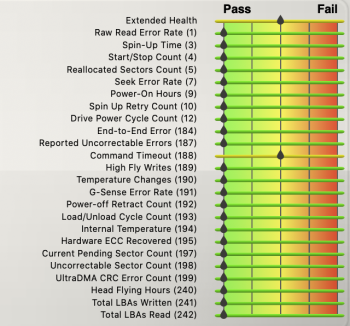This better be the cure for COVID-19... come on Tim, get with it! Steve would have had it solved by now!
Got a tip for us?
Let us know
Become a MacRumors Supporter for $50/year with no ads, ability to filter front page stories, and private forums.
Apple Releases macOS Catalina 10.15.5 With Battery Health Management Features, Fix for Finder Freezing
- Thread starter MacRumors
- Start date
- Sort by reaction score
You are using an out of date browser. It may not display this or other websites correctly.
You should upgrade or use an alternative browser.
You should upgrade or use an alternative browser.
Acidblood - you seem to be the voice of reason - and NO were are not related
My 2018 15" MacBook Pro currently shows a max charging capacity of 95%. I take this to mean that since I have had it, it has lost 5% of its maximum possible charge.
My question to you is: 'Reading your advice, by installing this latest Catalina update will I prolong my battery life' ?
Have I 'baselined it' at 95%?
If so how can this be a bad thing - surely I'm responsibly 'looking after' my battery just not from 100%?
Thanks
I'm not familiar with any published research investigating the effect of changing battery management strategies mid-life. However, mechanistically speaking, I'd expect that yes, other than "baselining" the battery at 95%, your battery would start heaping benefits from proper management from now on. I conjecture this is true for any battery above say 75 or 80% capacity -- below that the decline is quite rapid, although maybe you'd be able to buy a few extra months even then.
Do note, though, that capacity estimation is not highly accurate. Just yesterday mine was at 95% and now it's at 97% (actually I just went to look again, a few minutes later, and it's at 98%). So allow for a few % variability from the "true" figure; perhaps your battery is just as good as new. Also, battery manufacturing is not an exact science either; you have a nominal capacity that is the same for, say, all 2018 15" MacBook Pros (or any other piece of equipment that uses the exact same model battery), but due to manufacturing variances, yours may leave the factory with a few % higher or lower capacity than nominal.
As for using the feature in the Catalina update, so long as it actually works, yeah, it should help. If your experience is anything like mine using the Optimized Battery Charging feature of iOS, though, it's going to be an absolutely useless feature. I've mentioned at another point of this thread that I only saw it work once ever since the iOS 13 launch on my iPhone X. I just became familiar with the Al Dente app, and if you like being in control as I do, this is a much better solution. Just set it to whatever percentage you want the charging to stop at, and it'll do exactly as told. You, better than anyone else, know when you're going to need a full charge, so just pull down the menu bar icon and set it at 100% say an hour before you're going to need it.
As for what you should set it at: anything is better than 100%. 95% is better than 100%, and 90% is better than 95%. I'm certain you'd get many benefits at 90% and still very good runtime out of it. If 80% is acceptable to you, you'll probably be heaping most of the benefits of battery management. Personally I run mine at 60% which seems to be the sweet spot for absolute maximum lifespan (see e.g. this and this for a layman's synopsis of the research), but I'll be the first to admit it's not right choice for everyone.
If you want to go all the way to ensure your batteries last as long as possible, there are a few other tips which you can read about in the linked articles, roughly in order of importance (although avoiding charging to 100% is probably the second most important one, losing only to proper temperature):
1. Avoid hot temperatures as much as you can (but avoid extreme cool as well, e.g. anything below 10 ºC, at least while the battery is charging or if it's being quickly discharged, say when using a CPU-intensive app -- and remember these are battery temperatures, not ambient temperatures; there are apps which will let you measure that).
2. Avoid deep charges/discharges (100% to 0%, or 90% to 10%); the exception is once every few months to recalibrate the battery gas gauge. I know this is sometimes impossible, but say you were using your computer which started from a 60% charge and used it down to 50%; and in an hour you're going to need to use it down to 30%. It's better to charge it back to 60% and then use it down to 40% and charge it again.
3. Avoid fast charging. If you leave your MacBook Pro to charge with the 87W adapter and the lid closed, you're going to charge it at a rate that's borderline fast (what people call 1C or thereabouts). I've seen research show visible degradation at 1.2C, and even more at 1.4C charging (i.e. 20% and 40% above what the charger does). Whenever possible, I try to charge it more slowly than that. For instance, the old USB-A iPad charger outputs 10-12W, which should be plenty to charge a MacBook Pro with its lid closed overnight (even 0% to 100% should take about 10 hours or so). The 18 W USB-C iPad charger is noticeably faster, and the 30W MacBook Air charger is an excellent compromise in my opinion, if you're not in an extreme hurry to charge your computer. However, even the 61 W charger for the 13" MacBook Pros is an improvement over the 87W adapter.
Sure, we are not reaching theoretical maximums with laptop battery charging/lifetime and there is plenty of room for improvement. There are things we can do to extend battery life in the interim: do not charge overnight, charge when the battery is in the range of ~15%, only charge to 100% occasionally, etc.
When you jump in your car and turn the key, do you immediately smash the gas pedal to the floor (like my neighbor does)? If car designers limited your ability to do that, the car would last longer and not burn oil after a couple of years (like my neighbor's car). I value my car and have only purchased one new... >10 years ago. There are things that I do to take care of the car that the manufacturer did not recommend, document or advise me on that will extend the life of the vehicle.
I also value my Apple gear and take care of it in ways that fall outside of what "should be" theoretically possible so that each one maintains resale value and works reliably for a long time.
Looks like we are kindred spirits then, since all I want to do is keep my Mac working reliably.
I merely lament that it took so long for Apple to realize the importance of battery management. The moment they made their batteries non-removable, they should have done that. In fact, they didn't even have to do that -- by documenting the APIs that were there all the time, someone would have written an app for that.
If I had access to such an app at the time, then maybe my mid-2013 MacBook Pro's battery wouldn't have died completely by mid-2018, which effectively shortened my upgrade cycle (I was planning to upgrade in 2019 or 2020). I ended up buying a 2018 15" MacBook Pro at the time, a decision I have regretted ever since; the 2019 update was much better than the 2018, and the 16" was much better still. To add insult to injury, they reduced the prices of storage upgrades (and RAM as well, IIRC), so I could have paid about ~$1000 less for a similarly spec'd 16" MacBook Pro, and besides the extra one-inch of display, it would have an 8-core CPU rather than a 6-core CPU (trust me, I could really use the extra cores), a keyboard that's not a ticking time bomb, a physical Escape key and a larger battery. So yeah, Apple profited from the lack of this feature (or lack of documenting the relevant APIs), but that was effectively the point they lost me as a customer, ever since I discovered the API was always there. I fully expect this will be my last Mac, unless things drastically change within Cupertino.
But back to the topic. I suspect Apple's implementation of battery management is half-assed and is probably more of a marketing ploy full of buzzwords du jour like "machine learning" which, if my experience with the iPhone Optimized Battery Charging feature is anything to go by, is merely playing lip service to battery management rather than actually doing it (I've only seen it work once with my iPhone X). I'd recommend anyone who's actually interested in seeing their Mac's battery last longer, to install the AlDente app in place of whatever crap is coming out of Cupertino now -- you can set the exact charging percentage that caters to your needs, and change it whenever you want to and not when some machine learning model thinks you should.
In closing, when you limit the maximum battery charge, then you don't need to think about when you should plug it in or not -- do it every time you have the opportunity.
[automerge]1590699904[/automerge]
Two points from me:
Battery Management
A couple of weeks ago I changed the battery in my nearly 6 year-old MBP (Retina, mid-2014, 13") after 1150 cycles, short battery life and system report flag "replace soon".
With an eye on the possible automatic safeguarding of my newly purchased battery's lifespan, my initial enthusiasm at early reports of new battery management functionality in MacOS 10.15.5 was soon dampened with the announcement this would only be available to devices with Thunderbolt 3 ports. No doubt there's a perfectly valid technical reason why this restriction has been imposed, but I fully concur with previous posts pointing out why this functionality would be particularly useful to older devices. I guess it's a consequence of my MBP being classed as vintage a few months ago......
There is no technical reason. It's either a case of planned obsolescence, or a company with enough cash in the bank to buy a small country can't afford the software QA required to deploy it to the dozen extra portable Mac models that are capable of running Catalina. Wait... doesn't the second option also reek of a decision made with planned obsolescence in mind? Of course, it's just a conspiracy theory, right?
Last edited:
Thanks for a detailed reply. I hope everyone else takes note. I’m gonna ditch the Mac method of charge control and check out the Al Dente app. Thanks again.I'm not familiar with any published research investigating the effect of changing battery management strategies mid-life. However, mechanistically speaking, I'd expect that yes, other than "baselining" the battery at 95%, your battery would start heaping benefits from proper management from now on. I conjecture this is true for any battery above say 75 or 80% capacity -- below that the decline is quite rapid, although maybe you'd be able to buy a few extra months even then.
Do note, though, that capacity estimation is not highly accurate. Just yesterday mine was at 95% and now it's at 97% (actually I just went to look again, a few minutes later, and it's at 98%). So allow for a few % variability from the "true" figure; perhaps your battery is just as good as new. Also, battery manufacturing is not an exact science either; you have a nominal capacity that is the same for, say, all 2018 15" MacBook Pros (or any other piece of equipment that uses the exact same model battery), but due to manufacturing variances, yours may leave the factory with a few % higher or lower capacity than nominal.
As for using the feature in the Catalina update, so long as it actually works, yeah, it should help. If your experience is anything like mine using the Optimized Battery Charging feature of iOS, though, it's going to be an absolutely useless feature. I've mentioned at another point of this thread that I only saw it work once ever since the iOS 13 launch on my iPhone X. I just became familiar with the Al Dente app, and if you like being in control as I do, this is a much better solution. Just set it to whatever percentage you want the charging to stop at, and it'll do exactly as told. You, better than anyone else, know when you're going to need a full charge, so just pull down the menu bar icon and set it at 100% say an hour before you're going to need it.
As for what you should set it at: anything is better than 100%. 95% is better than 100%, and 90% is better than 95%. I'm certain you'd get many benefits at 90% and still very good runtime out of it. If 80% is acceptable to you, you'll probably be heaping most of the benefits of battery management. Personally I run mine at 60% which seems to be the sweet spot for absolute maximum lifespan (see e.g. this and this for a layman's synopsis of the research), but I'll be the first to admit it's not right choice for everyone.
If you want to go all the way to ensure your batteries last as long as possible, there are a few other tips which you can read about in the linked articles, roughly in order of importance (although avoiding charging to 100% is probably the second most important one, losing only to proper temperature):
1. Avoid hot temperatures as much as you can (but avoid extreme cool as well, e.g. anything below 10 ºC, at least while the battery is charging or if it's being quickly discharged, say when using a CPU-intensive app -- and remember these are battery temperatures, not ambient temperatures; there are apps which will let you measure that).
2. Avoid deep charges/discharges (100% to 0%, or 90% to 10%); the exception is once every few months to recalibrate the battery gas gauge. I know this is sometimes impossible, but say you were using your computer which started from a 60% charge and used it down to 50%; and in an hour you're going to need to use it down to 30%. It's better to charge it back to 60% and then use it down to 40% and charge it again.
3. Avoid fast charging. If you leave your MacBook Pro to charge with the 87W adapter and the lid closed, you're going to charge it at a rate that's borderline fast (what people call 1C or thereabouts). I've seen research show visible degradation at 1.2C, and even more at 1.4C charging (i.e. 20% and 40% above what the charger does). Whenever possible, I try to charge it more slowly than that. For instance, the old USB-A iPad charger outputs 10-12W, which should be plenty to charge a MacBook Pro with its lid closed overnight (even 0% to 100% should take about 10 hours or so). The 18 W USB-C iPad charger is noticeably faster, and the 30W MacBook Air charger is an excellent compromise in my opinion, if you're not in an extreme hurry to charge your computer. However, even the 61 W charger for the 13" MacBook Pros is an improvement over the 87W adapter.
me too!
my system is:
iMac 27" 5K late 2015 Catalina 10.15.5
Lacie d2 Thunderbolt 3 8TB
connecting with USB-C (USB, not TB3) -> A (because my mac only have USB 3.1 A, no USB-C)
after disconnected, I can't re-connect Lacie by un-plug / plug the USB cable.
This trouble happens only since 10.15.5. I have no trouble with 10.15.4 and earlier.
I suspect Clean My Drive 2, so began to stop it, but I don't have any idea.
add:
Now I'm using my iMac, and suddenly d2 TB3 is disconnected, so Finder shows the alert dialog!
Sorry, I also connect it with USB 3.1 (Thunderbolt 3), my configuration is on a Mac mini 2018. But I've tried it on my iMac 5k and it's the exact same thing. Everything since the upgrade to MacOS 10.15.5
Is there any Mac OS update that isn’t free? Seems like a pointless point.
For the past few years, updates have been free. It took a GAAP rules change; prior to that Apple and other companies were constrained from such practices since the R&D involved isn't directly chargeable to revenue, or some such silly thing. That's long gone, fortunately.
So I guess my question is ... is this update safe enough to install on MBP 16" and 13" MBA 2017? Given the somewhat unstable nature of Catalina, I thought I'd ask. And I can't quite seem to deduce the consensus in this thread.
Fair point. I was thinking more "castastrophic failure" than "insidious deletion of individual messages".I use Backblaze. I use Time Machine on a NAS with redundant drives. I make SuperDuper! clones every now and then.
None of this will be of any use to me if individual e-mails go missing and I do not notice it until some time in the distant future when I try to find them.
I'd rather put off upgrading than to have to figure out how to find and merge missing e-mails from ancient backups back into the archive.
T'anks for this info.Not recommended. It has been longstanding advice from Apple that if you use your laptop all day, you should run it for 1 hour on battery only. A battery that is permanently topped up is not a healthy battery.
Hunh. I have the opposite problem. I want* to know when software updates are available for my OS, yet I can't get the system to notify me (and AppleCare wasn't able to solve the problem). So I've resigned myself to checking the App Store manually from time to time. Indeed, the only way I knew about this update was from seeing this thread!
[*At least I want to know when updates are available for my current OS; I don't want to be pestered to update to a new OS.]
[*At least I want to know when updates are available for my current OS; I don't want to be pestered to update to a new OS.]
I updated last night and this morning my external display started flickering. Doesn't happen all the time, I'd say every 2 or 3 minutes. Never happened before so it is something related to this update. I'll reboot the machine later on and hope it stops flickering, as it is quite annoying
edit: it stopped after rebooting
edit: it stopped after rebooting
Last edited:
Well, it's not fixed the speaker popping problem - and neither has it fixed the graphics problem when waking from sleep, where if you get a notification and power-nap is on when the machine is asleep and lid open, it goes completely sluggish - guess all they have done is to increase the version and build number, add the battery feature - and fix nothing that they broke.
So I guess my question is ... is this update safe enough to install on MBP 16" and 13" MBA 2017? Given the somewhat unstable nature of Catalina, I thought I'd ask. And I can't quite seem to deduce the consensus in this thread.
I’d say yes... it appears to have resolved more issues rather than hatching new ones
Make sure you have good backups of both so that you can roll back if anything goes off the rails.
Install on one system and let it run for a week or two before installing on the other.
I updated last night and this morning my external display started flickering. Doesn't happen all the time, I'd say every 2 or 3 minutes. Never happened before so it is something related to this update. I'll reboot the machine later on and hope it stops flickering, as it is quite annoying
edit: it stopped after rebooting
I'm glad your display is stable. Sometimes, though, cause and effect aren't so easy to spot. For example, I had occasional screen and audio crackle trouble using my external monitor. It turned out that after several years' use it was the (good quality) USB-C cable. After repeated insertions and removals, the connection can become a little loose. Solution: I got a brand new cable. It fits snugly and tightly (a little extra force needed to remove it). No more glitches.
thats obsolete now with the new feature, I imagineNot recommended. It has been longstanding advice from Apple that if you use your laptop all day, you should run it for 1 hour on battery only. A battery that is permanently topped up is not a healthy battery.
I'm glad your display is stable. Sometimes, though, cause and effect aren't so easy to spot. For example, I had occasional screen and audio crackle trouble using my external monitor. It turned out that after several years' use it was the (good quality) USB-C cable. After repeated insertions and removals, the connection can become a little loose. Solution: I got a brand new cable. It fits snugly and tightly (a little extra force needed to remove it). No more glitches.
Mine was a software issue, it only happened in Safari and Chrome, while it never did it in Xcode or in the terminal etc.
I bought the cable about a month ago so it should be ok.
thats obsolete now with the new feature, I imagine
I would hope so.
Am I the only unlucky one suffering from persistent crashes, freezing, and flashing folders with question marks? Waited for months for solution on this. 10.15.5 just failed to deliver.
I updated 2 hours ago and I have had 5 crashes on a 2019 Macbook Pro 16 inch, it my laptop no longer recognises any external displays!I dont think it does. I updated to 10.15.5 about six hours ago, and I just had the first crash.
I'm not seeing the battery health feature after the update on my Macbook Air.
[automerge]1590782314[/automerge]
...ahh that explains why my Macbook Air doesn't have it. I really don't think this machine is old. :🤷:
[automerge]1590782314[/automerge]
Anyone else pissed off that the MacBooks that can most use this battery management right now, older ones, don't have the feature?
I know Apple wants us to upgrade our hardware but at least don't be so blatant about it.
...ahh that explains why my Macbook Air doesn't have it. I really don't think this machine is old. :🤷:
When will the 10.15.5 dmg installer become available in the AppStore? Usually it’s the same day/time, but checking the AppStore now, 10.15.4 seems to be the latest listed.
Did they pull the update due to the APFS bug?
[automerge]1590785167[/automerge]
Did they pull the update due to the APFS bug?
[automerge]1590785167[/automerge]
That’s not true. For 10.15.4, head to the AppStore and you can download a full ~8gb dmg installer package. From this you can build the USB recovery drive. I’m wondering if they pulled the 10.15.5 dmg release as it’s still listing 10.15.4 from 2 months agoNowhere. Apple does not distribute their OS that way. You can wait until 10.15.5 shows up on the MAS and grab the installer.
The update has not been pulled.Did they pull the update due to the APFS bug?
Sorry I will clarify, have they pulled the AppStore dmg? I can still see the update listed in software updateThe update has not been pulled.
Drop the following in Terminal and Software Update will download the latest 10.15.5 full install app.Sorry I will clarify, have they pulled the AppStore dmg? I can still see the update listed in software update
open "x-apple.systempreferences:com.apple.preferences.softwareupdate?installMajorOSVersion=10.15.5"
I changed the connection from USB to TB3, after one night with sleep (I and my iMac), the drive is being connected!Sorry, I also connect it with USB 3.1 (Thunderbolt 3), my configuration is on a Mac mini 2018. But I've tried it on my iMac 5k and it's the exact same thing. Everything since the upgrade to MacOS 10.15.5
(correctly speaking, because my iMac has only TB2, not TB3/USB-C, I connected my d2 Thunderbolt 3 with
*TB2 cable (Apple)
*TB2 - TB3 dongle (Apple)
)
If your drive is d2 Quadra USB 3, the connection is USB, because the drive doesn't have Thunderbolt connection. It has USB 3, Firewire 80, eSata.
Is there any compatibility issue (bug?) in d2 USB chip? or is there new bug inserted in 10.15.5 USB driver?
JFYI: at the same time, my Techtools Pro warns d2 Thunderbolt 3 abnormal S.M.A.R.T values when I connected d2 with TB2. It's not the drive failure, warning. I didn't get this warning with USB.
I don't know this SMART issue relate to the symptom.
(because the drive going to the end of life, It will be replaced with something else...)
Attachments
Last edited:
Register on MacRumors! This sidebar will go away, and you'll see fewer ads.