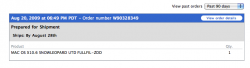The 64-bit kernel can be tested on the following configurations:
Machine > Model name > K64 status
Early 2008 Mac Pro > MacPro3,1 > Capable
Early 2008 Xserve > Xserve2,1 > Default
MacBook Pro 15/17 > MacBookPro4,1 > Capable
iMac > iMac8,1 > Capable
UniBody MacBook Pro 15 > MacBookPro5,1 > Capable
UniBody MacBook Pro 17 > MacBookPro5,2 > Capable
Mac Pro > MacPro4,1 > Capable
iMac > iMac9,1 > Capable
Early 2009 Xserve > Xserve3,1 > Default
Using this seed*and one of the K64-capable machines listed above, simply boot the Mac with the '6' and '4' keys held down to use the 64-bit kernel. Observe that*uname -v*reports*RELEASE_X86_64. *Machines listed as "Default" and all Server installs will run K64 automatically when loaded with*10A402.
You can also set*arch=x86_64*in your*boot-args*NVRAM variable, using*nvram(8). When you're done, you can remove the boot-arg, or if you can no longer boot into an OS to unset it, hold command-option-P-R to zap NVRAM.
If you just want one partition to boot x86_64, edit the file /Library/Preferences/SystemConfiguration/com.apple.Boot.plist and add*arch=x86_64*to the kernel flags.
If some functionality is not working and you must revert to using the 32-bit kernel, you can either reboot with the '3' and '2' keys held down or set*arch=i386*in your boot-args.
... Hope this helps
 check if people actually own leopard when ordering SL? I cant remember the details I used when i registered my macbook.
check if people actually own leopard when ordering SL? I cant remember the details I used when i registered my macbook. check if people actually own leopard when ordering SL? I cant remember the details I used when i registered my macbook.
check if people actually own leopard when ordering SL? I cant remember the details I used when i registered my macbook.