good question - when? or do you not? - I can the phone has the paper clip to open the sim area...???So at what stage do you swap the sim over?
Got a tip for us?
Let us know
Become a MacRumors Supporter for $50/year with no ads, ability to filter front page stories, and private forums.
Best Way to Transfer Data From Your Old iPhone to a New iPhone 13
- Thread starter MacRumors
- Start date
- Sort by reaction score
You are using an out of date browser. It may not display this or other websites correctly.
You should upgrade or use an alternative browser.
You should upgrade or use an alternative browser.
I just wanted until all the data was transferred over to my new iPhone. My phone I bought from Apple was sim-less. So after everything was done transferring, I just put my old sim into the new iPhone. No problems afterwards at all.
Don't know how that works now with the phones that transfer service via eSims though.
Don't know how that works now with the phones that transfer service via eSims though.
guys - I'm going from iphone 7 to iphone 13 mini. When doing a wireless transfer device to device, can I choose not to transfer over photos and text messages? Is it a granular choice? I'm choosing this option as I don't have a lightning to lightning cable
Also, apart from Apple music bug, any other bugs that I will encounter during migration? I don't mind doing a clean install if you folks recommend that
Thanks
Also, apart from Apple music bug, any other bugs that I will encounter during migration? I don't mind doing a clean install if you folks recommend that
Thanks
Anybody?guys - I'm going from iphone 7 to iphone 13 mini. When doing a wireless transfer device to device, can I choose not to transfer over photos and text messages? Is it a granular choice? I'm choosing this option as I don't have a lightning to lightning cable
Also, apart from Apple music bug, any other bugs that I will encounter during migration? I don't mind doing a clean install if you folks recommend that
Thanks
I can't speak from personal experience, but there's no way to exclude photos and text messages from transfers as far as I know.guys - I'm going from iphone 7 to iphone 13 mini. When doing a wireless transfer device to device, can I choose not to transfer over photos and text messages? Is it a granular choice? I'm choosing this option as I don't have a lightning to lightning cable
Also, apart from Apple music bug, any other bugs that I will encounter during migration? I don't mind doing a clean install if you folks recommend that
Thanks
Watch: Article says, "If you have an Apple Watch paired to your current iPhone, you'll be asked if you want to transfer your Apple Watch data and settings."
At the Apple Store, they said the weird syncing failures (Messages particularly) I was having was something they see when a watch is switched to a new phone. They recommended a complete reset of the watch as a fix (it has helped). So for now, I'd recommend reseting your watch and then pairing with the new phone.
At the Apple Store, they said the weird syncing failures (Messages particularly) I was having was something they see when a watch is switched to a new phone. They recommended a complete reset of the watch as a fix (it has helped). So for now, I'd recommend reseting your watch and then pairing with the new phone.
This appears to only work before any setup is done, The clerk at the store put me through a few things (facial recognition, etc.) before I left the store, so now the "Initial Setup" does not come up. Any ideas about how I can get this process to work for me?
If you've got a new iPhone 13 to replace your current iPhone, there are a few ways you can migrate your data across to the new device. You can restore your apps, data, and settings from your most recent iCloud backup, restore from a backup on your computer, or you can use device-to-device migration to transfer your data directly from your previous iPhone to your new one. There are currently known issues with restoring your data from a backup, so this article focuses on how to perform a wireless device-to-device migration.

Without doubt, device-to-device migration will be the most convenient option for most owners of a new iPhone 13. It transfers over information like photos, app data, login credentials, device preferences and settings, and more. As with an iCloud backup, apps themselves are downloaded directly from the App Store rather than from your existing iPhone. It may take a little longer than restoring from a backup, but the time saved from not having to log into all your apps again makes it worth the wait, which is why this process trumps the other transfer methods.
The following steps outline the Quick Start process that you can use to perform a wireless device-to-device migration. As always when transferring data between devices, make sure you have made a backup of your current iPhone, just in case anything untoward happens during the migration process.
It's also worth noting that if your current iPhone has an eSim plan, you'll be asked to "Transfer Cellular Plan" while setting up your iPhone 13: You can either select the numbers you want to transfer or opt to Decide Later to complete the plan transfer after you've set up your iPhone.
- How to Back Up Your iPhone to a Mac
- How to Back Up iPhone on Macs Running Mojave or Earlier
- How to Back Up Your iPhone Using iCloud
- How to Back Up Your iPhone to a Windows PC
The amount of time that it takes to transfer data from one iPhone to another will vary based on what's on the existing iPhone, but Apple provides a data transfer estimate on the main data transfer screen.
- Plug both iPhones into a power outlet, turn on your new iPhone 13 and place it near your current iPhone, which needs to be running iOS 12.4 or later for the transfer to work. The Quick Start screen will appear on your current iPhone and offer the option of using your Apple ID to set up your new device. Make sure that it's the Apple ID that you want to use, then tap Continue.
- Hold up your current iPhone and center the camera's viewfinder over the animation that appears on your iPhone 13. Wait for a message that says "Finish on New iPhone."
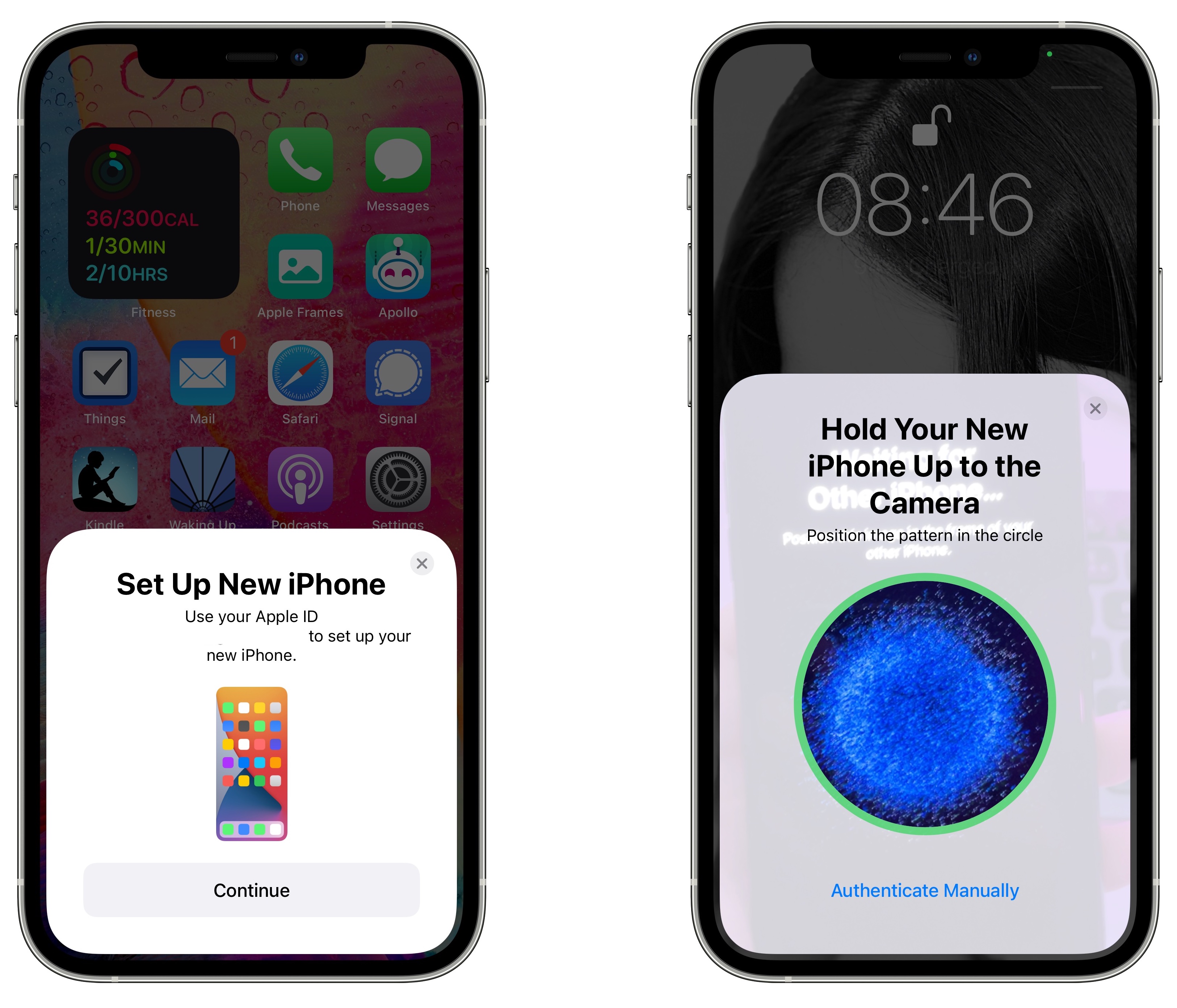
When prompted, enter your current passcode on your new iPhone 13.- Follow the instructions to set up Face ID on your iPhone 13.
- Tap Transfer from iPhone to start transferring your data to your iPhone 13. You should be given the choice of whether to transfer some additional settings, such as Apple Pay and Siri, to your new iPhone.
- If you have an Apple Watch paired to your current iPhone, you'll be asked if you want to transfer your Apple Watch data and settings.
- Keep the two iPhones near each other and plugged into power until the data migration process is finished.
If the wireless network you're relying on is too slow, you can perform the data migration using a wired connection, but for that you'll need a Lightning to USB 3 Camera Adaptor and a Lightning to USB Cable. Connect the Camera Adaptor into your current iPhone, then plug the Lightning to USB Cable into your iPhone 13 and the other end into the adaptor. You'll then be able to follow the steps outlined above.
If you plan to sell or trade in your old iPhone to get a bit of extra cash, make sure to adequately erase everything on it to get it ready for its next owner.
Article Link: Best Way to Transfer Data From Your Old iPhone to a New iPhone 13
This appears to only work before any setup is done, The clerk at the store put me through a few things (facial recognition, etc.) before I left the store, so now the "Initial Setup" does not come up. Any ideas about how I can get this process to work for me?
I have a similar issue and am wondering if I need to do a full rest? And what I might lose. I did the iCloud backup but it lost my sign ins for apps plus the favourites setup on my car Bluetooth and my vaccination certificate whereas previously I did the phone to phone transfe and it was seamless- so do I need to go back to factory restart?
this is my first time on this forum so apologies if I have asked this the wrong way.
this is my first time on this forum so apologies if I have asked this the wrong way.
I would suggest backing up to your computer directly (encrypt backup option should be turned on!) and then restoring to the new phone. I did the magical transfer to the new phone method, which left the new phone forever downloading the apps without a possible fix. The restore from computer option is a rock-solid solution and I will continue to use that for as long as it's offered.I have a similar issue and am wondering if I need to do a full rest? And what I might lose. I did the iCloud backup but it lost my sign ins for apps plus the favourites setup on my car Bluetooth and my vaccination certificate whereas previously I did the phone to phone transfe and it was seamless- so do I need to go back to factory restart?
this is my first time on this forum so apologies if I have asked this the wrong way.
Just performing the "Quick Start" method for the first time on my wife's new iPhone 13. Worth adding perhaps is that after the Face Recognition step the iPhone requested an iOS update to 15.3.1. Not sure if it was necessary but opted to allow this as it appeared to be a part of the process. The odd bit is it lists the update as iOS 5.3.1. Obviously it must be iOS 15 but a bit odd. After iOS update data transfer resumed.
It does lengthen the time required for the transfer but all went very smoothly.
It does lengthen the time required for the transfer but all went very smoothly.
Hello I apologize if this has already been answered
Verizon is telling me I must “turn off find my iPhone/device
when do you suggest I do that
I am going from12 mini to refurbished 12 mini
just hoping I get once with a new battery my old once of 2 years had a battery health of 80 and I like the phone and don’t want to shell out $699 for a 13 mini
thoughts?
much appreciated
neil
Verizon is telling me I must “turn off find my iPhone/device
when do you suggest I do that
I am going from12 mini to refurbished 12 mini
just hoping I get once with a new battery my old once of 2 years had a battery health of 80 and I like the phone and don’t want to shell out $699 for a 13 mini
thoughts?
much appreciated
neil
No matter how you decide to transfer, apps that require 2FA will still need to be re verified. When it comes to Authenticator apps like Google Authenticator, Authy, Microsoft Authenticator etc, you should check the instructions from the developers.what about the microsoft authenticator app? will it work either way you transfer?
I should add that this usually requires no more than logging into your account on another device and scanning a QR code with the iOS app but the procedure varies from developer to developer.
For example Microsoft require you to first backup your accounts, here is a good explanatory article; https://www.howtogeek.com/682273/how-to-move-microsoft-authenticator-to-a-new-phone/
Last edited:
Register on MacRumors! This sidebar will go away, and you'll see fewer ads.


