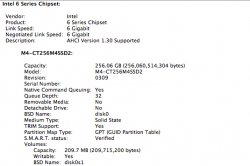Got a tip for us?
Let us know
Become a MacRumors Supporter for $50/year with no ads, ability to filter front page stories, and private forums.
Crucial M4 SSD firmware 0309 update.
- Thread starter thefizzle657
- Start date
- Sort by reaction score
You are using an out of date browser. It may not display this or other websites correctly.
You should upgrade or use an alternative browser.
You should upgrade or use an alternative browser.
I don't know if I'll do the update. Mine is not in the optibay, my stock HDD is there. Everything is fine with mine. 5,000 hours is quite a bit. I'll get something faster by that time.
Yeah, I know what you mean about it dying regarding the 5000 hours. I hardly turn off my MBP and even if it doesn't access it, is it still on? That's several hours. I just don't want to be in the middle of something and then have it die. But, I'm certainly on your boat. If I had upgraded to a dual SSD/HDD, I would wait and hoping there was something better. Especially with the problem I had. Switching those drives was not as the first time and I almost pulled one of the wires. Never again.
P.S. I did some calculations and it seems like if you use it every day, it could "die" within 6~7 months. But it's all relative depending how much you use it.
5000/[hours]=[length of hours] hours/[length of month]=months.
5000/24hrs=208.3 hrs hours/[assumed length of months @ 30 days] = 6.9 mos
----------
Is there a guide out there for OSX only? I'm a new Mac user and don't know to update bios on a Mac, as indicated by the instructions provided by Crucial. Thanks.
I have a Mac. It's actually more simple than I originally thought. Do you have an internal CD/Optical drive?
I have a Mac. It's actually more simple than I originally thought. Do you have an internal CD/Optical drive?
I have a Macbook pro with an optical drive.
I have a Macbook pro with an optical drive.
That's great then. It's a lot more easier than my problem. Just burn that ISO image that they gave you to a CD. Not the file, but the opened image. Anyway, insert the CD (not really necessary) to see if it you did correctly so that it will boot up with it; there shouldn't be a file of just iso in there. So, moving along, having inserted the CD into the MBP, just reboot your computer. As soon as you hear that sound it makes, press that option button. It will show a disc with a name 'Windows". It will take you to something to something where you have agree to upgrade the FW. It also says that update will not destroy any data stored on the drive. The length of the FW time is relative to how full it is.
I really hope I made sense. I know I table a lot. Even in person. People tell me that a lot, and I can't really stop or know hot to stop. Arghh, see I'm doing it again.! Nevermind.
Good Luck!
Hello new member here, saw the trouble some people were having in installing the latest update and decided to share this
http://www.storagereview.com/how_upgrade_crucial_ssd_firmware
its painlessly easy to install it this way and did not need to buy an optical drive for my mac mini 2011.
http://www.storagereview.com/how_upgrade_crucial_ssd_firmware
its painlessly easy to install it this way and did not need to buy an optical drive for my mac mini 2011.
Hello new member here, saw the trouble some people were having in installing the latest update and decided to share this
http://www.storagereview.com/how_upgrade_crucial_ssd_firmware
its painlessly easy to install it this way and did not need to buy an optical drive for my mac mini 2011.
The problem with this is that the program used in the guide seems to be for Windows only which doesn't help those that only use OS X. I still have my ODD in my MBP and so it was easy to update the firmware (and I didn't lose any data, either) but was anybody able to figure out how to do the update using a flash drive with OS X only?
That's great then. It's a lot more easier than my problem. Just burn that ISO image that they gave you to a CD. Not the file, but the opened image. Anyway, insert the CD (not really necessary) to see if it you did correctly so that it will boot up with it; there shouldn't be a file of just iso in there. So, moving along, having inserted the CD into the MBP, just reboot your computer. As soon as you hear that sound it makes, press that option button. It will show a disc with a name 'Windows". It will take you to something to something where you have agree to upgrade the FW. It also says that update will not destroy any data stored on the drive. The length of the FW time is relative to how full it is.
Good Luck!
Worked! Thanks!
Worked! Thanks!
Great.
Actually, I'm also wondering if your system report is showing the new firmware revision number:

Last edited:
Great.
Actually, I'm also wondering if your system report is showing the new firmware revision number:
Image
Yes, mine is showing Revision 309.
0309 fixed the "Spinning Beachball"-problem for me
I've had an Intel SSD in my MacBook Pro 15" Early 2011 for a couple of months without any problems and a Crucial M4 256 in my PC (also without issues there).
I recently took the M4 from the PC and put it in my MacBook, installed OS X but have had problems with the computer locking up/freezing for a 20-30 seconds maybe once or twice every hour. The "spinning beachball" issue.
I'm happy to report that after updating to 0309 I've had no more issues with lockups. So if you own a M4 and keep seeing the "spinning beachball", try upgrading the firmware.
I've had an Intel SSD in my MacBook Pro 15" Early 2011 for a couple of months without any problems and a Crucial M4 256 in my PC (also without issues there).
I recently took the M4 from the PC and put it in my MacBook, installed OS X but have had problems with the computer locking up/freezing for a 20-30 seconds maybe once or twice every hour. The "spinning beachball" issue.
I'm happy to report that after updating to 0309 I've had no more issues with lockups. So if you own a M4 and keep seeing the "spinning beachball", try upgrading the firmware.
Just got my M4 512GB SSD today and updated the firmware. The speed is awesome! Very happy with my MBP now!
Hello new member here, saw the trouble some people were having in installing the latest update and decided to share this
http://www.storagereview.com/how_upgrade_crucial_ssd_firmware
its painlessly easy to install it this way and did not need to buy an optical drive for my mac mini 2011.
I was really hoping that this would work as I have a SSD/HDD optibay setup. However, after going through the steps twice over, it didn't work. I think the issue is that lion cant boot from a usb thumb drive unless it's formatted in extended journal. The program used in the link you sent out ends up formatting the flash drive in fat32 making it non bootable. Did you use some other trickery to make this work?
Anyone find a workaround? I'd love to update the firmware without having to open up my macbook and take everything apart to put it in its original configuration just to update the firmware.
I was really hoping that this would work as I have a SSD/HDD optibay setup. However, after going through the steps twice over, it didn't work. I think the issue is that lion cant boot from a usb thumb drive unless it's formatted in extended journal. The program used in the link you sent out ends up formatting the flash drive in fat32 making it non bootable. Did you use some other trickery to make this work?
Anyone find a workaround? I'd love to update the firmware without having to open up my macbook and take everything apart to put it in its original configuration just to update the firmware.
Use a USB optical drive. Either buy one, or buy an enclosure for the optical drive you removed from the MBP. No need to disassemble anything.
Use a USB optical drive. Either buy one, or buy an enclosure for the optical drive you removed from the MBP. No need to disassemble anything.
Others have tried with a USB optical drive and couldn't get it to work. Eventually they had to put the internal ODD back in in order to get the firmware updater to even start. My guess is that it has something to do with the internal SATA connection of the ODD, just as the SSD itself must be connected by a SATA cable in order to be updated. Hooking up the SSD externally using USB or Firewire or any other external method doesn't work. If you don't want to take apart your MBP two times (putting the ODD back in, and then taking it out after the firmware update) your only other option is to use a desktop PC.
Others have tried with a USB optical drive and couldn't get it to work. Eventually they had to put the internal ODD back in in order to get the firmware updater to even start. My guess is that it has something to do with the internal SATA connection of the ODD, just as the SSD itself must be connected by a SATA cable in order to be updated. Hooking up the SSD externally using USB or Firewire or any other external method doesn't work. If you don't want to take apart your MBP two times (putting the ODD back in, and then taking it out after the firmware update) your only other option is to use a desktop PC.
It must be something in OS X then. I have a 64gb M4 in a netbook running Windows 7, and I did the firmware update with a USB DVD drive, worked great.
It must be something in OS X then. I have a 64gb M4 in a netbook running Windows 7, and I did the firmware update with a USB DVD drive, worked great.
I don't think that it is related to OS X but rather the MBP's EFI that doesn't allow it do boot as the update is run outside of OS X. Just as (AFAIK) the obstacle to installing Windows 7 via USB on a MBP is the EFI.
I was really hoping that this would work as I have a SSD/HDD optibay setup. However, after going through the steps twice over, it didn't work. I think the issue is that lion cant boot from a usb thumb drive unless it's formatted in extended journal. The program used in the link you sent out ends up formatting the flash drive in fat32 making it non bootable. Did you use some other trickery to make this work?
Anyone find a workaround? I'd love to update the firmware without having to open up my macbook and take everything apart to put it in its original configuration just to update the firmware.
It worked for me, all I did was insert the new formatted bootable USB drive in and press option at startup until I saw my USB was selectable then pressed enter and it worked.
NOTE: Something as small in capacity as a Thumb USB has no problems being read/write in either windows or lion.
Not to get off topic...well, maybe a little off topic...I noticed in the screenshot above that TRIM support is at Yes but mine shows No.
I thought Lion supported TRIM? Does it say yes in the screenshot due to the TRIM enabler hack I've seen online?
I'm using a Crucial M4 512GB SSD and moved my data to it through SuperDuper!
I thought Lion supported TRIM? Does it say yes in the screenshot due to the TRIM enabler hack I've seen online?
I'm using a Crucial M4 512GB SSD and moved my data to it through SuperDuper!
Not to get off topic...well, maybe a little off topic...I noticed in the screenshot above that TRIM support is at Yes but mine shows No.
I thought Lion supported TRIM? Does it say yes in the screenshot due to the TRIM enabler hack I've seen online?
I'm using a Crucial M4 512GB SSD and moved my data to it through SuperDuper!
There's a trim hack here:
http://digitaldj.net/2011/07/21/trim-enabler-for-lion/
Just cut and paste a few times and reboot and you're golden!
I've got the same 512GB m4, and I have just 40gigs free and the firmware update didn't take too long. I basically let it start, went to shower, and when I got back, it was done! So painless!
There's a trim hack here:
http://digitaldj.net/2011/07/21/trim-enabler-for-lion/
Thanks for the link. Worked like a charm!
Booting from USB drive for firmware update
The link shows a download page for a file "Universal-USB-Installer-1.8.8.1.exe". Has any one tried this option on Mac OS X? I am not sure about using .exe files on Mac
Thanks.
Klick here for upgrading information via bootable USB drive.
The link shows a download page for a file "Universal-USB-Installer-1.8.8.1.exe". Has any one tried this option on Mac OS X? I am not sure about using .exe files on Mac
Thanks.
The link shows a download page for a file "Universal-USB-Installer-1.8.8.1.exe". Has any one tried this option on Mac OS X? I am not sure about using .exe files on Mac
Thanks.
Mac OS X does not recognize executable files, so it won't work. Burn the Crucial image to a cd or dvd and do the update with an optical drive.
from crucial forum:
Re: Updating firmware on Macs without a superdrive
Options
01-25-2012 03:31 AM
Hi everyone,
I thought I would give you all an update on the firmware update process.
We currently are in the process of developing a USB upgrade option, it will be available soon and it will allow you to upgrade the firmware using a USB stick.
As soon as its available we will update the firmware update page on the Crucial.com website. I do not have an exact date of when this update will be available but it will be soon.
Junket, Crucial Moderator UK
Register on MacRumors! This sidebar will go away, and you'll see fewer ads.