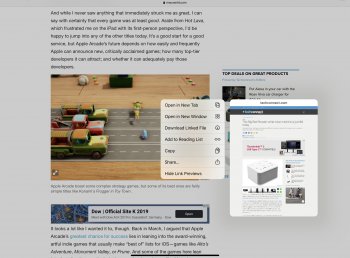Does it work for you? I don't get any difference in the gestures at all. Can't even get it to select the way they say there must be only newer phones?“
”
- Cut, Copy, and Paste - Pinch up with three fingers to copy, pinch up with fingers two times to cut, and pinch down with three fingers to paste.
This is quite a change from the one button mouse.
Got a tip for us?
Let us know
Become a MacRumors Supporter for $50/year with no ads, ability to filter front page stories, and private forums.
Eight iOS 13 Tips to Get You Started
- Thread starter MacRumors
- Start date
- Sort by reaction score
You are using an out of date browser. It may not display this or other websites correctly.
You should upgrade or use an alternative browser.
You should upgrade or use an alternative browser.
Same here, managed to update yesterday somehow so been using the old 6S for several hours now. Definitely faster and no problems for me anywhere.Same here, was hesitant to update. Did it anyways, so far no issues for me.
What's the big deal about dark mode though? Yes, the contrast is nice but there are too many links that are just unseeable or look an odd colour (look like baby kaka).
Given that Look Around is limited to THREE places on the ENTIRE PLANET you shouldn’t really be promoting it here on your 8 tips article. At the very least you should state that it’s limited to San Francisco, Las Vegas and Hawaii. Took me ages and plenty of googling to work out what I was doing wrong.
Apple today released iOS 13, the newest version of the software that's designed to run on the iPhone. Apple's yearly software updates always bring long lists of new features and changes that can make your iPhone feel like a foreign device.
New updates can be intimidating, but installing them is often worthwhile because Apple's updates make sure your devices are safe, up to date, and have the latest feature improvements.
Subscribe to the MacRumors YouTube channel for more videos.
If you're worried about performance taking a hit on older devices, rest assured that Apple has made an effort in both iOS 12 and iOS 13 to make older devices more efficient. In iOS 13, Face ID is faster, apps launch up to twice as fast, and are, in general smaller in size for quicker downloads and updates.
We're going to jump start you with the what you need to know to get up and running with iOS 13 right away.
1. Try Out Dark Mode
Your iPhone isn't going to look too much different when you install iOS 13, with one exception - a new dark theme that's available if you enable it. Apple will ask you if you want to turn on Dark Mode when you first update your iPhone to iOS 13, and if you do opt to turn it on, prepare for everything from apps to the Home screen to shift to a darker shade.
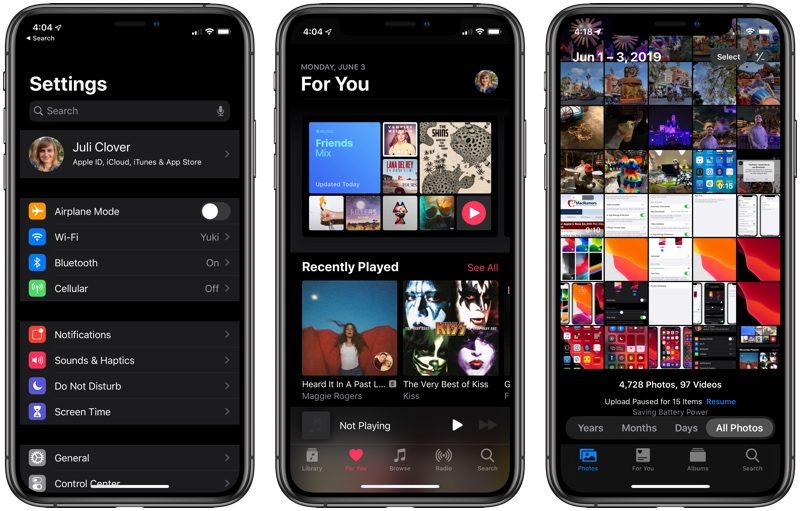
Dark Mode is one of those features that iOS users have wanted for ages, and it's great if you have eyes sensitive to light or want a darker theme for your apps at night. Most Apple apps, like Mail, Messages, Health, Reminders, the App Store, Apple Music, and more have dark themes that activate whenever you turn on Dark Mode, and third-party developers are also able to develop darker themes to swap to when Dark Mode is activated.
You can turn Dark Mode on permanently, toggle it on when you need it, or set it to come on at a set schedule, such as sunset to sunrise, all of which can be controlled via Settings or the Control Center. The opposite of Dark Mode is Light Mode, which is the same old mode that's been available on your iPhone for years, so that's an option too if you don't like the darker display.

For more on Dark Mode, including how to access it and how it looks, make sure to check out our Dark Mode guide.
2. Learn These New Gestures
Some of the gestures on your iPhone (and iPad) are a little bit different in iOS 13, but they're easy to adjust to. Here's a quick list of what's been tweaked:
[*]Scrolling - Just grab the scroll bar and drag it upwards or downwards to get where you want to go instead of swiping.
[*]Selecting Text - Drag a finger right over text to select it. Double tap to select a word, triple tap to select an entire sentence, and quadruple tap to select a paragraph.
[*]Cursor Movement - To move the cursor when writing a note or an email, just stick your finger on it and drag it wherever you want it to go.
[*]Cut, Copy, and Paste - Pinch up with three fingers to copy, pinch up with fingers two times to cut, and pinch down with three fingers to paste.
[*]Undo/Redo - To undo and redo, swipe with three fingers to the left or the right.
[*]Selecting Multiples - To select multiple items, like messages, files, or folders, tap with two fingers and then drag.
Can't remember all these? If you tap and hold with three fingers, an edit bar appears with undo, redo, cut, copy, and paste.
Bonus for iPhone XR and iPad owners: 3D Touch functionality is available in the form of Haptic Touch or a long press (on the iPad). Just long press where supported. It's available almost everywhere 3D Touch was available. New iPhone 11 and iPhone 11 Pro users will also need to get used to Haptic Touch instead of 3D Touch.
3. Go Configure These Settings
[*] Silence Unknown Callers[*] Automatic Safari Tab Closing[*]Optimize Battery Charging[*]Location controls for Shared Images
4. Set Up a Messages Profile
When you open up Messages for the first time after installing iOS 13, it's going to prompt you to set up your profile. Your profile is basically just a name and a photo that's shared with people when you converse with them.
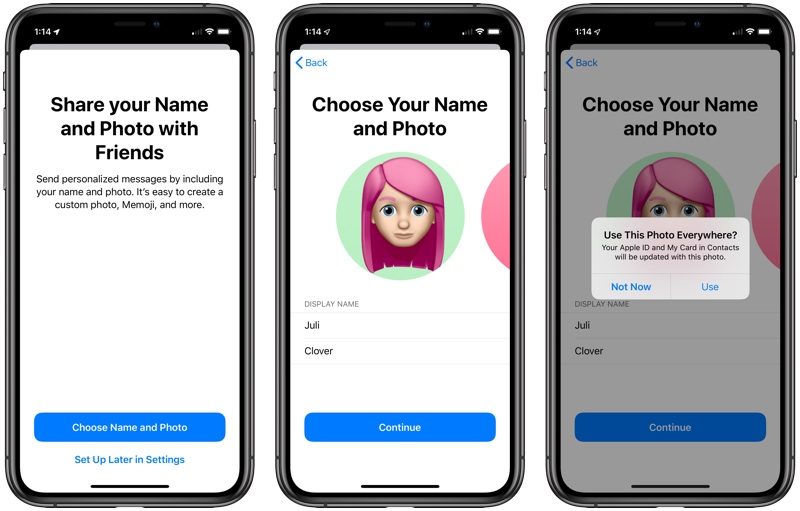
Your profile can be customized with an image you took, an Animoji, or just a letter, and you can choose to share it with your contacts, everyone, or no one at all.
For more on Messages, make sure to check out our Messages guide.
5. Try Swiping Instead of Typing
iOS 13 has a new "QuickPath" keyboard, which is Apple's fancy way of saying that it's added swipe gestures for typing. You can now slide to type, dragging your fingers over letters instead of picking them up to type as you normally do.

If you've ever used a swipe-based keyboard, this is the same thing. Just swipe from letter to letter to form words. If you hate it, don't worry, you can still tap, or use swipes and taps interchangeably.
6. Memoji/Animoji Stickers for Everyone
Memoji and Animoji have been available on all devices with a Face ID camera, but in iOS 13, Animoji and Memoji are expanding to stickers that everyone can use.

There's a new Animoji Stickers app in the app drawer in Messages, where you can choose from already-available Animoji characters in a variety of poses or create new Memoji stickers that look just like you.
Animoji and Memoji stickers are available on all iOS devices that run iOS 13 and work like all other stickers so you can send them to people in Messages. You can also access your Animoji/Memoji stickers in other apps through the "Recently Used" menu.
Learn how to create and use Animoji/Memoji stickers in our how to.
7. Edit Videos in the New Photos App
When you open up the Photos app for the first time, it's going to look a bit different. There are new Years, Months, and Days organizational options you can tap in the main Photos tab.

Apple's aim with these new sections is to help you find your best photos so you can relive your memories whenever you want.
Editing photos looks different too, but all of the options you're used to are there, with some new editing tools to make your photos look better than ever. You can also edit videos for the first time ever, which is a fun new addition to iOS 13. It works just like editing photos, so it's a simple and quick way to trim down video footage or add cool effects.
For more on what's new in the Photos app and how to use all of the new features, make sure to check out our Photos guide.
8. Look Around in Maps
Maps in iOS 13 more or less looks the same, but Apple has continued to expand its redesigned Maps interface with more detail, so you may notice some changes right when you open the app.
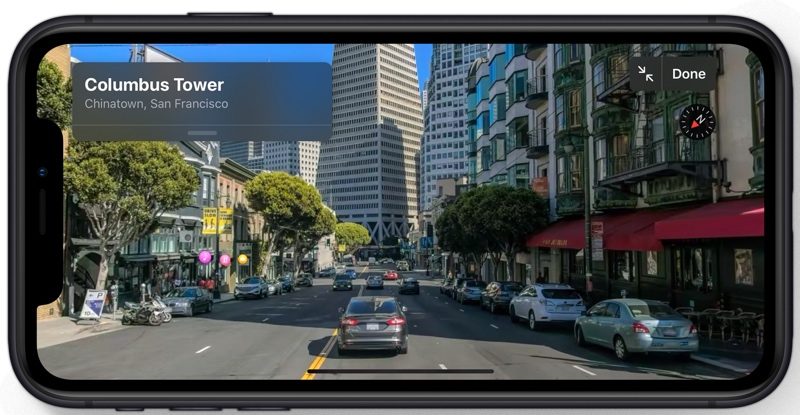
One neat new feature you might want to check out is the "Look Around" option, which is Apple's equivalent to Google Street View. Look Around lets you get a street level look at what's around you or what you search for, which is great for scoping out restaurants, shopping, and more.
Maps has other neat features like lists of Collections and Favorites, and when Siri gives directions, you'll notice that they're much more natural. Siri will say things like "turn left at the next stoplight" instead of "turn left in 500 feet."
If you want to know about everything new in Maps, make sure to check out our Maps guide.
Compatible Devices
You can install iOS 13 if you have an iPhone SE, iPhone 6s, iPhone 6s Plus, iPhone 7, iPhone 7 Plus, iPhone 8, iPhone 8 Plus, iPhone X, iPhone XR, iPhone XS Max, or iPhone XS (and it'll come pre-installed on the new 2019 iPhones). It's not compatible with the iPhone 6 and earlier, so if you have an older iPhone, you'll need to stick with iOS 12 (or earlier).
If you have an iPad, you need to know that instead of iOS, it's going to run iPadOS going forward. Don't worry, though, iPadOS is pretty much identical to iOS 13 and offers all of the same features, with a few other changes designed specifically for the larger screen of the iPad.
For iPads, the new iOS works on iPad Air 2, iPad Air (3rd Gen), iPad mini 4, iPad mini 5, iPad (5th-7th Gen), and any iPad Pro.
If you do have an iPad and want to know more about iPadOS, you'll find details in our iPadOS roundup.
Learn More about iOS 13
We have a lot more information on every new feature in iOS 13, large and small. If you want to learn more about what's new and what you can expect when installing iOS 13, we recommend reading our full iOS 13 roundup.
Guide Feedback
Have questions about the new features in iOS 13 or want to offer feedback on this guide? Send us an email here.
Article Link: Just Upgraded to iOS 13? Start with These 8 Tips
So strange that triple tap and quadruple tap doesn’t work for me to select a sentence / paragraph. Have tried in multiple apps and nothing happens. I can only select single words.
Also seeing a little bug where sometimes when pinching to cut, the iPhone will say there is nothing selected to cut despite actually having selected a piece of text. Similarly, I had it say there was nothing to paste until it succeeded after 2nd or 3rd attempt.
Ps. after messing with this new text editing on my iPhone X I keep thinking how sad it will be to lose 3D Touch when I upgrade this year or next year. A huge step backwards in that regard 😳
Also seeing a little bug where sometimes when pinching to cut, the iPhone will say there is nothing selected to cut despite actually having selected a piece of text. Similarly, I had it say there was nothing to paste until it succeeded after 2nd or 3rd attempt.
Ps. after messing with this new text editing on my iPhone X I keep thinking how sad it will be to lose 3D Touch when I upgrade this year or next year. A huge step backwards in that regard 😳
“
”
- Cut, Copy, and Paste - Pinch up with three fingers to copy, pinch up with fingers two times to cut, and pinch down with three fingers to paste.
This is quite a change from the one button mouse.
None of these gestures works for me. I can’t tap, double tap etc or highlight a single word. Kind of annoying
Given that Look Around is limited to THREE places on the ENTIRE PLANET you shouldn’t really be promoting it here on your 8 tips article. At the very least you should state that it’s limited to San Francisco, Las Vegas and Hawaii. Took me ages and plenty of googling to work out what I was doing wrong.
Exactly. They are trying to compare this to google street view and they can’t. You can see almost anywhere with street view
If you are on a web page and you just let your thumb brush against a picture or some text, you now get a pop up link preview or some such thing.
This is super annoying because it takes a couple of seconds to open properly and then you have to shut it. It's happened a dozen times or so to me so far and I've never had problems accidentally opening links before.
It means holding the phone with one hand you have to think about not letting your thumb touch it or move it out of the way in- what for me- an unnatural way.
Anyone know how to switch this off?
OK, I see what it is, it's the way 3D touch works now on older phones.
I've tried turning 3D touch off and changing sensitivity to slow but it doesn't make a difference.
It'll just be an annoyance I'll have to get used to I suppose.
This is super annoying because it takes a couple of seconds to open properly and then you have to shut it. It's happened a dozen times or so to me so far and I've never had problems accidentally opening links before.
It means holding the phone with one hand you have to think about not letting your thumb touch it or move it out of the way in- what for me- an unnatural way.
Anyone know how to switch this off?
OK, I see what it is, it's the way 3D touch works now on older phones.
I've tried turning 3D touch off and changing sensitivity to slow but it doesn't make a difference.
It'll just be an annoyance I'll have to get used to I suppose.
Last edited:
I hate this change. More hidden stuff.
discovered that the haptic touch on the App Store app you can jump directly to the updates.
iPhone 7 here. Copy and waste works that way, selecting text only works if I drag my finger over it. The tapping thing doesn’t work.Does it work for you? I don't get any difference in the gestures at all. Can't even get it to select the way they say there must be only newer phones?
Is it just me or is iOS 13 actually uglier than the previous version? The fatter, smaller icons, bolder fonts, weird spacing... it’s just less aesthetically pleasing to me.
[automerge]1568976684[/automerge]
Apple today released iOS 13, the newest version of the software that's designed to run on the iPhone. Apple's yearly software updates always bring long lists of new features and changes that can make your iPhone feel like a foreign device.
New updates can be intimidating, but installing them is often worthwhile because Apple's updates make sure your devices are safe, up to date, and have the latest feature improvements.
Subscribe to the MacRumors YouTube channel for more videos.
If you're worried about performance taking a hit on older devices, rest assured that Apple has made an effort in both iOS 12 and iOS 13 to make older devices more efficient. In iOS 13, Face ID is faster, apps launch up to twice as fast, and are, in general smaller in size for quicker downloads and updates.
We're going to jump start you with the what you need to know to get up and running with iOS 13 right away.
1. Try Out Dark Mode
Your iPhone isn't going to look too much different when you install iOS 13, with one exception - a new dark theme that's available if you enable it. Apple will ask you if you want to turn on Dark Mode when you first update your iPhone to iOS 13, and if you do opt to turn it on, prepare for everything from apps to the Home screen to shift to a darker shade.
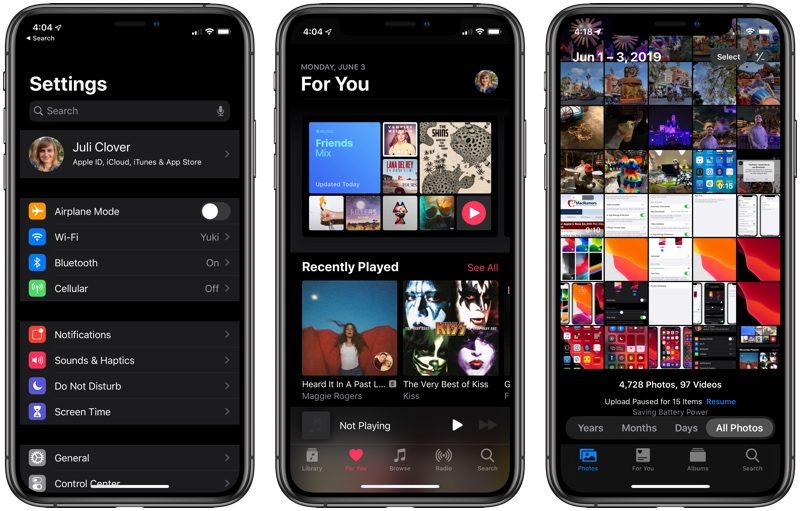
Dark Mode is one of those features that iOS users have wanted for ages, and it's great if you have eyes sensitive to light or want a darker theme for your apps at night. Most Apple apps, like Mail, Messages, Health, Reminders, the App Store, Apple Music, and more have dark themes that activate whenever you turn on Dark Mode, and third-party developers are also able to develop darker themes to swap to when Dark Mode is activated.
You can turn Dark Mode on permanently, toggle it on when you need it, or set it to come on at a set schedule, such as sunset to sunrise, all of which can be controlled via Settings or the Control Center. The opposite of Dark Mode is Light Mode, which is the same old mode that's been available on your iPhone for years, so that's an option too if you don't like the darker display.

For more on Dark Mode, including how to access it and how it looks, make sure to check out our Dark Mode guide.
2. Learn These New Gestures
Some of the gestures on your iPhone (and iPad) are a little bit different in iOS 13, but they're easy to adjust to. Here's a quick list of what's been tweaked:
[*]Scrolling - Just grab the scroll bar and drag it upwards or downwards to get where you want to go instead of swiping.
[*]Selecting Text - Drag a finger right over text to select it. Double tap to select a word, triple tap to select an entire sentence, and quadruple tap to select a paragraph.
[*]Cursor Movement - To move the cursor when writing a note or an email, just stick your finger on it and drag it wherever you want it to go.
[*]Cut, Copy, and Paste - Pinch up with three fingers to copy, pinch up with fingers two times to cut, and pinch down with three fingers to paste.
[*]Undo/Redo - To undo and redo, swipe with three fingers to the left or the right.
[*]Selecting Multiples - To select multiple items, like messages, files, or folders, tap with two fingers and then drag.
Can't remember all these? If you tap and hold with three fingers, an edit bar appears with undo, redo, cut, copy, and paste.
Bonus for iPhone XR and iPad owners: 3D Touch functionality is available in the form of Haptic Touch or a long press (on the iPad). Just long press where supported. It's available almost everywhere 3D Touch was available. New iPhone 11 and iPhone 11 Pro users will also need to get used to Haptic Touch instead of 3D Touch.
3. Go Configure These Settings
[*] Silence Unknown Callers[*] Automatic Safari Tab Closing[*]Optimize Battery Charging[*]Location controls for Shared Images
4. Set Up a Messages Profile
When you open up Messages for the first time after installing iOS 13, it's going to prompt you to set up your profile. Your profile is basically just a name and a photo that's shared with people when you converse with them.
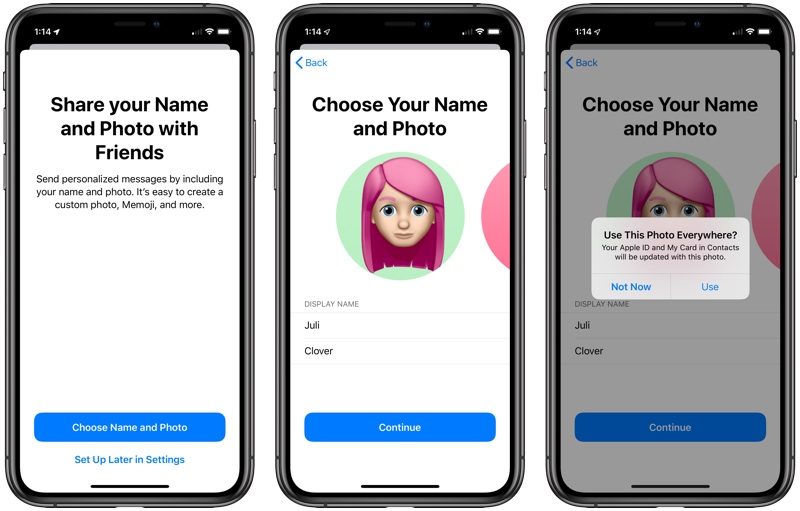
Your profile can be customized with an image you took, an Animoji, or just a letter, and you can choose to share it with your contacts, everyone, or no one at all.
For more on Messages, make sure to check out our Messages guide.
5. Try Swiping Instead of Typing
iOS 13 has a new "QuickPath" keyboard, which is Apple's fancy way of saying that it's added swipe gestures for typing. You can now slide to type, dragging your fingers over letters instead of picking them up to type as you normally do.

If you've ever used a swipe-based keyboard, this is the same thing. Just swipe from letter to letter to form words. If you hate it, don't worry, you can still tap, or use swipes and taps interchangeably.
6. Memoji/Animoji Stickers for Everyone
Memoji and Animoji have been available on all devices with a Face ID camera, but in iOS 13, Animoji and Memoji are expanding to stickers that everyone can use.

There's a new Animoji Stickers app in the app drawer in Messages, where you can choose from already-available Animoji characters in a variety of poses or create new Memoji stickers that look just like you.
Animoji and Memoji stickers are available on all iOS devices that run iOS 13 and work like all other stickers so you can send them to people in Messages. You can also access your Animoji/Memoji stickers in other apps through the "Recently Used" menu.
Learn how to create and use Animoji/Memoji stickers in our how to.
7. Edit Videos in the New Photos App
When you open up the Photos app for the first time, it's going to look a bit different. There are new Years, Months, and Days organizational options you can tap in the main Photos tab.

Apple's aim with these new sections is to help you find your best photos so you can relive your memories whenever you want.
Editing photos looks different too, but all of the options you're used to are there, with some new editing tools to make your photos look better than ever. You can also edit videos for the first time ever, which is a fun new addition to iOS 13. It works just like editing photos, so it's a simple and quick way to trim down video footage or add cool effects.
For more on what's new in the Photos app and how to use all of the new features, make sure to check out our Photos guide.
8. Look Around in Maps
Maps in iOS 13 more or less looks the same, but Apple has continued to expand its redesigned Maps interface with more detail, so you may notice some changes right when you open the app.
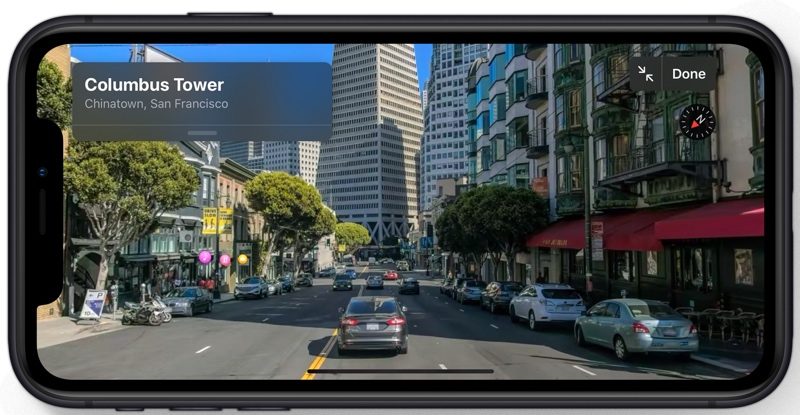
One neat new feature you might want to check out is the "Look Around" option, which is Apple's equivalent to Google Street View. Look Around lets you get a street level look at what's around you or what you search for, which is great for scoping out restaurants, shopping, and more.
Maps has other neat features like lists of Collections and Favorites, and when Siri gives directions, you'll notice that they're much more natural. Siri will say things like "turn left at the next stoplight" instead of "turn left in 500 feet."
If you want to know about everything new in Maps, make sure to check out our Maps guide.
Compatible Devices
You can install iOS 13 if you have an iPhone SE, iPhone 6s, iPhone 6s Plus, iPhone 7, iPhone 7 Plus, iPhone 8, iPhone 8 Plus, iPhone X, iPhone XR, iPhone XS Max, or iPhone XS (and it'll come pre-installed on the new 2019 iPhones). It's not compatible with the iPhone 6 and earlier, so if you have an older iPhone, you'll need to stick with iOS 12 (or earlier).
If you have an iPad, you need to know that instead of iOS, it's going to run iPadOS going forward. Don't worry, though, iPadOS is pretty much identical to iOS 13 and offers all of the same features, with a few other changes designed specifically for the larger screen of the iPad.
For iPads, the new iOS works on iPad Air 2, iPad Air (3rd Gen), iPad mini 4, iPad mini 5, iPad (5th-7th Gen), and any iPad Pro.
If you do have an iPad and want to know more about iPadOS, you'll find details in our iPadOS roundup.
Learn More about iOS 13
We have a lot more information on every new feature in iOS 13, large and small. If you want to learn more about what's new and what you can expect when installing iOS 13, we recommend reading our full iOS 13 roundup.
Guide Feedback
Have questions about the new features in iOS 13 or want to offer feedback on this guide? Send us an email here.
Article Link: Just Upgraded to iOS 13? Start with These 8 Tips
The Look around feature seems to only work in the San Francisco and San Jose areas Boo hoo .
Apple today released iOS 13, the newest version of the software that's designed to run on the iPhone. Apple's yearly software updates always bring long lists of new features and changes that can make your iPhone feel like a foreign device.
New updates can be intimidating, but installing them is often worthwhile because Apple's updates make sure your devices are safe, up to date, and have the latest feature improvements.
Subscribe to the MacRumors YouTube channel for more videos.
If you're worried about performance taking a hit on older devices, rest assured that Apple has made an effort in both iOS 12 and iOS 13 to make older devices more efficient. In iOS 13, Face ID is faster, apps launch up to twice as fast, and are, in general smaller in size for quicker downloads and updates.
We're going to jump start you with the what you need to know to get up and running with iOS 13 right away.
1. Try Out Dark Mode
Your iPhone isn't going to look too much different when you install iOS 13, with one exception - a new dark theme that's available if you enable it. Apple will ask you if you want to turn on Dark Mode when you first update your iPhone to iOS 13, and if you do opt to turn it on, prepare for everything from apps to the Home screen to shift to a darker shade.
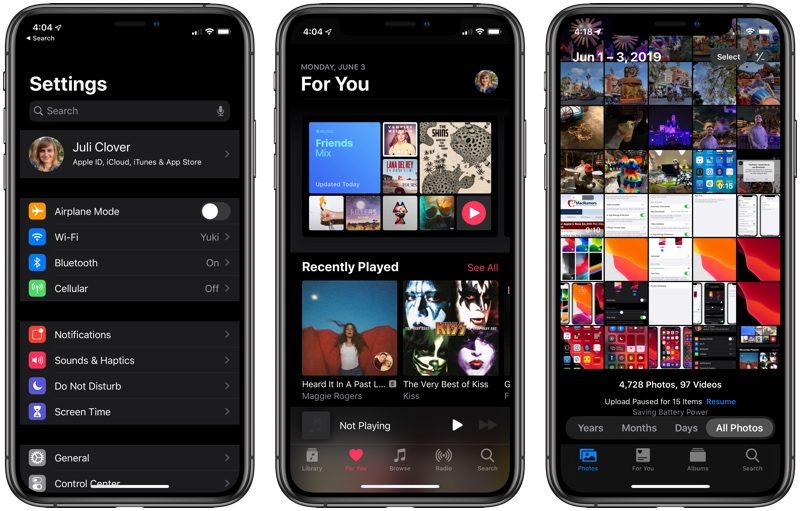
Dark Mode is one of those features that iOS users have wanted for ages, and it's great if you have eyes sensitive to light or want a darker theme for your apps at night. Most Apple apps, like Mail, Messages, Health, Reminders, the App Store, Apple Music, and more have dark themes that activate whenever you turn on Dark Mode, and third-party developers are also able to develop darker themes to swap to when Dark Mode is activated.
You can turn Dark Mode on permanently, toggle it on when you need it, or set it to come on at a set schedule, such as sunset to sunrise, all of which can be controlled via Settings or the Control Center. The opposite of Dark Mode is Light Mode, which is the same old mode that's been available on your iPhone for years, so that's an option too if you don't like the darker display.

For more on Dark Mode, including how to access it and how it looks, make sure to check out our Dark Mode guide.
2. Learn These New Gestures
Some of the gestures on your iPhone (and iPad) are a little bit different in iOS 13, but they're easy to adjust to. Here's a quick list of what's been tweaked:
[*]Scrolling - Just grab the scroll bar and drag it upwards or downwards to get where you want to go instead of swiping.
[*]Selecting Text - Drag a finger right over text to select it. Double tap to select a word, triple tap to select an entire sentence, and quadruple tap to select a paragraph.
[*]Cursor Movement - To move the cursor when writing a note or an email, just stick your finger on it and drag it wherever you want it to go.
[*]Cut, Copy, and Paste - Pinch up with three fingers to copy, pinch up with fingers two times to cut, and pinch down with three fingers to paste.
[*]Undo/Redo - To undo and redo, swipe with three fingers to the left or the right.
[*]Selecting Multiples - To select multiple items, like messages, files, or folders, tap with two fingers and then drag.
Can't remember all these? If you tap and hold with three fingers, an edit bar appears with undo, redo, cut, copy, and paste.
Bonus for iPhone XR and iPad owners: 3D Touch functionality is available in the form of Haptic Touch or a long press (on the iPad). Just long press where supported. It's available almost everywhere 3D Touch was available. New iPhone 11 and iPhone 11 Pro users will also need to get used to Haptic Touch instead of 3D Touch.
3. Go Configure These Settings
[*] Silence Unknown Callers[*] Automatic Safari Tab Closing[*]Optimize Battery Charging[*]Location controls for Shared Images
4. Set Up a Messages Profile
When you open up Messages for the first time after installing iOS 13, it's going to prompt you to set up your profile. Your profile is basically just a name and a photo that's shared with people when you converse with them.
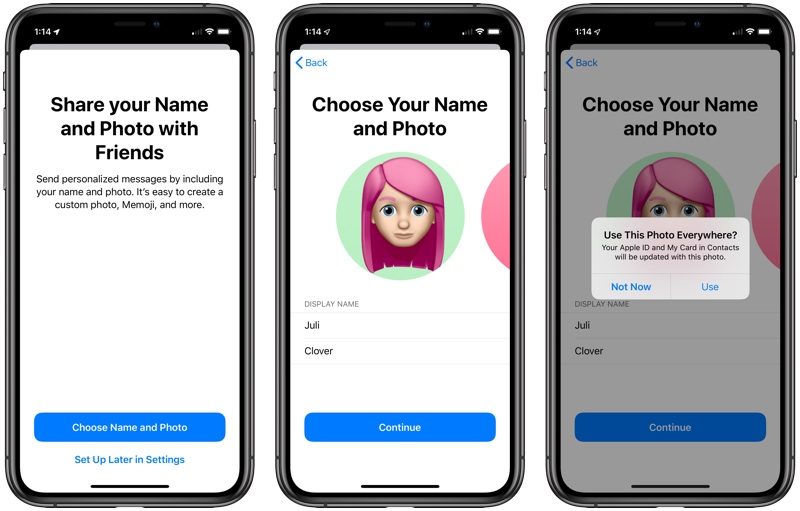
Your profile can be customized with an image you took, an Animoji, or just a letter, and you can choose to share it with your contacts, everyone, or no one at all.
For more on Messages, make sure to check out our Messages guide.
5. Try Swiping Instead of Typing
iOS 13 has a new "QuickPath" keyboard, which is Apple's fancy way of saying that it's added swipe gestures for typing. You can now slide to type, dragging your fingers over letters instead of picking them up to type as you normally do.

If you've ever used a swipe-based keyboard, this is the same thing. Just swipe from letter to letter to form words. If you hate it, don't worry, you can still tap, or use swipes and taps interchangeably.
6. Memoji/Animoji Stickers for Everyone
Memoji and Animoji have been available on all devices with a Face ID camera, but in iOS 13, Animoji and Memoji are expanding to stickers that everyone can use.

There's a new Animoji Stickers app in the app drawer in Messages, where you can choose from already-available Animoji characters in a variety of poses or create new Memoji stickers that look just like you.
Animoji and Memoji stickers are available on all iOS devices that run iOS 13 and work like all other stickers so you can send them to people in Messages. You can also access your Animoji/Memoji stickers in other apps through the "Recently Used" menu.
Learn how to create and use Animoji/Memoji stickers in our how to.
7. Edit Videos in the New Photos App
When you open up the Photos app for the first time, it's going to look a bit different. There are new Years, Months, and Days organizational options you can tap in the main Photos tab.

Apple's aim with these new sections is to help you find your best photos so you can relive your memories whenever you want.
Editing photos looks different too, but all of the options you're used to are there, with some new editing tools to make your photos look better than ever. You can also edit videos for the first time ever, which is a fun new addition to iOS 13. It works just like editing photos, so it's a simple and quick way to trim down video footage or add cool effects.
For more on what's new in the Photos app and how to use all of the new features, make sure to check out our Photos guide.
8. Look Around in Maps
Maps in iOS 13 more or less looks the same, but Apple has continued to expand its redesigned Maps interface with more detail, so you may notice some changes right when you open the app.
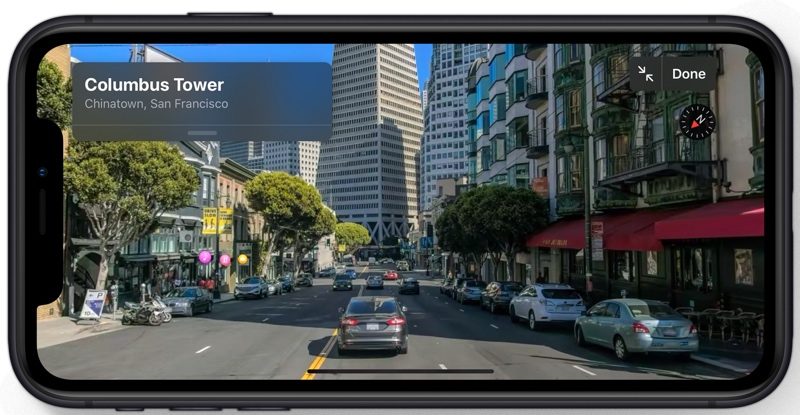
One neat new feature you might want to check out is the "Look Around" option, which is Apple's equivalent to Google Street View. Look Around lets you get a street level look at what's around you or what you search for, which is great for scoping out restaurants, shopping, and more.
Maps has other neat features like lists of Collections and Favorites, and when Siri gives directions, you'll notice that they're much more natural. Siri will say things like "turn left at the next stoplight" instead of "turn left in 500 feet."
If you want to know about everything new in Maps, make sure to check out our Maps guide.
Compatible Devices
You can install iOS 13 if you have an iPhone SE, iPhone 6s, iPhone 6s Plus, iPhone 7, iPhone 7 Plus, iPhone 8, iPhone 8 Plus, iPhone X, iPhone XR, iPhone XS Max, or iPhone XS (and it'll come pre-installed on the new 2019 iPhones). It's not compatible with the iPhone 6 and earlier, so if you have an older iPhone, you'll need to stick with iOS 12 (or earlier).
If you have an iPad, you need to know that instead of iOS, it's going to run iPadOS going forward. Don't worry, though, iPadOS is pretty much identical to iOS 13 and offers all of the same features, with a few other changes designed specifically for the larger screen of the iPad.
For iPads, the new iOS works on iPad Air 2, iPad Air (3rd Gen), iPad mini 4, iPad mini 5, iPad (5th-7th Gen), and any iPad Pro.
If you do have an iPad and want to know more about iPadOS, you'll find details in our iPadOS roundup.
Learn More about iOS 13
We have a lot more information on every new feature in iOS 13, large and small. If you want to learn more about what's new and what you can expect when installing iOS 13, we recommend reading our full iOS 13 roundup.
Guide Feedback
Have questions about the new features in iOS 13 or want to offer feedback on this guide? Send us an email here.
Article Link: Just Upgraded to iOS 13? Start with These 8 Tips
The gestures although useful, you need a course to learn all of that
Programmers tell me you can always tweak code to make it run better and faster. There is a story about How steve Jobs convinced the programing team of the original Macintosh to reprogram it to start 15 seconds faster.
I find it amazing that they’re able to speed things up just with the software updates.
I can’t believe how much faster face unlock works. Love the swipe keyboard and not having the beep when you enable Siri and of course the much awaited volume control move.
Programmers tell me you can always tweak code to make it run better and faster. There is a story about How steve Jobs convinced the programing team of the original Macintosh to reprogram it to start 15 seconds faster.
discovered that the haptic touch on the App Store app you can jump directly to the updates.
View attachment 860467
That is awesome because I shouldn’t be but I constantly check updates and that is much faster .
I salute all the early adopters - with deep respect I tip my hat and wish you well on your first steps into iOS 13 land. Please keep us chicken sh*t iOS users up to date on all the juicy details.
thank you
thank you
iPhone 7 here. Copy and waste works that way, selecting text only works if I drag my finger over it. The tapping thing doesn’t work.
The selecting text feature doesn’t work for me. I’m dragging my finger over text and it does nothing? Currently on the iPhone XR.
EDIT: Nevermind. It miraculously started working after I sent that reply. WTF?
———
Other than that, is anybody having issues with the double, triple and quad taps for selecting text? I noticed it doesn’t really work in Safari but works in Notes it seems.
Last edited:
And how about this great feature that Apple did not advertise at all!
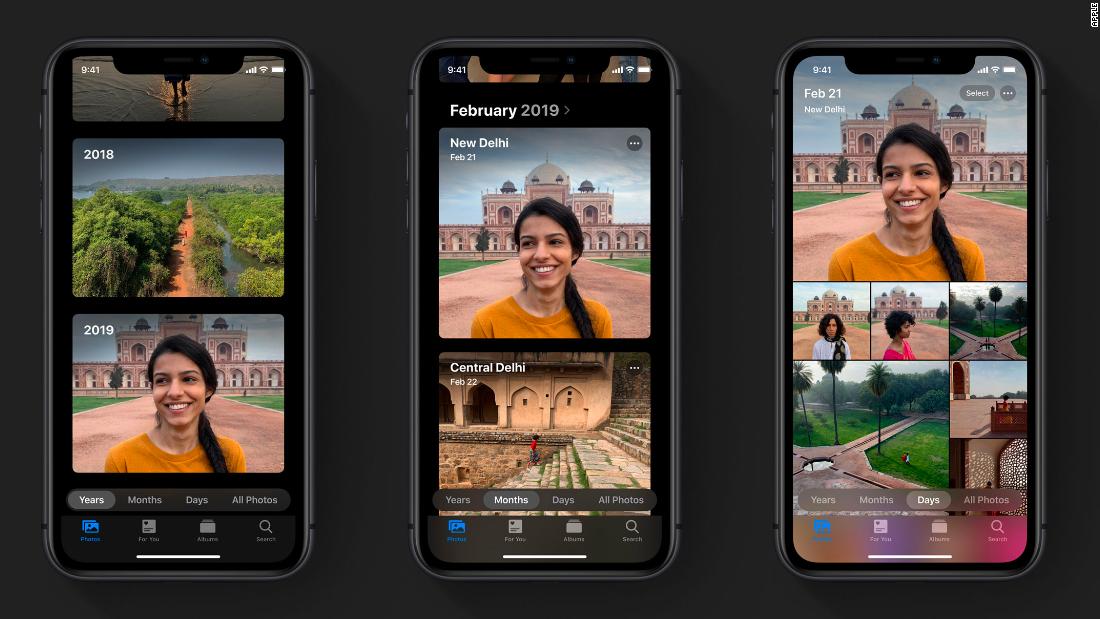
 www.cnn.com
www.cnn.com
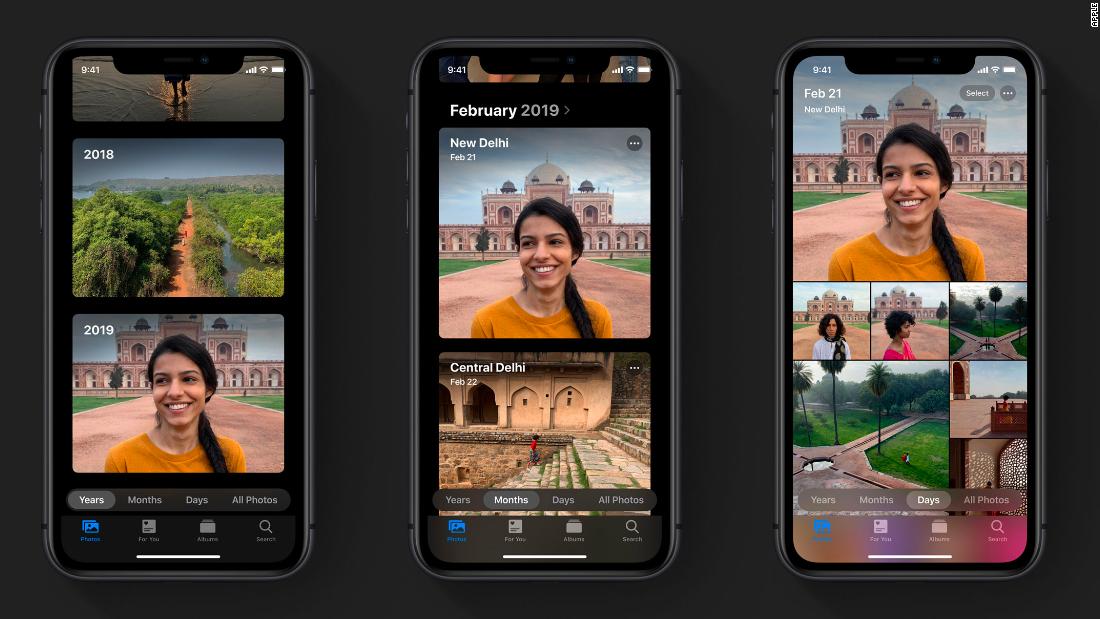
A flaw in iOS 13 can expose your contact details, even though Apple was alerted about the problem in July
A flaw in iOS 13, the new iPhone operating system Apple released Thursday, exposes contact details stored in iPhones without requiring a passcode or biometric identification. And Apple has known about the flaw since July, a person who reported the bug to Apple told CNN Business.
Got mine, it's probably quite bad that I notice the increase thickness over the Xs and don't like it at all. Honestly id rather charge the phone through the day on a charging mat (which I did) than take the extra thickness and increased weight in the hand.
Naturally i'm in the minority along with Jony Ive here.
Naturally i'm in the minority along with Jony Ive here.
I'm gonna be hesitant to install ipadOS after hearing about the iOS 13 and possibly 13.1 issues......bugs galore
I find it INCREDIBLY useful on my iPad.If you are on a web page and you just let your thumb brush against a picture or some text, you now get a pop up link preview or some such thing.
This is super annoying because it takes a couple of seconds to open properly and then you have to shut it. It's happened a dozen times or so to me so far and I've never had problems accidentally opening links before.
It means holding the phone with one hand you have to think about not letting your thumb touch it or move it out of the way in- what for me- an unnatural way.
Anyone know how to switch this off?
OK, I see what it is, it's the way 3D touch works now on older phones.
I've tried turning 3D touch off and changing sensitivity to slow but it doesn't make a difference.
It'll just be an annoyance I'll have to get used to I suppose.
I haven’t had your experience of it opening all the way, unless it was a deliberate & purposeful decision made by me though...
I use it (I assume), how it was intended- I hold down, look at the full page preview, and decide whether to open it using one of the available actions, or let go & watch it disappear.
I’m including a screenshot of how I’ve been experiencing it.
It does look like there’s an option on the bottom for “hide link previews”, if you for example may find this useful on iPad, but not on iPhone, or whatever.
Attachments
My wife and I have both noted our 6s phones are draining battery much faster since updating. we both have relatively new batteries (a few months)
I have an older battery and it seems a bit better. Hard to know for sure this early though.
With iOS13 and WatchOS6 my notification sounds keep playing on both devices even though my phone is locked, it should only play on my watch. Anyone else experiencing this?
I have an older battery and it seems a bit better. Hard to know for sure this early though.
yeah i’m sure it’s different for different people. but especially for my wife since updating you can watch her battery percentage go down almost like a countdown clock. (not quite 1% per second that would be exaggerating, but you get the idea, maybe 5 seconds per percent) I haven’t tried rebooting, force closing etc on her phone yet, who knows it may be just a misreporting of the percentage. regardless I think she’ll be excited to get her surprise iPhone 11 today
Anyone else have the issue where the “favorite” Memoji stickers won’t stay hidden?
They show up as the first thing on the left in the emoji keyboard, even before your "recent/favorite" emojis but supposedly if you swipe them to the left they stay hidden until you swipe them back into view.
I will not use them yet they persistently show up when I switch to emoji keyboard. I hate them! And to add insult to injury, I’ve never used Memoji stickers and it chose the unicorn for me. At least pick the pig or something, Apple!
You'd think if you disabled the app in Messages, it would remove them altogether. I don't get it. Sorry that this image is so huge. Not sure why that happened.
View attachment 860217
I also want to get rid of this garbage. I'll literally never send a Memoji or Animoji to anyone, ever. Please let me get rid of this trash
Register on MacRumors! This sidebar will go away, and you'll see fewer ads.