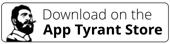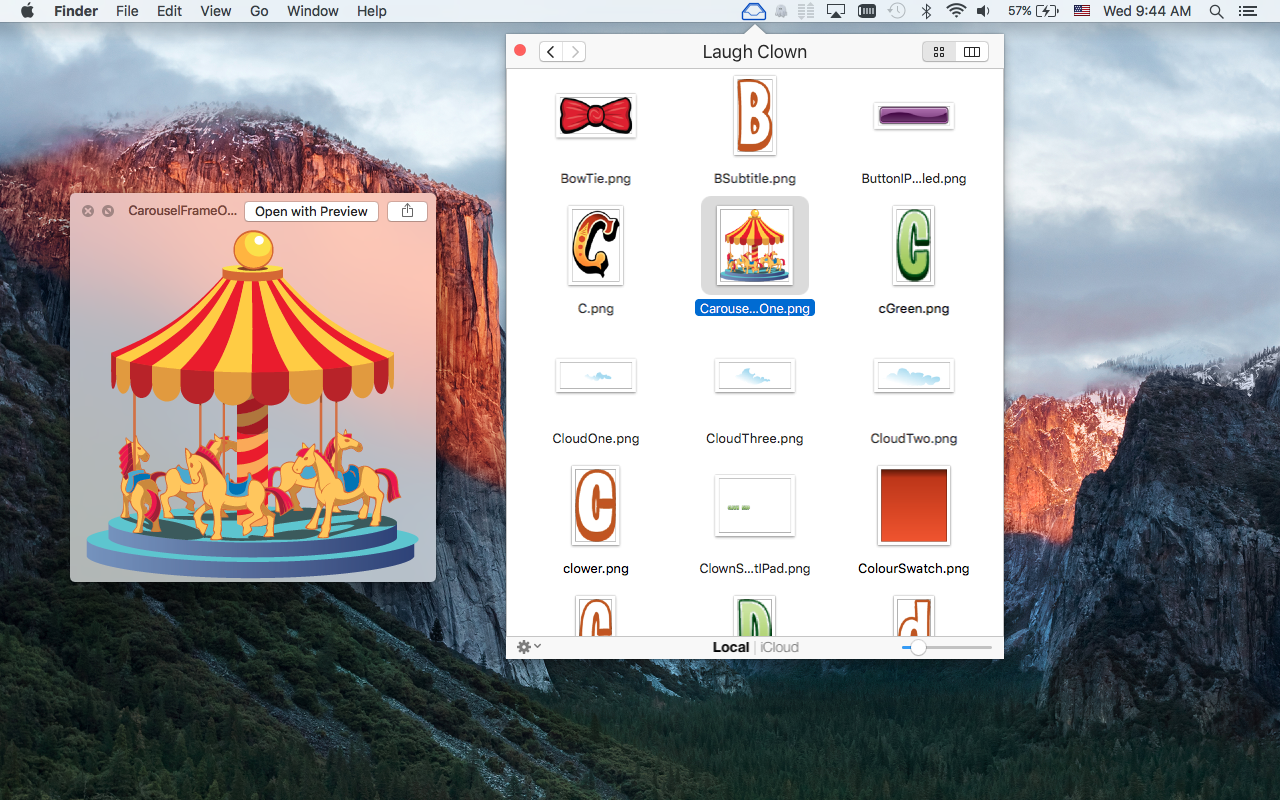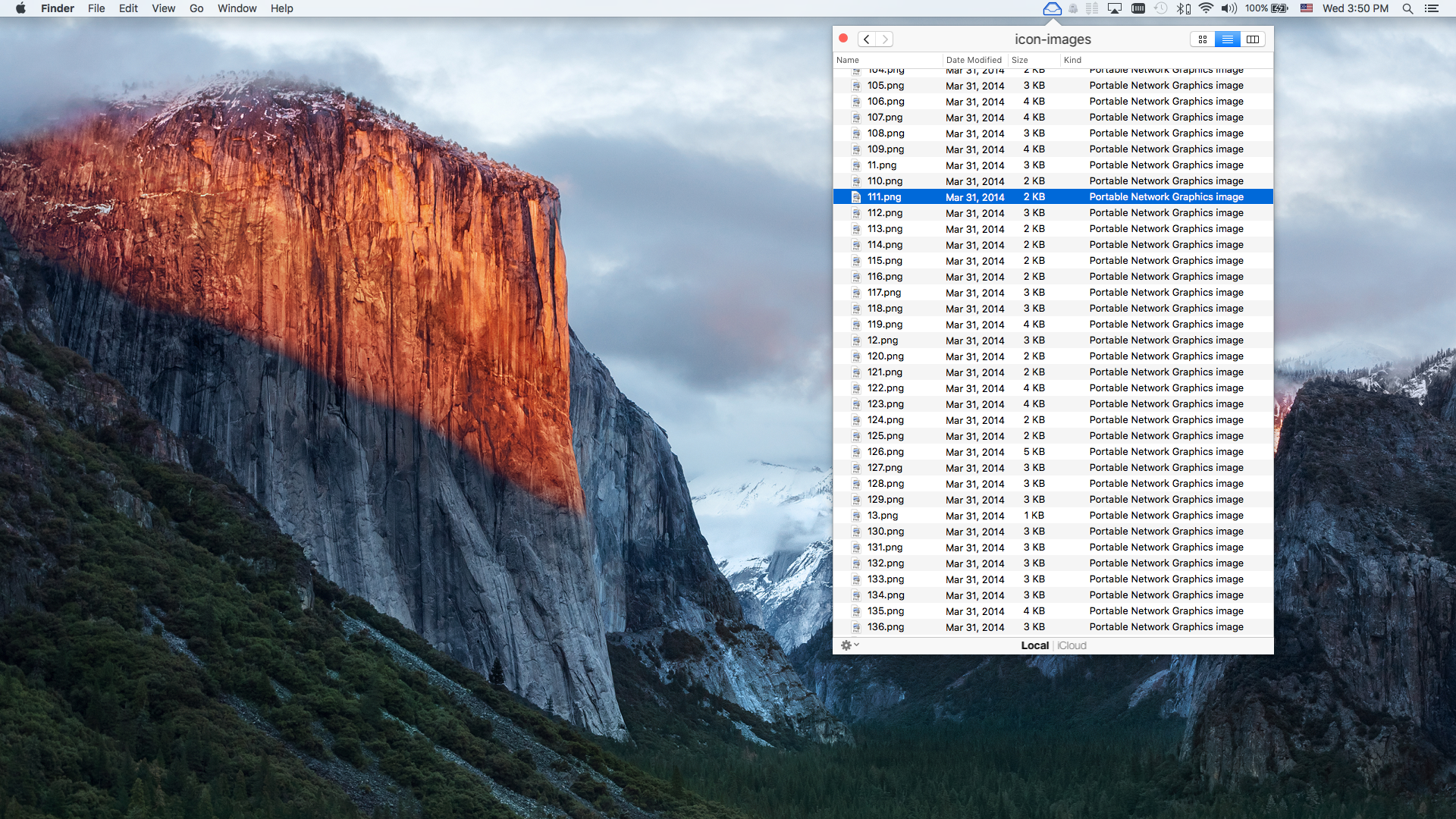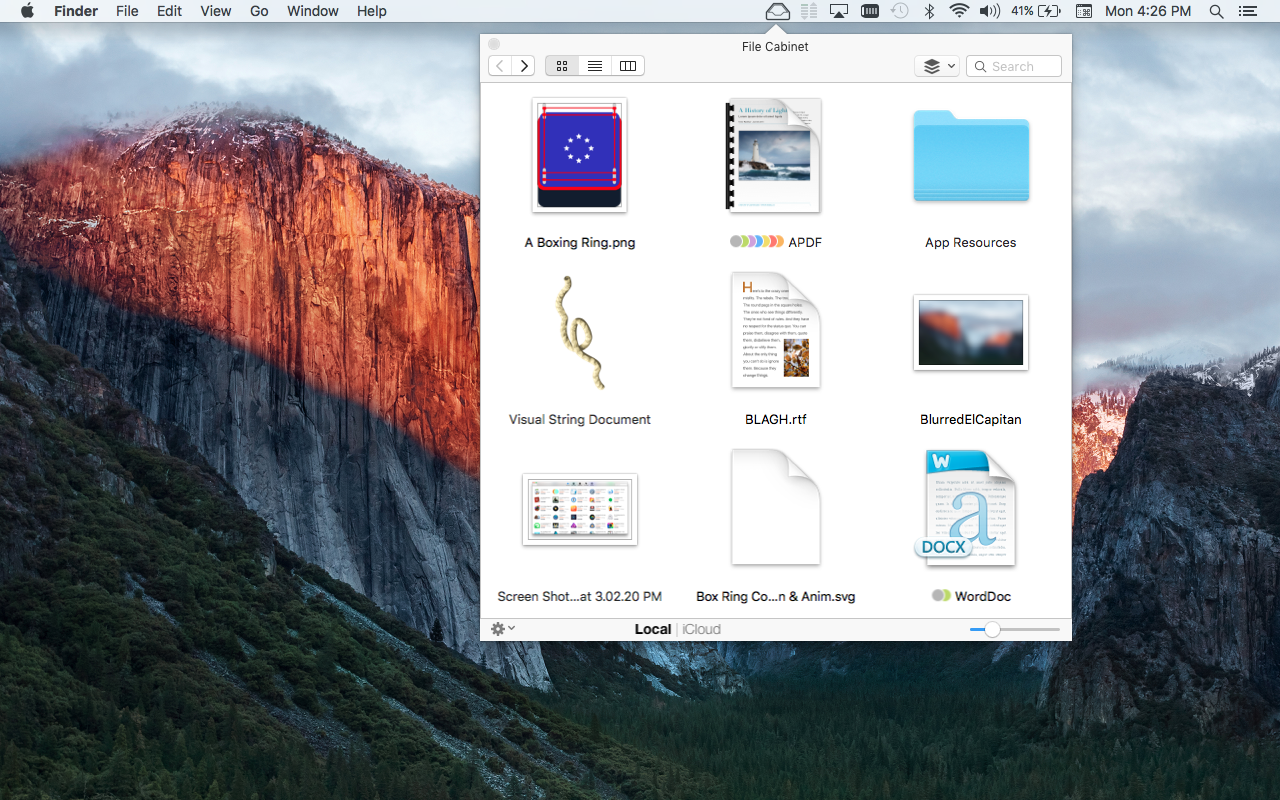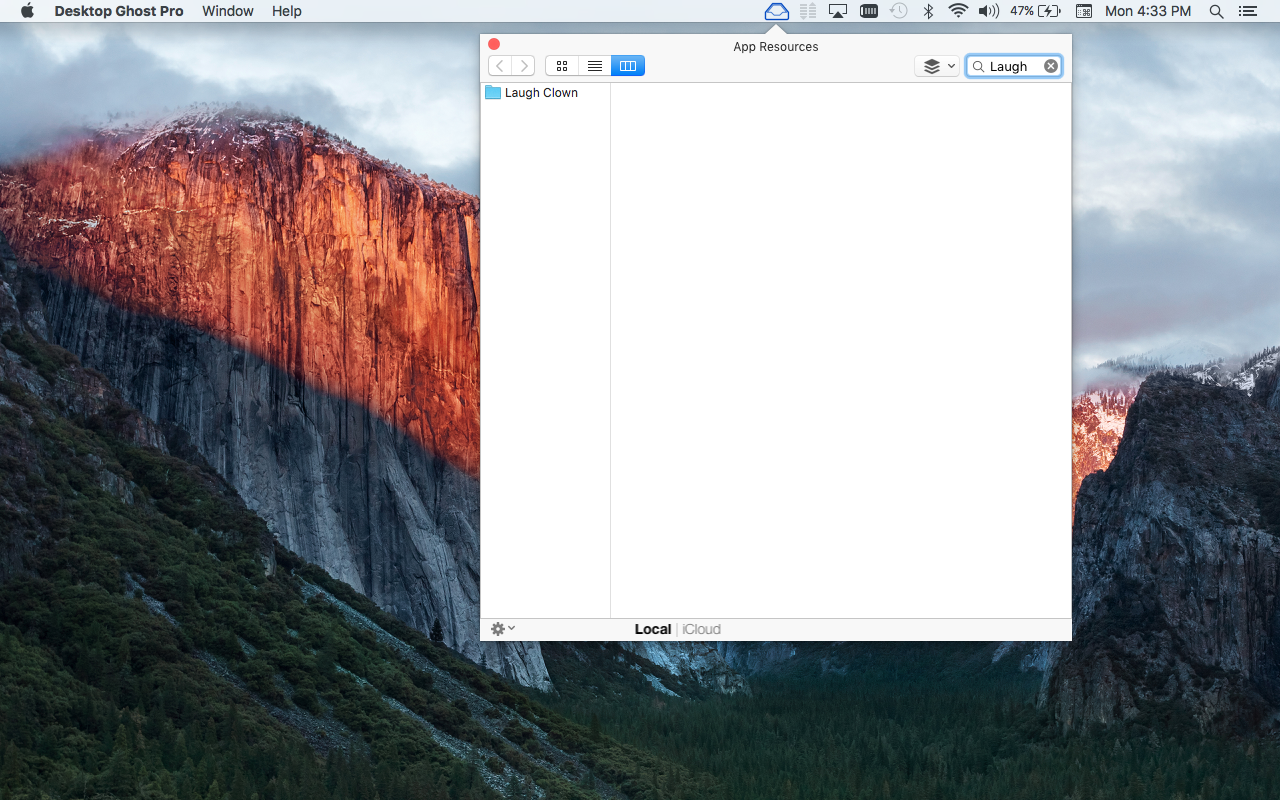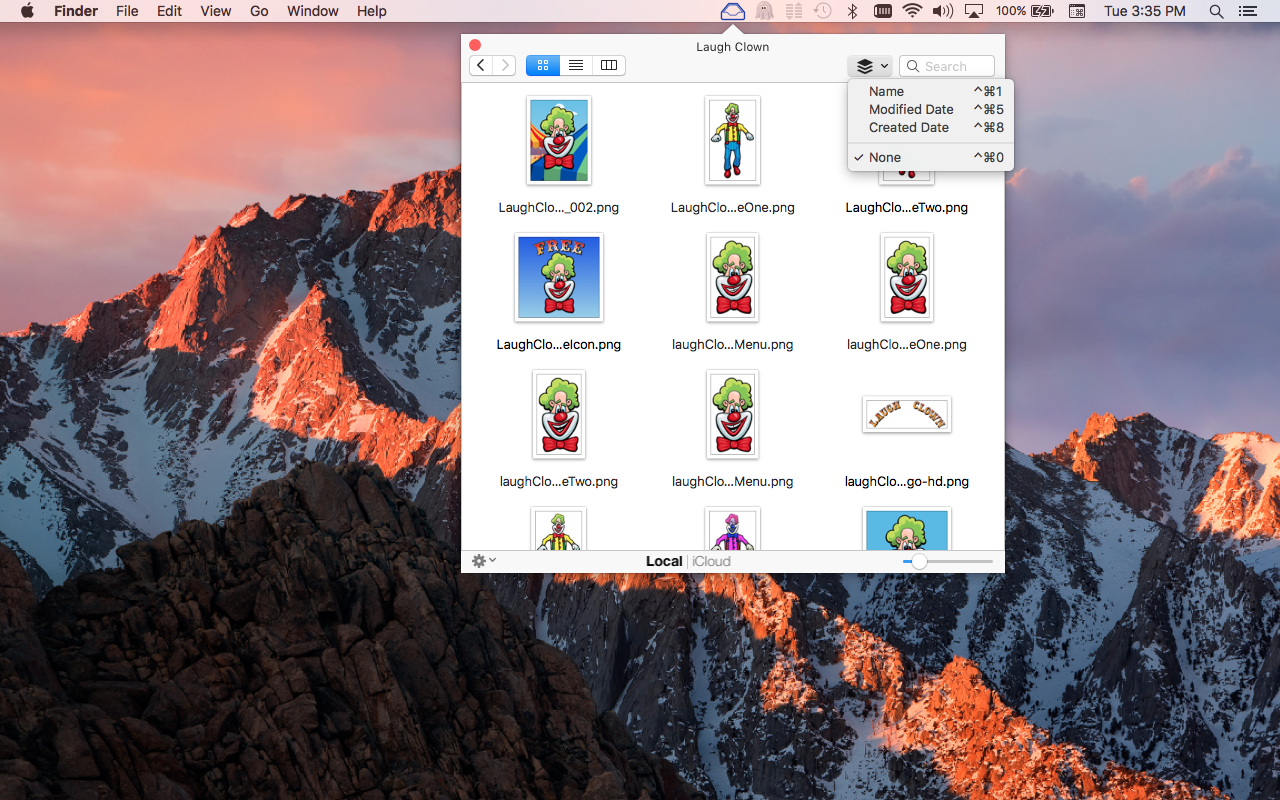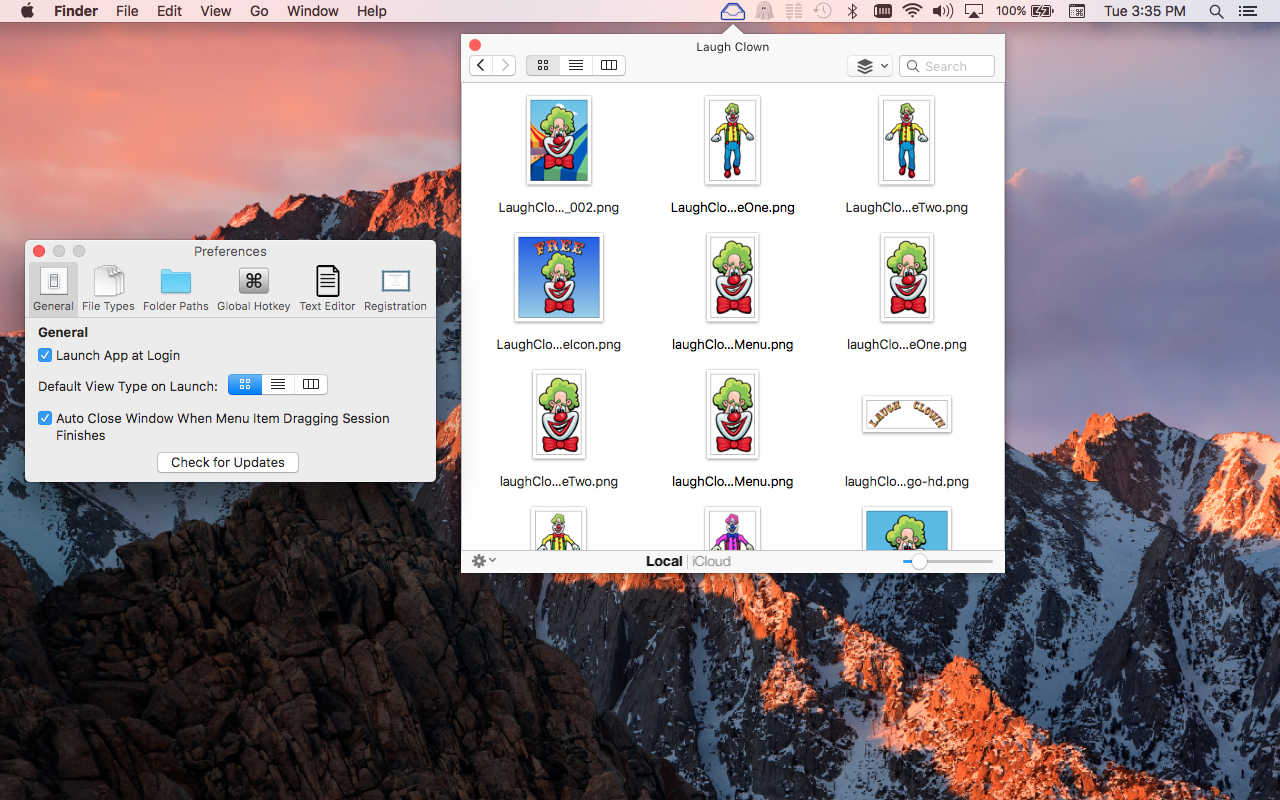Edited on 11/17/25 (updated icon image file and app description)
Hi all! This is my first post on the MacRumors forums. I just wanted to tell the community about my Mac application File Cabinet Pro. Someone read a review about the app and suggested I come here and share it with you all, so here I am. Feel free to ask questions, either here or by contacting me (Contact Page)
Below is a demo video, some screenshots, and some details about the app.

About File Cabinet Pro:
File Cabinet Pro is the file manager for the macOS menu bar. Quickly navigate to files without cluttering your desktop. Open, move, rename, compress, tag, trash, copy and paste files, all from the menu bar. You can open many file types natively in File Cabinet Pro or open files by launching other applications. It’s easy to click into directories in icon view, drill through directories in list view, navigate the file tree in column view, or view image icons in cover flow.


File Cabinet Pro is also a document-based application that ships with a built-in text editor, image viewer, pdf viewer, and media player. Some of the file types File Cabinet Pro can open for editing/viewing include:
TEXT DOCUMENTS:
-Plain text files (txt)
-Rich Text Format (rtf)
-Rich Text Format Directory (rtfd)
-Markdown (md)
-Portable Document Format (pdf)
IMAGE DOCUMENTS:
-Portable Network Graphics (png)
-Joint Photographic Experts Group (jpeg)
-Tagged Image File Format (tiff, tif)
-Bitmap image file (bmp)
-Photoshop File Format (psd) Import only
-Scalable Vector Graphics (svg) Import only
VIDEO/AUDIO:
-mov
-mp4
-m4a
-m4v
-avi
-mp3
-wav
-caf
-aif
∙Click into subdirectories and open documents.
∙Open directories in new tabs.
∙Tag files easily. Select files in File Cabinet Pro, right click, and then simply add or remove file tags from the control in the context menu.
∙Show selected files in Finder.
∙Rename files.
∙Copy and paste files.
∙Show hidden files.
∙Show package contents.
∙Compress files.
∙Trash files.
∙View items as icons, in a list, in columns, or in cover flow view.
∙Launch the application at login. You can have File Cabinet Pro automatically launch when you login to your Mac (optional feature, disabled by default).
∙Create a list of all your favorite directories in the sidebar.
∙Create and edit txt, rtf, rtfd, and .md files using the built in lightweight text editor.
∙Create txt, rtf, rtfd, and .md files from text data currently on the clipboard.
∙Create audio recordings.
∙Create text documents from Finder using File Cabinet Pro’s Document Creator Finder extension (Note: To use this feature, you have to enable the Finder extension in System Preferences under the “Extensions” tab).
∙Rotate images, crop images, and apply filters to images using the built in lightweight image editor.
∙Watch video and play audio files using the built in media player.
∙View pdf files using the built in pdf viewer.
∙Revert document versions for supported editable document types.
∙Set a Global Hotkey for showing and closing the File Cabinet Pro window (optional feature, disabled by default).
∙Preview selected files in Quicklook by pressing the spacebar.
∙Share files in apps that support Sharing extensions like Mail and Messages.
∙Verify the SHA256, SHA1, or MD5 checksum of files using the “View Checksum in File Cabinet Pro” Service.
∙Save .webarchive files in File Cabinet Pro via the “Save Web Archive to File Cabinet Pro” Service.
∙Save website shortcuts (.webloc files) in File Cabinet Pro via the “Save Web Location to File Cabinet Pro” Service.
∙Save emails as RTF files directly in File Cabinet Pro from the Mail app via the “Save Email Contents to File Cabinet Pro” Service.
∙Save screenshots directly in File Cabinet Pro via the “Save screenshot in File Cabinet Pro” Service.
---------------------------------
You can learn more about the app here: https://apptyrant.com/file-cabinet-pro-help/
File Cabinet Pro is available for purchase on our website here.
Thanks!
Hi all! This is my first post on the MacRumors forums. I just wanted to tell the community about my Mac application File Cabinet Pro. Someone read a review about the app and suggested I come here and share it with you all, so here I am. Feel free to ask questions, either here or by contacting me (Contact Page)
Below is a demo video, some screenshots, and some details about the app.
About File Cabinet Pro:
File Cabinet Pro is the file manager for the macOS menu bar. Quickly navigate to files without cluttering your desktop. Open, move, rename, compress, tag, trash, copy and paste files, all from the menu bar. You can open many file types natively in File Cabinet Pro or open files by launching other applications. It’s easy to click into directories in icon view, drill through directories in list view, navigate the file tree in column view, or view image icons in cover flow.
File Cabinet Pro is also a document-based application that ships with a built-in text editor, image viewer, pdf viewer, and media player. Some of the file types File Cabinet Pro can open for editing/viewing include:
TEXT DOCUMENTS:
-Plain text files (txt)
-Rich Text Format (rtf)
-Rich Text Format Directory (rtfd)
-Markdown (md)
-Portable Document Format (pdf)
IMAGE DOCUMENTS:
-Portable Network Graphics (png)
-Joint Photographic Experts Group (jpeg)
-Tagged Image File Format (tiff, tif)
-Bitmap image file (bmp)
-Photoshop File Format (psd) Import only
-Scalable Vector Graphics (svg) Import only
VIDEO/AUDIO:
-mov
-mp4
-m4a
-m4v
-avi
-mp3
-wav
-caf
-aif
With File Cabinet Pro you can:
∙Create subdirectories.∙Click into subdirectories and open documents.
∙Open directories in new tabs.
∙Tag files easily. Select files in File Cabinet Pro, right click, and then simply add or remove file tags from the control in the context menu.
∙Show selected files in Finder.
∙Rename files.
∙Copy and paste files.
∙Show hidden files.
∙Show package contents.
∙Compress files.
∙Trash files.
∙View items as icons, in a list, in columns, or in cover flow view.
∙Launch the application at login. You can have File Cabinet Pro automatically launch when you login to your Mac (optional feature, disabled by default).
∙Create a list of all your favorite directories in the sidebar.
∙Create and edit txt, rtf, rtfd, and .md files using the built in lightweight text editor.
∙Create txt, rtf, rtfd, and .md files from text data currently on the clipboard.
∙Create audio recordings.
∙Create text documents from Finder using File Cabinet Pro’s Document Creator Finder extension (Note: To use this feature, you have to enable the Finder extension in System Preferences under the “Extensions” tab).
∙Rotate images, crop images, and apply filters to images using the built in lightweight image editor.
∙Watch video and play audio files using the built in media player.
∙View pdf files using the built in pdf viewer.
∙Revert document versions for supported editable document types.
∙Set a Global Hotkey for showing and closing the File Cabinet Pro window (optional feature, disabled by default).
∙Preview selected files in Quicklook by pressing the spacebar.
∙Share files in apps that support Sharing extensions like Mail and Messages.
∙Verify the SHA256, SHA1, or MD5 checksum of files using the “View Checksum in File Cabinet Pro” Service.
∙Save .webarchive files in File Cabinet Pro via the “Save Web Archive to File Cabinet Pro” Service.
∙Save website shortcuts (.webloc files) in File Cabinet Pro via the “Save Web Location to File Cabinet Pro” Service.
∙Save emails as RTF files directly in File Cabinet Pro from the Mail app via the “Save Email Contents to File Cabinet Pro” Service.
∙Save screenshots directly in File Cabinet Pro via the “Save screenshot in File Cabinet Pro” Service.
---------------------------------
You can learn more about the app here: https://apptyrant.com/file-cabinet-pro-help/
File Cabinet Pro is available for purchase on our website here.
Thanks!
Last edited: