Hey guys, if you are installing Mac OS High Sierra on a SSD, then format the SSD in APFS( Apple File System!). It works like a charm. APFS is the new update after Journaled. And it is specifically and specially made for SSDs! Enjoy!
Got a tip for us?
Let us know
Become a MacRumors Supporter for $50/year with no ads, ability to filter front page stories, and private forums.
Firmware error with High Sierra?!
- Thread starter BGBUXA
- Start date
- Sort by reaction score
You are using an out of date browser. It may not display this or other websites correctly.
You should upgrade or use an alternative browser.
You should upgrade or use an alternative browser.
Hey guys, if you are installing Mac OS High Sierra on a SSD, then format the SSD in APFS( Apple File System!). It works like a charm. APFS is the new update after Journaled. And it is specifically and specially made for SSDs! Enjoy!
I don't think it works like a charm at this moment.
APFS seems good on some aspect, but the current situation is that perform worse than HFS+.
I've used APFS for about 3 moths, this is what I got
1) Finder unable to correctly calculate and report empty space.
2) Slow boot when TRIM activated
3) Finder micro freeze
4) Bootcamp apps in Windows unable to selected APFS as next boot partition
5) Few APFS related KP (seems fixed in the later High Sierra)
6) No RAID / Fusion support
7) Causing About This Mac -> Storage very slow on getting the space analysis
APFS allow the files breakdown into lots of small fragments. This seems no a big deal for SSD, because the latency is so low on the SSD. However, the OS still need to make more CPU I/O call to read a single file, which does induce more latency, in other words, slower.
The tests so far can't see APFS bring any benefit to the Mac in terms of performance. No matter read / write / boot time / apps loading time... APFS always slower than HFS+ on the same Mac.
The only difference is when "duplicate" file. In this case, APFS's clone ability is far more superior than HFS+.
However, it is also the only benefit that I can enjoy when using APFS. So, unless my workflow require to make / deal with lots of file clones. HFS+ is a far better system for me.
I tried APFS on the first day HS released officially. And after 3 months, I really can't stand for the problematic APFS anymore, went back to HFS+, then be a happy Mac user again.
Of course, YMMV, however, so far, I can't see any real world tests shows APFS really do anything better than HFS+. It's not really specially make for SSD, but can only work better on SSD (compare to HDD). There is a big difference between them!
As I mentioned before, APFS allow fragmentation's, which is extremely bad for HDD, that's why Apple don't recommend anyone run APFS on HDD (but they still allow it). However, let the SSD has full of fragments still a bad idea. It can work, the user may be unable to feel the significant penalty due to fragmentation, but it's definitely not "specially good to make a file system like that for SSD".
Hey everybody,
Wanted to just share my experience as I have often sought out help with my Mac troubles on this site, but for once I was hoping I might be able to help someone.
I also ran into this firmware issue attempting to do a clean install of High Sierra on a new external SSD (Evo 860). My issue I was running into was that my internal hard drive had failed (iMac 27” 2012) and I wasn’t brave enough to open the thing up. Matching was running the most recent version of High Sierra.
I was able to boot into recovery mode (CMD + R) and format the new drive. I formatted to OS X Extended (Journaled) based on all of the different articles and forums I read prior to doing the procedure. Everything went fine until I got the “missing firmware partition...” error and the OS could not be installed on the drive.
I did go into terminal based on another members post and did some (what was scary to a rookie like me) commands. I ran the disk utility and even the repair disk command. This came to no avail as the OS still could not be installed and the drive icon still gray.
I’m a last ditch attempt to solve the problem in the wee AM hours, I decided to format my new drive to APFS rather than OS X Extended (Journaled). In my research I had found mixed reviews as to switching to APFS. My iMac had an HDD and therefore I never had moved to APFS. Since this was a brand new drive with nothing on it I figured I had nothing to lose.
End of story, once I made the switch to APFS, the OS could be installed and the rest went on without a hitch.
Now...still trying to figure out how to bring the old backups from my time machine onto the new OS. Not looking to do a full restore, but would like to get user folder and some keychain stuff off.
Sorry for the length, but just hoping this might help someone in a similar situation.
Wanted to just share my experience as I have often sought out help with my Mac troubles on this site, but for once I was hoping I might be able to help someone.
I also ran into this firmware issue attempting to do a clean install of High Sierra on a new external SSD (Evo 860). My issue I was running into was that my internal hard drive had failed (iMac 27” 2012) and I wasn’t brave enough to open the thing up. Matching was running the most recent version of High Sierra.
I was able to boot into recovery mode (CMD + R) and format the new drive. I formatted to OS X Extended (Journaled) based on all of the different articles and forums I read prior to doing the procedure. Everything went fine until I got the “missing firmware partition...” error and the OS could not be installed on the drive.
I did go into terminal based on another members post and did some (what was scary to a rookie like me) commands. I ran the disk utility and even the repair disk command. This came to no avail as the OS still could not be installed and the drive icon still gray.
I’m a last ditch attempt to solve the problem in the wee AM hours, I decided to format my new drive to APFS rather than OS X Extended (Journaled). In my research I had found mixed reviews as to switching to APFS. My iMac had an HDD and therefore I never had moved to APFS. Since this was a brand new drive with nothing on it I figured I had nothing to lose.
End of story, once I made the switch to APFS, the OS could be installed and the rest went on without a hitch.
Now...still trying to figure out how to bring the old backups from my time machine onto the new OS. Not looking to do a full restore, but would like to get user folder and some keychain stuff off.
Sorry for the length, but just hoping this might help someone in a similar situation.
Now...still trying to figure out how to bring the old backups from my time machine onto the new OS. Not looking to do a full restore, but would like to get user folder and some keychain stuff off.
Use Migration Assistant.
Last edited:
Hey everybody,
Wanted to just share my experience as I have often sought out help with my Mac troubles on this site, but for once I was hoping I might be able to help someone.
I also ran into this firmware issue attempting to do a clean install of High Sierra on a new external SSD (Evo 860). My issue I was running into was that my internal hard drive had failed (iMac 27” 2012) and I wasn’t brave enough to open the thing up. Matching was running the most recent version of High Sierra.
I was able to boot into recovery mode (CMD + R) and format the new drive. I formatted to OS X Extended (Journaled) based on all of the different articles and forums I read prior to doing the procedure. Everything went fine until I got the “missing firmware partition...” error and the OS could not be installed on the drive.
I did go into terminal based on another members post and did some (what was scary to a rookie like me) commands. I ran the disk utility and even the repair disk command. This came to no avail as the OS still could not be installed and the drive icon still gray.
I’m a last ditch attempt to solve the problem in the wee AM hours, I decided to format my new drive to APFS rather than OS X Extended (Journaled). In my research I had found mixed reviews as to switching to APFS. My iMac had an HDD and therefore I never had moved to APFS. Since this was a brand new drive with nothing on it I figured I had nothing to lose.
End of story, once I made the switch to APFS, the OS could be installed and the rest went on without a hitch.
Now...still trying to figure out how to bring the old backups from my time machine onto the new OS. Not looking to do a full restore, but would like to get user folder and some keychain stuff off.
Sorry for the length, but just hoping this might help someone in a similar situation.
Yes, if you want to install Mac OS High Sierra, you should format your new drive in APFS.
This is only with High Sierra and not other versions like Sierra El Capitan etc.
Hope I was correct before.
Thanks
I had this issue on a 2014 Mini - I couldn't upgrade from El Capitan to High Sierra. So I tried a different approach - try and install Sierra first.Hey Guys, I tried upgrading my mac to High Sierra and I am getting this error. Any suggestions on what may be the cause? I am running Sierra right now.
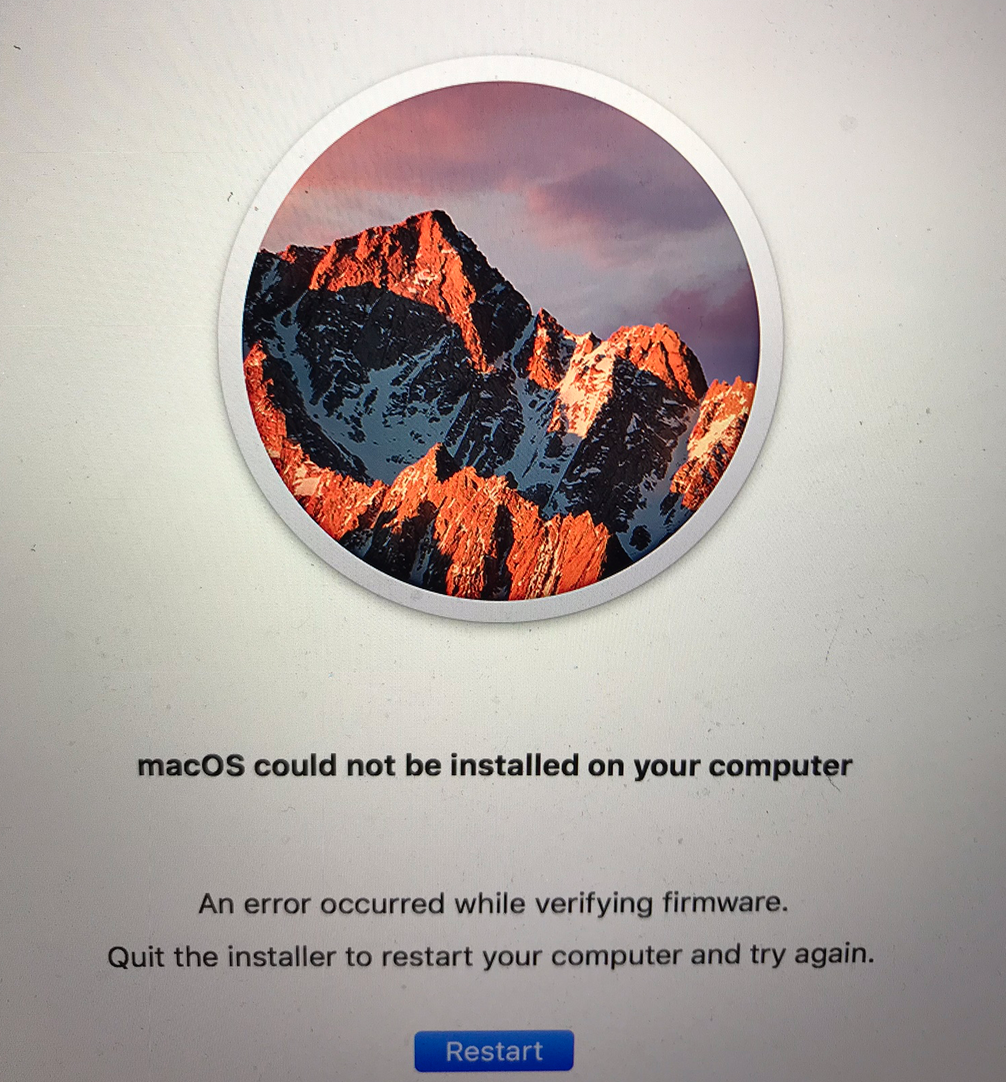
Booting Sierra from a USB drive, I found that, on disk verification in Disk Utility, there seemed to be damage to the EFI file system - this was a small ~200Mb MS-DOS formatted volume. This didn't seem to bother El Capitan, but it bothered me & High Sierra. I tried erasing the boot disk several times, to try and fix this with Disk Utility, and got nowhere. But then, in recovery mode I used terminal to run diskutil commands. By listing, I could see the EFI volume (which is hidden in the GUI) and it had an identifier of Disk0s1. I tried diskutil's volume repair command on that identifier, and that said there wasn't enough room to repair (because the boot & recovery volumes occupied all the other space) - so I erased the disk with diskutil then reformatted, without specifying any volumes. This process recreates the EFI - presumably with enough space now! Listing the volumes again, and verifying the EFI volume, showed all was OK now.
Closing terminal, I then went back to the GUI install window. Now trying to reinstall the OS results in no target disk (because I didn't create my own volume), so using the GUI disk utility, I created one, and after that everyting was fine.
Moral is, you can do more in terminal! Although I began this repair with Sierra, I think the diskutil commands would work in El Capitan too. I now have High Sierra installed (by the usual upgrade method from inside Sierra)
Last edited:
I've skimmed this thread while searching for a solution to my problem -
I have a MacBook Pro (15-inch, Mid 2010) and when I upgrade to High Sierra, it goes through the reinstall process and after restart I'm back in Sierra. No firmware errors or anything. Would I be OK trying some of these suggestions? I can't find any other instances where somebody had this specific problem I'm having.
I have a MacBook Pro (15-inch, Mid 2010) and when I upgrade to High Sierra, it goes through the reinstall process and after restart I'm back in Sierra. No firmware errors or anything. Would I be OK trying some of these suggestions? I can't find any other instances where somebody had this specific problem I'm having.
I've skimmed this thread while searching for a solution to my problem -
I have a MacBook Pro (15-inch, Mid 2010) and when I upgrade to High Sierra, it goes through the reinstall process and after restart I'm back in Sierra. No firmware errors or anything. Would I be OK trying some of these suggestions? I can't find any other instances where somebody had this specific problem I'm having.
If you don't get the error message in the original post of this thread ("An error occurred while verifying firmware"), I wouldn't think that trying any of the solutions here would apply. You can certainly try doing the upgrade in Safe Mode (post #13). I kind of gave up reading through most of the remainder of the solutions.
What you can do is check to see if you have the latest firmware. While running Sierra, run the "System Information" app and the window that comes up should say "Hardware Overview" in the right panel. If it doesn't, press on the first item, "Hardware" on the left panel. When you're there, what is the Boot ROM Version that you have? If you have the latest, for the mid-2010 15" MBP, that should be MBP61.005D.00B. This would presume you have the 10.13.6 (or 10.13.5 I believe as well) installer. If you have the latest version of Sierra, I believe it should have also put this EFI update on. If you don't have this Boot ROM version, what build version of Sierra are you running - this can be obtained by using the same "System Information" app, this time pressing on "Software" and will appear in the "System Version" item (the build number is the number in parentheses).
If you have the latest EFI firmware installed, then you don't have the problem that this thread is addressing and I would suggest you start a new thread. I seem to recall people having the same problem (doesn't upgrade, reverts to pre-install OS version) so you probably (hopefully) would get more specific responses there.
If you don't get the error message in the original post of this thread ("An error occurred while verifying firmware"), I wouldn't think that trying any of the solutions here would apply. You can certainly try doing the upgrade in Safe Mode (post #13). I kind of gave up reading through most of the remainder of the solutions.
What you can do is check to see if you have the latest firmware. While running Sierra, run the "System Information" app and the window that comes up should say "Hardware Overview" in the right panel. If it doesn't, press on the first item, "Hardware" on the left panel. When you're there, what is the Boot ROM Version that you have? If you have the latest, for the mid-2010 15" MBP, that should be MBP61.005D.00B. This would presume you have the 10.13.6 (or 10.13.5 I believe as well) installer. If you have the latest version of Sierra, I believe it should have also put this EFI update on. If you don't have this Boot ROM version, what build version of Sierra are you running - this can be obtained by using the same "System Information" app, this time pressing on "Software" and will appear in the "System Version" item (the build number is the number in parentheses).
If you have the latest EFI firmware installed, then you don't have the problem that this thread is addressing and I would suggest you start a new thread. I seem to recall people having the same problem (doesn't upgrade, reverts to pre-install OS version) so you probably (hopefully) would get more specific responses there.
My Boot ROM version is MBP61.005D.B00, so slightly different than what you posted unless you made a typo. I appear to have the latest version of Sierra (16G1510), so it looks like I should keep digging for info. Thanks!
My Boot ROM version is MBP61.005D.B00, so slightly different than what you posted unless you made a typo. I appear to have the latest version of Sierra (16G1510), so it looks like I should keep digging for info. Thanks!
It's not a typo on my part. I got the EFI firmware version from file names in the 10.13.6 combo update .dmg (Apple no longer publishes an updated list of latest EFI versions so we have to resort to tactics like that to figure out what the latest EFI firmware should be). I do notice that for some of the EFI files in the updater, some are "00B" while most are "B00" so my guess would be that there was some mixup in the naming of the files (should be "B00", not "00B"). It could also be that the last 3 characters are ignored altogether since (in the 10.13.6 combo update at least) they are all "B00" or "00B", no other variation appears. In any case, you're unlikely to have the EFI firmware version issue that this thread is about.
One thing you could try is doing a clean install to an empty external disk and see if that works. If that means USB2 for you, that would be slow, unfortunately. But if it does work, you can use Migration Assistant (will appear as part of the install process) to migrate your files and if it all works out, clone that to your internal disk using something like CCC (Carbon Copy Cloner).
UPDATE: It looks like the "00B" vs "B00" file name is not an error on Apple's part but some kind of convention that got changed as "00B", when used, is used in older hardware, then switching to "B00".
Last edited:
I had the same issue after I replaced my HDD with an SSD. I put the new ssd into the cd slot. If you also did, there is a timeout on the cd slot. U need to get a new wire that supports the ssd and put it where the HDD was initially. It worked for me where everything else failed!
Hey Guys, I tried upgrading my mac to High Sierra and I am getting this error. Any suggestions on what may be the cause? I am running Sierra right now.
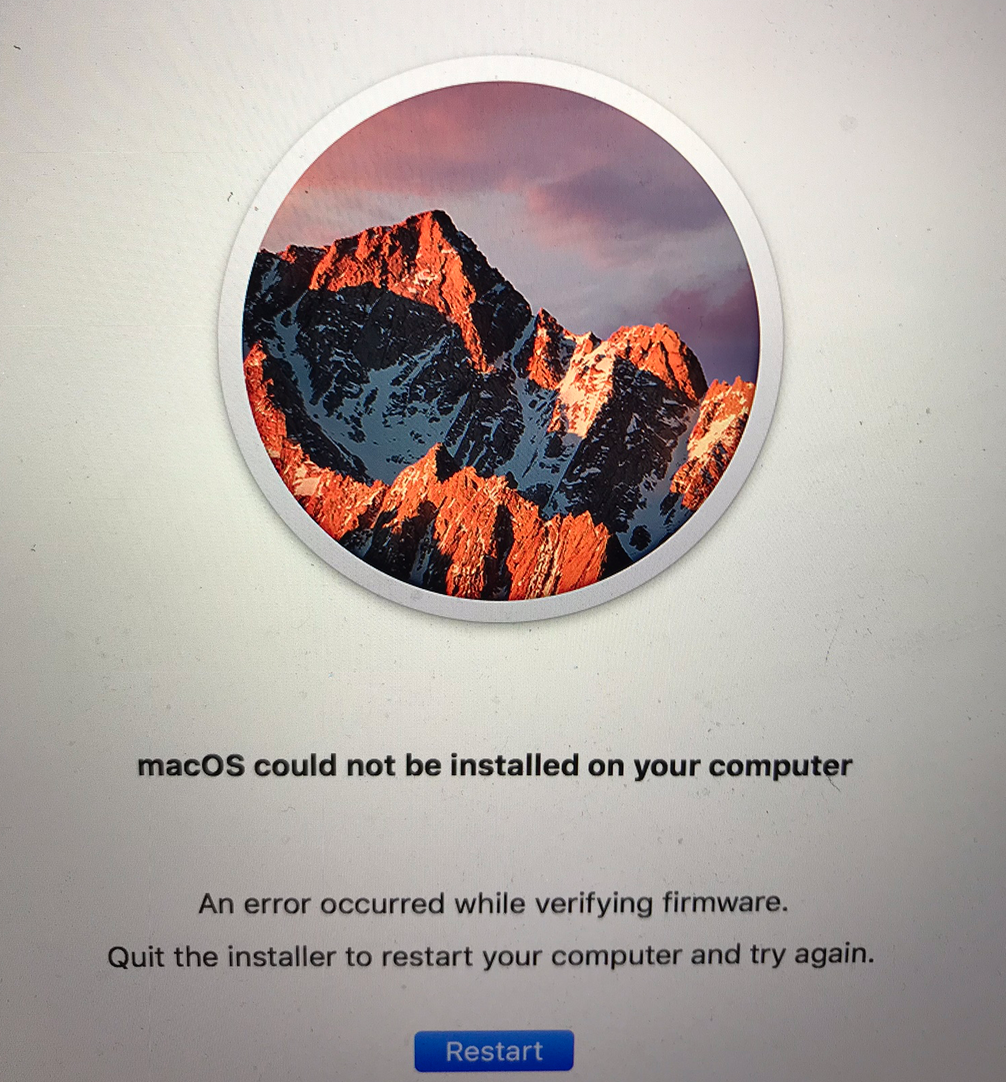
hi there, I'm sorry if this reply is repeated or someone come across of it before me! but I want to help here since i faced the same issue, Error in EFI, either to install it in Early 2014 mac which is supported or even in Older mac like mid 2010 which is not supporting Mojave!
Here its possible !! thanks for all guys who helped in this and thanks for dosdude! ..
just install this disc creater
http://dosdude1.com/highsierra/
locate where is your Mojave installer app
select your external pin drive where u want prepare your usb installer
then hit start.. it will take a time.
Here its possible !! thanks for all guys who helped in this and thanks for dosdude! ..
just install this disc creater
http://dosdude1.com/highsierra/
locate where is your Mojave installer app
select your external pin drive where u want prepare your usb installer
then hit start.. it will take a time.
Last edited:
Here's a potential fix if some of the other ideas didn't work.
Make sure the computer's clock is set correctly. I was brought an iMac (late 2009) exhibiting the firmware update error. I checked the installer log and saw an error that the firmware update wasn't trusted due to an expired certificate.
I booted from a known-good OS and found that the date was set to 2001-01-02 at 10:24am. I set to the correct date/time, rebooted, and the firmware update (and the rest of the install) went without a hitch.
The moral? Always check the logs, kiddies.
Make sure the computer's clock is set correctly. I was brought an iMac (late 2009) exhibiting the firmware update error. I checked the installer log and saw an error that the firmware update wasn't trusted due to an expired certificate.
I booted from a known-good OS and found that the date was set to 2001-01-02 at 10:24am. I set to the correct date/time, rebooted, and the firmware update (and the rest of the install) went without a hitch.
The moral? Always check the logs, kiddies.
Yikes, almost 2 months later and still no explanation!!!^^^^What new wire, what timeout?
Lou
Yikes, almost 2 months later and still no explanation!!!
I literally just posted an explanation (at least, an explanation that might be affecting some users).
I think we're all still in the dark when it comes to the original question, "which wire or what timeout?"I literally just posted an explanation (at least, an explanation that might be affecting some users).
Hi all, here comes my solution for the "Firmware error" b.llsh.t
Config: MacBookPro6,2 OSX10.9.5 Hitachi 500GB SATA. HDD was dying so I pulled it out and put a new SSD Samsung EVO860 500GB back in. With Disk Utility I formatted the drive with the defaults (journaled FS etc.). Tried the install 3 times from USB key, no success.
Solution:
1. I left the new SSD in the HDD bay and with an external enclosure I connected the old drive by USB.
2. I booted up the old drive (USB ext).
3. I ran the install from the old drive and selected the new as destination.
4. When the install has finished I powered everything down and disconnected the external drive.
HTH someone.
Config: MacBookPro6,2 OSX10.9.5 Hitachi 500GB SATA. HDD was dying so I pulled it out and put a new SSD Samsung EVO860 500GB back in. With Disk Utility I formatted the drive with the defaults (journaled FS etc.). Tried the install 3 times from USB key, no success.
Solution:
1. I left the new SSD in the HDD bay and with an external enclosure I connected the old drive by USB.
2. I booted up the old drive (USB ext).
3. I ran the install from the old drive and selected the new as destination.
4. When the install has finished I powered everything down and disconnected the external drive.
HTH someone.
Folks, you can try this even without rescue mode in terminal: "diskutil verifydisk disk0". Should work with those Macs with just one SSD inside. If you've got a more complex machine, check the location of the EFI partition with "diskutil list" first. Could be disk1 as well.
It's going to check your disk, where the EFI partition lies. Takes a few seconds. Like noted, I had this issue, and it was a problem with that little partition that's needed for firmware update. Macbook 12" 2017.
If you get this, then the partition is OK:
user@mac : diskutil verifydisk disk0
Started partition map verification on disk0
Checking prerequisites
Checking the partition list
Checking the partition map size
Checking for an EFI system partition
Checking the EFI system partition's size
Checking the EFI system partition's file system
Checking the EFI system partition's folder content
Checking all HFS data partition loader spaces
Checking booter partitions
Checking Core Storage Physical Volume partitions
The partition map appears to be OK
Finished partition map verification on disk0
If yours is not OK "diskutil repairdisk disk0" in Rescue Mode terminal (boot with CMD-R) fixes it. This shouldn't be too dangerous of a fix, but of course do have a backup first.
Thank you Peter! I am still having the error though. MY EFI is on both Disk 0 and Disk 1 and both come back OK. Any ideas? I am running a 2010 MacBook Pro with an SSD and HDD. Coming from OS 10.11 High Sierrra seemed to be ok until upgraded to the latest software update.
simple fix,same error here. mid-2010 15" MBP with Crucial SSD
1.create a usb installer, and boot into usb recovery
2.format ssd as mac journal extended,
run first aid to check for error,
4. connect mac to internet in recovery mode
5. run installation and it will automatically update the firmware and install will go through successfully
Register on MacRumors! This sidebar will go away, and you'll see fewer ads.

