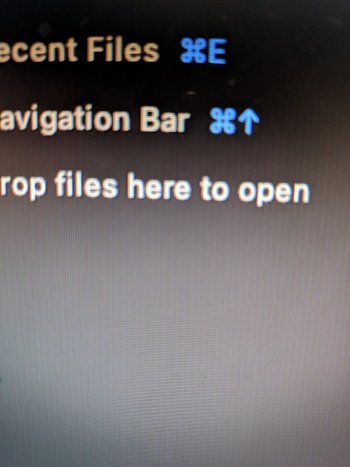Got a tip for us?
Let us know
Become a MacRumors Supporter for $50/year with no ads, ability to filter front page stories, and private forums.
Flickering vertical lines on M1 Mac Mini
- Thread starter Giantantattack
- Start date
- Sort by reaction score
You are using an out of date browser. It may not display this or other websites correctly.
You should upgrade or use an alternative browser.
You should upgrade or use an alternative browser.
Having the exact same issue with vertical lines and flickering. Turning off gpu acceleration in Photoshop / Illustrator seems to fix it, so I think it's a gpu problem.
Tested with a M1 Mac Mini (16/512) and Macbook Air M1 (8/512). Both have the same issue.
Two Intel Macbooks (16" pro and 12" Macbook) do not have this problem with the same display & cable.
Display : Asus PB287Q 28" 4K (Only DisplayPort supports 4K 60hz)
Display cable : Generic USB-C to DisplayPort -cable (supports 4K 60hz).
Hoping for a fix from Apple. I still have a few weeks to return my Mac Mini. Already sold the Macbook Air M1 to a co-worker who doesn't use an external display with it.
Tested with a M1 Mac Mini (16/512) and Macbook Air M1 (8/512). Both have the same issue.
Two Intel Macbooks (16" pro and 12" Macbook) do not have this problem with the same display & cable.
Display : Asus PB287Q 28" 4K (Only DisplayPort supports 4K 60hz)
Display cable : Generic USB-C to DisplayPort -cable (supports 4K 60hz).
Hoping for a fix from Apple. I still have a few weeks to return my Mac Mini. Already sold the Macbook Air M1 to a co-worker who doesn't use an external display with it.
On my mac mini, flickering and vertical lines are always appearing in the chrome browser when the dark theme (or dark background) is active. I disabled hardware acceleration, and the issue disappeared.
This only happens on the monitor connected to HDMI.
I have two DELL (P2720DC) monitors connected, one with HDMI other on Type C cable.
The issue is definitely something faulty in GPU acceleration.
This only happens on the monitor connected to HDMI.
I have two DELL (P2720DC) monitors connected, one with HDMI other on Type C cable.
The issue is definitely something faulty in GPU acceleration.
I am also affected by this, I have an older Acer FullHD display.
Here’s a little test I did today:
Create an image with a fill layer in Photoshop. Then play a little with the color picker, towards the dark grey end of the color space - I bet you'll find that some colors display flickering, some weird patterns or both.
Tried an older BenQ monitor, too - I’m not getting any flicker there, but the lines are visible in certain colors, too.
Here’s a little test I did today:
Create an image with a fill layer in Photoshop. Then play a little with the color picker, towards the dark grey end of the color space - I bet you'll find that some colors display flickering, some weird patterns or both.
Tried an older BenQ monitor, too - I’m not getting any flicker there, but the lines are visible in certain colors, too.
I called Apple support with just the expectation that I could register another complaint about the flashing vertical bars and motivate them to do something about it because I am certain my monitor and cable are OK since they worked flawlessly on a mac pro the previous year. So we went through they typical support steps, booting in safe mode and all those things. Then they suggested I create a new admin user and login as that. much to my amazement IT WORKED the new admin user has had no vertical bar issues or flashing at all. It was pretty trivial to apply my settings from the other account manually and now my display has been working perfectly for about six hours, which it would NEVER do before.
SOLVED (at least for me) by simply creating a fresh new user and logging in as them, have not seen a single line artifact in six hours so far.
SOLVED (at least for me) by simply creating a fresh new user and logging in as them, have not seen a single line artifact in six hours so far.
SOLVED (at least for me) by simply creating a fresh new user and logging in as them, have not seen a single line artifact in six hours so far.
Logging in as a different (newly created) user doesn't change a thing.
When you create a new user, it uses the default color profile for the monitor - maybe that's why you thought it to be resolved? Or maybe you were experiencing some different kind of problem.
I agree it makes little sense as to why it worked, I was just going through the motions with support fully expecting this not to work, but it did. I never modified the color profile and the user I was using that exhibited the problem was not imported from another computer, it was made fresh a day and a half ago during initial OS install.Logging in as a different (newly created) user doesn't change a thing.
When you create a new user, it uses the default color profile for the monitor - maybe that's why you thought it to be resolved? Or maybe you were experiencing some different kind of problem.
The problem I was seeing was exactly as depicted in screen shots and it simply isn't doing it anymore. I am surprised but also relived as the flashing vertical bars was extremely annoying and happened every 5-10 seconds so there was simply no escape from it.
I have the same issue with My Alienware 240hz IPS screen. It is 1080p
I have tried three different HDMI ports, they are all rated for 240hz at 1080p.
I think someone said that USB C to Displayport is the same issue. I am on Big Sur 12.2.3 so I hope it is a software issue and not a hardware one.
I have noticed that it only occurs with certain types of applications and when I close that window it goes away so I am pretty sure this is a software issue. Hopefully, they fix it!
I have tried three different HDMI ports, they are all rated for 240hz at 1080p.
I think someone said that USB C to Displayport is the same issue. I am on Big Sur 12.2.3 so I hope it is a software issue and not a hardware one.
I have noticed that it only occurs with certain types of applications and when I close that window it goes away so I am pretty sure this is a software issue. Hopefully, they fix it!
Last edited:
Little Update, Today I tried playing CSGO on the M1 Macmini, the whole system froze. I turned it off and on and I thought I broke my monitor because it looked like there was a screen burn-in. I turned on my ps5 to check and the burn-in was still there. I turned the monitor off for 5 min and it was gone for the MacMini but there was a flickering effect on the PS5. After a bit that went away too. I will most likely be returning this MacMini, this is ridiculous.
Just got my MacBook Pro M1 today, and I have the same issue on my external display. Im also having issues with the Magic Mouse laging on the new computer when connected to the monitor. Was really excited to get this computer, but now Im thinking about just keeping my 16 in.
Sorry to dredge this up, but did you ever get this sorted? I have an M1 Mac mini 16GB paired with an LG UltraFine 5K (bought from Apple in December 2019, so whatever that model is) and connected via the TB3 cable that came with it.I'm getting a similar issue with my new M1 Mac mini with a new LG 5k display. So not sure which is at fault just yet.
My issue is an odd one, a 5cm wide rectangle section of the screen running from top to bottom has shifted up a few pixels. It seems to happen after a few hours, and I'm not sure if it's after being on standby or not yet.
A reboot doesn't resolve, but a shutdown does.
Anybody seen this before?
Stripey image to illustrate!
View attachment 1716948
I get this most of the time. It happens when the screen gets a signal, so:
1. When it starts up.
2. When I move the mouse or press a key after it's on but on screen lock.
It never happens while I'm using the Mac, as in, it never just happens in front of my eyes. It happens only when the display gets a signal.
The only way I've fixed it is to lock the screen (Control + Command + Q), wait for the display to turn off, then move the mouse or press a key to wake it back up. 9/10 times it'll be fine. It's pretty annoying. Never happened with my 2019 Mac Pro, so is it the M1 Mac mini or the screen?
If the problem only occurs on external displays, then the M1 itself (SoC) should be fine. If it's not a software problem, then it could be in the video output circuit (HDMI) in the M1 machines.
PS: I read the problem is gone after hardware acceleration is turned off. Then it's either software or GPU part of the SoC.
PS: I read the problem is gone after hardware acceleration is turned off. Then it's either software or GPU part of the SoC.
Last edited:
The problem persists when using an external hub (USB-C -> HDMI), so yeah, it's not the HDMI circuitry I thinkIf the problem only occurs on external displays, then the M1 itself (SoC) should be fine. If it's not a software problem, then it could be in the video output circuit (HDMI) in the M1 machines.
PS: I read the problem is gone after hardware acceleration is turned off. Then it's either software or GPU part of the SoC.
Edited: also, the issue is not present when using Sidecar (I think there's some color banding in wireless mode but that's a different story and makes sense), which leads me to believe it's some kind of a miscommunication between the Mac and the monitor (monitors, judging by this thread), which comes from the changes in the way this communication is established (from what I've gathered, there have been drastic changes based on the iOS/iPadOS codebase for M1 Macs, so I guess growing pains like these are sort of inevitable).
I did submit a bug via feedback assistant (checked 11.3 beta 8 - didn't help), so let's hope it's sorted out sooner rather than later.
Last edited:
Hmm, I found a weird (potential, also only partial!) workaround (while we're waiting for a patch) that doesn't solve the issue completely, but reduces the prominence of this flickering on my monitor specifically.
Connecting to an AirPlay monitor (like a TV, perhaps, or, in my case, an iPad with SideCar) and then disconnecting from it seems to reduce the flickering (though it doesn't eliminate the vertical lines in grey colors, though that might be banding on my monitor specifically, not sure) noticeably. It is not gone, however!
I initially thought that it was resetting the color profile, but I don't think that's the case (I checked all of the profiles and the flickering is definitely weaker - as in, I can't notice it in some places where it used to be and it's slightly noticeable in others).
The weirdest thing here is the fact that the severity of this flickering seems to exist on a spectrum, so I'm really not sure as to why I'm able to reduce it (not get rid of it, but make it milder) at all.
Setting my resolution to a scaled one (1600x900, for example) makes my monitor go dark for a moment, then it comes back, and so does the flicker.
Usually when I switch between the internally upscaled resolutions (native 1080p, 900p and 720p, all of which are received by my monitor as 1080p@60Hz), there's no black screen (after all, there's no resolution change as far as the monitor can tell). Here, however, a resolution change is triggered when I switch to 900p or 720p, leading me to believe that something is in fact different in display configuration after I perform those AirPlay steps, not sure what, though.
Running a script I found somewhere on GitHub (one that dumps M1 screen timings) tells me that it is the same exact resolution, frequency and set of timings, though - not sure what to even think here.
Anyway, it'd be great if somebody else could try this iPad trick and see whether any changes occur.
EDIT: doesn't always stick, but it seems to work fine while the iPad is connected (and then it has a chance of sticking to a reduced amount of flickering upon disconnecting, not sure what's up).
Connecting to an AirPlay monitor (like a TV, perhaps, or, in my case, an iPad with SideCar) and then disconnecting from it seems to reduce the flickering (though it doesn't eliminate the vertical lines in grey colors, though that might be banding on my monitor specifically, not sure) noticeably. It is not gone, however!
I initially thought that it was resetting the color profile, but I don't think that's the case (I checked all of the profiles and the flickering is definitely weaker - as in, I can't notice it in some places where it used to be and it's slightly noticeable in others).
The weirdest thing here is the fact that the severity of this flickering seems to exist on a spectrum, so I'm really not sure as to why I'm able to reduce it (not get rid of it, but make it milder) at all.
Setting my resolution to a scaled one (1600x900, for example) makes my monitor go dark for a moment, then it comes back, and so does the flicker.
Usually when I switch between the internally upscaled resolutions (native 1080p, 900p and 720p, all of which are received by my monitor as 1080p@60Hz), there's no black screen (after all, there's no resolution change as far as the monitor can tell). Here, however, a resolution change is triggered when I switch to 900p or 720p, leading me to believe that something is in fact different in display configuration after I perform those AirPlay steps, not sure what, though.
Running a script I found somewhere on GitHub (one that dumps M1 screen timings) tells me that it is the same exact resolution, frequency and set of timings, though - not sure what to even think here.
Anyway, it'd be great if somebody else could try this iPad trick and see whether any changes occur.
EDIT: doesn't always stick, but it seems to work fine while the iPad is connected (and then it has a chance of sticking to a reduced amount of flickering upon disconnecting, not sure what's up).
Last edited:
I apologize for the triple post, but there's an interesting development I wanted to share (and it's quite a big one, completely unrelated to the previous post).
I've found (ordered, received and tested) a USB-powered HDMI 2.0 (with 4K@60Hz support) HDMI splitter on Amazon/eBay which does exactly two things:
1) Pretends to be a 4K & HDR-enabled 52" display (it can also pretend to be a 1080p display or pass through your monitor's EDID to the Mac, but it'd defeat the purpose of the exercise)
2) Downscales the 4K input to 1080p. Since the Mac now thinks it's connected to a 4K display, it also turns on HiDPi scaling settings (like on a MacBook's internal screen - "More Space" and stuff like that instead of numerical resolutions, basically).
Pros:
1) 4K supersampling for my PS5 (not sure whether it does so for every game on 1080p, but it will be forced to do so).
2) Presents an EDID of a screen with speakers! My Mac and my gaming consoles are connected to a 4x1 HDMI switch with a built-in audio extractor. I plug my headphones into it when I play console games since they just assume that the screen has audio support, however, I have to plug the headphones back into the Mac itself when going back to the computer since the Mac knows my monitor doesn't have speakers (when I was using a different monitor with speakers on it with my old Mac, this extractor worked fine, so it's definitely an EDID thing). Well, not anymore! I can now select the monitor as an audio output even though it doesn't have speakers.
3) Why we're all here: seems to fix my shimmering/flickering issues in grey colored areas / light colored issues. I think the issue originated from EDID or HDMI handshaking issues, which are probably resolved by this device. http://color.aurlien.net/ is the site I used to test all sorts of colors and so far wasn't able to see any shimmer/flicker on any of the color profiles I've tried.
4) Can't feel any additional latency when using the OS (can't comment on gaming results, didn't have a chance to check it out yet, just that the PS5 works with the device at all).
Cons:
1) It costs money (about $30) - a GPU driver update is free and isn't a workaround that involves extra cables and extra power.
2) An active device, requires 5V@some probably pretty low amperage of power (delivered through a Micro USB cable that's included in the box and either your Mac's USB port or a phone charger, there isn't one in the box though - just like with a new iPhone! lol)
3) Was hard to get it to work initially (my monitor was saying "input not supported" when using my Mac, worked fine with my PS5). The issue was with my Kingston USB C hub, turns out: when plugged into the Mac mini itself it works okay (Mac mini -> HDMI switch -> HDMI splitter -> monitor). I'll blame this on my hub, though.
4) Likely doesn't downscale to 1440p, effectively making it useless as a HiDPi solution (I don't really see a point of HiDPi on a 1080p screen, though maybe it's just me). It's either 4K or 1440p at the output, no in-between. Now, there's a firmware update tool (I haven't checked it but chances are it's a CLI windows-only tool, not sure though, I'll update this post if it's a Mac-compatible thing, but I reeeeally doubt it) and some comments indicate that the manufacturer actually listens to feature requests, so in case the output can be reconfigured programmatically to 1440p (meaning if the output circuitry supports it, which I just don't know a way of telling, I don't feel like opening it up) then maybe one can request to replace the 1080p downscaling to 1440p downscaling. Overall, I'd suggest you do your own research into this, I didn't really look into 1440p support since I have no use for it personally.
5) Affects the color calibration/colors in general ever so slightly. I'd say it's a very minor and a barely perceptible effect, but if you work with graphics/colors professionally, it's a different thing - I'm not confident suggesting this to you, in such a case.
What I'm unable to test:
1) The color space (RGB or not) - my cheap monitor doesn't show the kind of input it's getting
2) HDR - PS5 recognizes my monitor as HDR-capable (so does the Mac) and that's about it, obviously the results look washed out if I turn it on
3) High refresh rate / variable refresh rate: again, I only have a simple 1080p@60Hz AOC monitor so I can't check.
4) 1440p - see above.
https://www.amazon.com/gp/product/B07VP37KMB/
The link is for the device that I bought (non-affiliated link, if anyone cares, I'm just a guy on a forum), however it seems to be a generic Chinese scaler/splitter I think? I did get an ad for the same thing from a different manufacturer (I guess it just had a different logo and a different distributor but was made in the same factory, idk) and it was a dollar or two cheaper but had longer shipping so you might want to do some research. One of the comments in the Q&A section from the manufacturer says that it doesn't work with only 1 video output but it works fine for me.
For reference, I'm using a 4:4:4 HDMI 2.0 (4k@60Hz-supporting) HDMI switch and 3 decent cables (all support 18Gbps, should be enough for 4K@60 and it looks like it works fine).
I'll update this post if I notice the shimmer somewhere again, but so far it seems to be fine. I have no skin in the game so if the device doesn't work for you for some reason - I'm sorry, just sharing my (n = 1) success story here and I can't guarantee it'll help your case.
If y'all have any questions or want me to test something/record a video/etc - do tell, I'll try to find a minute in the next couple of days.
EDIT: it seems that the downscaler makes the overall image a smidge softer than it is when I connect directly to the Mac, not sure whether it is actually the case or just my feeling. It now looks like the output I used to get from my Intel MBP (2017) that I traded in for this M1 mini. I don't think staring at my monitor up close in glasses is a normal use case, so with around 2 feet between my face and the screen it looks just fine.
EDIT 2: using M1MacTimings.sh (a script I found on GitHub) I found a curious thing with this device - my monitor is now treated as disp0 (not dispext0). Not sure what's up here - maybe it's just that I stopped using a USB C hub, not entirely certain. 2048x1152 also seems like a good resolution for a 1080p monitor (everything is ever-so-slightly smaller, but not to a point where the text becomes less readable in any significant way).
EDIT 3: after messing around with it some more and using RDM I've been able to verify that I still have the shimmer/flickering when using the default 1080p@60Hz mode (not downscaled from 4K). This splitter, however, allows me to access a 1080p@59.94Hz mode, which I'd expect to look identical to the previous one - yet it doesn't. It resolves 99% of the flicker for me. The final 1080p mode available is a downscaled 4K (using HiDPI) - it has deeper blacks (which might actually be a bit of a detriment, not sure yet) and slightly blurrier fonts. These fonts are what I'm used to since they look like what I'd get from my old MBP. The native M1 output is noticeably sharper and has better font rendering, sure, but it also produces the unpleasant artifacts which are really distracting. I have to say that light mode works a lot better than dark mode when using this output type (I didn't use dark mode on my MBP with this monitor due to blurry fonts as well). I have to conclude that most likely my MBP was performing the same HiDPI downscaling behind the scenes, since the output looks so similar. The downscaling process itself might also be a kind of a low-pass filter in a way, masking the high-frequency (in terms of pixel density, I guess? not really sure what's the best way to say this) noise/flicker. That's all I have for now.
FINAL EDIT: Well, not sure what to think after using this adapter for a few days. I feel like my Mac is ever so slightly warmer (rendering @ 4K and downscaling vs rendering natively = additional CPU/GPU load)and the screen contrast is a little off (I prefer the way it looks with my PS5, but that's a personal thing). I guess my final educated guess of a conclusion will be that the downscaling process (4K->1080p) acts as a low-pass filter (meaning that the noise is likely still present in the 4K signal that the Mac outputs, but gets lost when downscaling the signal because the size of the noise in pixels is really small). I'd say that this still makes the screen somewhat easier on the eyes (the flicker was really unpleasant), but obviously doesn't eliminate the issue. I think that this is definitely an M1 issue (see marts2007's video below), hopefully something GPU driver-related (since rendering itself works fine, as demonstrated by using SideCar and not having those issues on my iPad's screen), and I'm hoping Apple fixes it soon - I can't afford to return or exchange it for now and I otherwise prefer this to my previous Mac.
I'm also going to keep this splitter (after all, the device itself is not faulty and at some point might come in handy for other uses to me), but I don't recommend you get it as a solution to this problem - only buy it if you're up to trying a new approach without a promise of the problem being solved, which is a shaky value proposition at thirty bucks I'd say.
I've found (ordered, received and tested) a USB-powered HDMI 2.0 (with 4K@60Hz support) HDMI splitter on Amazon/eBay which does exactly two things:
1) Pretends to be a 4K & HDR-enabled 52" display (it can also pretend to be a 1080p display or pass through your monitor's EDID to the Mac, but it'd defeat the purpose of the exercise)
2) Downscales the 4K input to 1080p. Since the Mac now thinks it's connected to a 4K display, it also turns on HiDPi scaling settings (like on a MacBook's internal screen - "More Space" and stuff like that instead of numerical resolutions, basically).
Pros:
1) 4K supersampling for my PS5 (not sure whether it does so for every game on 1080p, but it will be forced to do so).
2) Presents an EDID of a screen with speakers! My Mac and my gaming consoles are connected to a 4x1 HDMI switch with a built-in audio extractor. I plug my headphones into it when I play console games since they just assume that the screen has audio support, however, I have to plug the headphones back into the Mac itself when going back to the computer since the Mac knows my monitor doesn't have speakers (when I was using a different monitor with speakers on it with my old Mac, this extractor worked fine, so it's definitely an EDID thing). Well, not anymore! I can now select the monitor as an audio output even though it doesn't have speakers.
3) Why we're all here: seems to fix my shimmering/flickering issues in grey colored areas / light colored issues. I think the issue originated from EDID or HDMI handshaking issues, which are probably resolved by this device. http://color.aurlien.net/ is the site I used to test all sorts of colors and so far wasn't able to see any shimmer/flicker on any of the color profiles I've tried.
4) Can't feel any additional latency when using the OS (can't comment on gaming results, didn't have a chance to check it out yet, just that the PS5 works with the device at all).
Cons:
1) It costs money (about $30) - a GPU driver update is free and isn't a workaround that involves extra cables and extra power.
2) An active device, requires 5V@some probably pretty low amperage of power (delivered through a Micro USB cable that's included in the box and either your Mac's USB port or a phone charger, there isn't one in the box though - just like with a new iPhone! lol)
3) Was hard to get it to work initially (my monitor was saying "input not supported" when using my Mac, worked fine with my PS5). The issue was with my Kingston USB C hub, turns out: when plugged into the Mac mini itself it works okay (Mac mini -> HDMI switch -> HDMI splitter -> monitor). I'll blame this on my hub, though.
4) Likely doesn't downscale to 1440p, effectively making it useless as a HiDPi solution (I don't really see a point of HiDPi on a 1080p screen, though maybe it's just me). It's either 4K or 1440p at the output, no in-between. Now, there's a firmware update tool (I haven't checked it but chances are it's a CLI windows-only tool, not sure though, I'll update this post if it's a Mac-compatible thing, but I reeeeally doubt it) and some comments indicate that the manufacturer actually listens to feature requests, so in case the output can be reconfigured programmatically to 1440p (meaning if the output circuitry supports it, which I just don't know a way of telling, I don't feel like opening it up) then maybe one can request to replace the 1080p downscaling to 1440p downscaling. Overall, I'd suggest you do your own research into this, I didn't really look into 1440p support since I have no use for it personally.
5) Affects the color calibration/colors in general ever so slightly. I'd say it's a very minor and a barely perceptible effect, but if you work with graphics/colors professionally, it's a different thing - I'm not confident suggesting this to you, in such a case.
What I'm unable to test:
1) The color space (RGB or not) - my cheap monitor doesn't show the kind of input it's getting
2) HDR - PS5 recognizes my monitor as HDR-capable (so does the Mac) and that's about it, obviously the results look washed out if I turn it on
3) High refresh rate / variable refresh rate: again, I only have a simple 1080p@60Hz AOC monitor so I can't check.
4) 1440p - see above.
https://www.amazon.com/gp/product/B07VP37KMB/
The link is for the device that I bought (non-affiliated link, if anyone cares, I'm just a guy on a forum), however it seems to be a generic Chinese scaler/splitter I think? I did get an ad for the same thing from a different manufacturer (I guess it just had a different logo and a different distributor but was made in the same factory, idk) and it was a dollar or two cheaper but had longer shipping so you might want to do some research. One of the comments in the Q&A section from the manufacturer says that it doesn't work with only 1 video output but it works fine for me.
For reference, I'm using a 4:4:4 HDMI 2.0 (4k@60Hz-supporting) HDMI switch and 3 decent cables (all support 18Gbps, should be enough for 4K@60 and it looks like it works fine).
I'll update this post if I notice the shimmer somewhere again, but so far it seems to be fine. I have no skin in the game so if the device doesn't work for you for some reason - I'm sorry, just sharing my (n = 1) success story here and I can't guarantee it'll help your case.
If y'all have any questions or want me to test something/record a video/etc - do tell, I'll try to find a minute in the next couple of days.
EDIT: it seems that the downscaler makes the overall image a smidge softer than it is when I connect directly to the Mac, not sure whether it is actually the case or just my feeling. It now looks like the output I used to get from my Intel MBP (2017) that I traded in for this M1 mini. I don't think staring at my monitor up close in glasses is a normal use case, so with around 2 feet between my face and the screen it looks just fine.
EDIT 2: using M1MacTimings.sh (a script I found on GitHub) I found a curious thing with this device - my monitor is now treated as disp0 (not dispext0). Not sure what's up here - maybe it's just that I stopped using a USB C hub, not entirely certain. 2048x1152 also seems like a good resolution for a 1080p monitor (everything is ever-so-slightly smaller, but not to a point where the text becomes less readable in any significant way).
EDIT 3: after messing around with it some more and using RDM I've been able to verify that I still have the shimmer/flickering when using the default 1080p@60Hz mode (not downscaled from 4K). This splitter, however, allows me to access a 1080p@59.94Hz mode, which I'd expect to look identical to the previous one - yet it doesn't. It resolves 99% of the flicker for me. The final 1080p mode available is a downscaled 4K (using HiDPI) - it has deeper blacks (which might actually be a bit of a detriment, not sure yet) and slightly blurrier fonts. These fonts are what I'm used to since they look like what I'd get from my old MBP. The native M1 output is noticeably sharper and has better font rendering, sure, but it also produces the unpleasant artifacts which are really distracting. I have to say that light mode works a lot better than dark mode when using this output type (I didn't use dark mode on my MBP with this monitor due to blurry fonts as well). I have to conclude that most likely my MBP was performing the same HiDPI downscaling behind the scenes, since the output looks so similar. The downscaling process itself might also be a kind of a low-pass filter in a way, masking the high-frequency (in terms of pixel density, I guess? not really sure what's the best way to say this) noise/flicker. That's all I have for now.
FINAL EDIT: Well, not sure what to think after using this adapter for a few days. I feel like my Mac is ever so slightly warmer (rendering @ 4K and downscaling vs rendering natively = additional CPU/GPU load)and the screen contrast is a little off (I prefer the way it looks with my PS5, but that's a personal thing). I guess my final educated guess of a conclusion will be that the downscaling process (4K->1080p) acts as a low-pass filter (meaning that the noise is likely still present in the 4K signal that the Mac outputs, but gets lost when downscaling the signal because the size of the noise in pixels is really small). I'd say that this still makes the screen somewhat easier on the eyes (the flicker was really unpleasant), but obviously doesn't eliminate the issue. I think that this is definitely an M1 issue (see marts2007's video below), hopefully something GPU driver-related (since rendering itself works fine, as demonstrated by using SideCar and not having those issues on my iPad's screen), and I'm hoping Apple fixes it soon - I can't afford to return or exchange it for now and I otherwise prefer this to my previous Mac.
I'm also going to keep this splitter (after all, the device itself is not faulty and at some point might come in handy for other uses to me), but I don't recommend you get it as a solution to this problem - only buy it if you're up to trying a new approach without a promise of the problem being solved, which is a shaky value proposition at thirty bucks I'd say.
Last edited:
As an Amazon Associate, MacRumors earns a commission from qualifying purchases made through links in this post.
I'm getting a similar issue with my new m1 macbook pro 13 and acer g277hl (connected by original apple 2119 type-c -> hdmi + usb adapter)
My previous macbook pro 2019 with intel cpu works fine with same monitor and adapter.
I recorded hdmi singnal by avermedia capture card and it looks pretty strange.
It looks different way on the video (on the monitor there were thin vertical lines and some flickering)
changing color profiles makes the lines looks sharper
My previous macbook pro 2019 with intel cpu works fine with same monitor and adapter.
I recorded hdmi singnal by avermedia capture card and it looks pretty strange.
It looks different way on the video (on the monitor there were thin vertical lines and some flickering)
changing color profiles makes the lines looks sharper
Last edited:
I'm guessing you all know this but HDMI cables have specifications for resolution, bandwidth, etc. HDMI 1.4 is rated for 4K and HDMI 2.1 for 8K. If you are not running a high enough specification cable for the resolution of your video feed/monitor, sketchy things could happen. I would find a "Certified" HDMI 2.1 cable and start troubleshooting after that. Sorry if this was obvious and you all already knew this.
 www.hdmi.org
www.hdmi.org
HDMI Technology: Specifications and Programs
Wondering what HDMI stands for? ✓ Learn all about HDMI technology functions, read about the meaning of HDMI & the HDMI abbreviation explained.
Well, I had that issue with macbook pro 13 m1 with 1080p monitor connected by microsoft xbox 360 cable (also tried few other cables) which worked perfectly with macbook pro 13 2019.
btw
Just bought new dell s2721dgf and.. there is no issue, at least yet.
btw
Just bought new dell s2721dgf and.. there is no issue, at least yet.
Last edited:
An Apple support representative contacted me a week after I first submitted a support request over the phone earlier today. They sent me a utility to figure out monitor timings and EDID (TimingSnoop.app) and collected the output along with a sysdiagnose output file - hopefully it'll lead to something. Also, TimingSnoop is not able to identify EDID for my monitor - not sure if that's an M1 issue or there is something wrong with my monitor.
Today the Apple Support representative let me know that Apple engineers were able to recreate the issue I'm having (which is likely the same as the one that's described in this thread) using the same monitor as I'm using and are going to work on it for a future software update. They were originally going to get me to send my Mac in for testing, but it wasn't necessary in the end.
So here's hoping it gets fixed in 11.4, I guess! I'll be checking beta release notes and might try updating a couple of betas down the line.
So here's hoping it gets fixed in 11.4, I guess! I'll be checking beta release notes and might try updating a couple of betas down the line.
Register on MacRumors! This sidebar will go away, and you'll see fewer ads.