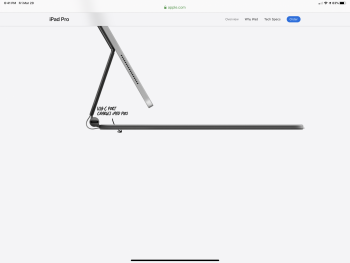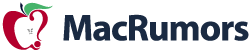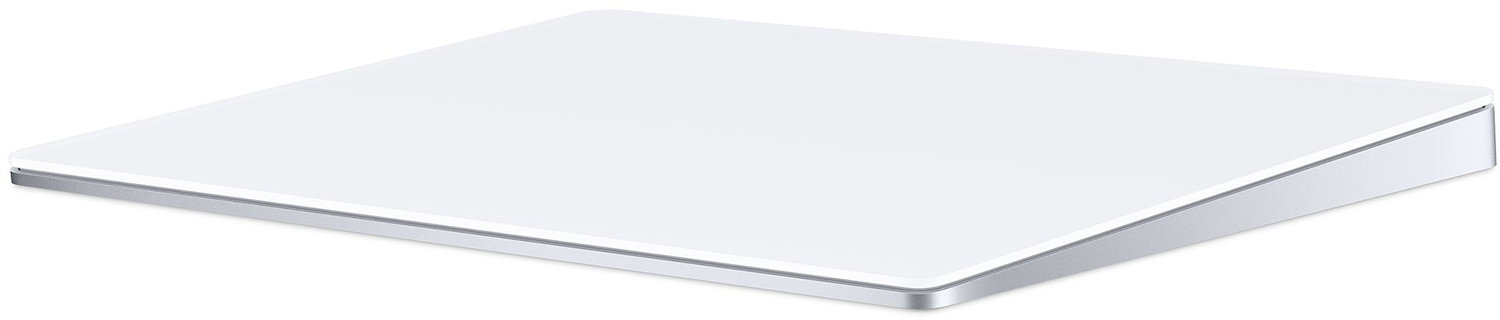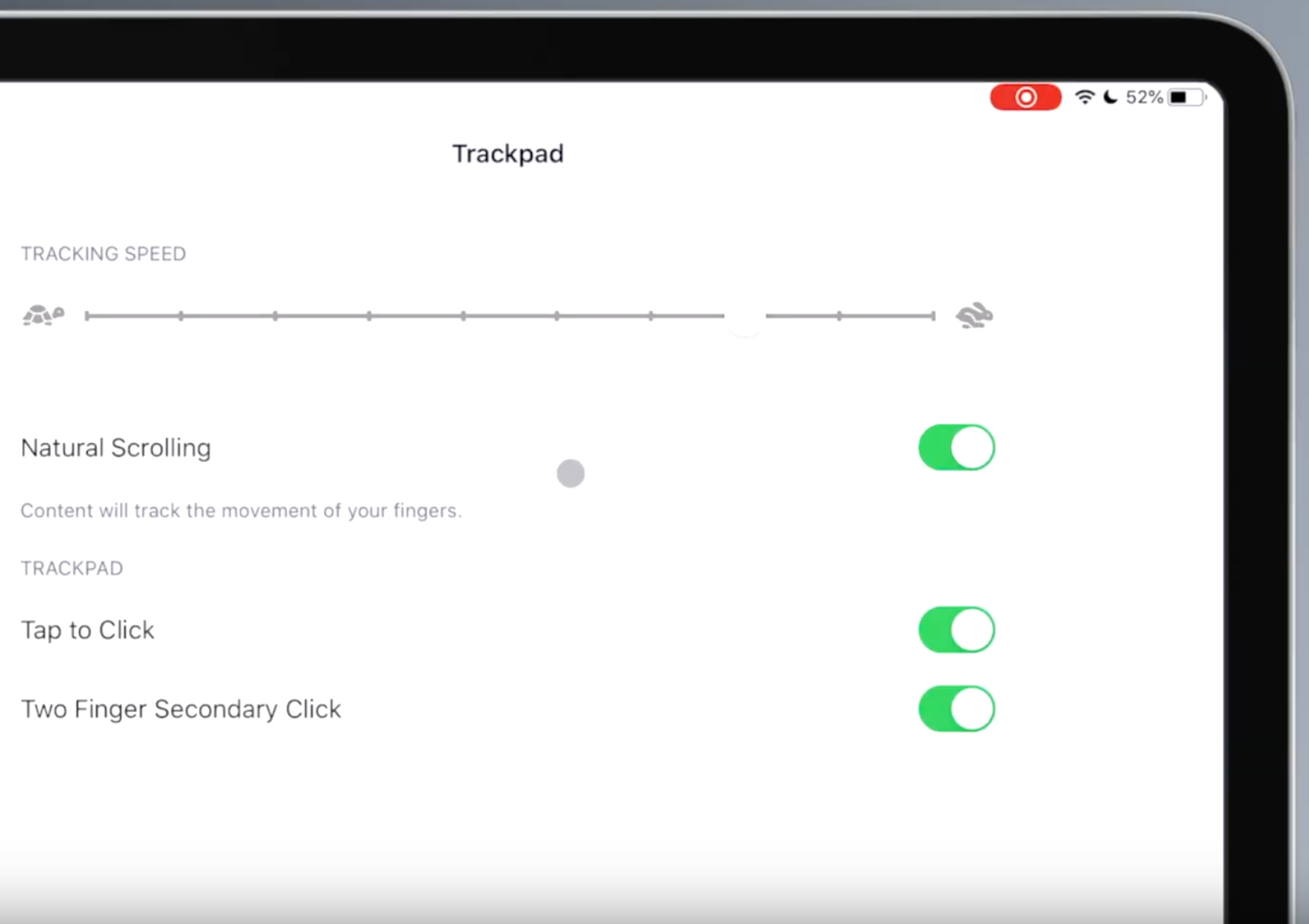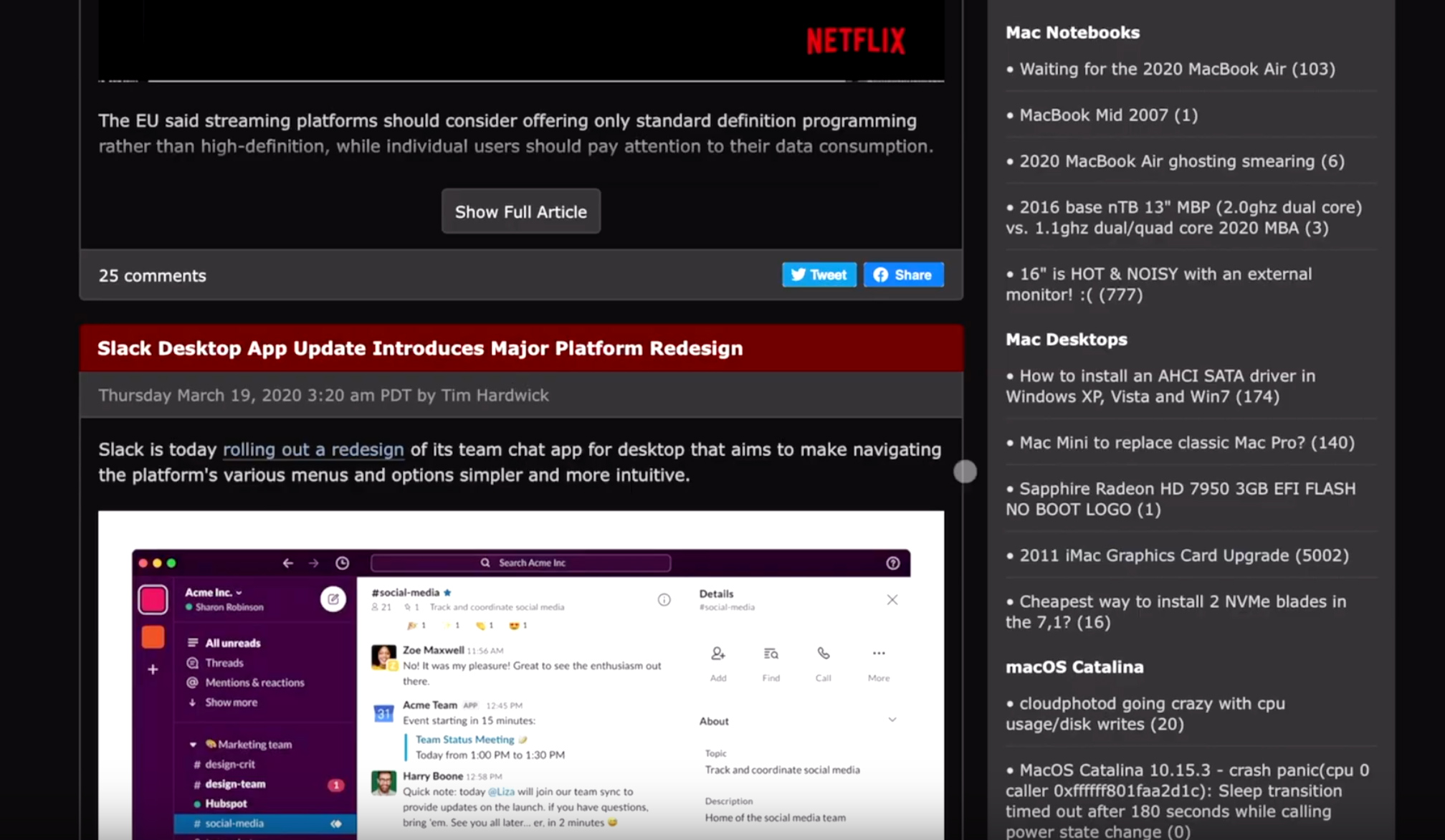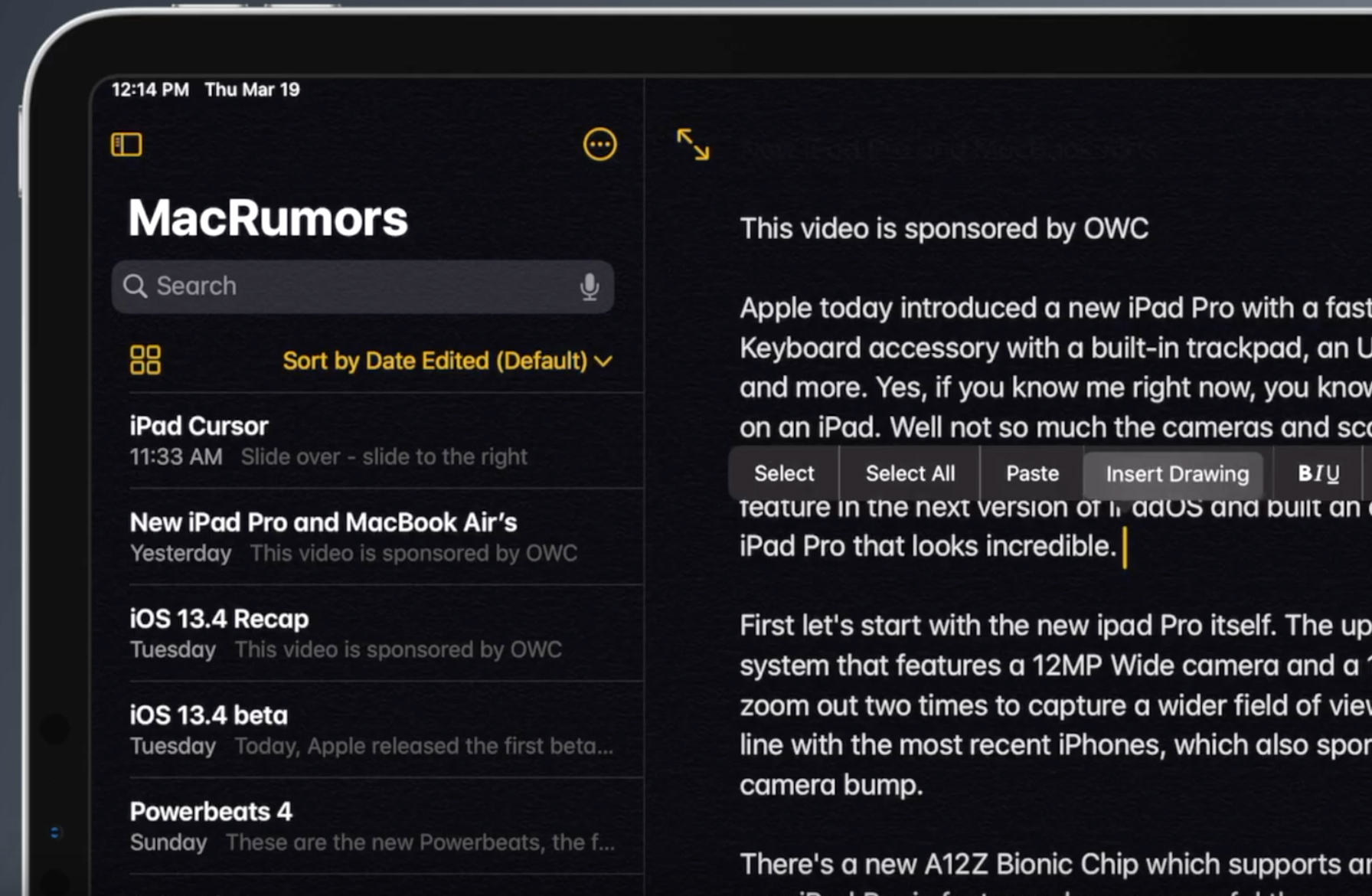![]()
Apple yesterday unveiled a new 2020 iPad Pro with a new Magic Keyboard accessory that adds a trackpad to the iPad for the first time. Apple didn't stop there, though, and built support for mice and trackpads into all modern iPads through the iPadOS 13.4 update.
The new 2020 iPad Pro doesn't come out until next week and the Magic Keyboard won't launch until May, but with the iPadOS 13.4 beta and a current iPad, it's possible to test just how trackpad functionality works.
In our latest video, we paired an iPad Pro running iPadOS 13.4 with one of Apple's Magic Trackpad 2 accessories, which is one of the supported trackpad options.
A Bluetooth trackpad or mouse can be paired through the Bluetooth section of the Settings app on the iPad, and there are a few settings to adjust, such as adjusting cursor speed and enabling tap to click.
When using the trackpad, the cursor displays as a circle on the screen, popping up only when you have a finger on the trackpad. It's similar to using a trackpad on a MacBook, though there are some gestures to learn and nuances to become accustomed to when using the trackpad as Apple designed from the ground up for the iPad's touch-first experience.
The circle here is the cursor
Navigating through iPadOS with the cursor is similar to using a cursor on a Mac. The little round button (which Apple made round because it resembles a finger tip) shifts when over a user interface element that can be interacted with. For example, hovering over an app icon will let you know that you can tap it.
There are several gestures that activate different iPadOS functions. Scrolling all the way to the top right corner of the iPad and tapping brings up the Control Center, where you can interact with all of the elements through clicks and long presses without ever taking a finger off of the trackpad.
Scrolling over to the date and time in the top left corner brings up the Notification Center, and a swipe downwards with three fingers accesses the Home screen from anywhere. A two finger swipe downwards brings up Spotlight search, and a three finger swipe up opens up the multitasking interface. Swiping to the left or the right with three fingers swaps between apps.
You can also enter the Slide Over multitasking interface with the trackpad by moving the cursor over to the right side of the screen or dragging an app over from the Dock. Scrolling through a webpage in Safari works like it does on a Mac, and you can use two fingers to scroll up or down. Selecting text to copy or drag and drop can be done with a quick long press. Writing and text editing benefits from the trackpad because it's easy to scroll over to the text you need to tweak.
Scrolling in Safari with the trackpad
Two finger tap gestures in a text editing app bring up Cut, Copy, and Paste options, and there's a right click gesture to bring up menu bars in most apps. Apple says many apps will support mice and trackpad interactions right when iPadOS 13.4 is released, but there is an SDK available for developers to build in deeper support. Apple's own apps will work with trackpad gestures, and Apple is also building compatibility into Pages, Numbers, and Keynote.
Text editing in the Notes app. A gesture brings up cut/copy/paste.
iPadOS 13.4 is set to launch on Tuesday, March 24, and it will bring mouse and trackpad support to all iPad Pro models, the iPad Air 2 and later, the fifth-generation iPad and later, and the iPad mini 4 and later.
Article Link:
Here's How a Trackpad Works With an iPad Pro in iPadOS 13.4