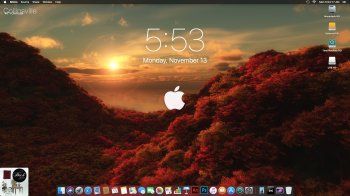I'm a bit of a stickler for how I like my desktop to look as "stock Apple" as possible but being able to support all the 3rd party apps and additional things I need quick access to- so I'm pretty much always shifting around the Dock icons and changing the size trying to find that perfect layout.
Does anyone here have a system they use for organizing it, or do you just toss things in there randomly?
Does anyone here have a system they use for organizing it, or do you just toss things in there randomly?