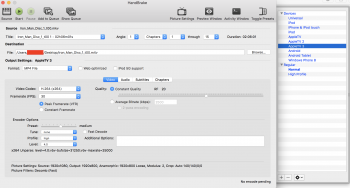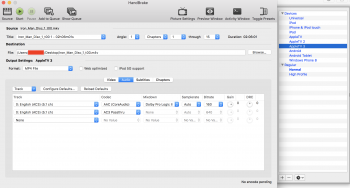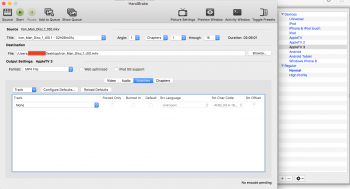Hey Everyone -
I'm going to be taking up a huge project and wanted to ask for advice. I have a Blu-Ray Collection that's about 200 Blu Rays.
I purchased a brand new 4K iMac and I'd like to burn these Blu-Rays to my iMac.
1) Is there a recommended Blu-Ray burner for iMac? I'd like USB 3.0.
2) What is the best process for burning these to my iMac so they sync into my iTunes library and can play via Home Sharing through ATV4? I want it to work easily with my ATV4 and stay at the 1080p quality.
Obviously if I can get these to 4-5GB per copy that would be great!
I'm going to be taking up a huge project and wanted to ask for advice. I have a Blu-Ray Collection that's about 200 Blu Rays.
I purchased a brand new 4K iMac and I'd like to burn these Blu-Rays to my iMac.
1) Is there a recommended Blu-Ray burner for iMac? I'd like USB 3.0.
2) What is the best process for burning these to my iMac so they sync into my iTunes library and can play via Home Sharing through ATV4? I want it to work easily with my ATV4 and stay at the 1080p quality.
Obviously if I can get these to 4-5GB per copy that would be great!
Last edited: