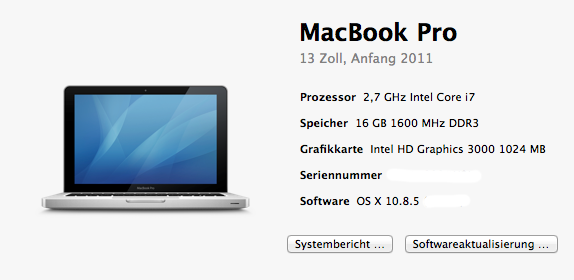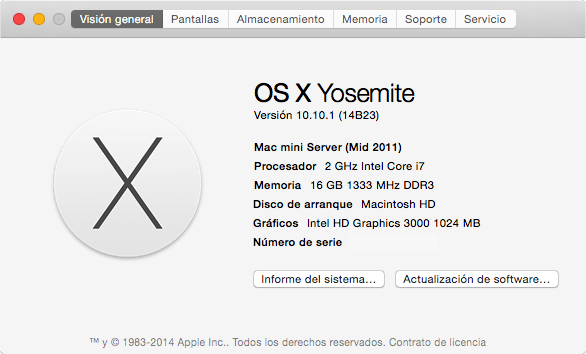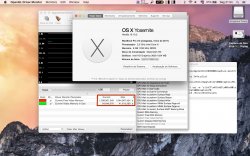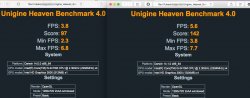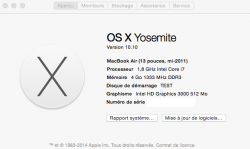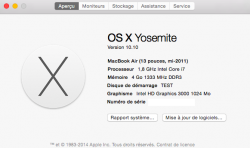Terminal command to increase vRAM for HD3000 graphics (Mac mini 2011 or MacBook Pro 2011)
From *MB - The amount of vRAM you currently have. You can find it in System Profiler.
From 256MB to 384MB
From 256MB to 512MB
From 384MB to 1GB
From 384MB to 512MB
From 512MB to 1GB
(Thanks to user Grama for the following tutorial!)
When done with everything above, edit the Info.plist at AppleIntelHD3000Graphics.kext/C*
Have to add after VRAMOverrride the VRAMSize key, it will be like this:
<key>VRAMOverride</key>
<integer>0</integer>
<key>VRAMSize</key>
<integer>1024</integer>
Add these last two lines (VRAMSize integer value should match with the value you picked to edit the first kext, save it and patch and fix the extensions with Kext Utility and you are good to go!
From *MB - The amount of vRAM you currently have. You can find it in System Profiler.
From 256MB to 384MB
cd /S*/L*/Ext*/AppleIntelSNBGraphicsFB.kext/C*/M*
sudo cp AppleIntelSNBGraphicsFB AppleIntelSNBGraphicsFB.backup
sudo perl -pi -e 's|\xC7\x45\xBC\x00\x00\x00\x12|\xc7\x45\xBC\x00\x00\x00\x18|g' AppleIntelSNBGraphicsFB
sudo touch /S*/L*/Extensions
From 256MB to 512MB
cd /S*/L*/Ext*/AppleIntelSNBGraphicsFB.kext/C*/M*
sudo cp AppleIntelSNBGraphicsFB AppleIntelSNBGraphicsFB.backup
sudo perl -pi -e 's|\xC7\x45\xBC\x00\x00\x00\x12|\xc7\x45\xBC\x00\x00\x00\x20|g' AppleIntelSNBGraphicsFB
sudo touch /S*/L*/Extensions
From 384MB to 1GB
cd /S*/L*/Ext*/AppleIntelSNBGraphicsFB.kext/C*/M*
sudo cp AppleIntelSNBGraphicsFB AppleIntelSNBGraphicsFB.backup
sudo perl -pi -e 's|\xC7\x45\xBC\x00\x00\x00\x18|\xc7\x45\xBC\x00\x00\x00\x40|g' AppleIntelSNBGraphicsFB
sudo touch /S*/L*/Extensions
From 384MB to 512MB
cd /S*/L*/Ext*/AppleIntelSNBGraphicsFB.kext/C*/M*
sudo cp AppleIntelSNBGraphicsFB AppleIntelSNBGraphicsFB.backup
sudo perl -pi -e 's|\xC7\x45\xBC\x00\x00\x00\x18|\xc7\x45\xBC\x00\x00\x00\x20|g' AppleIntelSNBGraphicsFB
sudo touch /S*/L*/Extensions
From 512MB to 1GB
cd /S*/L*/Ext*/AppleIntelSNBGraphicsFB.kext/C*/M*
sudo cp AppleIntelSNBGraphicsFB AppleIntelSNBGraphicsFB.backup
sudo perl -pi -e 's|\xC7\x45\xBC\x00\x00\x00\x20|\xc7\x45\xBC\x00\x00\x00\x40|g' AppleIntelSNBGraphicsFB
sudo touch /S*/L*/Extensions
(Thanks to user Grama for the following tutorial!)
When done with everything above, edit the Info.plist at AppleIntelHD3000Graphics.kext/C*
Have to add after VRAMOverrride the VRAMSize key, it will be like this:
<key>VRAMOverride</key>
<integer>0</integer>
<key>VRAMSize</key>
<integer>1024</integer>
Add these last two lines (VRAMSize integer value should match with the value you picked to edit the first kext, save it and patch and fix the extensions with Kext Utility and you are good to go!
Last edited: