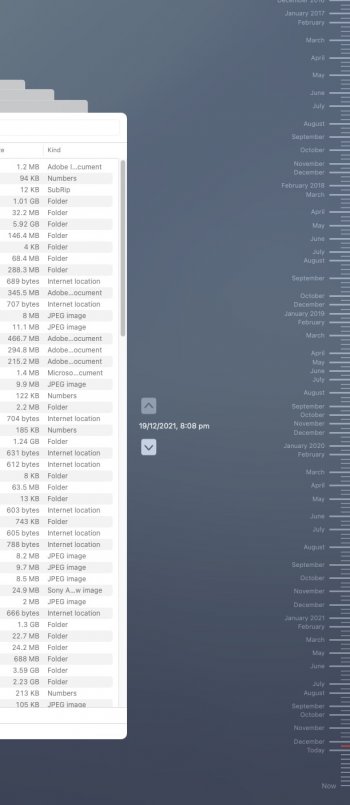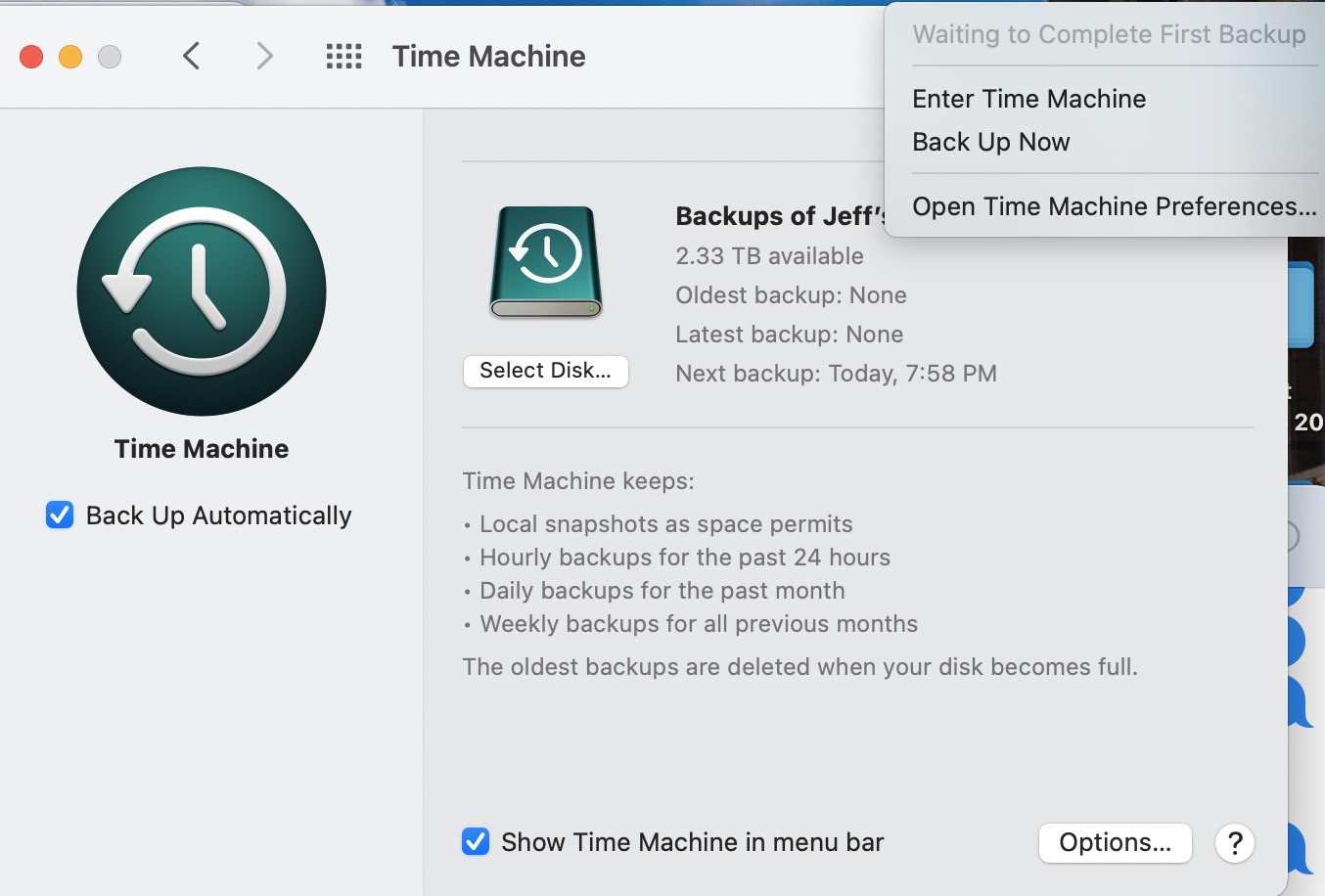![]()
Apple's built-in Time Machine backup solution for macOS appears to be causing problems for some Mac users running the latest versions of Monterey and Big Sur, based on a steady trickle of reports on both the
MacRumors Forums and
Reddit.
While some users are complaining of different issues with Time Machine on different Macs and versions of macOS that are hard to replicate, one common complaint in particular has surfaced regarding Time Machine backups not completing for M1 Mac users running Monterey 12.0.1 or Big Sur 11.6.1.
The issue seems to occur when Time Machine runs its first backup after either Monterey/Big Sur is first installed or the operating system is updated to the latest point release. Time Machine says it is "Waiting to Complete First Backup," but as it appears to be reaching its conclusion, Time Machine suddenly reports "Oldest backup: None" and "Latest backup: None," and then fails to offer any notice that the initial backup has successfully been performed at all.
MacRumors forum member
likegadgets reports:
Reddit user
muhdakml reports:
Reddit user
jg66ue reports:
MacRumors forum member
netnative reports:
Some users report clean installing macOS or running the first backup in Safe mode has sorted out the problem for them, but that's not the case for everyone and a universal solution remains hard to come by for most of those affected.
Some users speculate that the issue could be related to an unspecified change to the APFS format that Apple has quietly implemented in recent versions of macOS, but it's still not entirely clear what's going on. We've reached out to Apple for comment and we'll update this article if we get more clarity on the problem, but for those afflicted by the error, the advice for now is to use a third-party backup solution like
Superduper! or
Carbon Copy Cloner.
Article Link:
Initial Time Machine Backup Failures Increasingly Being Reported by Mac Users