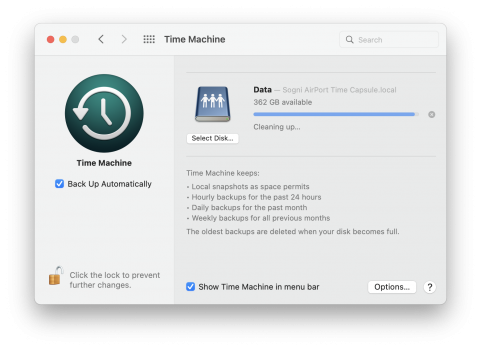A very long-time Mac user, I’ve been using TM (to a TimeCapsule over WiFi) since it was first introduced. It was never 100% reliable, but a few years ago it started to become even less so, occasionally restarting backups from scratch, thereby losing up to 2 years’ data - not to mention, that mail backups were almost always bad, even non-existent. I still use it, and very occasionally it’s been needed and useful, but it’s a far cry from what it’s supposed to be. Back-in-Time was sometimes a help, but it’s not terribly intuitive, and, above all, it can only find what’s there on the TM at the time it’s used.
Altogether, with both its software and hardware, despite many undeniable advances and improvements, Apple’s old motto “it just works” is dead and buried. Apple users (who are mostly paying customers) have become its beta testers, yet even after all the feedback and negative reports, things are all to often not corrected swiftly, sometimes not at all.
Altogether, with both its software and hardware, despite many undeniable advances and improvements, Apple’s old motto “it just works” is dead and buried. Apple users (who are mostly paying customers) have become its beta testers, yet even after all the feedback and negative reports, things are all to often not corrected swiftly, sometimes not at all.