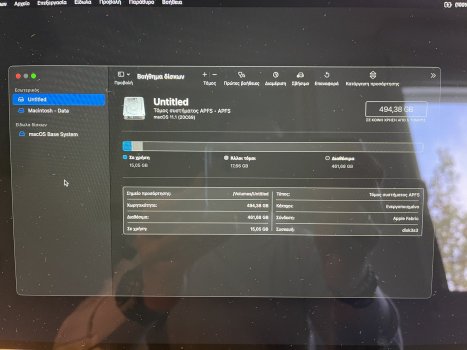I was in the same boat. Called into the support line, got elevated, and after they ran a health check on my account (which came up clean) everything started populating on my Mac. One other suggestion they provided was signing into my user name with @icloud.com instead of the usual @mac.com I’ve used for a very long time. If you have an old Apple ID that may also be worth giving a go.I have just gone through this this afternoon. I wanted to perform a clean install to fix my issues with iCloud Drive and Safari tab syncing. Unfortunately, it is not an easy process on M1 Macs yet. If I had known I would have just put it off. But, thanks to the posts on here, I was able to resolve the issue and perform a clean install of Big Sur on my M1 MBA.
After trying the various methods with no luck, I did a full restore using DFU mode and it finally worked. Using the Configurator 2 app to restore was a breeze, but getting the MacBook into DFU mode was tricky. This YouTube video helped a lot:
Unfortunately, my issues with iCloud syncing remain. After wasting all that time I have decided it is probably best to just wait for the next point update at this point.
Got a tip for us?
Let us know
Become a MacRumors Supporter for $50/year with no ads, ability to filter front page stories, and private forums.
Installing Big Sur Clean on M1 Macs "Computer account creation failed"
- Thread starter cecoleman
- Start date
- Sort by reaction score
You are using an out of date browser. It may not display this or other websites correctly.
You should upgrade or use an alternative browser.
You should upgrade or use an alternative browser.
I am experiencing this exact issue and it is beyond frustrating. I have tried reinstalling Big Sur like 4 times and it always gets stuck at the same step. I have tried removing the computer from Apple ID and iCloud. Nothing has worked. I, unfortunately don't have a second Macbook just lying around to use. So, I am thinking I am probably going to just return it and see if I can do an exchange.
If an error occurred while updating or installing macOS - Apple Support
The message might say that an error occurred while downloading, preparing, or installing, or that the software is damaged, could not be verified, failed to personalize, or needs to be reinstalled.
Do this exactly. Worked for me.
This worked for me too (reset MBA for return). So glad they made a support document too. Thanks for posting.If an error occurred while updating or installing macOS - Apple Support
The message might say that an error occurred while downloading, preparing, or installing, or that the software is damaged, could not be verified, failed to personalize, or needs to be reinstalled.support.apple.com
Do this exactly. Worked for me.
Have you used Apple Configurator or the option to reset password with terminal and erase Mac?This worked for me too (reset MBA for return). So glad they made a support document too. Thanks for posting.
That works but after erase mac I did activate first using internet connection and after that fresh install (wifi) works like charm after spent 8hours trying .I'm experienced same problem..
After a lot of tries then I found solution.. But I'm write down as much as I can remind..
Here;
1 - Start with long press to power button for startup options window
2 - Enter "Options"
3 - Enter Terminal (via Utilities)
4 - Run "resetpassword"
5 - This is the KEY POINT -----------> Enter First Drop-Down menu at the toolbar and SELECT "Erase Mac"
6 - After this procedure you can seamlessly install your clean BigSur via USB-Flash drive or Internet method...
7 - Have fun with your clean OS
Here's how I fixed these 2 issues: stuck at create account and deleted ssd drive (the fix for the first led to the second problem).
Remove your silicon mac from your appleID page, and do an "Erase Mac" from the resetpassword drop-down menu. After doing it once, my mac restarted automatically (it did not give me the option to go to the recovery menu), then I opened disk utility and normally erased Macintosh HD including group volume or whatever the hell it's called. That's when the damned thing gave me an error and "deleted" my ssd and kept giving me errors while trying to erase it again. Mind you this isn't the error you get when choosing the top ssd, but when choosing Macintosh HD and group volume as Apple officially recommends doing for the M1 (the other/older option of choosing the entire drive doesn't work anymore). It erased the drive normally before so I don't know why it behaved like this this time around. I've done clean installs for almost 10 years on MANY macs. Never in my life have I encountered this. So I tried to "Erase My Mac" again using resetpassword. This time around it told me to head on to the recovery page after it finished as was shown in MrMacintosh's video.
Afterwards I went into disk utility and erased the drive without errors and then reinstalled Big Sur 11.1 from a usb drive. Connected to wifi, logged into icloud, and successfully completed the clean install.
Someone else mentioned Apple support told them to format the drive as ex-fat and then reformat it as APFS as a solution to the deleted ssd problem. Not sure if it was posted in this thread or another. Sorry for the lack of order in writing. 6 Hours in one sitting it took from initially updating it from 11.0 to 11.1 (to avoid getting the personalized error) to successfully completing my first M1 clean install. Exhausting to say the least.
Remove your silicon mac from your appleID page, and do an "Erase Mac" from the resetpassword drop-down menu. After doing it once, my mac restarted automatically (it did not give me the option to go to the recovery menu), then I opened disk utility and normally erased Macintosh HD including group volume or whatever the hell it's called. That's when the damned thing gave me an error and "deleted" my ssd and kept giving me errors while trying to erase it again. Mind you this isn't the error you get when choosing the top ssd, but when choosing Macintosh HD and group volume as Apple officially recommends doing for the M1 (the other/older option of choosing the entire drive doesn't work anymore). It erased the drive normally before so I don't know why it behaved like this this time around. I've done clean installs for almost 10 years on MANY macs. Never in my life have I encountered this. So I tried to "Erase My Mac" again using resetpassword. This time around it told me to head on to the recovery page after it finished as was shown in MrMacintosh's video.
Afterwards I went into disk utility and erased the drive without errors and then reinstalled Big Sur 11.1 from a usb drive. Connected to wifi, logged into icloud, and successfully completed the clean install.
Someone else mentioned Apple support told them to format the drive as ex-fat and then reformat it as APFS as a solution to the deleted ssd problem. Not sure if it was posted in this thread or another. Sorry for the lack of order in writing. 6 Hours in one sitting it took from initially updating it from 11.0 to 11.1 (to avoid getting the personalized error) to successfully completing my first M1 clean install. Exhausting to say the least.
Just bumped my head into this on my wife's new M1 MBA. I really have to wonder just how and why the onslaught of serious defects, bugs and omissions is being allowed to continue at Apple. Their quality is at an all-time low in terms of these types of issues.
This is how you fix it:
1. Boot to recovery
2. Launch Terminal
3. Run terminal command: resetpassword
4. Click on the Reset Password window , then choose Recovery Assistant in the menu bar then select Erase Mac.
5. Click Erase Mac in the window that opens, then click Erase Mac again to confirm. When done, your Mac restarts automatically.
6. If you are on 11.0.1 it will automatically reboot after the erase is complete. After the reboot select wifi appears, and will prompt you for activation. When activation completes, you need to choose the option of [Exit to Recovery Utilities] which brings us back to the main recovery screen.
7. If the activation fails, make sure you are connected to the internet via your Wifi icon.
8. Once activation is completed. You will see the normal restore options. Choose reinstall macOS Big Sur.
1. Boot to recovery
2. Launch Terminal
3. Run terminal command: resetpassword
4. Click on the Reset Password window , then choose Recovery Assistant in the menu bar then select Erase Mac.
5. Click Erase Mac in the window that opens, then click Erase Mac again to confirm. When done, your Mac restarts automatically.
6. If you are on 11.0.1 it will automatically reboot after the erase is complete. After the reboot select wifi appears, and will prompt you for activation. When activation completes, you need to choose the option of [Exit to Recovery Utilities] which brings us back to the main recovery screen.
7. If the activation fails, make sure you are connected to the internet via your Wifi icon.
8. Once activation is completed. You will see the normal restore options. Choose reinstall macOS Big Sur.
I registered a user account here to comment and thank everyone for the solutions. Particularly this part "remove your device from iCloud via https://appleid.apple.com/" which solved this problem.
I bought a new MacBook Air M1 (2020) and had to re-install the OS due to a suspected corruption in display drivers after I installed a 3rd party software. I followed the Apple instructions, erased the disk, and re-installed the OS. It was all fine until I became stuck at exactly this "Create User Account" screen. Like everyone said here, no matter what account I tried with, it gave back the error "The name already exists and can't be used" and it wouldn't create the account.
It wasn't clear but I think that's because the device was still registered with my iCloud. So removing the MacBook Air from my Apple ID worked -- I was able to pass the "Create User Account" screen and set up a new account.
Then I followed the "Reset Password" path to erase my disk again (before re-install MacOS Big Sur). https://support.apple.com/en-us/HT211983
But I think it may not be necessary. Now looking back, maybe I could have just followed the simple "How to reinstall macOS" guide at https://support.apple.com/en-us/HT204904 and complete the re-installation.
But either method should work. The "Reset Password" path looks erasing the data and disk more completely though, like I had to re-format my disk completely and choose the "scheme" during formatting.
Hope this helps.
I bought a new MacBook Air M1 (2020) and had to re-install the OS due to a suspected corruption in display drivers after I installed a 3rd party software. I followed the Apple instructions, erased the disk, and re-installed the OS. It was all fine until I became stuck at exactly this "Create User Account" screen. Like everyone said here, no matter what account I tried with, it gave back the error "The name already exists and can't be used" and it wouldn't create the account.
It wasn't clear but I think that's because the device was still registered with my iCloud. So removing the MacBook Air from my Apple ID worked -- I was able to pass the "Create User Account" screen and set up a new account.
Then I followed the "Reset Password" path to erase my disk again (before re-install MacOS Big Sur). https://support.apple.com/en-us/HT211983
But I think it may not be necessary. Now looking back, maybe I could have just followed the simple "How to reinstall macOS" guide at https://support.apple.com/en-us/HT204904 and complete the re-installation.
But either method should work. The "Reset Password" path looks erasing the data and disk more completely though, like I had to re-format my disk completely and choose the "scheme" during formatting.
Hope this helps.
Your advice helped me. the Key point you're right is the ting.I'm experienced same problem..
After a lot of tries then I found solution.. But I'm write down as much as I can remind..
Here;
1 - Start with long press to power button for startup options window
2 - Enter "Options"
3 - Enter Terminal (via Utilities)
4 - Run "resetpassword"
5 - This is the KEY POINT -----------> Enter First Drop-Down menu at the toolbar and SELECT "Erase Mac"
6 - After this procedure you can seamlessly install your clean BigSur via USB-Flash drive or Internet method...
7 - Have fun with your clean OS
Hi,
After struggling with this I found this forum and the advice solved the problem, just from my experience I followed the Apple solution; https://support.apple.com/en-us/HT211983
After completing steps as directed and repeating as in step 10, I found my HD volume was no longer mounted and so couldn't reinstall Big Sur, after trying various things I repeated the steps one more time and it re-mounted the Macintosh HD volume, so in all completed steps 3-9 threes times rater than just twice.
Hope that helps someone else.
After struggling with this I found this forum and the advice solved the problem, just from my experience I followed the Apple solution; https://support.apple.com/en-us/HT211983
After completing steps as directed and repeating as in step 10, I found my HD volume was no longer mounted and so couldn't reinstall Big Sur, after trying various things I repeated the steps one more time and it re-mounted the Macintosh HD volume, so in all completed steps 3-9 threes times rater than just twice.
Hope that helps someone else.
Hi, if one wanted to do a fresh install erasing everything. How would the exact procedure be?
That is, without having tried it before and getting errors and such. New M1 air with BigSur 11.1.
It came with 11.01
Is it possible to do without errors?
Thanks
That is, without having tried it before and getting errors and such. New M1 air with BigSur 11.1.
It came with 11.01
Is it possible to do without errors?
Thanks
After upgrading to 11.1, it can be done without errors. I did it Christmas Eve without any problems. Follow the directions found in the post linked below.Hi, if one wanted to do a fresh install erasing everything. How would the exact procedure be?
That is, without having tried it before and getting errors and such. New M1 air with BigSur 11.1.
It came with 11.01
Is it possible to do without errors?
Thanks

Installing Big Sur Clean on M1 Macs "Computer account creation failed"
This is how you fix it: 1. Boot to recovery 2. Launch Terminal 3. Run terminal command: resetpassword 4. Click on the Reset Password window , then choose Recovery Assistant in the menu bar then select Erase Mac. 5. Click Erase Mac in the window that opens, then click Erase Mac again to...
Apple also has a support document about it. You can follow steps 3 - 10 and then go through the reinstall OS step. It is basically the same steps as the forum member outlined.
If an error occurred while updating or installing macOS - Apple Support
The message might say that an error occurred while downloading, preparing, or installing, or that the software is damaged, could not be verified, failed to personalize, or needs to be reinstalled.
thanks!After upgrading to 11.1, it can be done without errors. I did it Christmas Eve without any problems. Follow the directions found in the post linked below.

Installing Big Sur Clean on M1 Macs "Computer account creation failed"
This is how you fix it: 1. Boot to recovery 2. Launch Terminal 3. Run terminal command: resetpassword 4. Click on the Reset Password window , then choose Recovery Assistant in the menu bar then select Erase Mac. 5. Click Erase Mac in the window that opens, then click Erase Mac again to...forums.macrumors.com
Apple also has a support document about it. You can follow steps 3 - 10 and then go through the reinstall OS step. It is basically the same steps as the forum member outlined.
If an error occurred while updating or installing macOS - Apple Support
The message might say that an error occurred while downloading, preparing, or installing, or that the software is damaged, could not be verified, failed to personalize, or needs to be reinstalled.support.apple.com
One more question. Does the "erase Mac" step actually erase the SSD? Or is that something I will have to do first in disk utility?
The erase step will erase the disk. After the reinstall, your SSD will be labeled as "untitled." If you have Finder set to drives on the desktop, you can rename the drive to Macintosh HD.thanks!
One more question. Does the "erase Mac" step actually erase the SSD? Or is that something I will have to do first in disk utility?
Make sure you backup your personal data before trying to reinstall. I made a USB installer for 11.1 just in case download time would be slow due to traffic but, that was Christmas Eve. Sever traffic shouldn't be a problem today but, it is always a good idea to be prepared for the unexpected. Always have a backup of your backup.
I managed to get my Mac back after performing the "erase my Mac" 3 times. I think the lesson here is clear guys. Always disconnect the Mac from your iCloud account before initializing.
I did exactly as Apple Robert said a few posts up, and it worked fine. I did not disconnect from icloud. But i had not bricked my M1 prior to that.I managed to get my Mac back after performing the "erase my Mac" 3 times. I think the lesson here is clear guys. Always disconnect the Mac from your iCloud account before initializing.
The lesson would be: If one has not managed to get the machine bricked, just follow the steps as stated.
Guys
I had the same problem.
Managed to fix it following directions from here and booted , although system defaulted to english not the language it came with, but now my disk utility looks like this.
Is this normal ?
5 volumes and the names are untitled
can you please help me?
I had the same problem.
Managed to fix it following directions from here and booted , although system defaulted to english not the language it came with, but now my disk utility looks like this.
Is this normal ?
5 volumes and the names are untitled
can you please help me?
Attachments
You can rename them in a couple of ways.Guys
I had the same problem.
Managed to fix it following directions from here and booted , although system defaulted to english not the language it came with, but now my disk utility looks like this.
Is this normal ?
5 volumes and the names are untitled
can you please help me?
I used disk utility but I think someone else said they enabled "hard disks" in Finder > Preferences to appear on their desktop and then right-click and rename at will.
I only see 2 volumes on your screen shot. Rename the Untitled drive to Macintosh HD and you should be set.Its strange that i see 5 volumes.
And the structure is not like before
Below 494,38 is saying divided in 5 volumesI only see 2 volumes on your screen shot. Rename the Untitled drive to Macintosh HD and you should be set.
5 should be correct, it is your system volume (“Untitled”), data, preboot, vm.Its strange that i see 5 volumes.
And the structure is not like before
You are correct. I compare it to my MacBook 12'' and indeed they are the same.5 should be correct, it is your system volume (“Untitled”), data, preboot, vm.
The only thing i don't get is why on my MacBook 12'' my HD is under Container Disk 1, whereas in my M1 Air the HD is under Container Disk 3.
Can anyone put some explanation on this please?
That depends on where it is connected and the driver.You are correct. I compare it to my MacBook 12'' and indeed they are the same.
The only thing i don't get is why on my MacBook 12'' my HD is under Container Disk 1, whereas in my M1 Air the HD is under Container Disk 3.
Can anyone put some explanation on this please?
Register on MacRumors! This sidebar will go away, and you'll see fewer ads.