
iOS 18.2 includes the first image generation technologies that are coming to Apple Intelligence, including Image Playground. Image Playground is Apple's dedicated image creation app that can build cartoon-like pictures based on text descriptions.
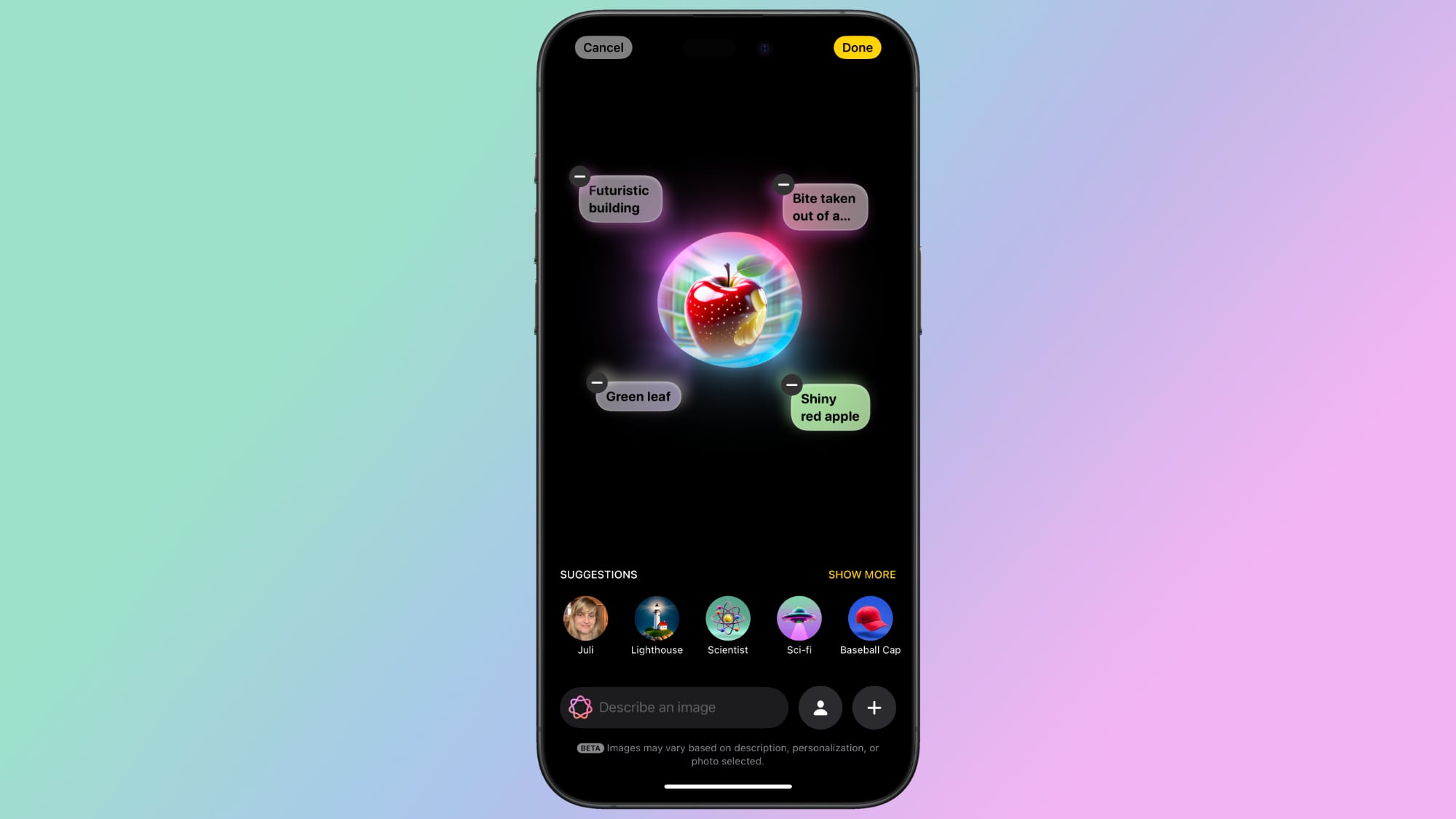
This guide highlights everything that you need to know about Image Playground, from its limitations to where you can use it, and we'll provide updates as Image Playground evolves.
The Image Playground App
Updating to iOS 18.2, iPadOS 18.2, or macOS Sequoia 15.2 adds a "Playground" app to the Home Screen or desktop, denoted by an icon featuring a white cat/dog/bear creature in a 3D style.
Tapping into the app brings up a splash screen with instructions on how to use Image Playground, but it's straightforward. There's a text bar at the bottom that instructs you to "Describe an image."
As soon as you type in a word or phrase, Image Playground starts working on generating an image for you. You can essentially type in anything, like "crocodile wearing a tutu" or "skunk hula hooping on top of an elephant."
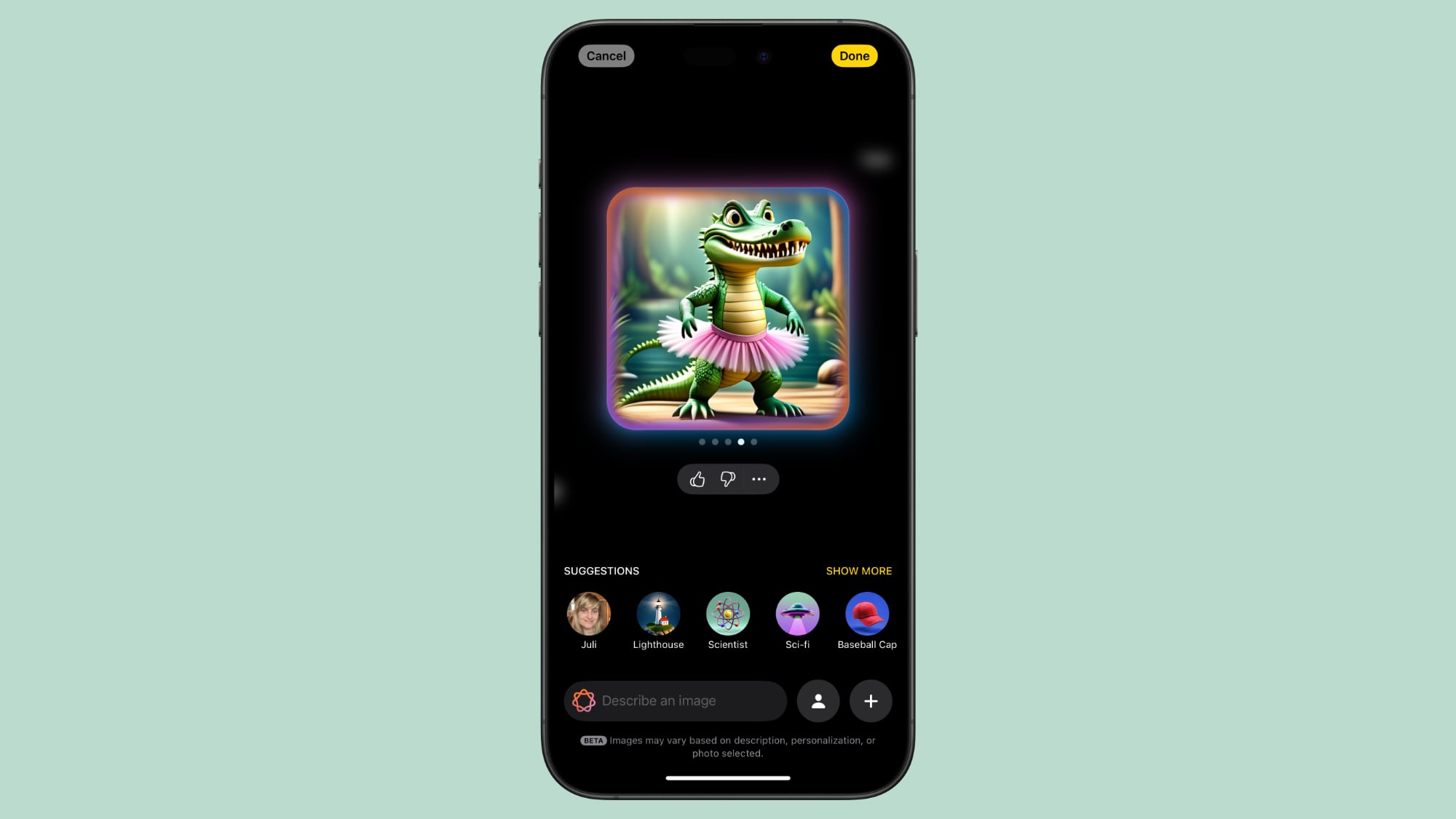
You can modify the result with additional word descriptions, or use one of Apple's suggestions. You'll get several possible images for each description, and you can swipe through them to choose what you want. You can add and remove words and phrases until you refine the generated image to exactly what you want.
Image Playground is very much in beta right now, so Apple is soliciting feedback. There are thumbs up and thumbs down icons you can use to submit feedback. Thumbs up doesn't require additional input, but thumbs down goes to an interface where you can select what's wrong with an image and provide additional written details.
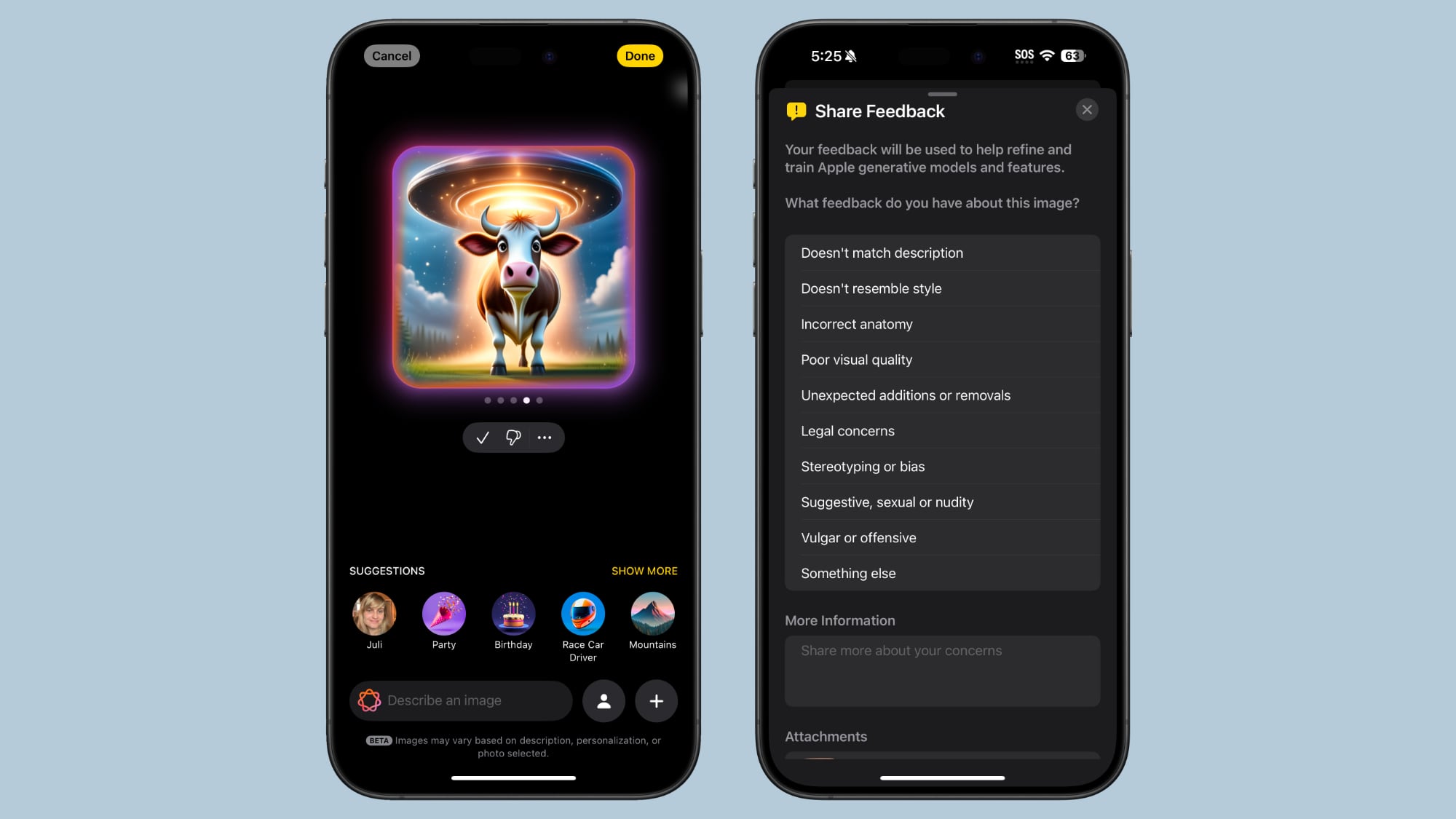
After you've created your ideal image, you can tap on the Done button to save it to your Image Playground library. Items saved in the Image Playground library can be edited again later, deleted, or shared with the standard Share Sheet. There are also built-in tools for copying, sharing, or saving an image during the creation process.
Personalized Images Based on People
You can start an Image Playground creation with a person. People that are saved in your People album in the Photos app will show up as an option (yourself included), and you can select a specific photo of a person to use as the base for a new image.
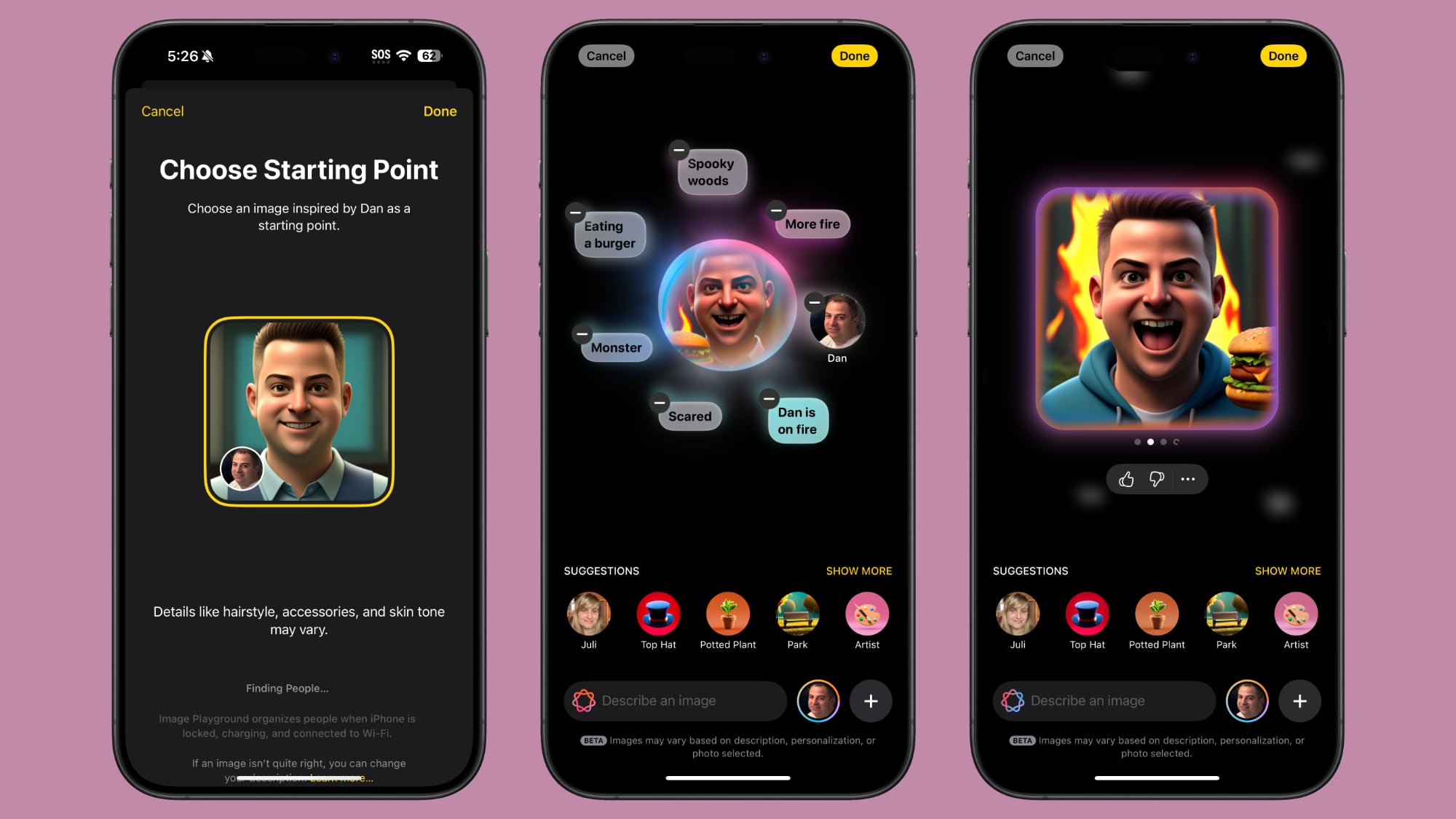
Each photo of a person will look different because Image Playground is pulling in the specific angle, lighting, and look of a particular image rather than of an aggregate, so you can swipe through to see which image of a person looks the most like them when converted to an animated form.
You are limited to individuals that are saved to your People album, so AI isn't going to understand if you ask for an image of Tim Cook or Taylor Swift, but for this use case, you can import a photo.
You can also create a generic look to use as a base using the built-in "Appearance" option in the Person interface. That setting lets you select a skin tone and feature set, which can be refined further with image descriptions.
Image Playground Suggestions
If you don't know where to start with an image creation or you need inspiration for details, Apple has a range of suggestions that you can tap to add to your image.

There are themes like adventure, disco, summer, party, sunset, and fantasy, along with places like city, space, desert, park, prairie, and forest. Apple suggests costumes that include artist, chef, hiker, mage, robot, and superhero, and there are accessories you can select from like sunglasses, beanie, top hat, party hat, and flower crown.
These are just a jumping off point, of course, and you can choose any location or setting and add any objects and accessories you want using text descriptions.

Suggestions in the Image Playground app aren't contextual, but when you use Image Playground in Messages, you might see suggestions based on what you've been talking about.
Animation Style
You can't make photorealistic images with Image Playground, and that's by design. Apple doesn't want to generate images that can fool someone, so you're limited to two styles: Animation and Illustration.
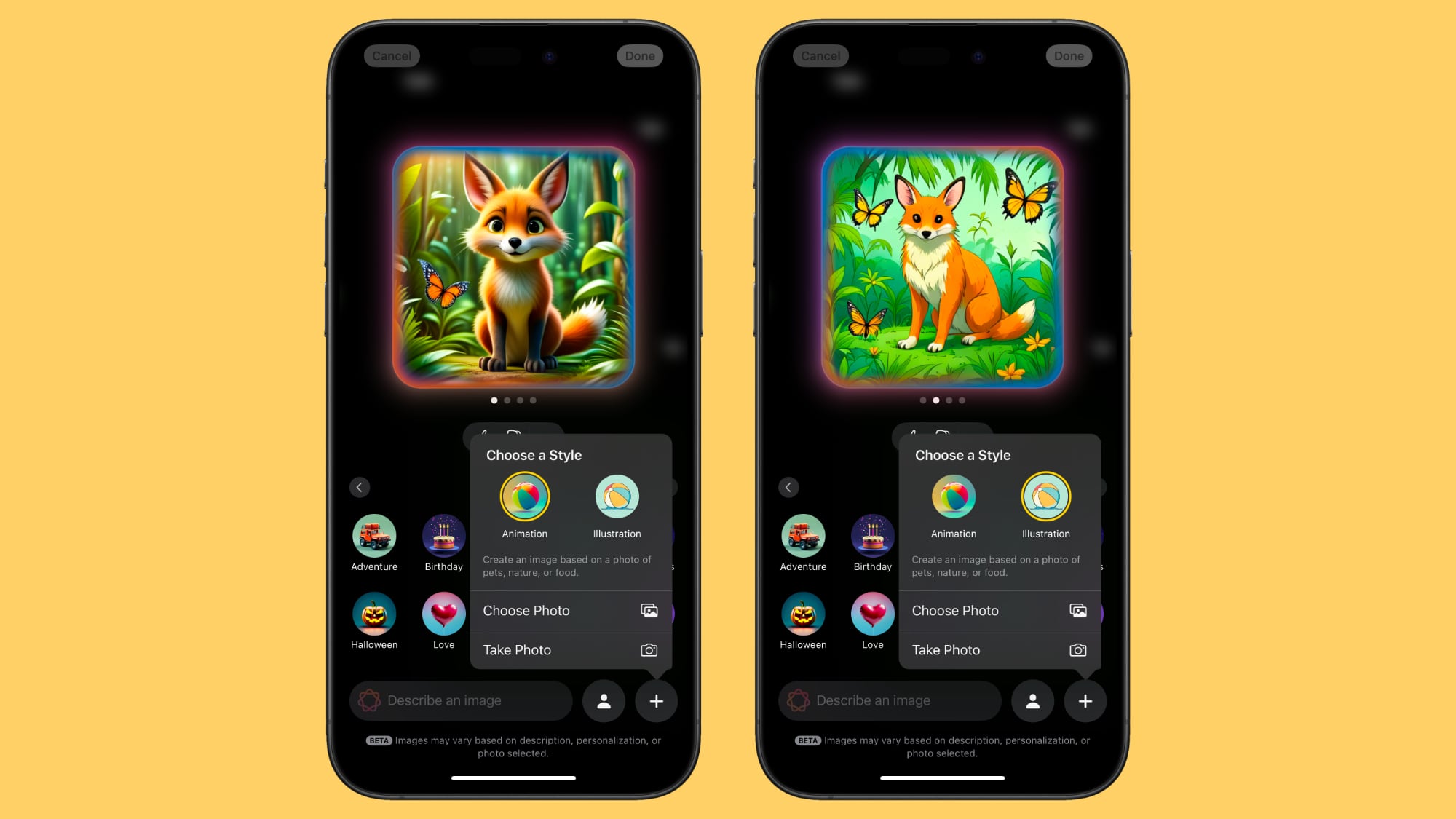
Animation is a 3D-looking style that looks like something out of a Pixar movie, while Illustration is a flatter, 2D image that's simpler.
When Image Playground was first announced in June 2024, Apple said there would be three styles, including Animation, Illustration, and Sketch. It's not clear if sketch is still planned and will be coming at a later date.
Base an Image on a Photo
You can take a photo or import a photo from the Photos app to use as inspiration for an Image Playground creation. If you want an Image Playground image with Tim Cook, using a photo is the way to go.
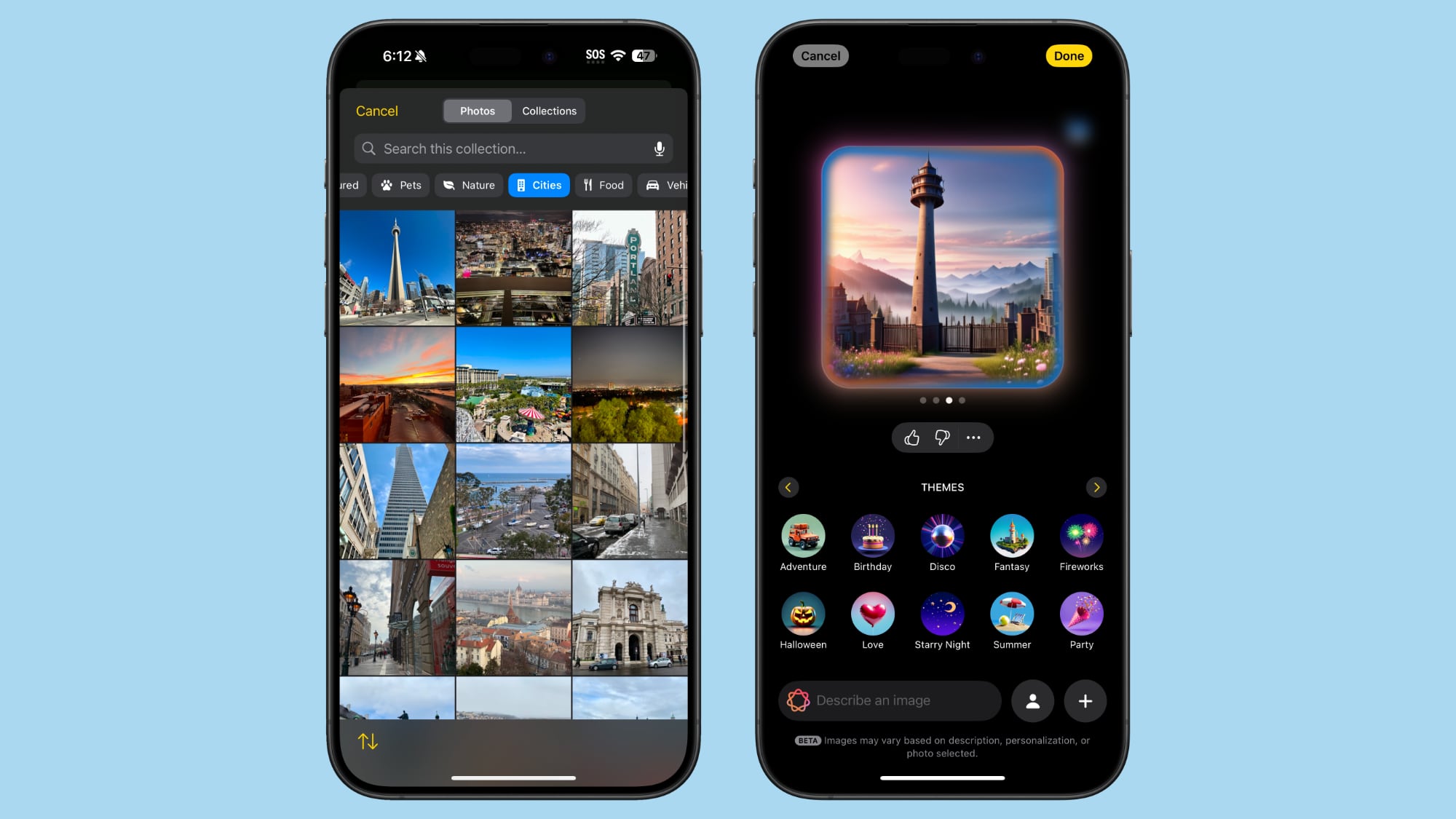
Any photo works to serve as inspiration for a creation, and you can use a photo for the main subject of an image or for the background.
Image Playground in Messages
You can create images in the Image Playground app and share them in Messages, but you can also do it directly from the Messages app. In a conversation, tap on the "+" button and then choose Image Playground from the list.
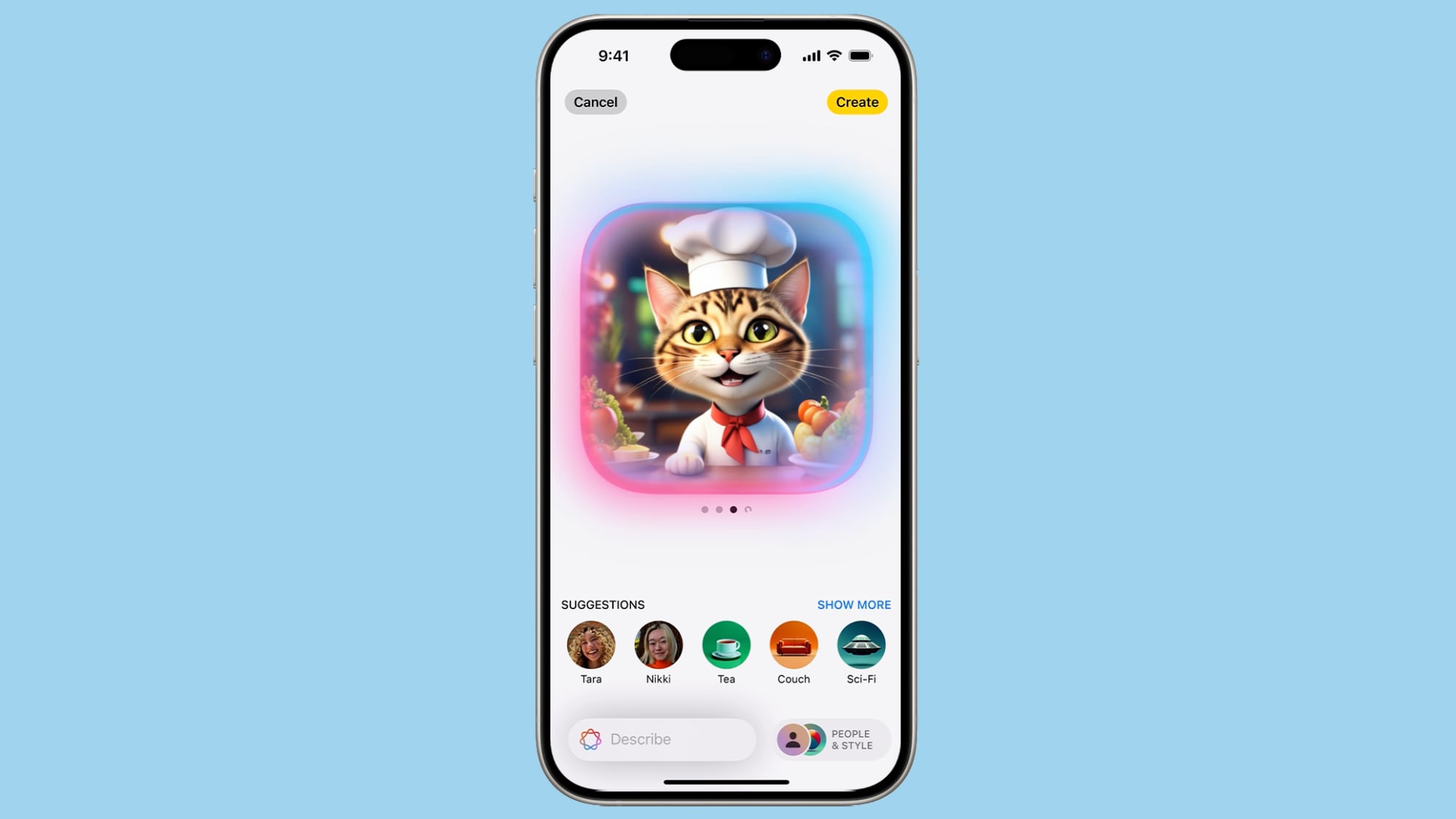
The Messages mini app works like the full app. Just type in a description of an image and use the same steps to get it to where you want it. When you're finished, tap on Done, and it'll show up in the send field of your conversation... Click here to read rest of article
Article Link: iOS 18.2: Everything You Should Know About Image Playground
- Article Link
- https://www.macrumors.com/guide/image-playground/

