
The most notable change to iOS 26 is the Liquid Glass design overhaul, which is the first major iOS design update since Apple rolled out iOS 7 back in 2013. There are new features in iOS 26, of course, but added functionality has definitely been sidelined in favor of the design refresh.
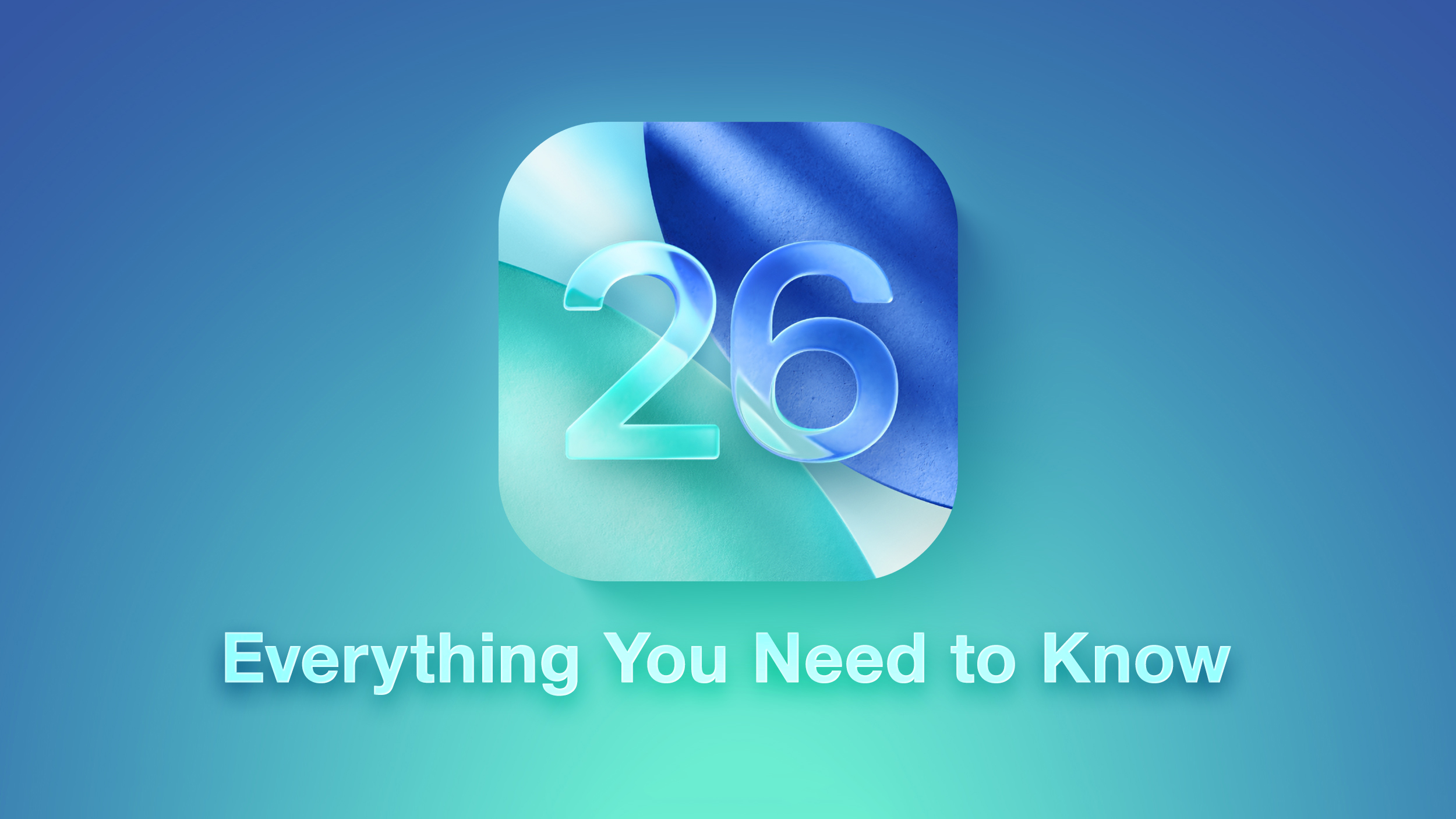
We've compiled a walkthrough of Liquid Glass, so you know what to expect when you install iOS 26. A lot of what's here is also applicable to iPadOS 26 and macOS Tahoe too.
Keep in mind that Apple is still refining Liquid Glass and some of the design could see further changes, but we'll update this guide with each revision.
Overview
Liquid Glass is translucent, and it's meant to behave similarly to real glass. It allows light and color to filter through, so you'll see bits of the background behind buttons, menus, and other interface elements.
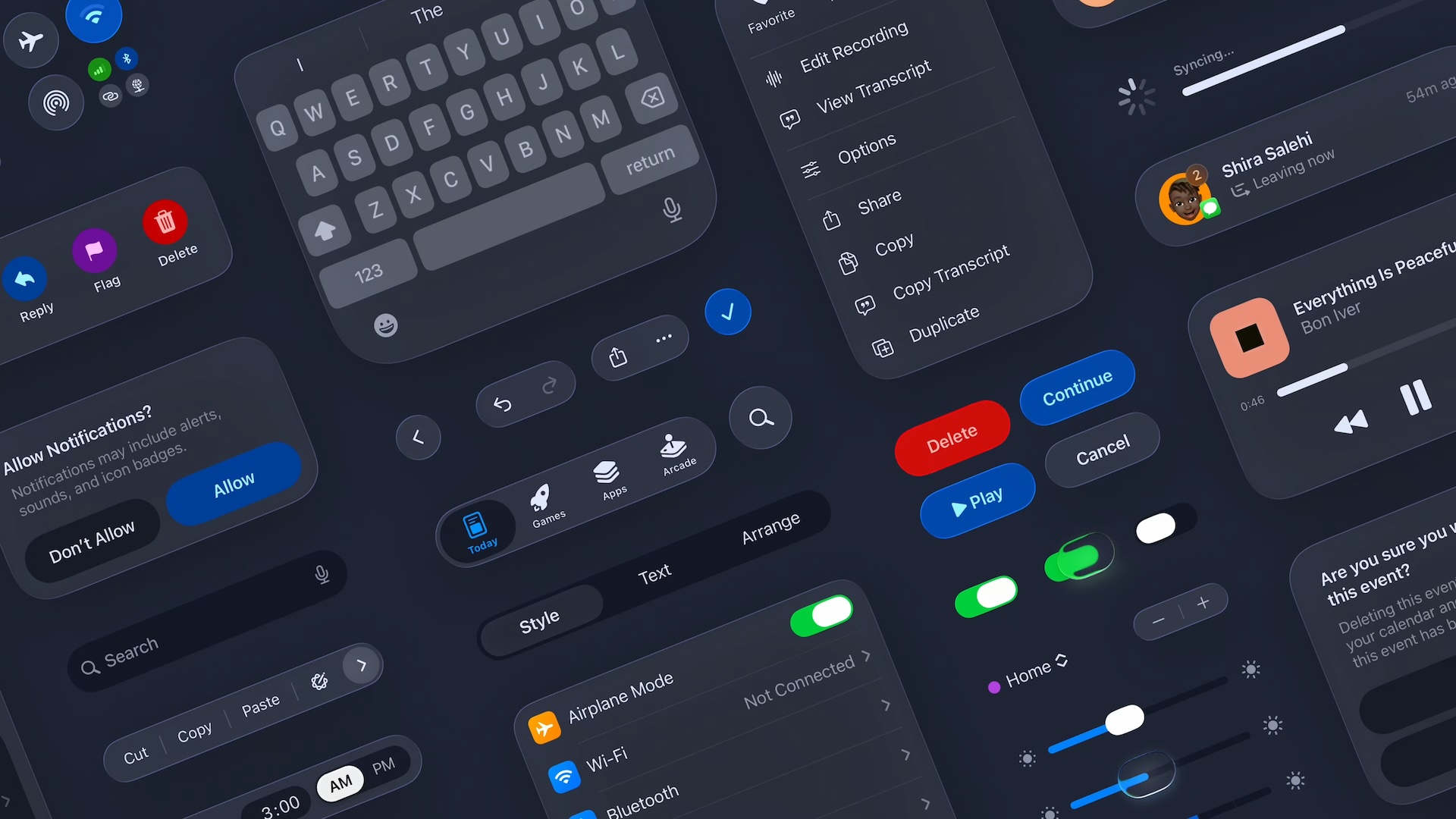
Light is subtly reflected off of Liquid Glass buttons, which is noticeable when you move your iPhone. Apple says that Liquid Glass is designed to use real-time rendering to dynamically react to movement with reflective highlights.
App Icons
App icons are meant to look like layered glass, giving them a subtle depth. Apps like Messages, Weather, Photos, and Maps have a top layer icon design over a bottom color, for example, so you can see a hint of a 3D look.

Apple designed icons to have the same general colors as iOS 18, but there is an option to turn on an all-glass icon look by choosing the "Clear" option in the Home Screen customization interface.
Lock Screen
Liquid Glass is unmistakable from the moment you pick up an iPhone running iOS 26. The Lock Screen features Liquid Glass Control buttons (which are customizable like before), an option for a Liquid Glass design for the clock, and translucent notifications that use a more frosted variant of Liquid Glass.

The Clock is particularly interesting, because Apple designed it to merge more seamlessly with your wallpaper. If you use a photo wallpaper, the time readout will change in size to fit inside the empty space on the display.

Widgets that are on the Lock Screen also have a Liquid Glass design, with widgets, the Control Center buttons and the time reflecting the light with the movement of your iPhone.
Home Screen
App icons have the aforementioned layered look with the option for entirely clear icons, and widgets have the same design. When you turn on the clear icon option, widgets also adopt a much more translucent Liquid Glass design.

The dock is transparent and blends into the background behind it, and the same is true of the search interface. App folders have a soft, frosted Liquid Glass design that changes tint based on your wallpaper. The App Library has a similar look.
As you tilt and move your iPhone, you can see subtle glints of light reflecting off of the app icons, dock, folders, and search bar.
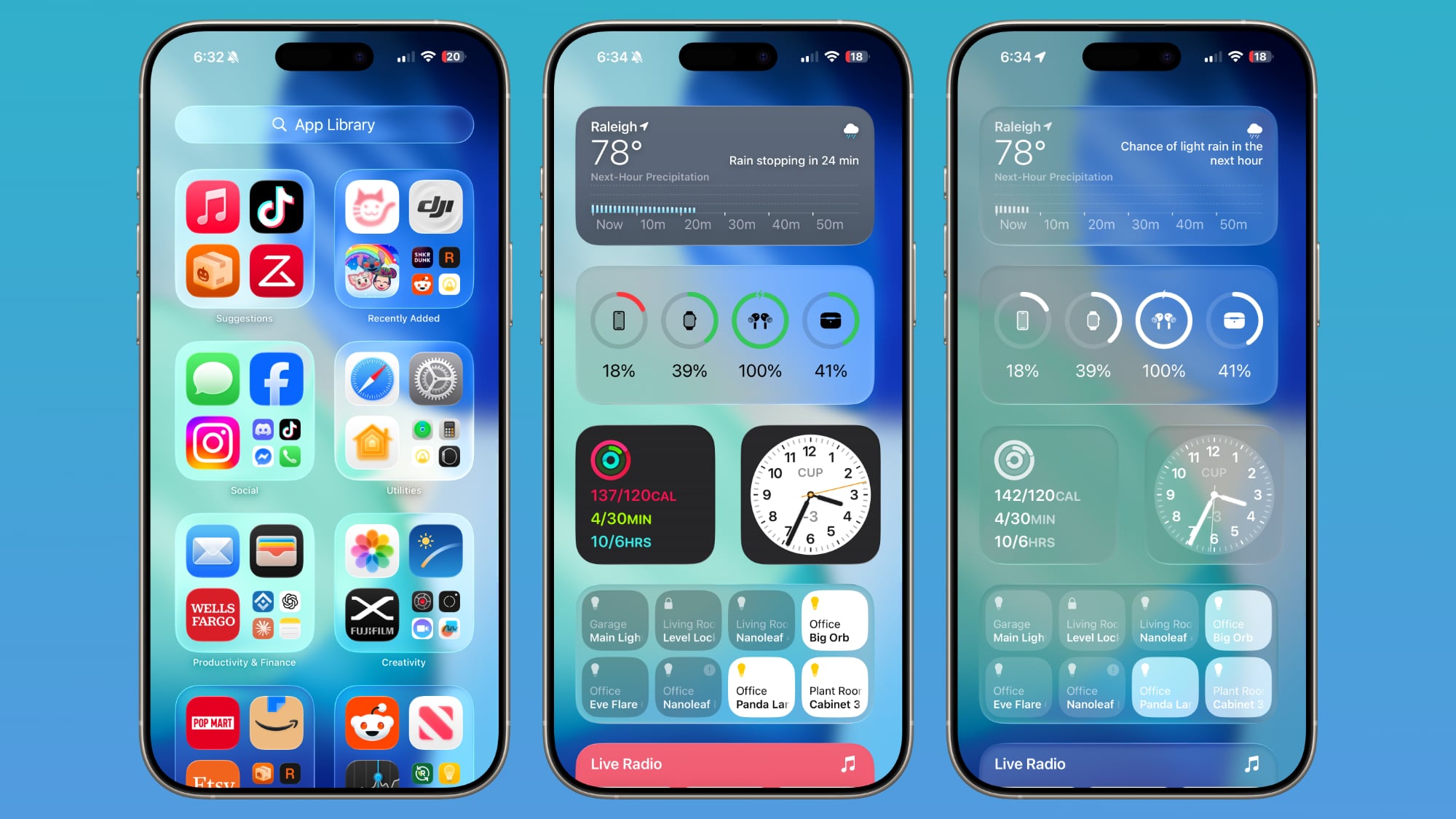
[*]iOS 26: What's Changed With the iPhone's Home Screen
Control Center
When Apple released the first beta of iOS 26, Control Center was so translucent it was almost unreadable. Apple made the Control Center buttons darker and more opaque, improving readability.

Control Center buttons now have a frosted glass look, but you can still see hints of what's in the background behind them.
Apps
In apps, Liquid Glass is noticeable in menu bars, navigation bars, and buttons. Most of Apple's apps have received a Liquid Glass update, and you'll see Liquid Glass almost anywhere there's a button, bar, or menu. Apple wanted navigation bars and menus to appear to be floating over the content in the app, and there is a distinctive layered look to navigation elements.
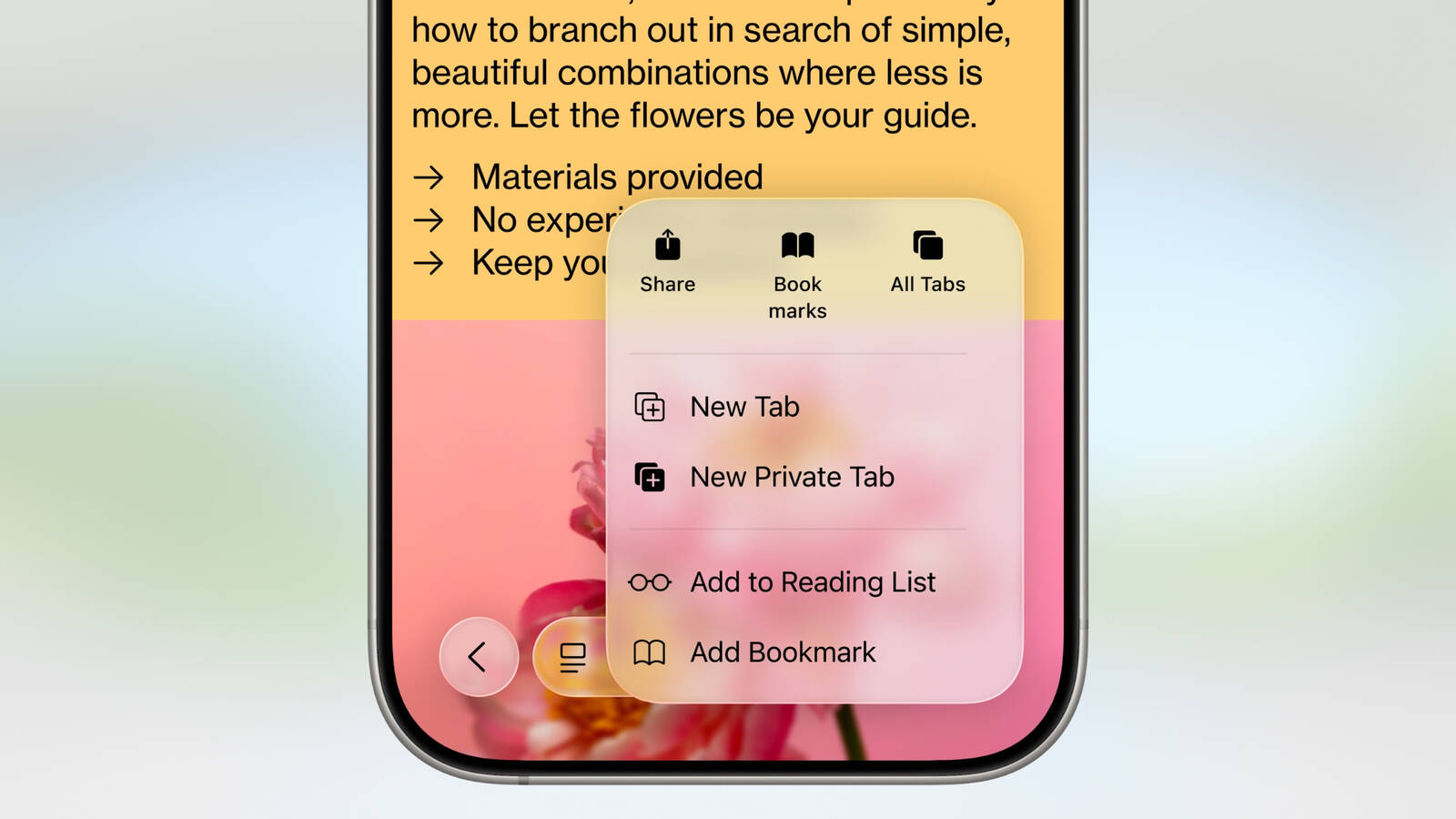
Navigation bars in apps are translucent and you can see some of the app's background behind them, especially when scrolling. Interface elements tend to fade more into the background to put the focus on content. Liquid Glass is accompanied by design changes in the form of pop out menus, rounded button designs, and disappearing navigation bars in select apps, with some of the more notable changes listed below... Click here to read rest of article
Article Link: iOS 26: Everything You Need to Know About the Liquid Glass Redesign
- Article Link
- https://www.macrumors.com/guide/ios-26-liquid-glass/

