Has Apple published the camera specs. A true macro is a 1:1 representation rather than a really zoomed in image.
Got a tip for us?
Let us know
Become a MacRumors Supporter for $50/year with no ads, ability to filter front page stories, and private forums.
iPhone 13 Pro: How to Shoot Macro Photography
- Thread starter MacRumors
- Start date
- Sort by reaction score
You are using an out of date browser. It may not display this or other websites correctly.
You should upgrade or use an alternative browser.
You should upgrade or use an alternative browser.
Now we can unlock your retina scan locks...
Impressive. Most impressive.
This is a 3" figure really close up.
The software does need some finessing. It "mostly" just works but its fickle. Its one of those moments where, I at least, would welcome having a manual trigger vs. apple's AI tech that is hit or miss.
This is a 3" figure really close up.
The software does need some finessing. It "mostly" just works but its fickle. Its one of those moments where, I at least, would welcome having a manual trigger vs. apple's AI tech that is hit or miss.
Attachments
Last edited:
Here's something I do *not* recommend doing with macro mode: Taking a photo of your forehead and seeing every...single...imperfection. Even those you didn't know were there. Don't...don't do that...
Just learned this trying to do eye photos like someone else did... those crows feet are like crows canyons and my pores.... omgHere's something I do *not* recommend doing with macro mode: Taking a photo of your forehead and seeing every...single...imperfection. Even those you didn't know were there. Don't...don't do that...
Haha, I hear this! The eye pics are very cool, but I'm scared to take one of myself. Some things are better left to the imaginationJust learned this trying to do eye photos like someone else did... those crows feet are like crows canyons and my pores.... omg
Here's my take on macro photography this morning:
Attachments
It's a nice feature, but TBH the bokeh is bit weird on some of the photos... (not sure if related to focus distance or something else, but it's not generally the case)
Personally, I've been using a Glimzie clip on macro lense for years (even got one spare because it's dirt cheap) as I found that to be quite sharp even in the corners AND having a nice bokeh. That still seems to be a little bit better than the new iPhones macro feature, but not far off.
I found the iPhone+clip on macro vastly superior in many everyday situations compared to the DSLR... mostly because typical macro lenses are 60mm+ which are great for capturing the very last detail... of what's in focus -and that's what makes them of very limited practical use for moving subjects such as insects. Especially 100mm+ without a tripod will add additional difficulty, potentially needs short exposure (compensate for movement) AND of course narrow aperture (depth of field). So, that will require high ISO or a high quality lens (unless there's plenty of light). Probably both.
Personally, I've been using a Glimzie clip on macro lense for years (even got one spare because it's dirt cheap) as I found that to be quite sharp even in the corners AND having a nice bokeh. That still seems to be a little bit better than the new iPhones macro feature, but not far off.
I found the iPhone+clip on macro vastly superior in many everyday situations compared to the DSLR... mostly because typical macro lenses are 60mm+ which are great for capturing the very last detail... of what's in focus -and that's what makes them of very limited practical use for moving subjects such as insects. Especially 100mm+ without a tripod will add additional difficulty, potentially needs short exposure (compensate for movement) AND of course narrow aperture (depth of field). So, that will require high ISO or a high quality lens (unless there's plenty of light). Probably both.
1) Presumably this means "If you want to shoot a macro-mode video, then swipe to "Video" (not "if you were shooting video before and that is what is selected now").
- Make sure Photo mode is highlighted in the camera mode menu. If you're shooting video, swipe to Video mode instead.
- Line up your close-up subject in the viewfinder and allow the camera to switch to the wide-angle lens. Move in closer – the subject can be as close as 2cm away from the lens (you can use the zoom if necessary).
2) "... allow the camera to switch to the wide-angle lens." Don't you mean the ultra-wide lens? That is the lens being used for macros, right?
My questions:
Is the camera app doing focus stacking for macro still photos? I searched for "focus stacking" on the App Store, and there was almost nothing. Macros really need focus stacking, though. Most of the images here appear to have used focus stacking, but I'm not sure. Maybe the lens just has a very deep depth of focus.
And macro-video? Focus stacking would be pretty much impossible in video mode. So macro videos have very thin in-focus zones?
Gotta add this to my back of tricks. I've been doing the reverse lense and extension tubes for macro photography since I'm too cheap to spring for a macro lense.😅 I reverse my 50mm 1.8 (the plastic fantastic) as my macro lense. I don't want to risk my high priced glass. I might do pinhole for situtations where I won't want to risk my cheap 50.😗For iPhones that don't support the new macro mode, just put a piece of foil with a pinhole in front of your 1x camera lens.
The pinhole creates a small aperture, which results in more apparent depth-of-field and an overall uniform sharpness.
With Macro mode enabled, you can take pictures or video of subjects that are as close as 2cm to your iPhone's camera lens, which means you can now take shots of flowers, textures, insects, or pretty much anything small or at close distance, with accurate focus, rich detail, and no blurring.
*Looks at the sample picture of the snail*
*Reads again*
Yikes.
Don't get me wrong. Phone photography has come LONG ways and for most parts and in many situations can provide really great shots. Portrait mode for example has really been impressive for a while, and some of the "Macro" examples I've been seeing are also quite impressive for what they are ... phone pictures.
But I'd really prefer if we stopped completely misrepresenting the quality. For most people those pictures are perfectly adequate and sufficient. And that's fine.
But they're still far from beating proper cameras and proper glass.
Let's be honest. For the absolute vast majority of people, the macro mode just as portrait mode will remain really not more of a gimmick. I take a lot of photos in portrait mode on my phone. But they're always snapshots. And therein lays the difference. They're great and sufficient for what they are, snapshots. Stuff I might casually post to social media (i.e. they're really small and most people will look at them on their - small - phone or tablet screens) or send the hubby or a friend. But if I really want actual quality and put a little more thought into it, I'll bring out my big camera.
(Also, keep in mind, all those photos Apple likes to showcase, are very selectively and carefully curated and - regardless of what they claim - heavily edited)
Last edited:
You should submit those to Apple, seriously.Couple I took this morning. Posted right from my phone.
I wouldn't know how to do it.You should submit those to Apple, seriously.
I guess the "Shot on iPhone" contest isn't running anymore. There's the independent IPPA awards competition, though.I wouldn't know how to do it.
Hey @Knowimagination, I'd really like to learn what exactly you disagree on, but I guess it's easier to just hit the button on a reaction emoji rather than have an actual conversation about a topic...
Nice. Even the 12 is able to take photos of the cornea, using the oculars and having a steady hand. Here is a photo I took yesterday of a very small damaged area of epithelium on a cornea showing where a foreign body had been.
Attachments
Still, can’t wait for my 13 pro to come in with 512 gigs memory.Nice. Even the 12 is able to take photos of the cornea, using the oculars and having a steady hand. Here is a photo I took yesterday of a very small damaged area of epithelium on a cornea showing where a foreign body had been.
The update can not come to soon. This is a fantastic feature, except if you want to use LIVE TEXT. Especially with small text from a book or magazine. You need to have the text within the brackets and it needs to be in focus. And the camera will switch between the 2 lenses constantly which makes it very hard to get and keep the text clear.
With the launch of the iPhone 13 Pro and Pro Max, Apple introduced Macro mode, a new camera feature that's exclusive to the Pro models and brings the immensely detailed world of close-up macro photography to iPhones for the first time. Keep reading to learn how it works.

With Macro mode enabled, you can take pictures or video of subjects that are as close as 2cm to your iPhone's camera lens, which means you can now take shots of flowers, textures, insects, or pretty much anything small or at close distance, with accurate focus, rich detail, and no blurring.
Here's how to use the Macro mode feature on iPhone 13 Pro and iPhone 13 Pro Max. Bear in mind that Macro mode is exclusive to these models and isn't supported on iPhone 13 mini or iPhone 13.
When you're experimenting with Macro mode, you'll likely notice that your iPhone 13 Pro switches automatically to the new mode as soon as it detects an object that's within 14cm away from the lens. This can cause the viewfinder to jitter as it switches between the wide-angle lens to ultra-wide angle, which can be quite jarring and distracting.
- Launch the Camera app on your iPhone 13 Pro.
- Make sure Photo mode is highlighted in the camera mode menu. If you're shooting video, swipe to Video mode instead.
- Line up your close-up subject in the viewfinder and allow the camera to switch to the wide-angle lens. Move in closer – the subject can be as close as 2cm away from the lens (you can use the zoom if necessary).
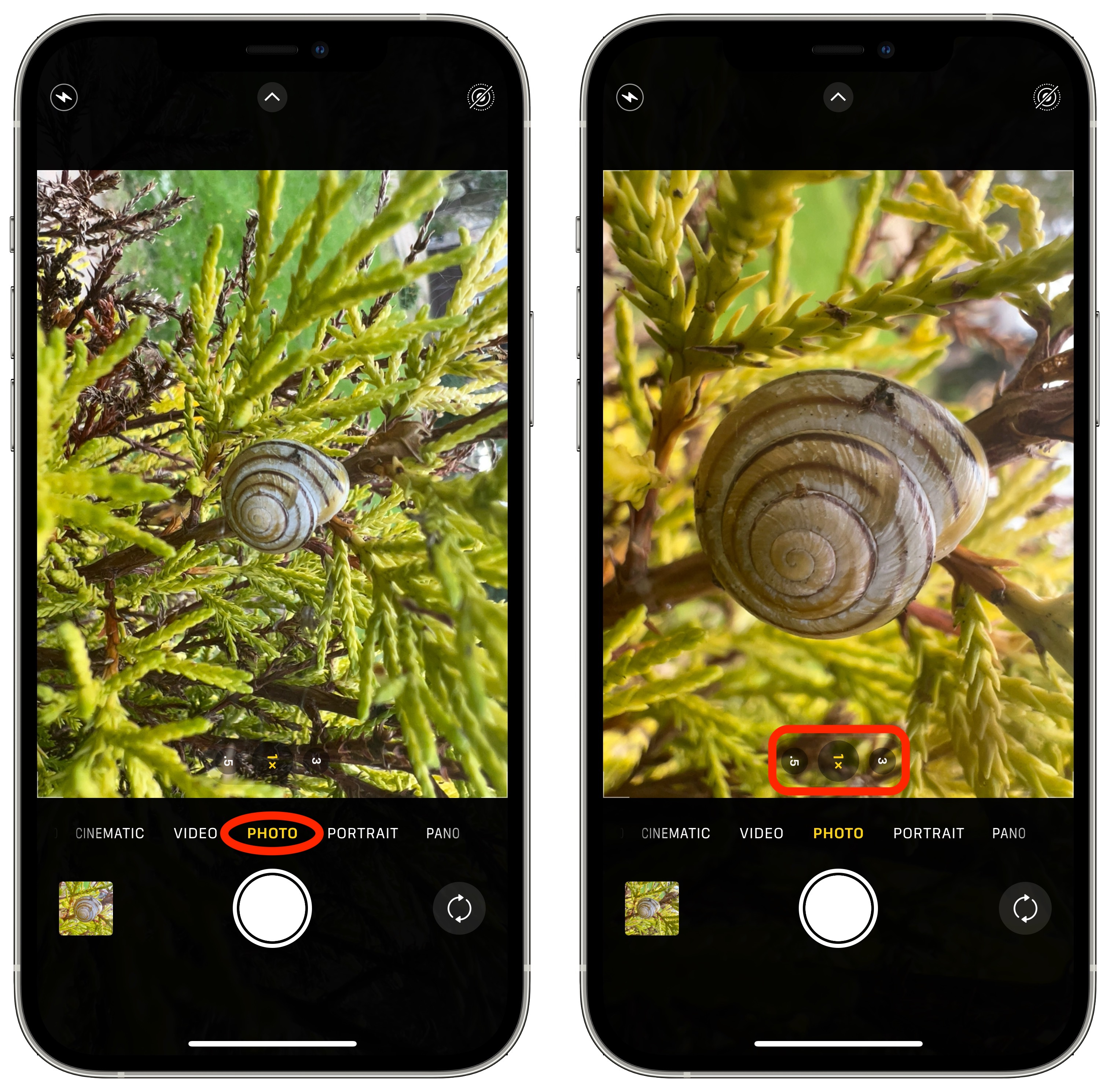
Hold the phone steady. Once the lens has focused on the subject, tap the shutter to take the shot or begin capturing video. If you're shooting video, tap the shutter button again to finish.
As of writing, there's no way to prevent this behavior when taking macro photos. If you're shooting macro video, however, you can prevent it by enabling the Lock Camera option under Settings -> Camera -> Record Video.
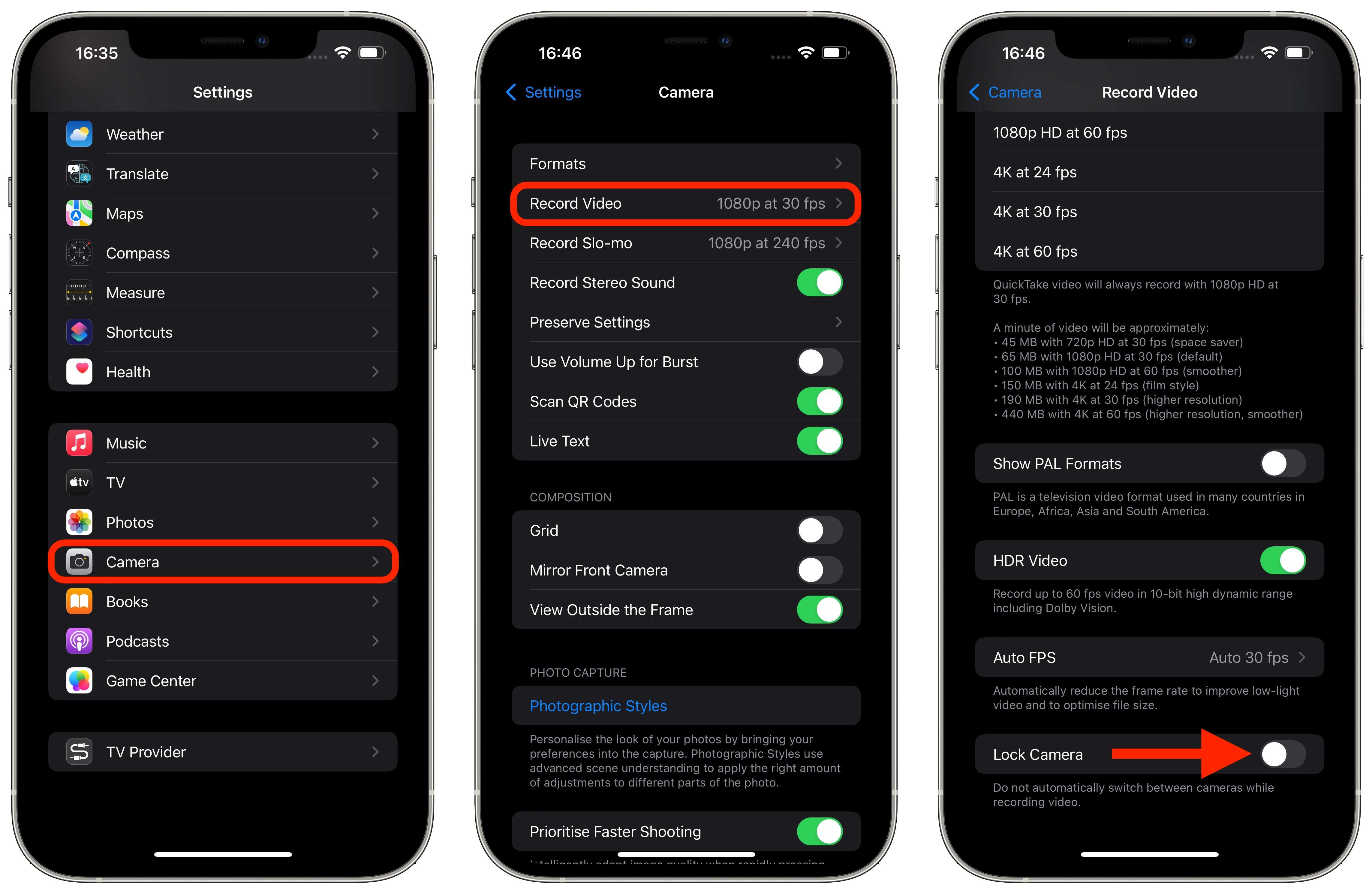
Apple says that a forthcoming update, due in the fall, will allow users to specifically turn off automatic camera switching when shooting macro photography at close distances.
Have you taken a cool macro shot on your iPhone 13 Pro? Show it off in the comments below!
Article Link: iPhone 13 Pro: How to Shoot Macro Photography
Register on MacRumors! This sidebar will go away, and you'll see fewer ads.












