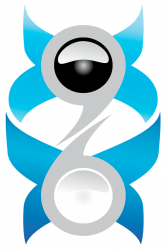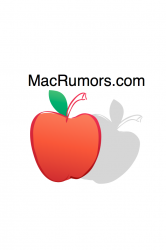Got a tip for us?
Let us know
Become a MacRumors Supporter for $50/year with no ads, ability to filter front page stories, and private forums.
iPhone iPhone 4 Wallpaper Thread (Some NSFW)
- Thread starter Phat^Trance
- Start date
- Sort by reaction score
You are using an out of date browser. It may not display this or other websites correctly.
You should upgrade or use an alternative browser.
You should upgrade or use an alternative browser.
- Status
- Not open for further replies.
Here is one without pixelation in 640x960 you can change colors with. I'm not sure I understand what you meant above.
That's not the official iOS 4 wallpaper. I made that wallpaper you just posted. The person asked for the official iOS 4 wallpaper in colors.
Can anyone make different colors of the Official ios wallpaper?
From June 21st, 2010:
Here's a raindrop wallpaper I edited to fit the new iPhone 4 resolution. I found a picture of raindrops & just added some effects to make it look similar to the iOS 4 default wallpaper. Enjoy:


I really enjoy using this as my wallpaper AND homescreen; it's just so simple/easy on the eyes and gives the impression of the apps being thumbtacked to the bulletin board.
Is it possible for any of the photoshop wizzes in this thread to put "iPhone 4" in some type of black font, centered in the middle? I want to use that for a lockscreen so when I slide to unlock it goes back to the simple version with no text.
I'd be eternally grateful.
Here you go... I made the black and a couple different versions:
Attachments
One more request, can someone resize this for the iPhone if possible?
hot diggity wow
Actually, as part of the recent NCAA violations, The University of Southern California has lost the right to be called USC. They are now known simply as SC or Stupid Cheaters...
Nicely done!
One more request, can someone resize this for the iPhone if possible?
Why, looks like they're sized correctly now
A couple people asked for LCARS wallpapers so I tried to make something:
Thank you, thank you, thank you!!
If someone could make this iPhone 4 HD ready I would greatly appreciate it, and take out the writing at the bottom.

Thanks a lot. What program do you use to do that?
Your welcome!
i Have it but i have no idea how to use it. Do you give classes?.....lol...jkYour welcome!I used Photoshop CS5. Specifically, the spot healing brush with content-aware.
One more request, can someone resize this for the iPhone if possible?
here ya go
Attachments
i Have it but i have no idea how to use it. Do you give classes?.....lol...jk
Well, for that picture all I did was select the spot healing brush, set the brush size to 17 and made sure Content-Aware was selected. Content-Aware for that tool is shown close to the middle of the toolbar at the top of the screen. Then, I used it on one line of text at a time. The reason for the size 17 brush with this image was to keep it just large enough to cover an entire line of text. That tool tends to be more accurate that way. Setting it at 16 or 18 would do just as well.
Sometimes you get little parts near the edge of the picture that don't completely go away. For that I use the eye dropper tool in order to select the correct color and then switch to the brush tool and paint over what didn't go away.
I do all of this while zoomed in at 100%. That way you can clearly see how things are going.
I think this site is pulling wallpapers from this thread... ?
http://dailyiphoneblog.com/iphone-4-wallpapers/?nggpage=2
All that site does is leech content from other sites. Pretty lazy way to do things.
i second this... seen way too many gamecock garbage on this board
Aww...sounds like someone is a still a little bitter about getting sent home from Omaha by a better ballclub.
Or is the beating from last November still fresh?
All that site does is leech content from other sites. Pretty lazy way to do things.
Thanks for the link! Much easier than looking through all these pages where lots of folks are just commenting on pics. I like the consolidation of pics.
- Status
- Not open for further replies.
Register on MacRumors! This sidebar will go away, and you'll see fewer ads.