Got a tip for us?
Let us know
Become a MacRumors Supporter for $50/year with no ads, ability to filter front page stories, and private forums.
M2 Pro Ethernet issues?
- Thread starter Saberon2014
- Start date
- Sort by reaction score
You are using an out of date browser. It may not display this or other websites correctly.
You should upgrade or use an alternative browser.
You should upgrade or use an alternative browser.
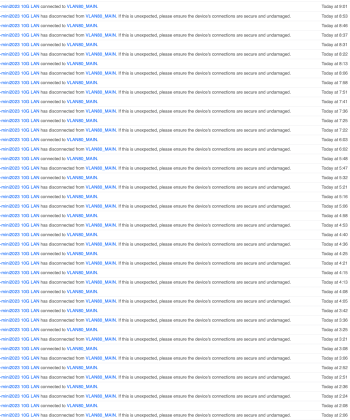
I already got the "prevent sleeping" option turned off, and still getting a disconnection every 15 minutes or so. And then when the mini's display does goes to sleep, according to my switch's monitoring the connection drops from 10Gbps to 100Mbps....
Everything is up to date; in fact it seems the disconnection happened less in previous 13.2-3 versions.
I had a similar issue with my m2 mini pro but it was also my first experience with Ventura. I was finally able to chase it down to a Ventura VPN configuration issue. Basically, Ventura was just different from using Mojave.
If you are using a VPN, disable it and see if it makes a difference
If you are using a VPN, disable it and see if it makes a difference
giving this a shot, I had no success simply changing settings and going manual on my ethernet. I generally use Mullvad and the past few days it's been disconnected, I uninstalled it today and will see how it goes.I had a similar issue with my m2 mini pro but it was also my first experience with Ventura. I was finally able to chase it down to a Ventura VPN configuration issue. Basically, Ventura was just different from using Mojave.
If you are using a VPN, disable it and see if it makes a difference
Did not work. Every time I make a change, it usually lasts about 8-10 hours then the connection drops like before, then as time goes on it becomes more and more frequent.giving this a shot, I had no success simply changing settings and going manual on my ethernet. I generally use Mullvad and the past few days it's been disconnected, I uninstalled it today and will see how it goes.
Haven't read through all of the replies here, apologies if this has been mentioned. I've long thought this was an issue related to the automatic Ethernet hardware adapter setting, Energy Efficient Ethernet .
In many situations, configuring the adapter manually with only full duplex enabled has provided dramatic results.

In many situations, configuring the adapter manually with only full duplex enabled has provided dramatic results.
Last edited:
I'm using 10GbE with jumbo frames, MacOS won't let me choose any other option besides full-duplexHaven't read through all of the replies here, apologies if this has been mentioned. I've long thought this was an issue related to the automatic Ethernet hardware adapter setting, Energy Efficient Ethernet .
In many situations, configuring the adapter manually with only full duplex enabled has provided dramatic results.
View attachment 2249729
I'm using 10GbE with jumbo frames, MacOS won't let me choose any other option besides full-duplex
Haven't read all the replies here. I had the same problem with 50% packet loss on internet connections.
(TLDR: Solved it, see below)
Funnily enough, it was completely unnoticeable in normal use. Downloads, browsing, email, FaceTime, Zoom etc all completely fine. Only problem was GeForce Now (a cloud game streaming service) kept complaining about unreliable connections, stuttering etc. This was in the lockdown years so home entertainment was important to me.
Various reboots later, troubleshooting with GFN etc, I was convinced it was an issue with my ISP. Logged a formal complaint etc.
Shortly after, I found a tiny tiny flaw in one of my ethernet cables. One of the 8 wires in the cable was slightly loose. Testing with a cable tester confirmed there was an issue with the physical connection. Replaced the cable, tested all my cables including the new one, and all was fine again. 100% packet success. Apologies to my ISP.
(TLDR: Solved it, see below)
Funnily enough, it was completely unnoticeable in normal use. Downloads, browsing, email, FaceTime, Zoom etc all completely fine. Only problem was GeForce Now (a cloud game streaming service) kept complaining about unreliable connections, stuttering etc. This was in the lockdown years so home entertainment was important to me.
Various reboots later, troubleshooting with GFN etc, I was convinced it was an issue with my ISP. Logged a formal complaint etc.
Shortly after, I found a tiny tiny flaw in one of my ethernet cables. One of the 8 wires in the cable was slightly loose. Testing with a cable tester confirmed there was an issue with the physical connection. Replaced the cable, tested all my cables including the new one, and all was fine again. 100% packet success. Apologies to my ISP.
I found my issue. I have left the ethernet in manual configuration, but I noticed when I started dropping packets if I just pushed the cable back into the port a little it picked up again. So I'm chalking this up to a standing desk and an older cable that doesn't have quite the same tolerances it used to have. So next time you have this problem perhaps see if giving the cable a little push back into the port, even though its not technically unplugged, and see if it fixes things.
I had this problem happen on my M2 Ultra MacStudio as well as my M2 Pro Mac mini. It worked fine for a while, but one day, I kept getting strange networking problems with huge latency and inaccessible web pages. I switched my network to manual again and set my network speed to 2.5Gbps (that is my network speed). That fixed the issue. This is not limited to the mini, which tells me there is an OS bug that hasn’t been addressed yet.
I’ll note that Apple does eventually get around to these bug reports. I reported a bug on macOS Ventura beta failing to give me the proper resolution on a Samsung G9 Odyssey monitor (the original, not the Neo nor OLED). The prior OS gave me the full 5120x1440, but Ventura beta couldn’t. A year later, I got an email from Apple saying the bug had been fixed. I did not verify it since I don’t use the G9 anymore (Swapped it out for an LG C2 TV). They probably get so many bug reports that it does take eons to get to many of them, especially if there’s a workaround, though in the case of my G9, there wasn’t.
I wouldn’t hold my breath for Apple to fix this anytime soon given there is a workaround. Just set the max speed of your network in a manual config.
I’ll note that Apple does eventually get around to these bug reports. I reported a bug on macOS Ventura beta failing to give me the proper resolution on a Samsung G9 Odyssey monitor (the original, not the Neo nor OLED). The prior OS gave me the full 5120x1440, but Ventura beta couldn’t. A year later, I got an email from Apple saying the bug had been fixed. I did not verify it since I don’t use the G9 anymore (Swapped it out for an LG C2 TV). They probably get so many bug reports that it does take eons to get to many of them, especially if there’s a workaround, though in the case of my G9, there wasn’t.
I wouldn’t hold my breath for Apple to fix this anytime soon given there is a workaround. Just set the max speed of your network in a manual config.
I had this problem happen on my M2 Ultra MacStudio as well as my M2 Pro Mac mini. It worked fine for a while, but one day, I kept getting strange networking problems with huge latency and inaccessible web pages. I switched my network to manual again and set my network speed to 2.5Gbps (that is my network speed). That fixed the issue. This is not limited to the mini, which tells me there is an OS bug that hasn’t been addressed yet.
Don't see this issue on my M2 Ultra. Using all the default settings and my 10 GbE networking has no problems.
There are a couple of possibilities. First, 2.5Gbps networks are rather rare compared to 1Gbps and 10Gbps networks. Yours may work fine because it isn’t a 2.5Gbps network. My fix was to manually set network speed to 2.5Gbps.Don't see this issue on my M2 Ultra. Using all the default settings and my 10 GbE networking has no problems.
The other possibility is that it doesn’t always happen. I had this problem on my Mac mini M2 Pro and had to do the manual setting. When I first set up my M2 Ultra Mac Studio, the network seemed to work fine on Auto. About a month into having the new machine, it started acting up out of the blue one night. I asked around to see if anyone else was having network problems thinking it was my network and not my machine. When everyone told me their network access was fine, I remembered the Mac mini and set the manual configuration. The problem went away. I haven’t restored the setting to Auto since then.
So, folks -- I'm fairly sure this is a software issue.
If you go to settings->network-><ethernet interface>->details->hardware and then change "Configure" to "manual", THEN change *ANY* setting (I turned off ABV/EAP mode), save/exit and then go in and change it back; the packet loss seems to stop. (I also tried changing duplex to 'flow control' and back again, just incase it helps anyone)
I'm guessing the auto configuration has gotten something wrong and persisted it somehow. Try it out!
66 packets transmitted, 66 packets received, 0.0% packet loss
I was struggling with this issue as well but this completely solved the problem for me, thank you!! I just left the setting on Manual since it worked. 👍
Brand new Mac Studio M4 Max 15.4. Wow this issue persists since more than two years. Crazy…Applied the manual fix. Seems to work
Check the Ethernet settings - Details Hardware. On my m4 mini Pro, negotiation with the Eero 7 Meshpoint router is not reliable. I forced it manually to 10Gbase-T and all is well.
It is annoying that the Mac does not always follow the network order set for SMB file transfer. I often have to toggle WiFi to get large file transfers to use the ethernet.
It is annoying that the Mac does not always follow the network order set for SMB file transfer. I often have to toggle WiFi to get large file transfers to use the ethernet.
What do you force to 10Gbit? The router or the mac. I have a standard 1gbit router. Never had issues even with a hackintosh before with Acquantia Chipset aswell lolCheck the Ethernet settings - Details Hardware. On my m4 mini Pro, negotiation with the Eero 7 Meshpoint router is not reliable. I forced it manually to 10Gbase-T and all is well.
It is annoying that the Mac does not always follow the network order set for SMB file transfer. I often have to toggle WiFi to get large file transfers to use the ethernet.
Register on MacRumors! This sidebar will go away, and you'll see fewer ads.

