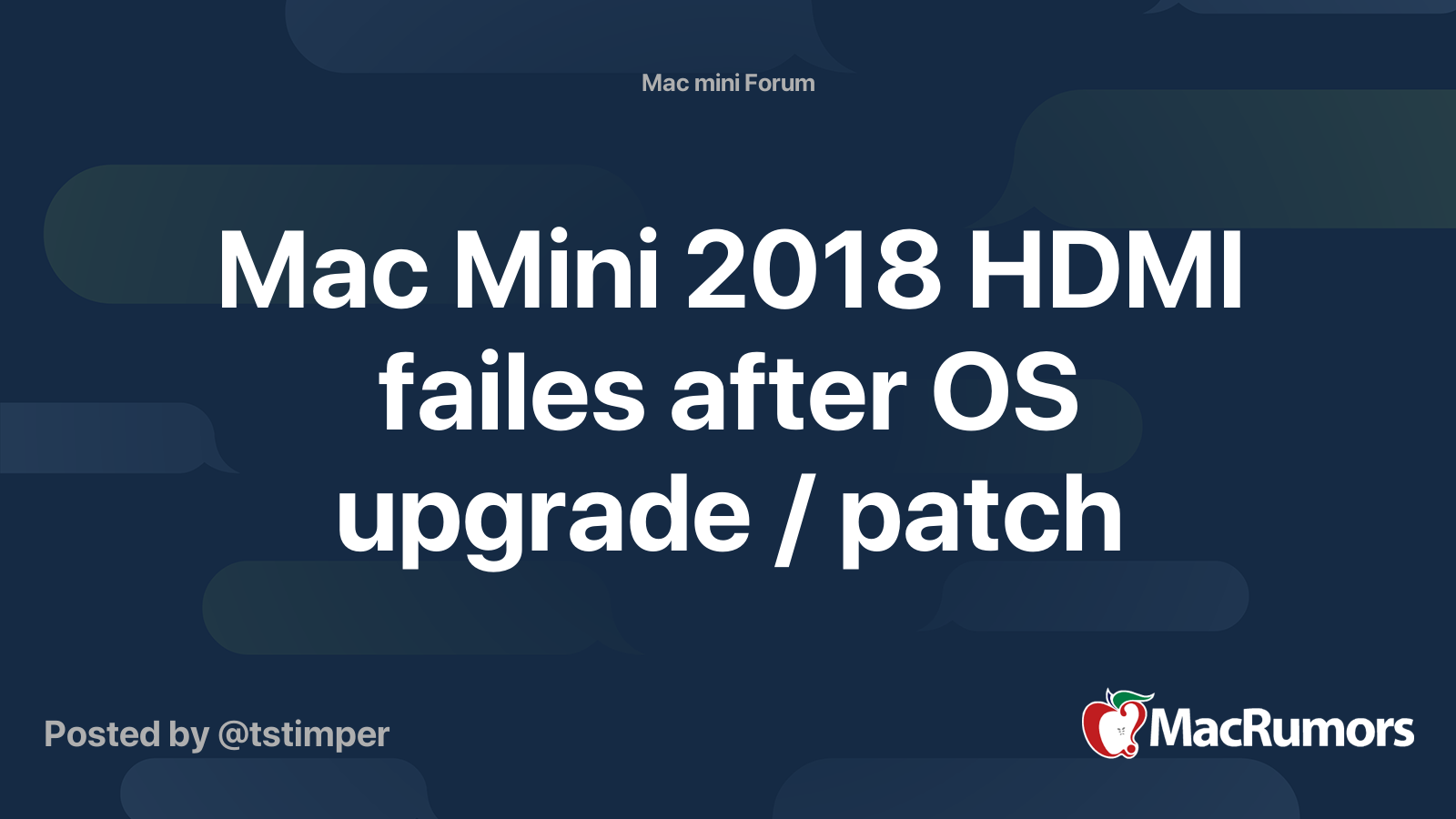Hey folks...
This place has been so helpful to me in the recent past, so I am back again for some of that good Mac advice!
I have the newest Mac mini and have a new Dell monitor coming soon. Pretty new model.
It has one full size displayport input, and two HDMI inputs. I'd like to get the clearest image when doing work tasks with the monitor via the Mac, and also plan to use for my PS4 and PS5 when that arrives.
Is HDMI out of the Mac mini sufficient? Will I lose anything by using the Mac mini HDMI port such as resolution?
My follow up question would be: if I decide to go with displayport on the monitor with the Mac, is it a simple matter of a USB-C cable to displayport?
Thanks very much!
This place has been so helpful to me in the recent past, so I am back again for some of that good Mac advice!
I have the newest Mac mini and have a new Dell monitor coming soon. Pretty new model.
It has one full size displayport input, and two HDMI inputs. I'd like to get the clearest image when doing work tasks with the monitor via the Mac, and also plan to use for my PS4 and PS5 when that arrives.
Is HDMI out of the Mac mini sufficient? Will I lose anything by using the Mac mini HDMI port such as resolution?
My follow up question would be: if I decide to go with displayport on the monitor with the Mac, is it a simple matter of a USB-C cable to displayport?
Thanks very much!