This guy has many videos about moving the Home folder:OK. I will think about it. There are many guides on the internet. Which one shows the proper way to move the Home folder?
Got a tip for us?
Let us know
Become a MacRumors Supporter for $50/year with no ads, ability to filter front page stories, and private forums.
Mac Mini 256GB SSD users: How is your experience running MacOS from an external drive?
- Thread starter hajime
- Start date
- Sort by reaction score
You are using an out of date browser. It may not display this or other websites correctly.
You should upgrade or use an alternative browser.
You should upgrade or use an alternative browser.
In MacOS, is there anything special about the home folder and ~/Library?
What is the difference between those folders and a newly created folder on the desktop by a user?
The folders themselves are not special but rather they have designated purpose. Every user account on macOS (and other UNIX) has a "home" directory or folder (commonly abbreviated "~" for historical reasons). This is the folder where applications create and look for preferences and non-selectable data files by default. For example, Apple Music looks for ~/Music. Safari saves things to ~/Downloads. ~/Desktop holds all the files saved on your visible desktop and vice-versa anything in that folder are instantly visible on your desktop.
~/Library is an additionally designated folder under macOS. In more recent versions it is hidden but otherwise it is basically a regular folder. Apple (and most other) apps will store all their preference files in designated subfolders there (e.g. there is a file under there contains a flag where you want your dock to show up; another includes where you want your Finder to show tags on the sidebar, etc; yet another whether you want to save your session on logout; etc). Also, Safari as well as most other browsers store their cache, bookmarks, etc somewhere under there. Apple Mail stores copies of all your messages there (either primary if using POP or cached if IMAP, etc). If you sync Messages to your Mac, copies of those are similarly stored there.
Some of these are modifiable but some are effectively or practically hardwired to a folder under ~ or ~/Library. For example, you can change Safari's default Downloads folder (as well as manually select where to download the contents of a specific llink). Photos can be adjusted to use a photo library in a different location. Similar with Apple Music's Media. On the other hand, I believe the system will always look for files for the Desktop in ~/Desktop. Similarly for ~/Library.
One can move those folders and then create an "alias" or "symbolic link" from the old location to the new location. In that case the system will look for files based on the original location but then actually open the files from the new location (almost like using a forwarding address). In that case one could leave their ~ on the internal disk (e.g. a regular folder in an unmodified /Users) and then create symbolic links for the various major folders to those folders' new locations on a separate disk. This allows one to be a more surgical about which folders sit where including which stay on the system disk.
My preference is to keep everything under ~ together but keep ~ separate from the OS. Others use the link approach above while others move both the OS and their ~ to an external disk. As another poster summarized, there is no single way to do this. You have options.
I also agree with another poster that you should just try out different approaches if you aren't certain. It will also be a learning experience. However if this is "mission critical" and/or you don't have time to experiment, I would say just go with a "standard" or "common" configuration with everything on the internal disk. If your only goal is to save $400 to Apple, it's probably not worth it over the life of the computer when you factor in your time and offsetting costs like a quality external drive.
The folders themselves are not special but rather they have designated purpose. Every user account on macOS (and other UNIX) has a "home" directory or folder (commonly abbreviated "~" for historical reasons). This is the folder where applications create and look for preferences and non-selectable data files by default. For example, Apple Music looks for ~/Music. Safari saves things to ~/Downloads. ~/Desktop holds all the files saved on your visible desktop and vice-versa anything in that folder are instantly visible on your desktop.
~/Library is an additionally designated folder under macOS. In more recent versions it is hidden but otherwise it is basically a regular folder. Apple (and most other) apps will store all their preference files in designated subfolders there (e.g. there is a file under there contains a flag where you want your dock to show up; another includes where you want your Finder to show tags on the sidebar, etc; yet another whether you want to save your session on logout; etc). Also, Safari as well as most other browsers store their cache, bookmarks, etc somewhere under there. Apple Mail stores copies of all your messages there (either primary if using POP or cached if IMAP, etc). If you sync Messages to your Mac, copies of those are similarly stored there.
Some of these are modifiable but some are effectively or practically hardwired to a folder under ~ or ~/Library. For example, you can change Safari's default Downloads folder (as well as manually select where to download the contents of a specific llink). Photos can be adjusted to use a photo library in a different location. Similar with Apple Music's Media. On the other hand, I believe the system will always look for files for the Desktop in ~/Desktop. Similarly for ~/Library.
One can move those folders and then create an "alias" or "symbolic link" from the old location to the new location. In that case the system will look for files based on the original location but then actually open the files from the new location (almost like using a forwarding address). In that case one could leave their ~ on the internal disk (e.g. a regular folder in an unmodified /Users) and then create symbolic links for the various major folders to those folders' new locations on a separate disk. This allows one to be a more surgical about which folders sit where including which stay on the system disk.
My preference is to keep everything under ~ together but keep ~ separate from the OS. Others use the link approach above while others move both the OS and their ~ to an external disk. As another poster summarized, there is no single way to do this. You have options.
I also agree with another poster that you should just try out different approaches if you aren't certain. It will also be a learning experience. However if this is "mission critical" and/or you don't have time to experiment, I would say just go with a "standard" or "common" configuration with everything on the internal disk. If your only goal is to save $400 to Apple, it's probably not worth it over the life of the computer when you factor in your time and offsetting costs like a quality external drive.
Thank you very much for the detailed explanations. Yes it is “mission critical”. Wasting time and offsetting costs are probably not worth just. I just want to spend as few as possible on Apple just because I don’t like the way TC is running the company, the emphasis on form over function non-upgrade computers, etc.
Last edited:
It will take more than two weeks to have a 1TB model to be delivered. If I go for the home folder in the external drive route, is there any point to get an internal 512GB SSD version rather than a 256GB version? I know that the former is a bit faster.
Last edited:
It will take more than two weeks to have a 1TB model to be delivered. If I go for the home folder in the external drive route, is there any point to get an internal 512GB SSD version rather than a 256GB version? I know that the former is a bit faster.
Yes the 512GB on that system is somewhat faster and will likely last somewhat longer. All else being equal, a 512GB SSD filled to 250GB will last longer than a 256GB SSD filled to 250GB. That said, with most of your I/O on an external disk and the internal disk basically for OS functions, both will likely last the life of your machine anyway.
FYI, my 2018 Mini came with a 128GB SSD and that works fine for me even with two installations of macOS and one Windows/Bootcamp (again that works since I have all my data and most of my applications on the external disk). It's only starting to get tight for me with newer macOS (why? why? does macOS feel like it's doubling every other year?).
If you like both Apple and 3rd party applications all unified under /Applications and your applications are large, you might want to go for the 512 GB just to have room for future versions of OS and applications which are likely to get more and more bloated.
I have used Carbon Copy Cloner, quite successfully to copy my home folder to an external drive, and then switch over to that folder using System Settings / Users & Groups.
As mentioned previously, Apple Intelligence doesn't work. But, then mine doesn't work before coffee either...
Doing this does add a few extra seconds to booting up, as the Mac looks around for your Users folder.
You don't need to use a Thunderbolt drive, unless you are transferring terabytes of data. I get along quite nicely with a Samsung T5.
Backing up with Time Machine works fine. Spotlight searching works fine. iCloud synching works fine. ( I also have MEGAsync, Google Drive, OneDrive and Dropbox set up ( mostly for historical reasons, and I haven't bothered to disconnect them yet) and they all work fine.)
Problems -- Sometimes Ulysses takes a minute or so to find its iCloud files the first time you run it after boot up. But then, the alternatives to Ulysses (Obsidian, Zettlr, Joplin, Visual Studio Code, Typora, R Studio) all work fine, with no delay. Word sometimes takes a few seconds to find its OneDrive files.
I was wrong. I didn't look properly. iCloud synching will not work unless your home folder is on the drive/volume that you booted from.
So --
Using a large, external SSD with everything on it works fine, including iCloud.
Using a small external SSD with the System on it, and a large external SSD with the Users folder on it, everything works fine except iCloud syncing.
I was wrong. I didn't look properly. iCloud synching will not work unless your home folder is on the drive/volume that you booted from.
So --
Using a large, external SSD with everything on it works fine, including iCloud.
Using a small external SSD with the System on it, and a large external SSD with the Users folder on it, everything works fine except iCloud syncing.
Do you mean:
Using a large, external SSD with everything on it "including MacOS" works fine, including iCloud.
Using a small "internal" SSD with the System on it, and a large external SSD with the Users folder on it, everything works fine except iCloud syncing.
iCloud syncing will work on the drive you have macOS installed on and are booting from
Simple as that
Simple as that
I ordered the base model with a 2tb internal. I WILL run it without the external.
I do run a 2018 I5 with a samsung t7
I run a m1 with a samsung t7
I run a m2 with a Samsung t7
But I do a lot of blockchain work and a 1tb is too small which is why I use 2tb samsung t7 as booters with full blockchain on them. I don't need the fastest cpu and 16gb or 32gb works for ram. I am replacing the i5 with the new m4 it comes in a week. I will run it without the internal for a month or so and then likely go to a 4tb external
I do run a 2018 I5 with a samsung t7
I run a m1 with a samsung t7
I run a m2 with a Samsung t7
But I do a lot of blockchain work and a 1tb is too small which is why I use 2tb samsung t7 as booters with full blockchain on them. I don't need the fastest cpu and 16gb or 32gb works for ram. I am replacing the i5 with the new m4 it comes in a week. I will run it without the internal for a month or so and then likely go to a 4tb external
What is blockchain work?I ordered the base model with a 2tb internal. I WILL run it without the external.
I do run a 2018 I5 with a samsung t7
I run a m1 with a samsung t7
I run a m2 with a Samsung t7
But I do a lot of blockchain work and a 1tb is too small which is why I use 2tb samsung t7 as booters with full blockchain on them. I don't need the fastest cpu and 16gb or 32gb works for ram. I am replacing the i5 with the new m4 it comes in a week. I will run it without the internal for a month or so and then likely go to a 4tb external
Do you mean:
Using a large, external SSD with everything on it "including MacOS" works fine, including iCloud.
Using a small "internal" SSD with the System on it, and a large external SSD with the Users folder on it, everything works fine except iCloud syncing.
Yes, whether your System drive is internal or external, if your Users folder is on another, larger drive, iCloud Synch won't work.
Everything else works fine, however you have your system configured.
I ordered the base model with a 2tb internal. I WILL run it without the external.
I do run a 2018 I5 with a samsung t7
I run a m1 with a samsung t7
I run a m2 with a Samsung t7
But I do a lot of blockchain work and a 1tb is too small which is why I use 2tb samsung t7 as booters with full blockchain on them. I don't need the fastest cpu and 16gb or 32gb works for ram. I am replacing the i5 with the new m4 it comes in a week. I will run it without the internal for a month or so and then likely go to a 4tb external
There are problems with the M4 Mac Mini and Samsung T7 SSD.
The first is that it gets very hot with lots of file transfers, so much so that there are cases where the drive has self-destructed. I fixed mine with a 40mm USB fan to keep it cool.
Second, after it gets more than 75% full, it slows down from 700MB/s to about 200MB/s, or even slower. Removing files to get below that doesn't fix the problem, only a full erase does. But that only works a couple of times, till the drive becomes permanently slow. Fortunately I was able to return mine for a full refund.
Other brands of drive (I have Crucial and SanDisk) don't have this problem, nor do the Samsung T3 and T5, but they are slower than the T7.
I don't know about the Samsung T9.
There are problems with the M4 Mac Mini and Samsung T7 SSD.
The first is that it gets very hot with lots of file transfers, so much so that there are cases where the drive has self-destructed. I fixed mine with a 40mm USB fan to keep it cool.
Second, after it gets more than 75% full, it slows down from 700MB/s to about 200MB/s, or even slower. Removing files to get below that doesn't fix the problem, only a full erase does. But that only works a couple of times, till the drive becomes permanently slow. Fortunately I was able to return mine for a full refund.
Other brands of drive (I have Crucial and SanDisk) don't have this problem, nor do the Samsung T3 and T5, but they are slower than the T7.
I don't know about the Samsung T9.
good to know I am glad i got the 2tb internal. Sometimes down the road the external issues get better with options.
Again--those drives are for shuttling data or as a media scratch drive for creation and not for running a primary OS for more than an hour at a time.
Unless you use thunderbolt you are quite seriously kneecapping any computer made in the last 5 years, and if you want any kind of reliable performance you will use an external drive that is fit for this purpose. That means a drive whose enclosure either has enormous fins in all directions, or one that contains a fan. Anything else and you may as well just buy yourself an old used computer that actually has that much storage.
You know how people keep marveling at the performance of the M4 mini? That's because it's moving massive amounts of data at high speeds. And keeping your entire OS on an external drive means all that data is flowing through a device not designed for this and OF COURSE it overheats and burns out and you have pitiful performance and data loss and a big fat waste of your time.
Side note--when you put your system overhead on your computer's USB bus, you take up all the traffic on USB rather than your PCIe bus, which leaves very little left for peripherals. As in, if you have a 10 or 20 gbps USB bus, that's a total speed of everything in use at once--your hard drive, your sound interface, cameras, printers, whatever. More kneecapping.
Unless you use thunderbolt you are quite seriously kneecapping any computer made in the last 5 years, and if you want any kind of reliable performance you will use an external drive that is fit for this purpose. That means a drive whose enclosure either has enormous fins in all directions, or one that contains a fan. Anything else and you may as well just buy yourself an old used computer that actually has that much storage.
You know how people keep marveling at the performance of the M4 mini? That's because it's moving massive amounts of data at high speeds. And keeping your entire OS on an external drive means all that data is flowing through a device not designed for this and OF COURSE it overheats and burns out and you have pitiful performance and data loss and a big fat waste of your time.
Side note--when you put your system overhead on your computer's USB bus, you take up all the traffic on USB rather than your PCIe bus, which leaves very little left for peripherals. As in, if you have a 10 or 20 gbps USB bus, that's a total speed of everything in use at once--your hard drive, your sound interface, cameras, printers, whatever. More kneecapping.
Each Thunderbolt port is its own independent 40 gbps bus. Or 80 gbps on the M4 Pro machines.Again--those drives are for shuttling data or as a media scratch drive for creation and not for running a primary OS for more than an hour at a time.
Unless you use thunderbolt you are quite seriously kneecapping any computer made in the last 5 years, and if you want any kind of reliable performance you will use an external drive that is fit for this purpose. That means a drive whose enclosure either has enormous fins in all directions, or one that contains a fan. Anything else and you may as well just buy yourself an old used computer that actually has that much storage.
You know how people keep marveling at the performance of the M4 mini? That's because it's moving massive amounts of data at high speeds. And keeping your entire OS on an external drive means all that data is flowing through a device not designed for this and OF COURSE it overheats and burns out and you have pitiful performance and data loss and a big fat waste of your time.
Side note--when you put your system overhead on your computer's USB bus, you take up all the traffic on USB rather than your PCIe bus, which leaves very little left for peripherals. As in, if you have a 10 or 20 gbps USB bus, that's a total speed of everything in use at once--your hard drive, your sound interface, cameras, printers, whatever. More kneecapping.
Precisely why I illustrated one should use thunderbolt instead of USB 3.x drives like the Samsung models mentioned above, which when used as a system drive will quickly reach their thermal maximums. Prolonged use at such temperature is an established factor of early wear and failure. Samsung discontinued their thunderbolt portable drives.Each Thunderbolt port is its own independent 40 gbps bus. Or 80 gbps on the M4 Pro machines.
Even performant thunderbolt drives will fatigue eventually without adequate cooling--and by that I mean active and not passive cooling.
Last edited:
I don't boot off an external drive, because for me there is zero point to do so. I just move my large directories (esp. Photos Library) off the internal drive. I have an M4 Mac mini with 512 GB SSD, but have about 340 GB free.
Here is my external USB 4 SSD, directly connected to the M4 Mac mini.
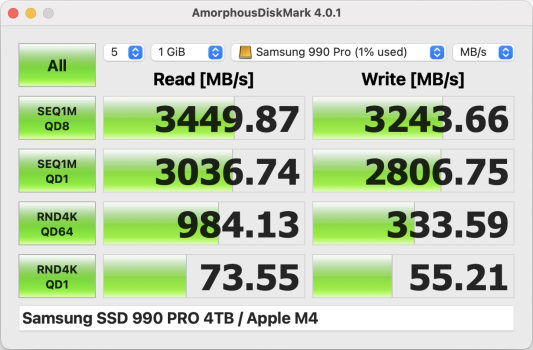
However, I currently run it through a Thunderbolt 4 hub, where it is detected as a Thunderbolt 3 drive, and uses a bit less power than in USB 4 mode. It's a little bit slower in benchmarks in this configuration, but in real world usage, I don't notice the difference.
Here is my external USB 4 SSD, directly connected to the M4 Mac mini.
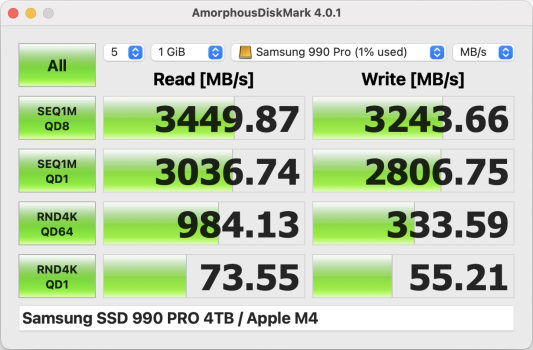
However, I currently run it through a Thunderbolt 4 hub, where it is detected as a Thunderbolt 3 drive, and uses a bit less power than in USB 4 mode. It's a little bit slower in benchmarks in this configuration, but in real world usage, I don't notice the difference.
Here is my other USB 4 / Thunderbolt SSD, directly connected to Mac, and detected by macOS as a USB 4 drive:
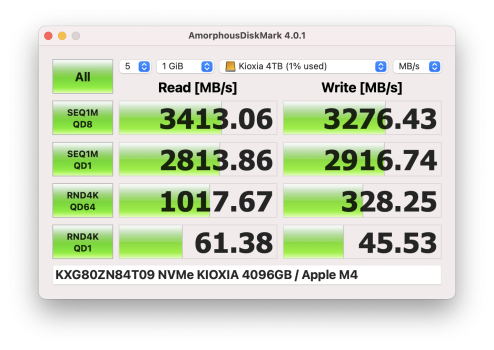
Here it is running through a Thunderbolt 4 hub, and detected by macOS as a Thunderbolt 3 drive:
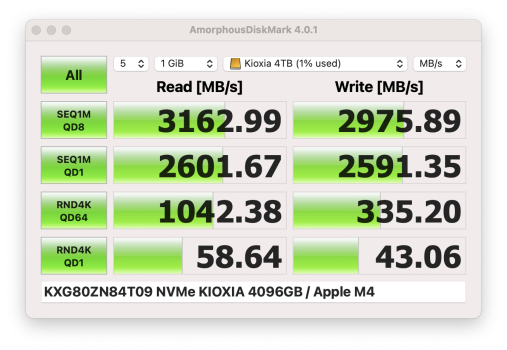
As mentioned, they are slightly slower in Thunderbolt 3 mode, but it's not a significant real world difference to me.
These drives use somewhere around 1-2 Watt less power in Thunderbolt 3 mode, and idle around 39-40 C.

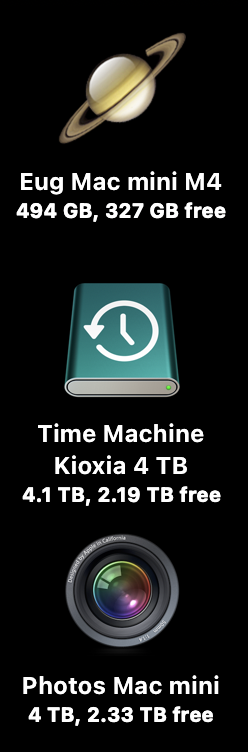
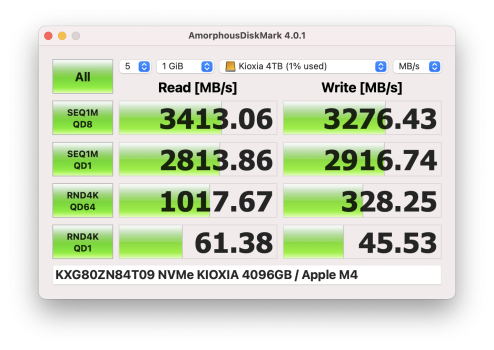
Here it is running through a Thunderbolt 4 hub, and detected by macOS as a Thunderbolt 3 drive:
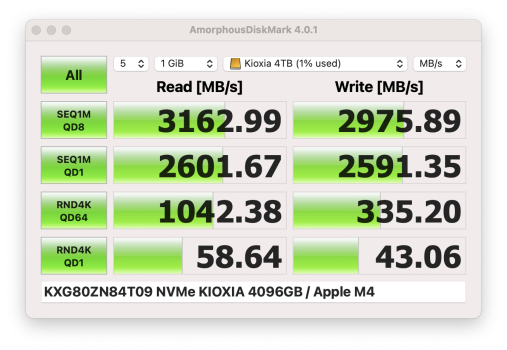
As mentioned, they are slightly slower in Thunderbolt 3 mode, but it's not a significant real world difference to me.
These drives use somewhere around 1-2 Watt less power in Thunderbolt 3 mode, and idle around 39-40 C.

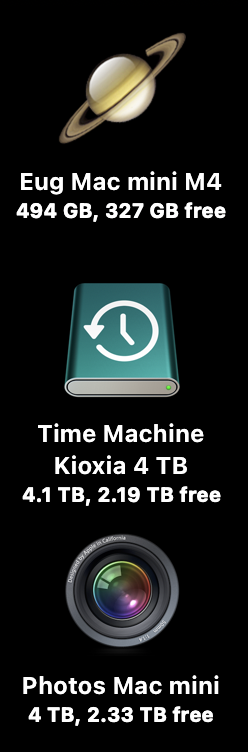
I have both the ACASIS and OWC enclosures.
The OWC holds my main data drive which is permanently connected to the mac Mini - it doesn't get more than warm but I don't constantly thrash it.
The ACASIS fan is not dead silent - but its certainly not loud and its not annoying.
Hi, @Greybeard2017 - could you please say a bbit more about how you like the TBU401Pro model? I have TBU401 (without fan) and Jeyi ASM2464 already, but looking for something with a fan but also as small as possible. Are you able to confirm if it passes SMART commands to the Mac?
Its OK - smaller and lighter than the OWC - doesn't appear to pass SMART commands (using smartctl) but neither does the OWC.Hi, @Greybeard2017 - could you please say a bbit more about how you like the TBU401Pro model? I have TBU401 (without fan) and Jeyi ASM2464 already, but looking for something with a fan but also as small as possible. Are you able to confirm if it passes SMART commands to the Mac?
I haven't used it all that much so can't comment on long term reliability - the OWC is my main data drive.
Hi, @Greybeard2017 - could you please say a bbit more about how you like the TBU401Pro model? I have TBU401 (without fan) and Jeyi ASM2464 already, but looking for something with a fan but also as small as possible. Are you able to confirm if it passes SMART commands to the Mac?
I have the TBU401Pro and I can confirm success using smartclt (V.7.4 if I recall) to access the SMART information on a Samsung 970 Pro installed in it.
Acasis has way too many permutations of enclosures but it appears the TBU401Pro has been succeeded by the TBU405ProM1 though I believe its basically the same chipset and would work similarly as the TBU401Pro.
Thoughts on booting from an external drive.
Results --
So, booting from the external Crucial X9 Pro is as fast as booting from the internal SSD, once the Mac has found the drive and has started the booting process.
Second observation -- Booting from external M.2 drives seems to vary greatly, without any rhyme or reason. Apparently there are many comments in the InterWebs saying much the same thing.
However, the expensive drive that I was using was generating a lot of faults and errors during the boot up process. I have returned it and bought a completely different drive. Will see if that makes any difference.
However, the cheaper drive is part of a SSD/HDD Fusion drive, and it makes little sense that it can boot up more than twice as quickly as a stand-alone quality high-speed SSD drive.
PS, swapping cases made no difference, so it was a problem with the drive.
Results --
- Booting from the internal SSD is fastest, typically about 12 ~ 14 seconds.
- Booting from a quality external portable SSD (Crucial X9 Pro) next fastest, ~ 16 seconds
- Booting from external M.2 NVME drives in USB 3.2 enclosures varies.
- Booting from the cheap, 1000 MB/s drive in cheap 1000 MB/s case - 23 seconds
- Booting from the expensive 3000 MB/s drive in quality 1000 MB/s case - 55 seconds
So, booting from the external Crucial X9 Pro is as fast as booting from the internal SSD, once the Mac has found the drive and has started the booting process.
Second observation -- Booting from external M.2 drives seems to vary greatly, without any rhyme or reason. Apparently there are many comments in the InterWebs saying much the same thing.
However, the expensive drive that I was using was generating a lot of faults and errors during the boot up process. I have returned it and bought a completely different drive. Will see if that makes any difference.
However, the cheaper drive is part of a SSD/HDD Fusion drive, and it makes little sense that it can boot up more than twice as quickly as a stand-alone quality high-speed SSD drive.
PS, swapping cases made no difference, so it was a problem with the drive.
Last edited:
Results --
- Booting from the internal SSD is fastest, typically about 12 ~ 14 seconds.
- Booting from a quality external portable SSD (Crucial X9 Pro) next fastest, ~ 16 seconds
- Booting from external M.2 NVME drives in USB 3.2 enclosures varies.
- Booting from the cheap, 1000 MB/s drive in cheap 1000 MB/s case - 23 seconds
- Booting from the expensive 3000 MB/s drive in quality 1000 MB/s case - 55 seconds
Are we to assume that you are using a Mac mini M1 with 256GB internal storage?
Thoughts on booting from an external drive.
Results --
First observation -- It seems that there is some overhead booting from any external drive as the Mac Mini looks around for it at boot up time. Once it finds it, then booting proceeds at the pace that the drive can support.
- Booting from the internal SSD is fastest, typically about 12 ~ 14 seconds.
- Booting from a quality external portable SSD (Crucial X9 Pro) next fastest, ~ 16 seconds
- Booting from external M.2 NVME drives in USB 3.2 enclosures varies.
- Booting from the cheap, 1000 MB/s drive in cheap 1000 MB/s case - 23 seconds
- Booting from the expensive 3000 MB/s drive in quality 1000 MB/s case - 55 seconds
So, booting from the external Crucial X9 Pro is as fast as booting from the internal SSD, once the Mac has found the drive and has started the booting process.
Second observation -- Booting from external M.2 drives seems to vary greatly, without any rhyme or reason. Apparently there are many comments in the InterWebs saying much the same thing.
However, the expensive drive that I was using was generating a lot of faults and errors during the boot up process. I have returned it and bought a completely different drive. Will see if that makes any difference.
However, the cheaper drive is part of a SSD/HDD Fusion drive, and it makes little sense that it can boot up more than twice as quickly as a stand-alone quality high-speed SSD drive.
PS, swapping cases made no difference, so it was a problem with the drive.
I don't know exactly what is going on with your last test case but I don't think it is representative of a high quality NVMe SSD configuration. Certainly if the drive or the system was reporting drive faults/error that is not normal and not representative of that configuration. Curious did the SSD happen to be a Samsung 980 or 990?
In general any quality recent model NVMe SSD in a quality USB 3.2 Gen2 enclosure should perform about the same as your Crucial X9 Pro. The USB 3.2 Gen2 interface at 10Gbit/sec (~ 1GB/sec) will be the bottleneck for any connection to a recent model NVMe SSD.
Then the one test configuration you're missing is a quality recent model NVMe SSD in an Thunderbolt3 or better enclosure. Such should be slightly faster than the Crucial X9 Pro for this test and about 1.5-3.5x faster for flat-out sequential I/O (depending on the model of NVMe, interface version, duration of I/O, etc).
Register on MacRumors! This sidebar will go away, and you'll see fewer ads.

