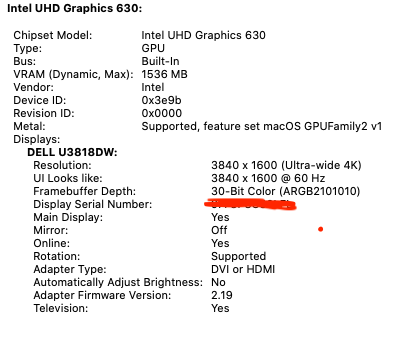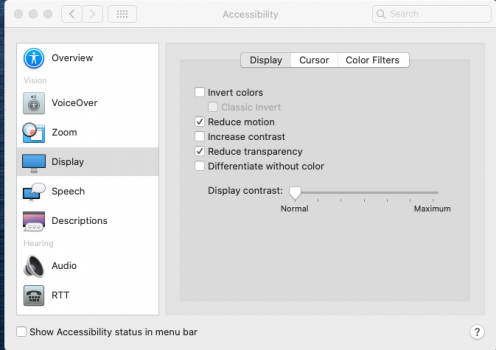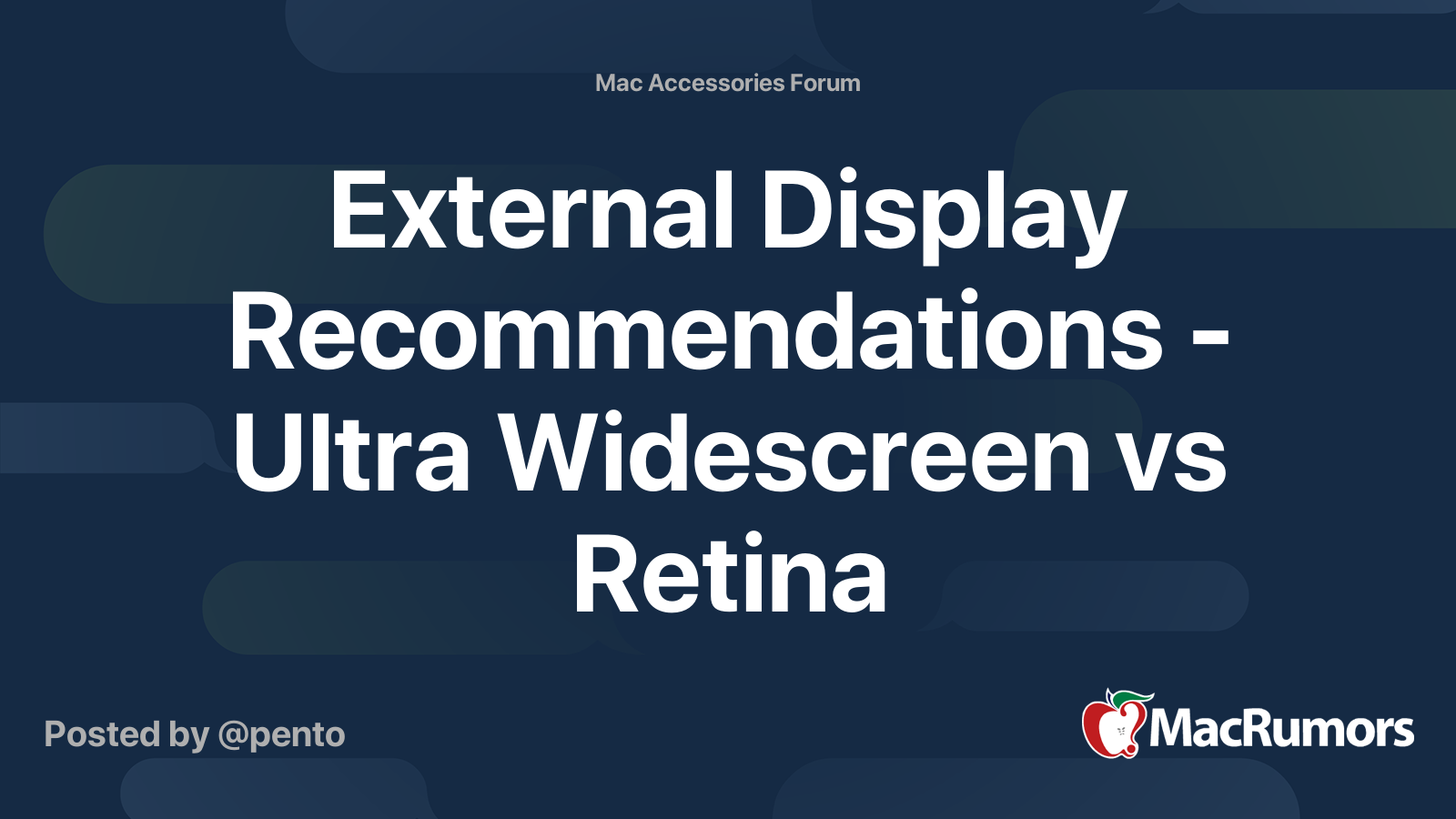So I am using a iiyama G-Master GB3461WQSU-B1 Red Eagle with a resolution of 3440 x 1440px and just hooked up my base Mac mini M1 to it.
It will not put out the correct resolution, neither over HDMI nor through a Thunderbolt 3 Elgato Dock that can do HDMI 4K60. The resolution is limited to 800x600 as a native resolution. I tried two different HDMI High-Speed cables that had no problems in putting out 4K60 to other devices.
I tried different adapters to Display Port as well and the monitor seems to have issues with the Mac mini.
Anybody else tried any Ultra Wide monitors with their Mac mini yet and was successful?
It will not put out the correct resolution, neither over HDMI nor through a Thunderbolt 3 Elgato Dock that can do HDMI 4K60. The resolution is limited to 800x600 as a native resolution. I tried two different HDMI High-Speed cables that had no problems in putting out 4K60 to other devices.
I tried different adapters to Display Port as well and the monitor seems to have issues with the Mac mini.
Anybody else tried any Ultra Wide monitors with their Mac mini yet and was successful?
Last edited: