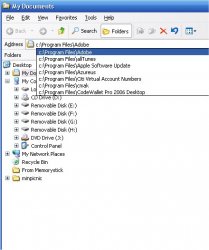I still wish Apple would have a command line and auto fill option in finder. I can run rings around finder in terms of navigation with that command line. How many clicks to get to the location? 0. Usually just 3 tabs. The command line in the file browser is the single best feature in Windows IFAIC.
Macs don't have something that works that exact way, which does have its merits if you're used to it--but they do (even pre-Leopard) have four OTHER ways (not counting the literal command line in Terminal) to get around by typing paths, with zero mouse clicks. One of them has limited auto-complete and the other three have very advanced auto-complete. They allow you to type just part of a directory name and then hit a key to accept or cycle through suggested (live) matches, and get around fast with no mousing:
1. "Go" > "to Folder" (Command-Shift-G) pops up a command line at the top of the Finder window, with the current path pre-entered and selected for editing (with auto-complete but no dropdown of other suggestions).
2. Spotlight (Command-Space) pops up a line where you can type just part of a folder name (not even knowing where it is--even more advanced than mere auto-complete) and get there with another keystroke or two. (Works for anything of course, not just folders, but you can choose to have folders listed first instead of apps. In which case, after typing your search you can simply hit Command-Return to open the top matching folder, or down-arrow to go to other matching folders.)
3. You can just type with a Finder window open--no text field needed--and navigate like an "invisble" command line--with auto-complete. In any view. Just start typing, and matching files and folders will be selected. Command-O or Command-Down to open one (taking the place of typing a slash, essentially) and then keep typing the path from there. If you don't like the first auto-match, tab and shift-tab will cycle through other files in order.
4. The Finder's built-in spotlight search is there in the Finder title bar, ready to do a more targeted form of search just in the current directory--making it better for drilling-down than the system-wide Spotlight. (Plus it can filter your matches in many ways--although that normally is done by mouse, not keys alone.)
I zip around the Finder mouse-free at light speed with option 3, myself.
Meanwhile, speaking of literal command lines (DOS, UNIX), you can drag and drop from the Mac's GUI filesystem into a command line, and the path is automatically entered. Not so with Windows. In fact, (at least on my XP system here), I can't even PASTE into the command line.
(EDIT: I guess Go To Folder does have some limited auto-complete--I was going too fast to notice. Snowy_River beat me to it!

)