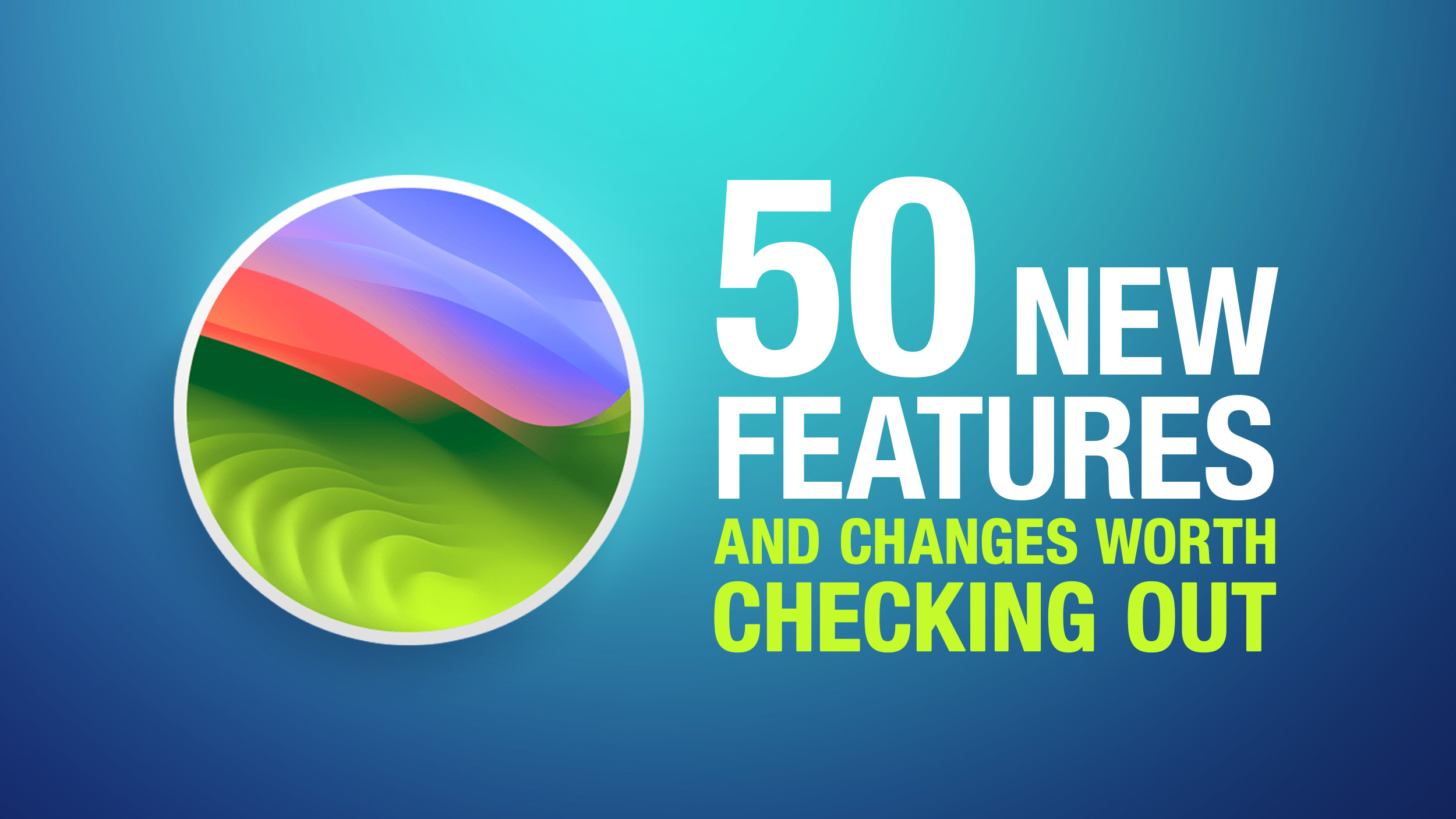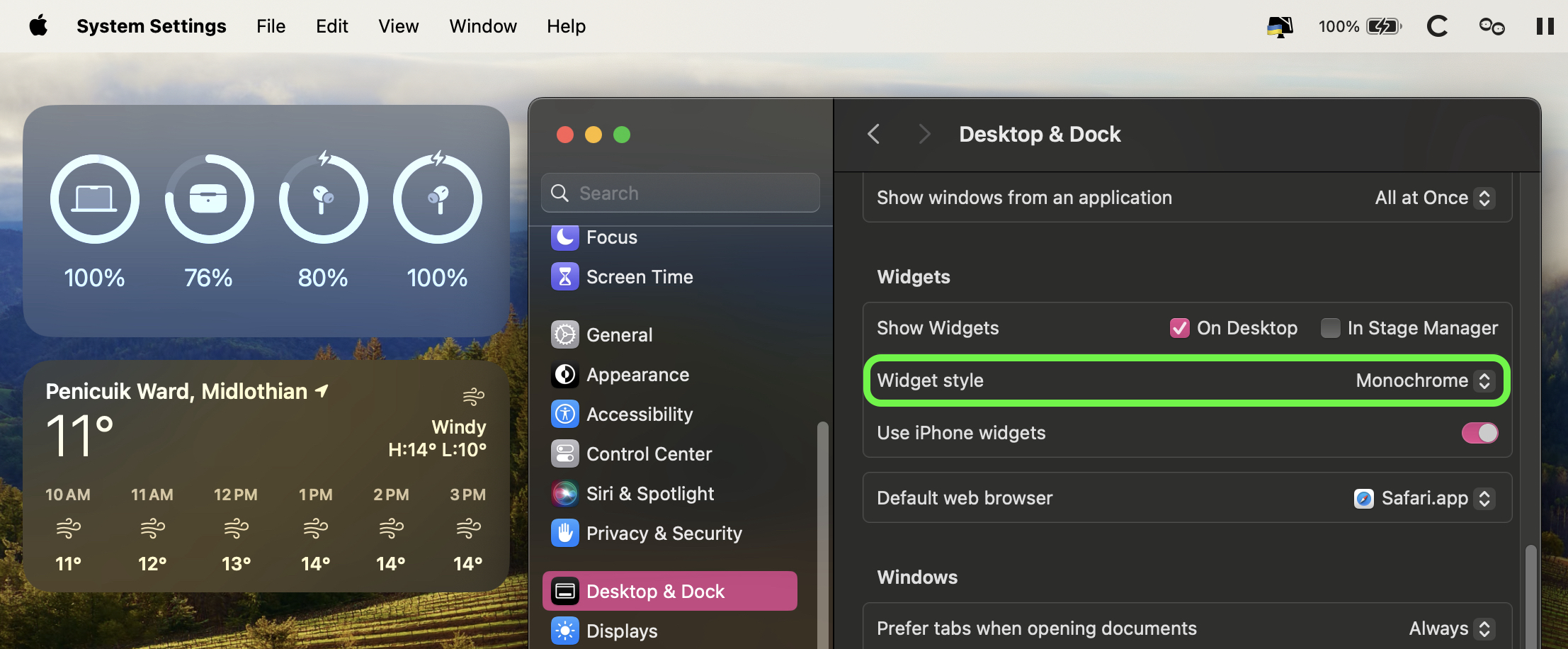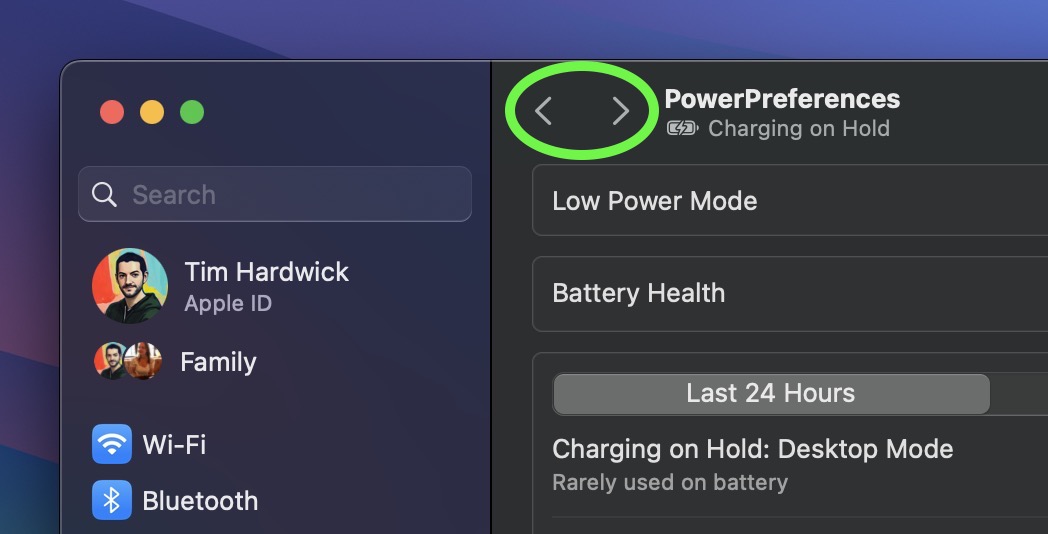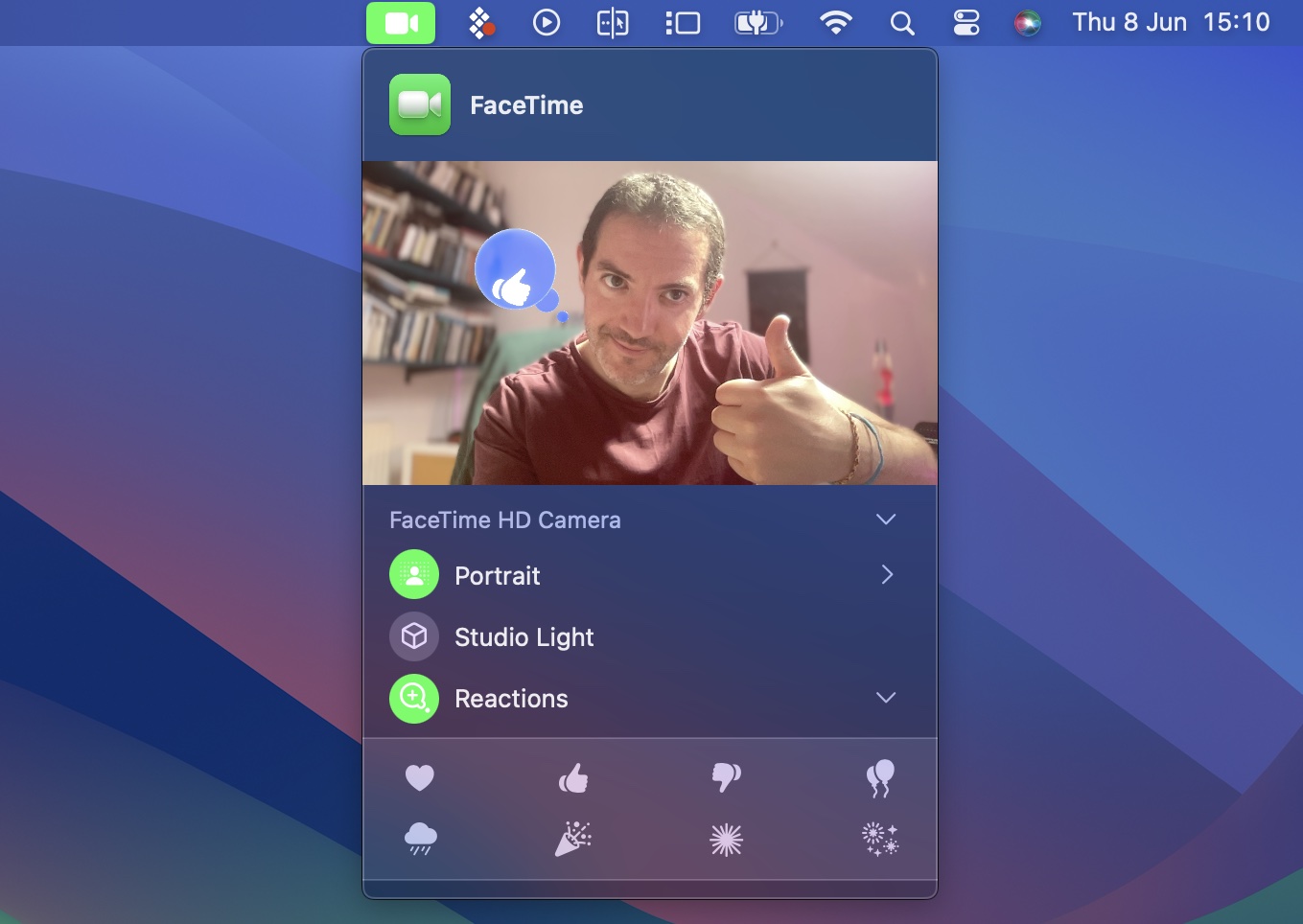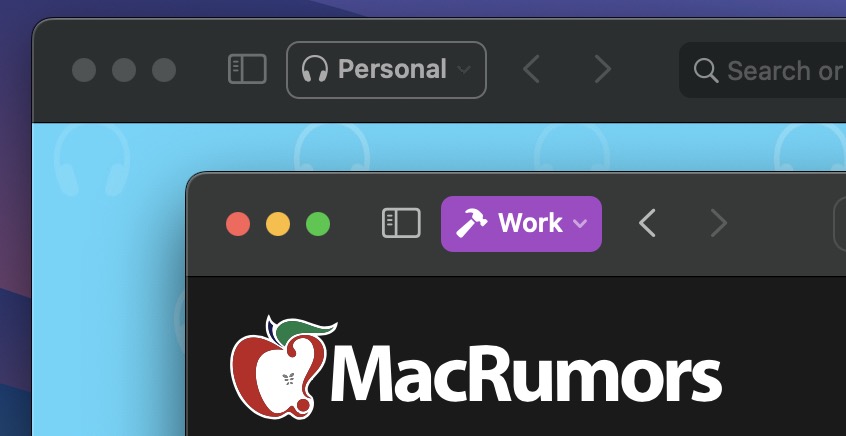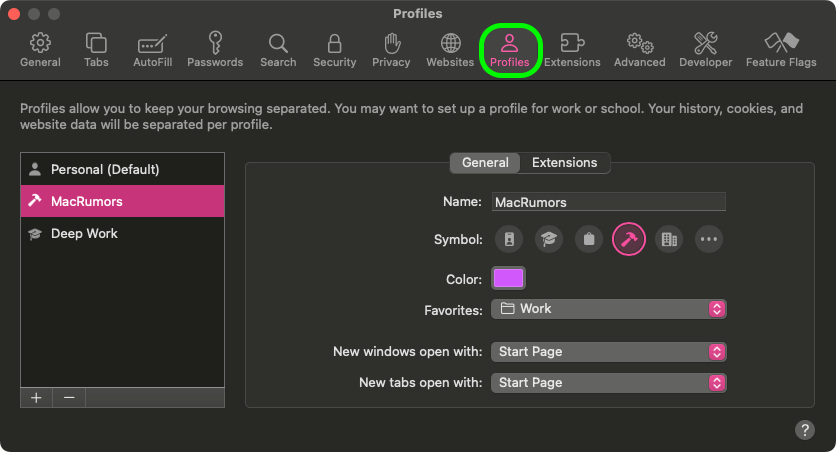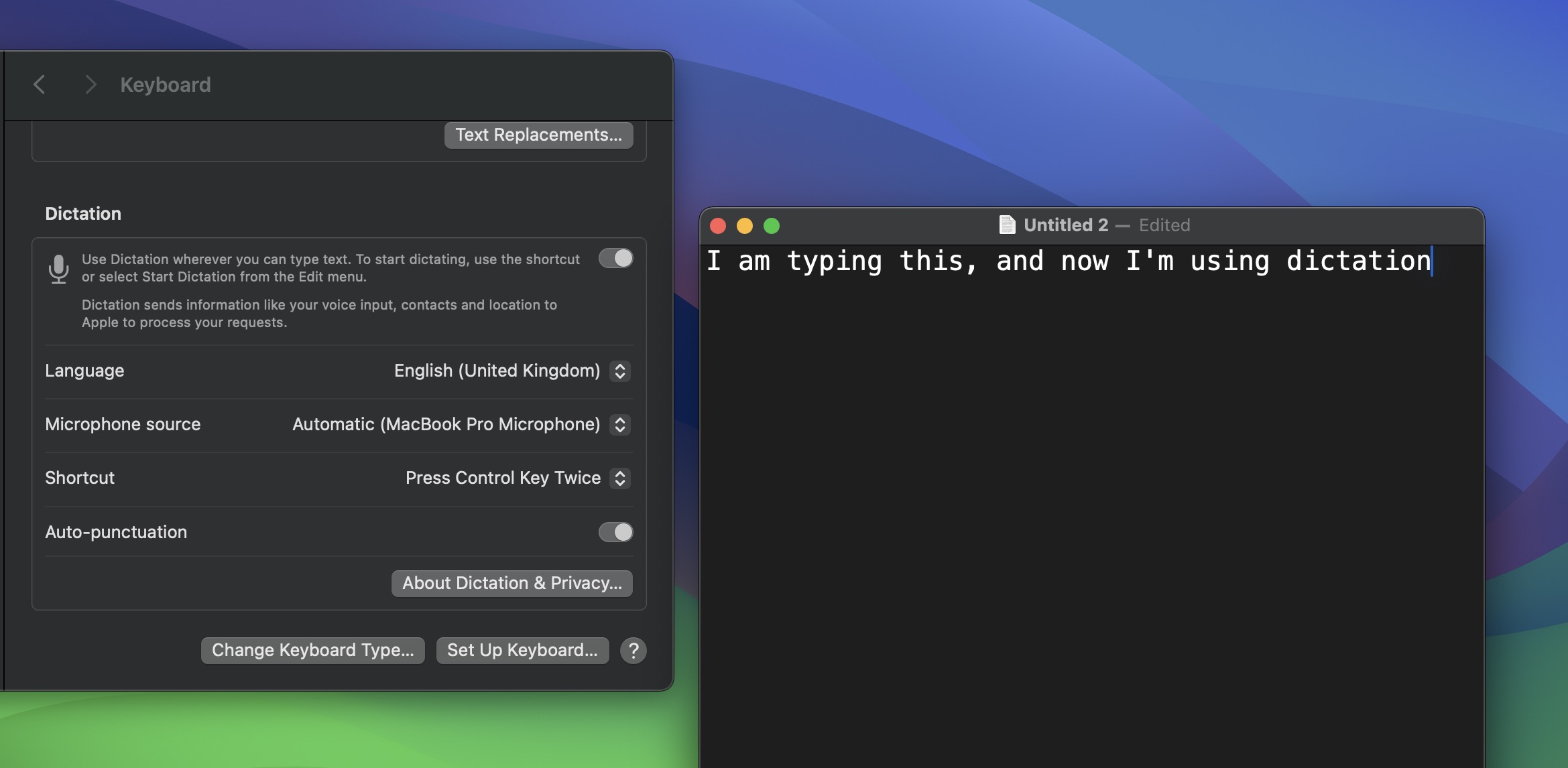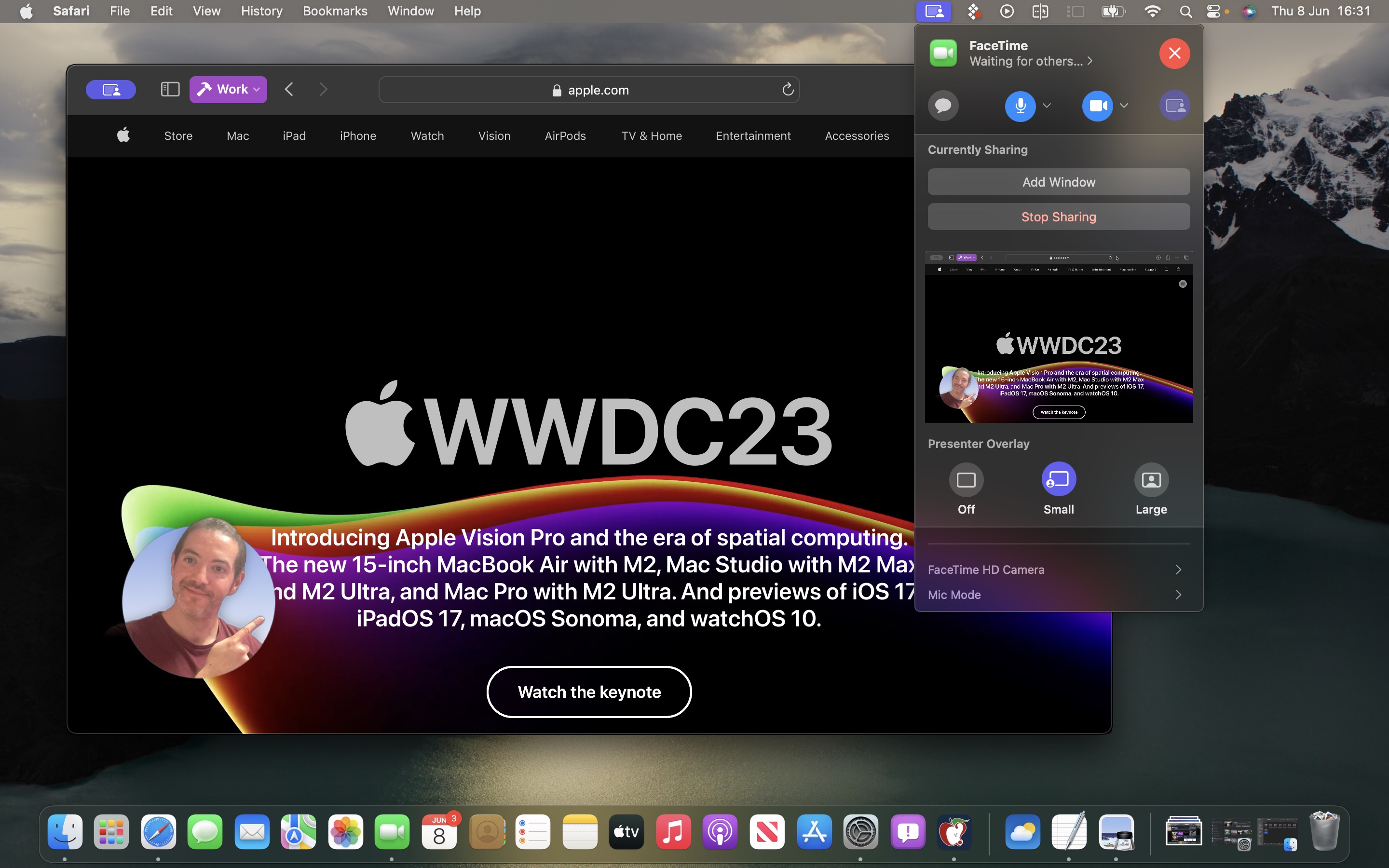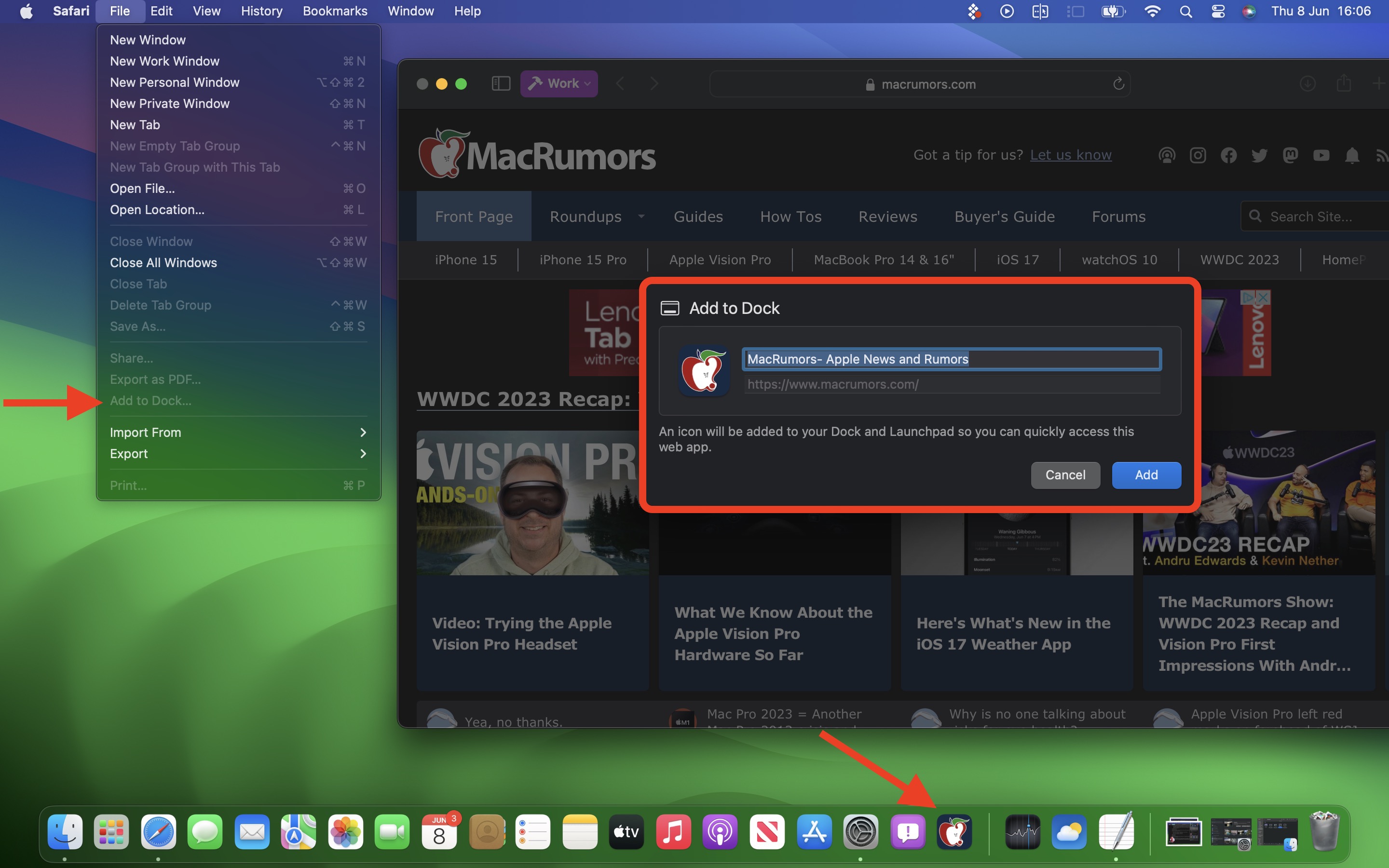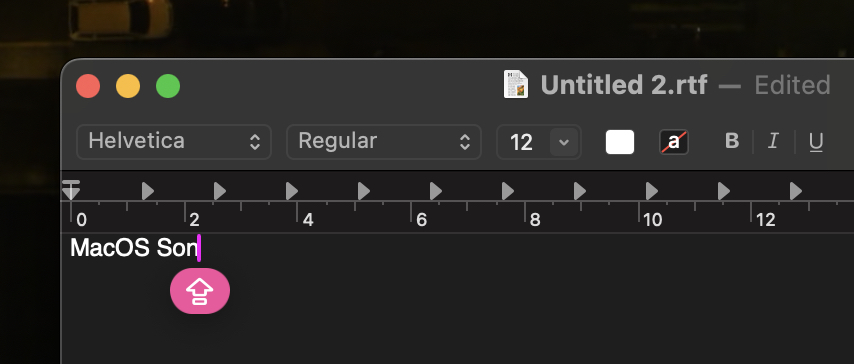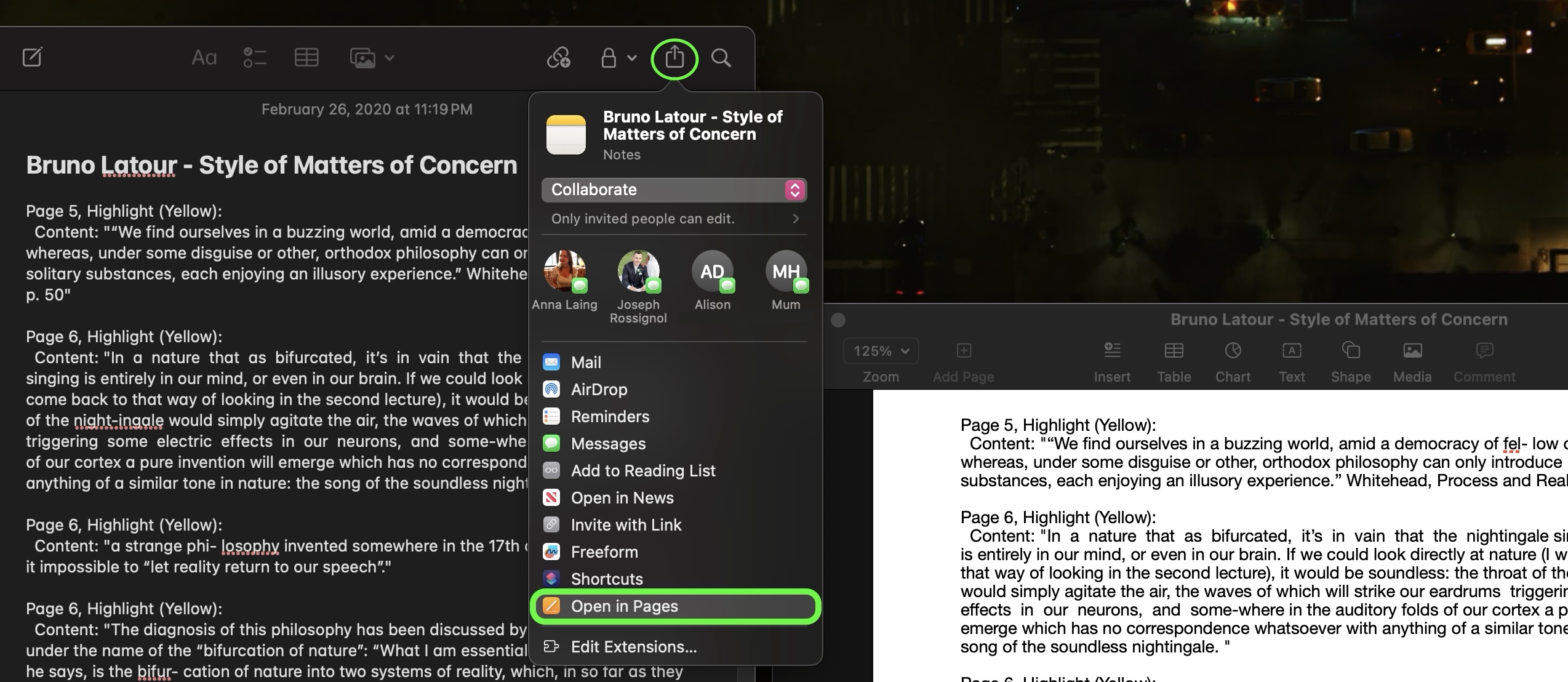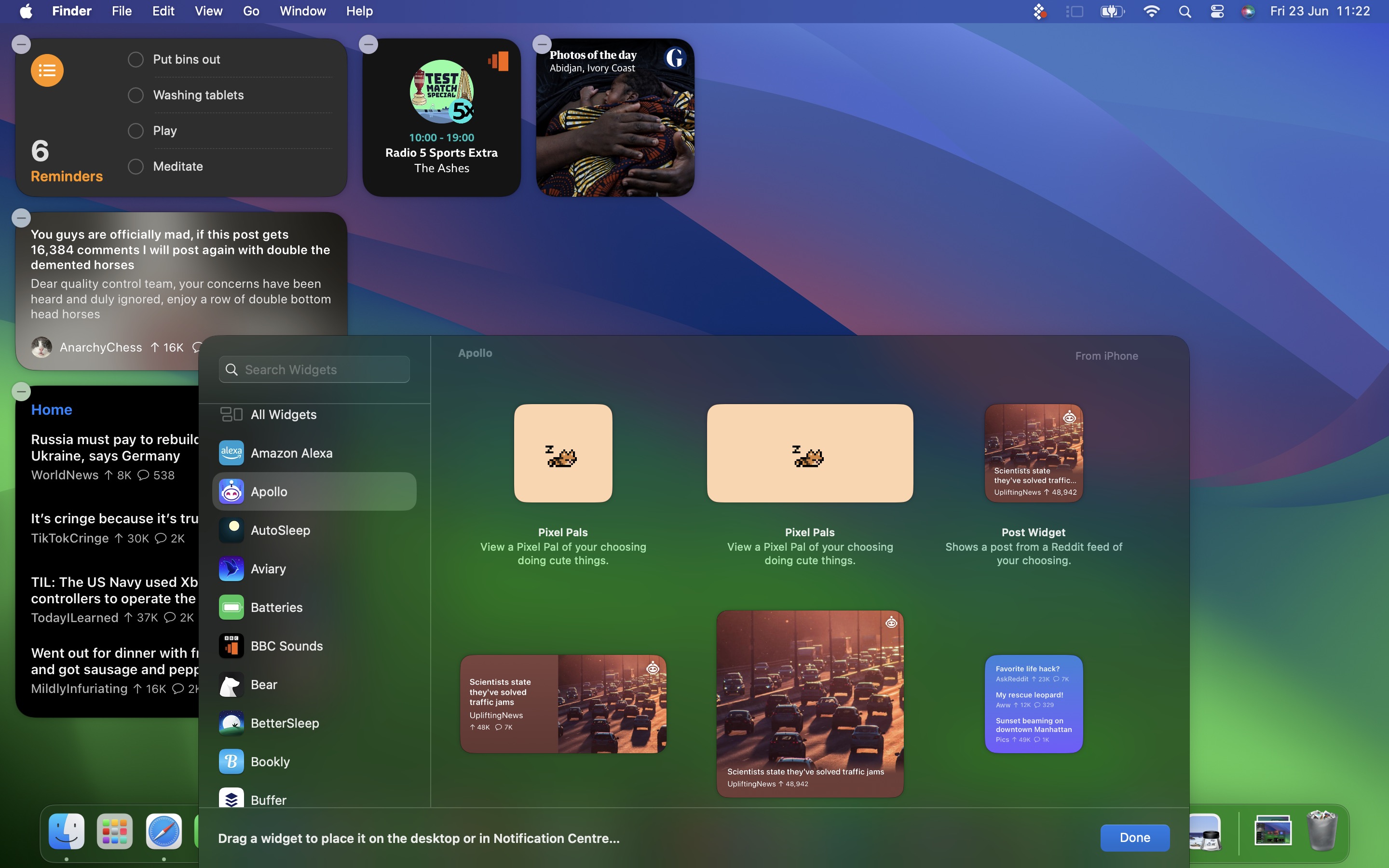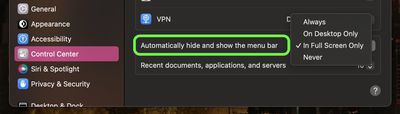![]()
Apple on Tuesday released macOS Sonoma, the latest version of the company's Mac operating system. macOS Sonoma introduces interactive desktop widgets, web apps, new videoconferencing features, and updated capabilities across the platform.
In this article, we've selected 50 new features and lesser-known changes that are worth checking out if you're upgrading. What do you think of macOS Sonoma so far? Let us know in the comments.
1. Set Widget Color Options
When not in use, interactive desktop widgets fade into the background by taking on a monochrome style, allowing you to concentrate on the active app or window.
If you prefer this look, you can make it permanent by going to System Settings -> Desktop & Dock. In the "Widgets" section, set Widget Style to Monochrome.
2. System Settings Navigation
In macOS Ventura, Apple replaced System Preferences with System Settings to align it with iOS and iPadOS, but the way controls were organized left many users wanting.
The same System Settings interface remains in macOS Sonoma, but it is now easier to navigate through different menu screens you have visited without continually scrolling through the sidebar, thanks to the addition of backward and forward buttons.
3. FaceTime Reactions
Apple has changed the way FaceTime integrates with the menu bar. The video effects options no longer appear in the Control Center, and instead have a new home in a dedicated green FaceTime menu bar item, which also includes a mini webcam view and buttons to trigger Reactions.
Reactions include Love, Like, Dislike, Balloons, Rain, Confetti, Lasers, and Fireworks. Some reactions are even triggered automatically by the user's physical actions: One thumb up triggers a Like, and two thumbs up are attended by Fireworks. Similarly, one thumb down counts as a dislike, and two thumbs down initiates a rain shower.
4. Safari Profiles
Safari has gained a new feature called Profiles, which is designed to help keep your browsing separate for different use cases like Work, School, or Personal.
Go to the Profiles section in Safari -> Settings..., and you can create custom profiles, choose a symbol and color for each one, and select a Favorites folder.
Profiles silo your history, Tab Groups, and cookies, and you can also assign specific extensions to different profiles to optimize your browsing experience based on the task at hand.
5. Seamless Keyboard Input and Dictation
macOS Sonoma supports simultaneous use of keyboard input and Dictation, without any disruption in your flow of thought.
In other words, you can keep typing after hitting the Dictation shortcut (assignable in System Settings -> Keyboard). So whenever your fingers need a rest, you can complete the sentence you were just typing by saying it out loud.
6. Presenter Overlay
When you're in a FaceTime or Zoom call, click-hold the green traffic light in the corner of an open app window and you'll see a screen sharing option, while a new Presenter Overlay feature can be used to keep you on screen and better able to point to details.
When on a video call, you can either place yourself inside a movable bubble in the corner of the window or desktop that you're sharing, or you can bring on-screen content into the background of your own environment so that it looks as if you're standing just in front of it.
7. Dock Web Apps
Thanks to a new option in Safari, you can now create standalone web apps and add them to your Dock, alongside your regular apps.
All you have to do is visit a website in Safari and select File -> Add to Dock.... You can then give the web app a name and even change its icon. When you open a docked web app, it will open in its own separate window that includes back and forward buttons for simple navigation.
8. Caps Lock Is On
If the Caps Lock key on your keyboard is enabled in macOS Sonoma, a handy indicator appears right near the cursor, so you're less likely to TYPE LIKE THIS BY ACCIDENT and get your passwords wrong.
Apple has also made the text cursor a little thicker, and its color now changes relative to the active application, so you'll have a better idea of which window your text is going to appear in when you start typing.
9. Open Notes in Pages
You can now send notes from the Notes app directly to Pages. Simply open the note, click the Share button, then choose Open in Pages from the share sheet.
From there you can continue to edit the note in Pages, then save it or export it as a PDF, Word file, EPUB, and more.
10. iPhone Widgets on Your Mac
Thanks to Apple's Continuity feature and its ability to sync with your devices, the widget library includes widgets from your iPhone in all available sizes.
So even if you don't have the c...
Click here to read rest of article
Article Link:
macOS Sonoma: 50 New Features and Changes Worth Checking Out