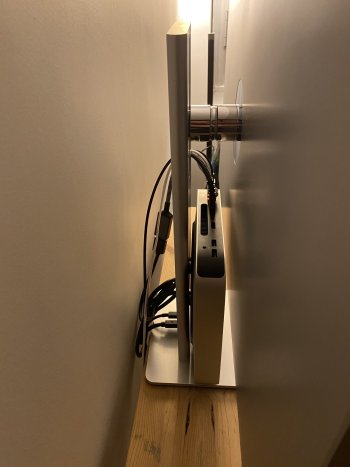After using this monitor a day,
I'd say the biggest negative I've noticed is a drop-off in edge brightness. I work a lot in documents and white background browsers, and the edges of the screen are clearly more dim. I think a bit of it has to do with the viewing angle. I'm not sure why but it feels like this isn't your typical 178 degree IPS viewing angle. Could the matte coating have something to do with it? The brightness seems to drop off off-axis more quickly than most IPS. However, I think the real problem is a backlight which seems to emphasize the centre of the screen more than the edges. Fortunately, it's not a major colour shift like VA (which drives me nuts), and instead is a shift from white to grey. I haven't read through all of this thread to see if others have reported it here, but I know I'm not the only person that has noticed this. I went searching through some reviews and found it was also reported in this review, with actual measurements confirming the lower brightness at the edges:
At max brightness it was 526 nits in the centre, but only 400 at one of the edges. I run at I'm guessing around half brightness, and I still see that light drop-off. If I move my head over to the look directly at the edges, the brightness drop-off is not as obvious, but it's still there. In contrast, my glossy 5K iMac seems to have very even brightness edge to edge, even when viewed significantly off-axis.
OTOH, this MateView doesn't suffer the backlight bleed I noticed on the Asus ProArt PA329CV and PA328CGV, and it also has minimal IPS glow compared to them. (How is the MateView lit, BTW?) As a result, the MateView has deeper and cleaner blacks. The ProArts are rated at 1000:1 static contrast ratio whereas the MateView is rated at 1200:1. If I had to guess, I'd guess that MateView's contrast ratio is relatively accurate, but the ProArts might be lower than their claimed 1000:1 rating. The blacks overall on the MateView just look better in general and more consistent across the screen, so I have no fear of using a desktop wallpaper that is mostly black. Doing that on the PA329CV made it look like crap, as it accentuated the IPS glow and backlight bleed. The backlight bleed was even obvious in dark TV show scenes.
Overall, this is isn't the holy grail of sub-CA$1000 monitors but considering the overall feature set, the styling, and the performance, I think it's a good value at the price I paid - just under CA$700, which is just over US$500 - and it matches nicely price-wise with the Mac mini.
CamelCamelCamel confirms these prices are the lowest it's been here, according to Amazon's 3rd party seller pricing. (Huawei is the 3rd party vendor on Amazon.ca but I bought it $50 cheaper at a brick-and-mortar computer shop.)
Overall, I'm quite pleased with this purchase despite the edge brightness drop-off. It's a much better value than the slightly cheaper 27" ProArt PA278CV, assuming it has the same problems as its big brother the 32" PA329CV I mentioned above. However, for those with more demanding needs, eg. video or photo editing at the mid end and up with a Mac Studio or M1 Pro/Max MacBook Pro, I might recommend a higher end monitor.