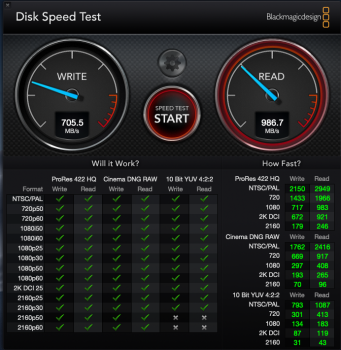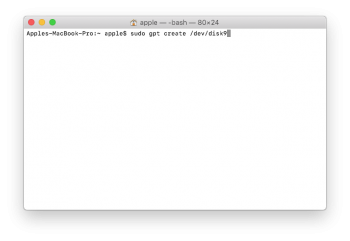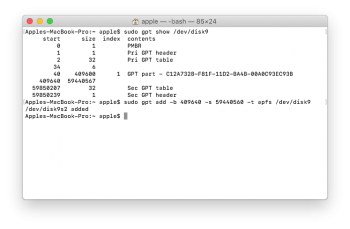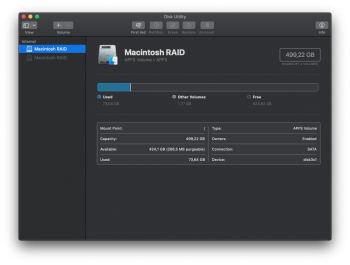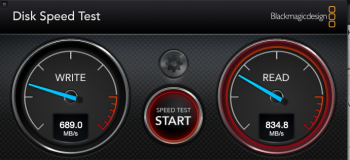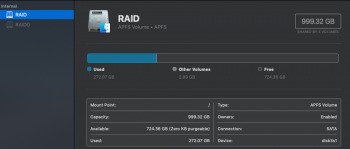Edit: See this later post for a better solution.
I've been able to get Mojave to install on to a RAID array of 4x 8GB USB sticks!
![Screen Shot 2018-06-27 at 3.34.43 AM.png Screen Shot 2018-06-27 at 3.34.43 AM.png]()
![Screen Shot 2018-06-27 at 3.36.30 AM.png Screen Shot 2018-06-27 at 3.36.30 AM.png]()
The process is as follows:
- Create RAID set using command line or disk utility. Format to HFS+
- Mount InstallESD from /path/to/beta/app/Contents/SharedSupport
- Double Click on Packages/OSInstall.mpkg. Select the RAID array as target
- The install will fail with an error, but don't worry:
-
- Use
to find the volume UUID and the booter volume:
![Screen Shot 2018-06-27 at 3.38.59 AM.png Screen Shot 2018-06-27 at 3.38.59 AM.png]()
![Screen Shot 2018-06-27 at 3.39.36 AM.png Screen Shot 2018-06-27 at 3.39.36 AM.png]()
- Populate the booter volume using the above. Make sure to edit com.apple.boot.plist:
![Screen Shot 2018-06-27 at 3.40.51 AM.png Screen Shot 2018-06-27 at 3.40.51 AM.png]()
![Screen Shot 2018-06-27 at 5.05.55 AM.png Screen Shot 2018-06-27 at 5.05.55 AM.png]()
- Reboot, and enjoy!
Mine rebooted twice before it flicked through, but after that, no issues. I wasn't able to bless the volume, but I was able to choose it from the boot manager.
Performance of array:
![Screen Shot 2018-06-27 at 5.22.37 AM.png Screen Shot 2018-06-27 at 5.22.37 AM.png]()
One disk:
![Screen Shot 2018-06-27 at 4.37.08 AM.png Screen Shot 2018-06-27 at 4.37.08 AM.png]()
Four disks in RAID:
![Screen Shot 2018-06-27 at 3.59.39 AM.png Screen Shot 2018-06-27 at 3.59.39 AM.png]()
What I've learned: BUY BETTER USB STICKS!
Now I just need to work on the installer process. If I can do that from the command time and update an existing install, I'll be happy.
This was only testing with HFS+ and Mojave, but it should work with APFS and High Sierra with some tweaking.
I've been able to get Mojave to install on to a RAID array of 4x 8GB USB sticks!
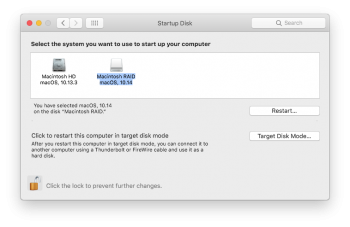
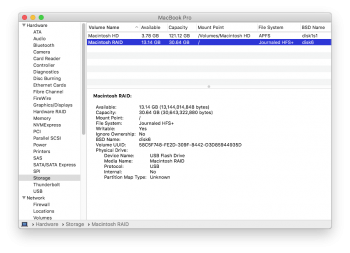
The process is as follows:
- Create RAID set using command line or disk utility. Format to HFS+
- Mount InstallESD from /path/to/beta/app/Contents/SharedSupport
- Double Click on Packages/OSInstall.mpkg. Select the RAID array as target
- The install will fail with an error, but don't worry:
Code:
system_installd[465]: kextcache: /Volumes/Macintosh RAID: unrecognized /usr/standalone/bootcaches.plist; aborting
Code:
cp -ap /Volumes/Macintosh\ RAID/usr/standalone/i386/boot.efi /Volumes/RAID/System/Library/CoreServices/
Code:
diskutil info /Volumes/Macintosh\ RAID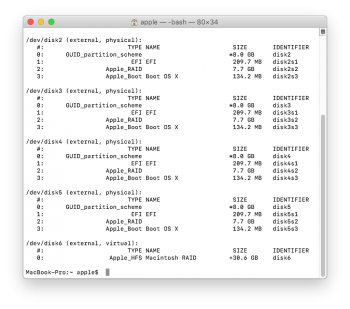
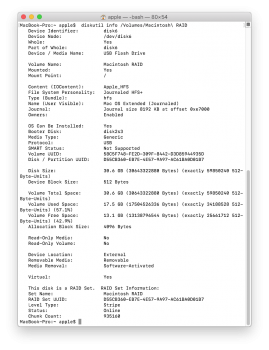
- Populate the booter volume using the above. Make sure to edit com.apple.boot.plist:
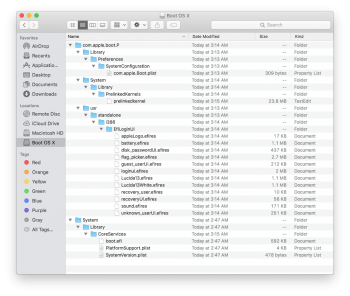
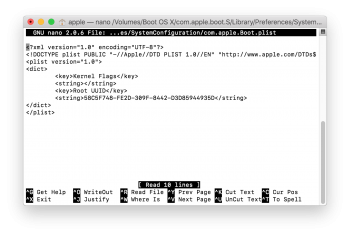
- Reboot, and enjoy!
Mine rebooted twice before it flicked through, but after that, no issues. I wasn't able to bless the volume, but I was able to choose it from the boot manager.
Performance of array:
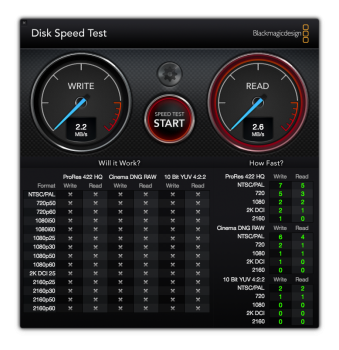
One disk:
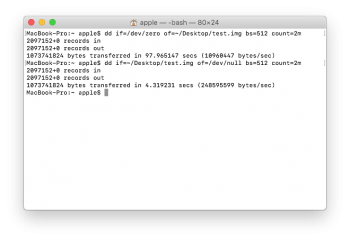
Four disks in RAID:
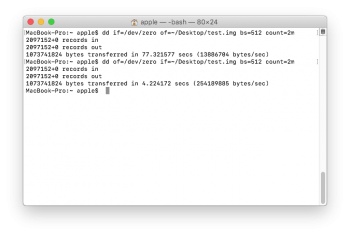
What I've learned: BUY BETTER USB STICKS!
Now I just need to work on the installer process. If I can do that from the command time and update an existing install, I'll be happy.
This was only testing with HFS+ and Mojave, but it should work with APFS and High Sierra with some tweaking.
Last edited: