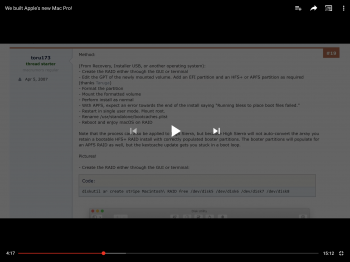Got a tip for us?
Let us know
Become a MacRumors Supporter for $50/year with no ads, ability to filter front page stories, and private forums.
Mojave on RAID with APFS - a HOWTO
- Thread starter toru173
- Start date
- Sort by reaction score
You are using an out of date browser. It may not display this or other websites correctly.
You should upgrade or use an alternative browser.
You should upgrade or use an alternative browser.
So, if I understand correctly, updating via the normal software update mechanism in settings worked for 10.14.1 and 10.14.2, but renders the system unbootable after 10.14.3? A clean install of the operating system using the 10.14.3 installer is successful? Sounds like the kernel was updated, and the kernel cache needs to be rebuilt. Try allowing the system to boot with the bootcaches plist in place, and rename it after the first reboot
So, if I understand correctly, updating via the normal software update mechanism in settings worked for 10.14.1 and 10.14.2, but renders the system unbootable after 10.14.3? A clean install of the operating system using the 10.14.3 installer is successful? Sounds like the kernel was updated, and the kernel cache needs to be rebuilt. Try allowing the system to boot with the bootcaches plist in place, and rename it after the first reboot
That's what I did. I my case, the RAID never reappeared as a bootable drive. But I may have goofed. Anyone else?
Yup, the latest update breaks the hack.
done!!!
mount the Boot OS X drive, and edit /com.app.boot.P/com.app.Boot.plist, remove Kernel Flags
be cos it mount the baseboot.dmg?,so every time reboot in os will see the error message.
all works!!
done!!!
mount the Boot OS X drive, and edit /com.app.boot.P/com.app.Boot.plist, remove Kernel Flags
be cos it mount the baseboot.dmg?,so every time reboot in os will see the error message.
all works!!
Well done! Do you remember what the kernel flags were? It certainly sounds like it was trying to do something odd
Well done! Do you remember what the kernel flags were? It certainly sounds like it was trying to do something odd
for first time install .dmg file path, don't forget all hard drives must be edit.
So what exactly needs to be done?
@tiyo may be the best person to reply, but I understand you need to remove any additional kernel flags from the com.apple.boot.plist file on your Boot OS X helper partitions. They need to match the example in the first post, with nothing listed under the Kernel Flags string and your Root UUID marching the UUID of your array partition.
In other news, there hasn’t been much progress in using FileVault with HFS+ as I don’t fully understand the boot process. I’ve gone back to testing with El Capitan to better understand the process. It will boot fine off a CoreStorage array, but not if it’s encrypted. It won’t automatically unlock - I think it can’t read the keypair
I'd probably call it a day now trying to get this to work consistently if at all. APFS raids aren't supported in a lot more ways than just booting issues right now/
Just finished a two and a half month runaround with support over using Apple RAID setup with a Thunderbay 4 thunderbolt 3. With the unfortunate result being APFS raid is not supported at this time, to boot or for stable operation in the operating system itself. You can format to it, create the volumes and even use the volumes but most activities in Disk Utility after that point - formatting physical disks, creating dmg volumes etc freeze in the disk utility and cause other hard crashes or force reboots until the apfs raid volume is removed. Behavior doesn't occur with HFS volumes created in apple raid. Bizarre it took them two and a half months and a not terribly polite letter to Tim Cook to admit that it causes those issues and why.
There's been no word from Apple engineering if they plan to address this in Disk Utility or a compatibility update to APFS
Just finished a two and a half month runaround with support over using Apple RAID setup with a Thunderbay 4 thunderbolt 3. With the unfortunate result being APFS raid is not supported at this time, to boot or for stable operation in the operating system itself. You can format to it, create the volumes and even use the volumes but most activities in Disk Utility after that point - formatting physical disks, creating dmg volumes etc freeze in the disk utility and cause other hard crashes or force reboots until the apfs raid volume is removed. Behavior doesn't occur with HFS volumes created in apple raid. Bizarre it took them two and a half months and a not terribly polite letter to Tim Cook to admit that it causes those issues and why.
There's been no word from Apple engineering if they plan to address this in Disk Utility or a compatibility update to APFS
Just updated to 10.14.4. The installer worked fine up until the end when I got the usual macOS could not be installed on your computer. Running bless to place boot files failed. Next I clicked on the menubar then to => Utilities => Disk Utility but the RAID array was already mounted read-write so there wasn't anything to do there (skip this step). Next I opened Utilities => Terminal and ran the usual bootcache invalidation command provided by toru173:
No errors or complaints from Terminal. Terminal => Quit Terminal.
Click the Reboot button on the restored bless boot files failed dialog from before and your machine should reboot into 10.14.4 successfully. The hack is back!
Sorry I don't know about FileVault.
Code:
cd /Volumes/Macintosh\ RAID/usr/standalone/
mv bootcaches.plist bootcaches.plist.bakClick the Reboot button on the restored bless boot files failed dialog from before and your machine should reboot into 10.14.4 successfully. The hack is back!
Sorry I don't know about FileVault.
I can confirm that everything works on my Mac Pro 5.1 with 10.14.4.
When I run the required commands within the installer and reboot – Mojave never boots and I cannot set it as a boot drive again. So I have to shutdown my Mac Pro right after the installer gives the bless error, which allows MP go into an infinite boot loop mode, and then boot into a single user mode and execute the required commands there. This is a bit annoying as I have to physically switch between my video cards all the time.
When I run the required commands within the installer and reboot – Mojave never boots and I cannot set it as a boot drive again. So I have to shutdown my Mac Pro right after the installer gives the bless error, which allows MP go into an infinite boot loop mode, and then boot into a single user mode and execute the required commands there. This is a bit annoying as I have to physically switch between my video cards all the time.
I can confirm that everything works on my Mac Pro 5.1 with 10.14.4.
When I run the required commands within the installer and reboot – Mojave never boots and I cannot set it as a boot drive again. So I have to shutdown my Mac Pro right after the installer gives the bless error, which allows MP go into an infinite boot loop mode, and then boot into a single user mode and execute the required commands there. This is a bit annoying as I have to physically switch between my video cards all the time.
That's a pity. It should work fine. I'm glad you eventually got it working, but it's disappointing you've had so much trouble
I’m having an error “operation not permitted” while trying to rename bootcaches from single user boot mode. SIP perhaps?
What could I do?
What could I do?
It's definitely caused by SIP. Boot into recovery mode (Cmd+R) or single-user mode (Cmd+S), run csrutil disable, reboot back into Recovery mode or single-user mode, move the bootcaches plist file out of the way, run csrutil enable, and then reboot back into normal mode. Moving the bootcaches.plist in the installer is easier because SIP is already disabled but once you've rebooted you'll have to disable it yourself to complete the process. This may also involving swapping out your video card to get into single user mode and back.I’m having an error “operation not permitted” while trying to rename bootcaches from single user boot mode. SIP perhaps?
What could I do?
Hello,
This is my first post. I just want to share the steps I used to install and upgrade Mojave to 10.14.5 on APFS Raid-0 disk. All these are based on the steps shared by toru173, thank you @toru173
In the below steps, when it says start recovery environment using OPT+CMD+R, please note it's not CMD+R because that will only start an old version of recovery environment which is not enough.
STEPS:
1a. fresh install: follow toru173's steps and run the Mojave installer until you see an error message saying "Running bless to place boot files failed", then restart the installer WITHOUT trying to launch a terminal window to change the bootcaches.plist filename.
1b. upgrade: run the installer until you see an error message saying "Running bless to place boot files failed", then launch a terminal window and revert back the bootcaches.plist (e.g. mv bootcaches.bkp bootcaches.plist), then restart. (The upgrade needs to access this file so you need to change the name back)
2. *Optional: if you've finished the upgrade process and restart without revert back the bootcaches.plist, you will see a "The installer resources were not found" error message. If so, restart the machine and press OPT+CMD+R to start the recovery environment. Then start a terminal window to revert back the bootcaches.plist, then restart.
** at this stage, there should be a /usr/standalone/bootcaches.plist existing on the Raid-0 disk **
3. Now macOS will run into a loop restarting itself repeatedly. Once it restarted itself more than once, press OPT+CMD+R to enter recovery environment.
4. Once in the recovery environment, launch a terminal window and follow the steps shared by toru173 to rename the bootcaches.plist file and restart.
Now macOS will boot up normally.
Basically 2 points:
a. make sure after installing or upgrading macOS, /usr/standalone/bootcaches.plist exists.
b. use OPT+CMD+R for recovery environment.
This is my first post. I just want to share the steps I used to install and upgrade Mojave to 10.14.5 on APFS Raid-0 disk. All these are based on the steps shared by toru173, thank you @toru173
In the below steps, when it says start recovery environment using OPT+CMD+R, please note it's not CMD+R because that will only start an old version of recovery environment which is not enough.
STEPS:
1a. fresh install: follow toru173's steps and run the Mojave installer until you see an error message saying "Running bless to place boot files failed", then restart the installer WITHOUT trying to launch a terminal window to change the bootcaches.plist filename.
1b. upgrade: run the installer until you see an error message saying "Running bless to place boot files failed", then launch a terminal window and revert back the bootcaches.plist (e.g. mv bootcaches.bkp bootcaches.plist), then restart. (The upgrade needs to access this file so you need to change the name back)
2. *Optional: if you've finished the upgrade process and restart without revert back the bootcaches.plist, you will see a "The installer resources were not found" error message. If so, restart the machine and press OPT+CMD+R to start the recovery environment. Then start a terminal window to revert back the bootcaches.plist, then restart.
** at this stage, there should be a /usr/standalone/bootcaches.plist existing on the Raid-0 disk **
3. Now macOS will run into a loop restarting itself repeatedly. Once it restarted itself more than once, press OPT+CMD+R to enter recovery environment.
4. Once in the recovery environment, launch a terminal window and follow the steps shared by toru173 to rename the bootcaches.plist file and restart.
Now macOS will boot up normally.
Basically 2 points:
a. make sure after installing or upgrading macOS, /usr/standalone/bootcaches.plist exists.
b. use OPT+CMD+R for recovery environment.
I’ve seen SoftRAID mentioned a few times, but I’ve never used it and I don’t know it’s boot process. If it’s free and documented I might be able to look into it, but I have a lot of other projects on the go!Has anybody gotten Mojave to work on SoftRAID?
I tried it with a RAID 0 HFS+ install and failed
Last edited:
Hey cool! Thanks for letting me know
Has anyone have tested if RAID 0 in APFS still works on macOS Catalina?
I tested an install using the above method. It was not bootable. Investigation is ongoing!
Has anyone have tested if RAID 0 in APFS still works on macOS Catalina?
Yes, the same method works in macOS 10.15 Catalina Beta (19A471t). The main trick is to format the drive in HFS instead of APFS. I used a VMware method to install Catalina using a raw disk access and then booted my Mac from the assembled RAID. All RAID preparations were done in macOS and not within VMware, as keyboard does not work when installing Catalina in VMware.
This step in the instructions:
gpt add -b 409640 -s 59440560 -i 2 -t apfs /dev/disk9
Should be this:
gpt add -b 409640 -s 59440560 -i 2 -t hfs /dev/disk9
After creating this partition, it has to be formatted as HFS:
newfs_hfs -J -v Macintosh\ RAID /dev/disk9s2
Last edited:
Yes, the same method works in macOS 10.15 Catalina Beta (19A471t). The main trick is to format the drive in HFS instead of APFS. I used a VMware method to install Catalina using a raw disk access and then booted my Mac from the assembled RAID. All RAID preparations were done in macOS and not within VMware, as keyboard does not work when installing Catalina in VMware.
This step in the instructions:
gpt add -b 409640 -s 59440560 -i 2 -t apfs /dev/disk9
Should be this:
gpt add -b 409640 -s 59440560 -i 2 -t 48465300-0000-11AA-AA11-00306543ECAC /dev/disk9
After creating this partition, it has to be formatted as HFS:
newfs_hfs -J -v Macintosh\ RAID /dev/disk9s2
Good work! You can also use the shorthand ‘-t hfs+’ from memory. I know macs and VMware treat early boot differently, so I’ll double check it tonight
Register on MacRumors! This sidebar will go away, and you'll see fewer ads.