Hi all! I updated my iMac from Sierra to Catalina and then wanted to update it to Monterey. It got stuck at the point where it cannot select a startup disc. I somehow got pass that message, but then the update failed and how when I start it there is a flashing question mark and the text support.apple.com/mac/startup.
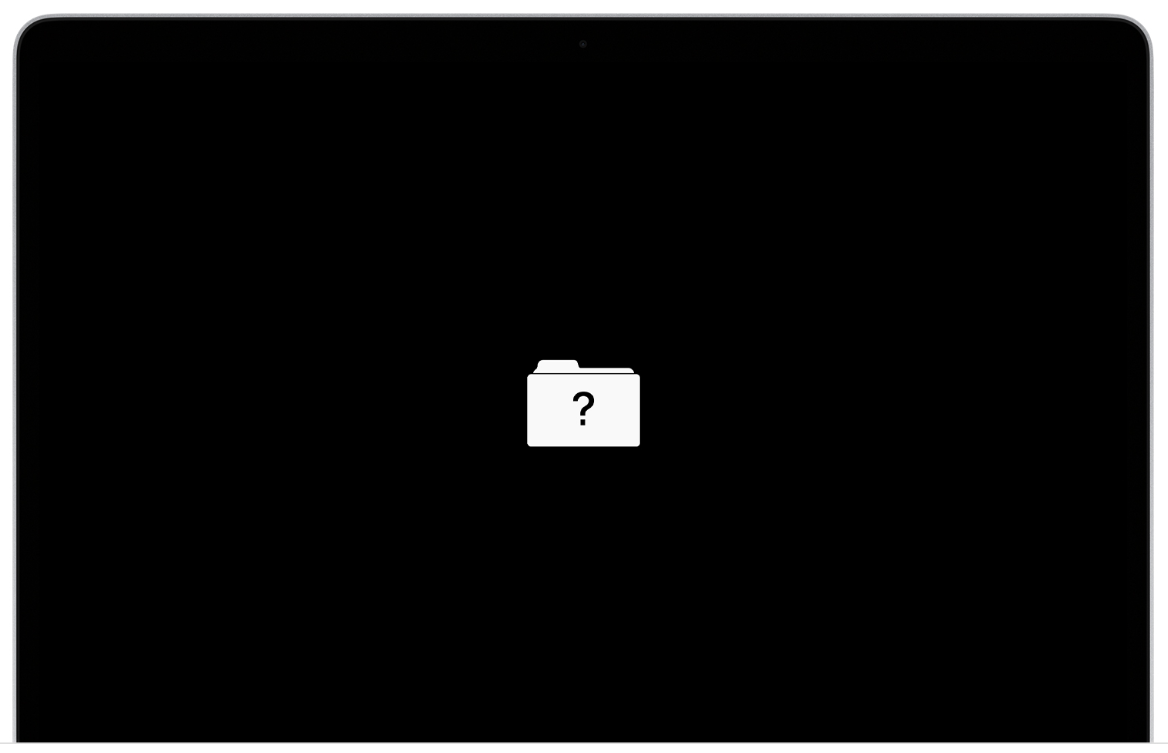
I could find the following instructions online:

The question mark is flashing, not persistent, but not sure if this makes any difference.
Point 2: to open Disk Utility I would have to go to the Utilities folder, but it did not work then I tried to follow the instructions.

Any thoughts?
I could find the following instructions online:
The question mark is flashing, not persistent, but not sure if this makes any difference.
Point 2: to open Disk Utility I would have to go to the Utilities folder, but it did not work then I tried to follow the instructions.
Any thoughts?

