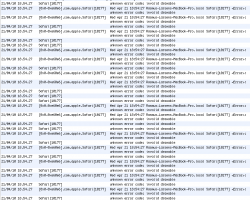"Update"
Been able to purposely generate a 15-20 sec beachball.
Got the exact same thing before the clean install, so this might be an useful indicator.
Can some of you please try doing this, and then report, how your system handles it:
1. Download the music meta data editing program Jaikoz. I used the trial for this test - and you can just delete it afterwards:
http://www.jthink.net/jaikoz/jsp/download/start.jsp
2. Open up the program.
#Problem 1# My computer takes a lot of time to open up the program
3. Open iTunes and select 50 songs
4. Drag these songs from iTunes to the middle windows in Jaikoz to add them
#Problem 2# iTunes lags for like 5 secs
#Problem 3# I then get a 15-20 sec beachball when Jaikoz tries to load these songs
5. That's it. The songs shows up inside Jaikoz and my system's back to normal.
It would be super great if some of you could try this out, since i'm not sure if it's the applications that's super slow or if it's my computer. Please report how your computer acts in the three phases where mine has problems!
Thanks a lot in advance