Got a tip for us?
Let us know
Become a MacRumors Supporter for $50/year with no ads, ability to filter front page stories, and private forums.
Phones Nexus 4 owners/discussion thread.
- Thread starter ChazUK
- Start date
- Sort by reaction score
You are using an out of date browser. It may not display this or other websites correctly.
You should upgrade or use an alternative browser.
You should upgrade or use an alternative browser.
Ok so first of all do you have a custom recovery installed? The two ones I know are TWRP and CWM. I'm using CWM because I'm familiar with it.
Most custom ROMs have an option to enter recovery from power menu or do it the old fashioned way if you're on stock by turning phone off > press and hold power + volume down until you get to fastboot mode. Use volume keys choose Recovery mode.
Now select "backup and restore" > "backup". This will be your most important backup because it's the stock one. You're doing this in case anything goes wrong when you flash the fix. After it's done go back to the main menu by choose "go back" then select "install zip from sdcard" then "choose zip from sdcard" then "0/" then "Download" or wherever you put the file you downloaded. You can see where it is using a file browsing app (I use Root Explorer). Select the zip pick Yes when it asks you to confirm. When you're done navigate to the main menu and reboot your phone.
I have an app called ROM Manager which makes managing your backups easier and you can rename them so you know what they are. If you're backing up directly from CWM the backups are just labelled with the date and time of the backup so you don't know what the backup is until you restore it or remember what it is. ROM Manager also has an option inside it to reboot into recovery mode which could make things easier for you. I suggest you using it. When you open the app you'll get a pop up of SU (superuser) asking if you want to grant the app root access, say yes. This will happen whenever any app tries to get root access and you can pick for SU to remember the option.
If any of that is unclear let me know either here or via PM. I'm going to bed right now though.
Edit: in the xda there's a zip file you can flash in recovery to revert the changes but if it doesn't work you always have your nandroid backup to go back to. Just go into recovery mode and restore the backup or use ROM Manager to restore the backup.
Thanks!
Still nothing.
It's a bit of moulded plastic and they can't even get those out quickly.
Same here, nada.
Same here, nada.
I think I might just get some cheapo case off of Amazon and call it quits.
I think I might just get some cheapo case off of Amazon and call it quits.
I got this TPU case for about 6 quid off Amazon, it's not too bad TBH.
http://www.amazon.co.uk/gp/product/B00A52X67C/ref=oh_details_o00_s00_i00
As an Amazon Associate, MacRumors earns a commission from qualifying purchases made through links in this post.
Any quick tips for installing that different touch driver? The xda link only says this: "Flash it in a custom recovery. If you don't know how to flash a recovery / root / flash a zip, there are plenty of tutorials floating around."First impressions: the screen is definitely way more responsive now! First time I tapped an app it actually thought I wanted to edit it lol. I think that was because I didn't let the phone settle for at least a few seconds after booting up. Now when I tap apps that doesn't happen so I don't think it's too sensitive.
I tried tapping with my nail but that didn't work. Someone on the xda thread said it did after flashing this fix.
I'll keep using it for a few days and see how it goes.
Regarding rooting, come on it's pretty fast and simpleif you've done it before then what's really holding you back? http://forums.androidcentral.com/nexus-4-rooting-roms-hacks/224861-guide-nexus-4-unlock-root.html
Well there are plenty of rooting tutorials but can't seem to find anything the specifically addresses this. Wish they had included just bit more information.
I have SuperSU installed.
Michael
Any quick tips for installing that different touch driver? The xda link only says this: "Flash it in a custom recovery. If you don't know how to flash a recovery / root / flash a zip, there are plenty of tutorials floating around."
Well there are plenty of rooting tutorials but can't seem to find anything the specifically addresses this. Wish they had included just bit more information.
I have SuperSU installed.
Michael
Are you rooted or just have SuperSU installed?
Check out post post 649 I have detailed instructions. https://forums.macrumors.com/posts/16435427/
Let me know if you need any help.
I got this TPU case for about 6 quid off Amazon, it's not too bad TBH.
http://www.amazon.co.uk/gp/product/B00A52X67C/ref=oh_details_o00_s00_i00
I may give this a go, thanks.
As an Amazon Associate, MacRumors earns a commission from qualifying purchases made through links in this post.
Thanks!
You're welcome
Post back to let us know if it worked and your impressions.
Got a shipment notification this morning for delivery tomorrow - I'm excited!
Same here, though estimated arrival hasn't been updated yet. The shipment is originating from Louisville, KY and as I'm in Florida, I'm hoping to see it tomorrow.
Not bad considering I was told 2-3 weeks for delivery and it's only been 9 days.
Are you rooted or just have SuperSU installed?
Check out post post 649 I have detailed instructions. https://forums.macrumors.com/posts/16435427/
Let me know if you need any help.
Oh heck yea I'm rooted.
I'll look at that post. So far no luck tho.
Well it's not like I thought there was a problem but I hate NOT having it.
Michael
Anyone get swift key flow? I've been using it for a few minutes now and seems pretty good. Idk if I like It better than the stock keyboard though.
Anyone get swift key flow? I've been using it for a few minutes now and seems pretty good. Idk if I like It better than the stock keyboard though.
Yeah me and onthecouchagain have been using it. I switched back to the stock keyboard for now. It seems to be getting my words right more so than SwiftKey Flow.
----------
Oh heck yea I'm rooted.
I'll look at that post. So far no luck tho.
Well it's not like I thought there was a problem but I hate NOT having it.
Michael
No luck with what?
First impressions of the sensitivity hack are positive. I noticed a substantial difference right away. Before this, clicking anything near the bottom of the screen required multiple taps. Not it all works but smoother.
One downside is that it takes around 10-15 seconds for touch input to start once you boot up. Not a huge deal, but it can get annoying for impatient people, myself included. But apparently that 10-15 seconds is what tells you that it works on each system startup.
And thanks 3bs for the instructions!
----------
I've got it and its alright. I mainly do tap typing though, but having the option for swipe typing is nice. And for tap typing, I have had MUCH better luck with SwiftKey.
One downside is that it takes around 10-15 seconds for touch input to start once you boot up. Not a huge deal, but it can get annoying for impatient people, myself included. But apparently that 10-15 seconds is what tells you that it works on each system startup.
And thanks 3bs for the instructions!
----------
Anyone get swift key flow? I've been using it for a few minutes now and seems pretty good. Idk if I like It better than the stock keyboard though.
I've got it and its alright. I mainly do tap typing though, but having the option for swipe typing is nice. And for tap typing, I have had MUCH better luck with SwiftKey.
First impressions of the sensitivity hack are positive. I noticed a substantial difference right away. Before this, clicking anything near the bottom of the screen required multiple taps. Not it all works but smoother.
One downside is that it takes around 10-15 seconds for touch input to start once you boot up. Not a huge deal, but it can get annoying for impatient people, myself included. But apparently that 10-15 seconds is what tells you that it works on each system startup.
And thanks 3bs for the instructions!
----------
I've got it and its alright. I mainly do tap typing though, but having the option for swipe typing is nice. And for tap typing, I have had MUCH better luck with SwiftKey.
Thanks. How about pinch to zoom? And typing? Any difference in those two areas?
My LG inductive charger has arrived 
Edit: I was testing it for 20 minutes and the battery went up 12%. I think that's good.
Edit: I was testing it for 20 minutes and the battery went up 12%. I think that's good.
Attachments
Last edited:
Does anyone else hate how the phone basically slides off anything that isn't completely flat? I see my phone floating around on my desk (I say floating because it's too slow to call it sliding  )
)
I have 3 cases coming in so hopefully I'll like one of them and it'll resolve this issue. I currently use the pull tab pouch which is nice but I only use it when I'm out and about.
I have 3 cases coming in so hopefully I'll like one of them and it'll resolve this issue. I currently use the pull tab pouch which is nice but I only use it when I'm out and about.
No guide seems to say where to put that file or what to specifically do with it. When I boot into recovery I get a "no command" error.No luck with what?
I really just need a few simple steps but the guides seem to be more about rooting not just updating this one driver. I used TWRP to unlock the bootloader. Nothing in the root guide that I can see mentions how to do what we are talking about here. Not even where to put the file.
Michael
No guide seems to say where to put that file or what to specifically do with it. When I boot into recovery I get a "no command" error.
I really just need a few simple steps but the guides seem to be more about rooting not just updating this one driver. I used TWRP to unlock the bootloader. Nothing in the root guide that I can see mentions how to do what we are talking about here. Not even where to put the file.
Michael
Where the file is doesn't matter because once you're in recovery you can navigate to it as long as you know where it is. If you've downloaded it on your phone it should be in /sdcard/Download.
Anyway, I'm not sure what that error is since I've never gotten it. You may have used TWRP to root but you could have just booted into it (used it temporarily) instead of flashed it (have it replace your phones stock recovery). Can you show me which guide you used so I can determine what you did?
The easiest thing to do if you're sure you're rooted is download ROM Manager from the Play store and Flash ClockworkMod Recovery which is the option at the very top of the app when you open it. You need to be rooted to do that AFAIK.
Then scroll down and pick Backup Current ROM which will be your nandroid backup (that's what they're called) and this will be your stock ROM and you can go back to it in case anything goes wrong. Restoring to that backup means going back to the phone the way it was when you made the backup. I suggest you rename it to "stock" so you know it's the stock ROM in case you decide to flash custom ROMs in the future. I generally just add the name and version of a ROM to the end of what they're already labelled as which is the date and time. Mine for example is called 2012-11-27-15.09.31_STOCK.
After that Reboot into Recovery within ROM Manager > you might get a popup asking you to grant the app superuser access, grant it > when in recovery mode > install zip from sdcard > choose zip from sdcard > 0/ > Download > Select the file you downloaded it's called DD.zip > once you're done with that just go back to the main menu and reboot system now.
Edit: here are some screenshots of ROM Manager in case you think they'll help. I would have taken screenshots of the steps in recovery mode but I don't think it's possible to take screenshots while in recovery mode.
Edit: I forgot you can see which recovery you have using the ROM Manager app. See under Flash ClockwordMod Recovery it shows my current recovery and the newest. What does your say?
Edit: I've actually never used this because I like to manually flash files but you should be able to flash the file using ROM Manager where it says Install ROM from SD Card.
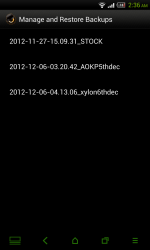

Last edited:
I used the guide you linked to here at Android Central.Where the file is doesn't matter because once you're in recovery you can navigate to it as long as you know where it is. If you've downloaded it on your phone it should be in /sdcard/Download.
Anyway, I'm not sure what that error is since I've never gotten it. You may have used TWRP to root but you could have just booted into it (used it temporarily) instead of flashed it (have it replace your phones stock recovery). Can you show me which guide you used so I can determine what you did?
But that guide does not seem to explain, other than in passing, how to flash another zip file thereafter. Surely it is a 1-2-3 thing that I am missing. I don't want to unlock and wipe everything again either.
I didn't want to have to use an app or rom manager... just want to flash this one file and be done with it.
Michael
I used the guide you linked to here at Android Central.
But that guide does not seem to explain, other than in passing, how to flash another zip file thereafter. Surely it is a 1-2-3 thing that I am missing. I don't want to unlock and wipe everything again either.
Michael
Unless you locked the bootloader yourself, it won't lock by itself. So you won't lose any data.
Ok so I went back and checked the guide you're talking about and yeah you only booted into TWRP not flashed it to your phone. I guess you could do that again if you want to preserve your phones stock recovery.
I suggest you downloading ROM Manager and flashing CWM so you can backup your phone in case anything goes wrong then follow the steps in my previous post. If you don't want to do that then do the following. I highly doubt anything going wrong but this is a precaution people take before flashing anything.
What you do this time is just start from the "Root it!" tab and follow the steps except this time you won't flash SuperSU you'll be flashing the fix which is called DD.zip. You'll find it in 0/Download if you download it from your phone directly. After flashing the zip just reboot your phone and that's it. You will notice the screen won't respond for about 10 seconds, this means the file worked.
Unless you locked the bootloader yourself, it won't lock by itself. So you won't lose any data.
Ok so I went back and checked the guide you're talking about and yeah you only booted into TWRP not flashed it to your phone. I guess you could do that again if you want to preserve your phones stock recovery.
I suggest you downloading ROM Manager and flashing CWM so you can backup your phone in case anything goes wrong then follow the steps in my previous post. If you don't want to do that then do the following. I highly doubt anything going wrong but this is a precaution people take before flashing anything.
What you do this time is just start from the "Root it!" tab and follow the steps except this time you won't flash SuperSU you'll be flashing the fix which is called DD.zip. You'll find it in 0/Download if you download it from your phone directly. After flashing the zip just reboot your phone and that's it. You will notice the screen won't respond for about 10 seconds, this means the file worked.
Thanks much! That was all I really needed: the fastboot boot recovery.img command!
Mike
Thanks much! That was all I really needed: the fastboot boot recovery.img command!
Mike
You're welcome. Good luck and let us know how it works out and if you notice any significant difference.
You're welcome. Good luck and let us know how it works out and if you notice any significant difference.
It worked great. Soon as I got to TWRP I was golden*.
Even though I didn't complain about the touch response it definitely feels snappier now.
On Jetpack Joyride the speed is now faster on my Nexus 4 than on my iPad 3/iPhone 4S. That is with the nav bars removed with my one-two combo of hide bar and GMD Gesture Control. Sweet!
* Golden? I have not heard that in years.
Michael
It worked great. Soon as I got to TWRP I was golden.
Even though I didn't complain about the touch response it definitely feels snappier now.
On Jetpack Joyride the speed is now faster on my Nexus 4 than on my iPad 3/iPhone 4S. That is with the nav bars removed with my one-two combo of hide bar and GMD Gesture Control. Sweet!
Michael
If you ever decide to venture into the world of custom ROMs there are some that give you an option that lets you hide the nav bar from the power menu and there's one in the power menu itself. The power button next to the nav bar turns off the nav bar. You'll never get stuck because you can always use the power button to access this
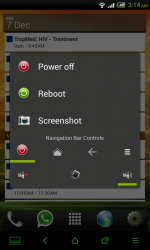
Register on MacRumors! This sidebar will go away, and you'll see fewer ads.


