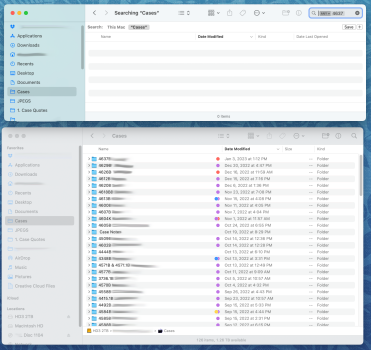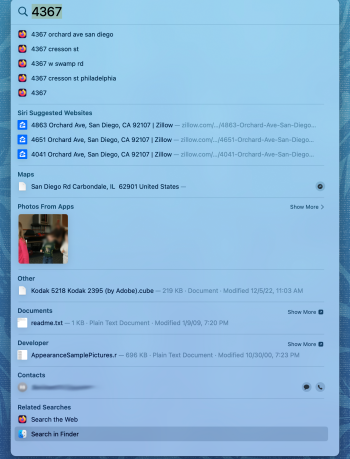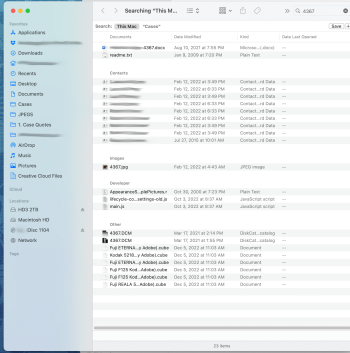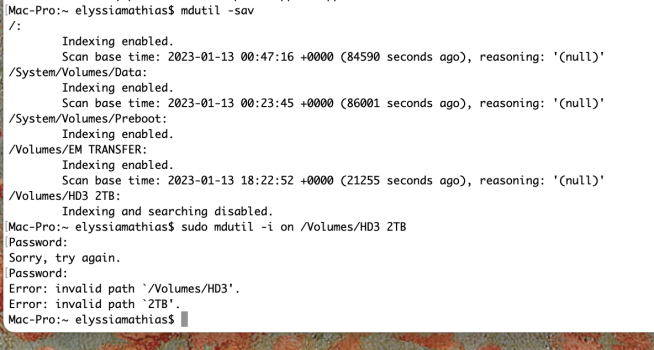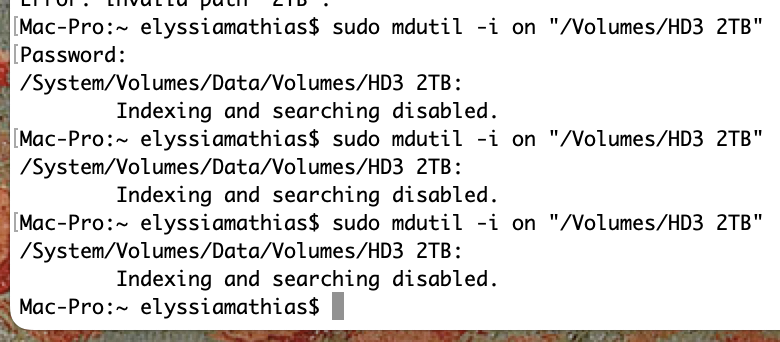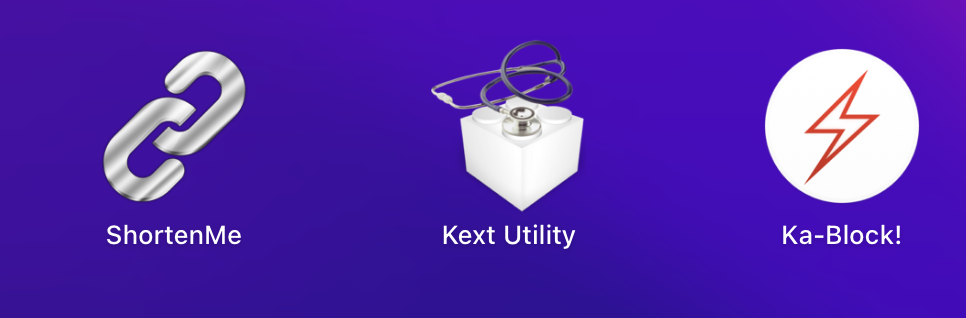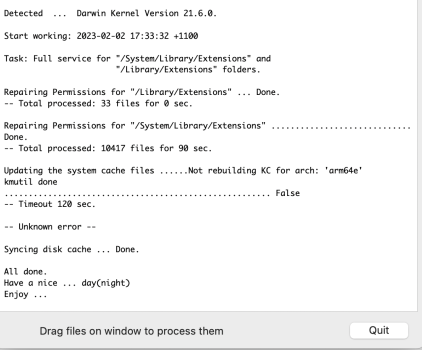Got a tip for us?
Let us know
Become a MacRumors Supporter for $50/year with no ads, ability to filter front page stories, and private forums.
Nothing comes up in Finder search, even for files I can see that are present
- Thread starter A.Mathias
- Start date
-
- Tags
- finder search ventura 13
- Sort by reaction score
You are using an out of date browser. It may not display this or other websites correctly.
You should upgrade or use an alternative browser.
You should upgrade or use an alternative browser.
Show us a screenshot of your search window. There are too many variables for us to answer without knowing what you're trying to do. Most likely...you're searching in the wrong location.Absolutely nothing comes up when I search in the finder window, even if I search for files that I can see in another window. I'm running Ventura 13.0.1
How can I fix this?
Thank you for replying. I'm searching in the right location. I've attached a screenshot. Even if I'm looking for a file in a location, I've got that location window open separately so I can see what's in there. I can see the file and if I enter part of the file name, nothing comes up. I've tried entering variations on a partial file name and the exact file name and I still get 0 results.
I used to be able to search for a term, and even if it wasn't in the file name but in a layer within a file, it would turn up. Now, nothing. I'd appreciate any recommendations on how to remedy this issue. Thanks again, and have a good week.
I used to be able to search for a term, and even if it wasn't in the file name but in a layer within a file, it would turn up. Now, nothing. I'd appreciate any recommendations on how to remedy this issue. Thanks again, and have a good week.
Attachments
Same results.Thanks for the picture. Everything you said looks right. What happens if you change the search attribute to Name instead of Any? Perhaps searching everything for any instance of "4637" is too taxing.
Looks like (your first screenshot) there is no Spotlight index for that folder or, or more likely, for the whole disk where that folder is located.
Your Cases folder is on the disk called: HD3 2TB. So I am pretty sure you have no index for that disk.
The GUI way to enable this is System Settings > Siri & Spotlight > Spotlight Privacy (at the bottom). If your HD3 2TB is listed, remove it. If not listed, add it (wait a minute or two) and remove it. That should start a reindex. Be patient while that happens.
If that doesn't work open Terminal. The command "mdutil -sav" (without the ") will give current status of indexing on each disk. What does it show?
Edit: And what is the format of HD3 2TB?
Your Cases folder is on the disk called: HD3 2TB. So I am pretty sure you have no index for that disk.
The GUI way to enable this is System Settings > Siri & Spotlight > Spotlight Privacy (at the bottom). If your HD3 2TB is listed, remove it. If not listed, add it (wait a minute or two) and remove it. That should start a reindex. Be patient while that happens.
If that doesn't work open Terminal. The command "mdutil -sav" (without the ") will give current status of indexing on each disk. What does it show?
Edit: And what is the format of HD3 2TB?
What's APFS? The computer is new, running Ventura 13.0.1. The external HD is where I keep all my major files. I see that indexing and searching is disabled, how do I enable it? You can answer tomorrow, I've been dealing with this for a while, obviously it won't kill me! 😅 I would like to get this issue resolved. Amidst meeting my deadlines. 
did you try gilby101's suggestion about indexing? let us know if that helps.What's APFS? The computer is new, running Ventura 13.0.1. The external HD is where I keep all my major files. I see that indexing and searching is disabled, how do I enable it? You can answer tomorrow, I've been dealing with this for a while, obviously it won't kill me! 😅 I would like to get this issue resolved. Amidst meeting my deadlines.
APFS is the newer mac format, but your OS extended drive should work just fine. try the spotlight index suggestion.
This happened to me on my Mac Studio. It literally took 45 seconds+ to see files on external drives. Totally unacceptable. I had to roll back to Mac OS 12 just to get my work done again. Hopefully they fix this issue – you're not the only one who's experienced this. Lots of stories from Reddit and around the web with this happening too.
I tried that spotlight index technique, but it didn't work. So really what I need to do is enable indexing and searching for my external hard drive. What's the best way to do that?did you try gilby101's suggestion about indexing? let us know if that helps.
APFS is the newer mac format, but your OS extended drive should work just fine. try the spotlight index suggestion.
In Terminal:
mdutil -sav (this will show current state of indexing on all drive). Please show us the output.
sudo mdutil -i on /Volumes/<diskname> Replace <diskname> with the volume name. It will ask for your password. This will enable indexing for the disk.
mdutil -sav (to show that something has changed).
mdutil -sav (this will show current state of indexing on all drive). Please show us the output.
sudo mdutil -i on /Volumes/<diskname> Replace <diskname> with the volume name. It will ask for your password. This will enable indexing for the disk.
mdutil -sav (to show that something has changed).
Man, it just does not want to enable indexing or searching!Sorry, I knew from earlier posts that your disk name has a space and should have covered that. Type this (including the "s) in Terminal:
sudo mdutil -i on "/Volumes/HD3 2TB"
Terminal commands treat spaces as separating items, adding the quotes overrides that.
Attachments
Let's go a back a bit. Can you do this in Terminal:Man, it just does not want to enable indexing or searching!
diskutil list
and show the output. I want to know the disk format and how full it is.
kext utility is your friend.
run it, restart then have a stress free mac …
works with ventura, monterey and all previous macOS.
run it, restart then have a stress free mac …
works with ventura, monterey and all previous macOS.
Register on MacRumors! This sidebar will go away, and you'll see fewer ads.