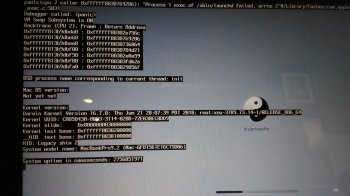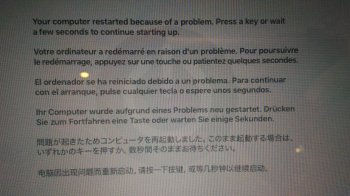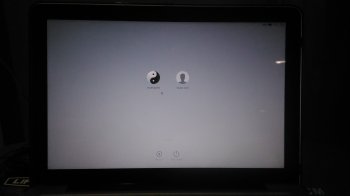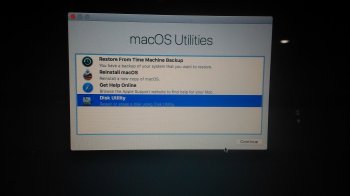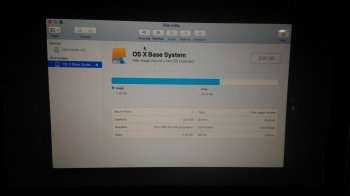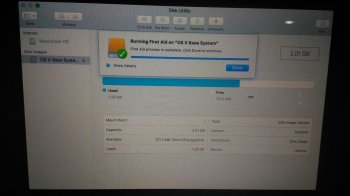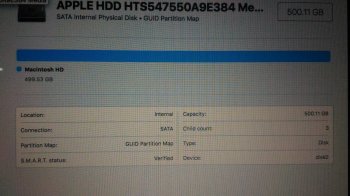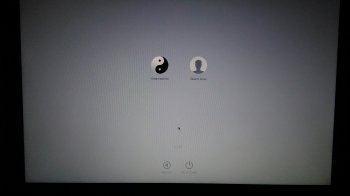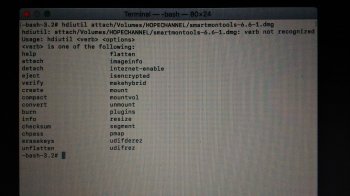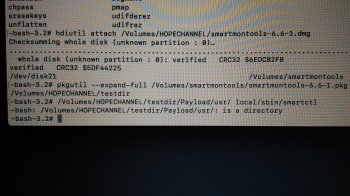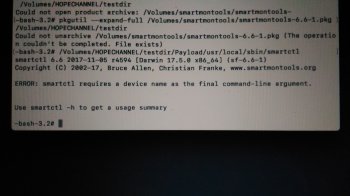My OS Sierra 10.13 after installing its gives me error i cant open my macbook anymore what happen? Its been two days i cant open my macbook, attached below is my display screen when input my password
Got a tip for us?
Let us know
Become a MacRumors Supporter for $50/year with no ads, ability to filter front page stories, and private forums.
OS Sierra 10.13 error after installing
- Thread starter stuart2102
- Start date
- Sort by reaction score
You are using an out of date browser. It may not display this or other websites correctly.
You should upgrade or use an alternative browser.
You should upgrade or use an alternative browser.
Your screenshot says you have a mid-2012 MacBook Pro (non-Retina). A common problem with these models is the HDD cable. That could have caused wrong data to be written to the disk which can cause the problems you're having. It would be helpful to know if you've changed your disk recently, particularly if you've gone from a HDD to a SSD. Even if you haven't, doing a OS install the way Apple does it does use the disk pretty intensively. Or, if you've changed the cable relatively recently and it was in good working order, that would be helpful to know as well.
There could be other reasons for the problems you're having. But the cable issue should be investigated first.
There could be other reasons for the problems you're having. But the cable issue should be investigated first.
Never been touch my hdd since i bought my macbook pro on 2012 this is not my first time problem if not mistaken it was 2 yrs ago that i made an OS update b4 Yosemite that gives me trouble in the first time i encounter since 2013 update and i think it took me more than 5 months on accessing my macbook on safe mode and until it comes a new update i cant remember what OS is that, that put back my macbook work in full operator again, before there's a message in the screen that says i could use only safe mode but this time dont have
Boot from an external copy of macOS and run SMART Utility. If you see CRC errors then the cable is going bad. If you see any issues with the drive its self back up and replace what is needed. Often, even if the device won't boot you can still recover data by booting from another drive and copying data.
Uhmmm can i copy macOS from other mac device? coz i dnt have back up files on mac OS is that possible? I have a friend macbook pro year model 2015 mine is 2012 if possible i could copy his macOs Yosemite he saidBoot from an external copy of macOS and run SMART Utility. If you see CRC errors then the cable is going bad. If you see any issues with the drive its self back up and replace what is needed. Often, even if the device won't boot you can still recover data by booting from another drive and copying data.
If you don't have a backup, your first priority should be to (try to) make a backup. Because there is a possibility that the cable is a problem, the best way to do that is to take the HDD out of the computer, put it into an external USB enclosure and make the backup. You can then use your friend's computer to make a backup. You can use something like CCC (free trial for 30 days) or you can try making a disk image using Disk Utility. If you encounter anything that indicates that the disk is having problems, I would stop because at that point you may be making matters worse. You should get a spare external drive to make the backup to. Keep in mind that this could take some time to do. While one can do normal tasks on the computer while the copying is going on, you need to monitor how the backup is going, again, just in case you encounter problems.
Is there possible that my HHD cable is causing this even if never been touch since from it purchase? In what case it happens? By the way u had already an history on this 2yrs ago if im not mistaken that after installing new updates it gives me error too and the same time i cant access my macbook pro aside in safe mode for more than 5months i guess that i used safe mode to acces my macbook then here comes new update and finally went back to normal, how would you say about this? Is my problem todays update is dnt have connections my first error on same after installing new update it went into trouble? Just wondering because it happens to me twice already and same thing after installing new updates my macbook wont work anymoreIf you don't have a backup, your first priority should be to (try to) make a backup. Because there is a possibility that the cable is a problem, the best way to do that is to take the HDD out of the computer, put it into an external USB enclosure and make the backup. You can then use your friend's computer to make a backup. You can use something like CCC (free trial for 30 days) or you can try making a disk image using Disk Utility. If you encounter anything that indicates that the disk is having problems, I would stop because at that point you may be making matters worse. You should get a spare external drive to make the backup to. Keep in mind that this could take some time to do. While one can do normal tasks on the computer while the copying is going on, you need to monitor how the backup is going, again, just in case you encounter problems.
Given the model years you and your friend have, do you have a Thunderbolt 2 cable? You could run SMART from your friend's machine to test yours. Also, the cable likely is not completely useless. It could just be messed up enough that you can't boot, but target disk mode could get you an easy backup.
Is there possible that my HHD cable is causing this even if never been touch since from it purchase? In what case it happens? By the way u had already an history on this 2yrs ago if im not mistaken that after installing new updates it gives me error too and the same time i cant access my macbook pro aside in safe mode for more than 5months i guess that i used safe mode to acces my macbook then here comes new update and finally went back to normal, how would you say about this? Is my problem todays update is dnt have connections my first error on same after installing new update it went into trouble? Just wondering because it happens to me twice already and same thing after installing new updates my macbook wont work anymore
The HDD cable isn't like the traditional wire cable. It's a piece of plastic with conducting material inside and connectors at either end. Over time, it's common for these cables to fail. Besides the cable, since the computer hasn't been opened, the HDD is original and if the HDD is used as the main system disk, it gets a lot of wear and it wouldn't be unusual for it wear out.
As for your previous problem, it sounds to me that there was some 3rd-party software that was incompatible with the particular OS version you were running. Safe Mode disables 3rd-party kernel extensions and startup items from running. After you ran a subsequent update, either that update or perhaps you updated the 3rd-party software and that allowed it to run in normal mode. This is a guess but it fits what you observed.
The problem you have right now is that you don't have a backup and if you don't do a backup or at least try, any other actions you take which involves the disk in the computer may damage it further.
If you don't mind taking the risk, you can try starting the computer in Safe Mode to see if you have the same problem you had the last time.
Ok thanks for this info from you sir this is a big problem to me now and i confess i cant resolved this on my own and i think i need to bring this at service center coz i find it hard for me to fix it on my own, maybe im not that lucky because my other friends he had macbook pro model 2011 but he never encountered such a problem as mine, does disk matter? He had an SSD, so is it helps his macbook a bit safer on installation update of OS? So yeah what woud you suggest bring this to service center? As far i can imagine i can't fix this alone since i dont have back upThe HDD cable isn't like the traditional wire cable. It's a piece of plastic with conducting material inside and connectors at either end. Over time, it's common for these cables to fail. Besides the cable, since the computer hasn't been opened, the HDD is original and if the HDD is used as the main system disk, it gets a lot of wear and it wouldn't be unusual for it wear out.
As for your previous problem, it sounds to me that there was some 3rd-party software that was incompatible with the particular OS version you were running. Safe Mode disables 3rd-party kernel extensions and startup items from running. After you ran a subsequent update, either that update or perhaps you updated the 3rd-party software and that allowed it to run in normal mode. This is a guess but it fits what you observed.
The problem you have right now is that you don't have a backup and if you don't do a backup or at least try, any other actions you take which involves the disk in the computer may damage it further.
If you don't mind taking the risk, you can try starting the computer in Safe Mode to see if you have the same problem you had the last time.
[doublepost=1532663309][/doublepost]
Ok thanks for this info from you sir this is a big problem to me now and i confess i cant resolved this on my own and i think i need to bring this at service center coz i find it hard for me to fix it on my own, maybe im not that lucky because my other friends he had macbook pro model 2011 but he never encountered such a problem as mine, does disk matter? He had an SSD, so is it helps his macbook a bit safer on installation update of OS? So yeah what woud you suggest bring this to service center? As far i can imagine i can't fix this alone since i dont have back up
Last edited:
Ok thanks for this info from you sir this is a big problem to me now and i confess i cant resolved this on my own and i think i need to bring this at service center coz i find it hard for me to fix it on my own, maybe im not that lucky because my other friends he had macbook pro model 2011 but he never encountered such a problem as mine, does disk matter? He had an SSD, so is it helps his macbook a bit safer on installation update of OS? So yeah what woud you suggest bring this to service center? As far i can imagine i can't fix this alone since i dont have back up
If you don't feel comfortable opening up your MBP, then you should take it an Apple-authorized service provider if there is one near you. But you need to plan ahead so you don't spend more money than you need to.
You should plan to buy a new HDD or SSD (more on that later) and tell the service person to swap the drive, replace the cable (because the chances are that it will deteriorate even if it works now) and check the HDD. I would think that would cost something like $50 labor plus $20 for the cable plus the cost of the HDD/SSD (this is a guess on my part). If you call ahead and ask what they would charge for the cable, if they charge, say over $30, you should probably buy the cable yourself and give it to them to swap.
If the HDD turns out to be fine, you just buy an enclosure and you have a HDD you can use for backup. If it's not good, you should buy an external HDD to use for backup.
If you would rather wait to see if the HDD is bad before replacing, if it is bad, you either need to buy the HDD/SSD from the service provider or have another visit and typically there is a minimum labor charge per visit (although you can ask and see what it would cost). So that would be game of chance you'll be playing - if you just buy a new disk there is a fixed cost whether or not your old HDD is bad or not. If you hope that the HDD and/or cable is fine - if it is, you just pay the one-time labor cost, but if not, it likely will cost you more than if you just replaced it at the start. But if you ask questions of the service provider beforehand, that will help to make an informed decision.
I was just looking at 1TB internal HDD's (on Amazon) and there are $45 1TB Seagate drives but I don't know about their quality (and I typically buy Seagate so I'm not anti-Seagate). I think it would be better if you get the drives that are more in the $60-$70 range (WD or HGST). SSD's are pretty cheap now - for a premium quality (Crucial MX500) 250GB it's $65, 500GB it's $100, 1TB it's $180. SSD's can fail too but typically the premium SSD's will last years - if you're not abusing the SSD and if you're not writing excessive amounts of data to the drive.
Whatever the outcome you should start doing backup.
You can ask the service provider how much it will cost to install an OS. If it's too much, you can probably do that yourself.
If it turns out that there was a problem with the cable, there's a decent chance that only the new OS files were affected so you can migrate files from the old HDD to the new disk (if you get to that point, ask and I can provide instructions). If your old HDD has gone bad, then there's a whole process of trying to salvage what you can from the old HDD. If it turns out that this has happened simply because some 3rd-party software was incompatible with High Sierra, you'll know because if it boots fine before you do the migration but not after you do it, then there are steps that can be taken to fix that.
Last edited:
Honestly i want to fix it by myself due to i dont have money, im only a volunteer in a religios aspects and got this macbook from volunteering work, so given a change to fix this on my own through your help then ill take it sir by the way im from the Philippines so $35,45,70 is alot of money for me since i dnt have a job, i dnt reall5 know how to start to fix this hoping thst3 i could find easy solution by asking the expert mac users here, can you give me instructions from scratch to finish on trying to fix this on my own through you sir? Im actually a bit depresse right now coz im hoping that only my laptop will help me land a job coz im on online and self study using my macbook due to i cant afford myself to go to college or university here in my city and now im facing a trouble in my laptop so yeah i eill3 try to get your expertise sir by giving instructions on fixing this i will tryIf you don't feel comfortable opening up your MBP, then you should take it an Apple-authorized service provider if there is one near you. But you need to plan ahead so you don't spend more money than you need to.
You should plan to buy a new HDD or SSD (more on that later) and tell the service person to swap the drive, replace the cable (because the chances are that it will deteriorate even if it works now) and check the HDD. I would think that would cost something like $50 labor plus $20 for the cable plus the cost of the HDD/SSD (this is a guess on my part). If you call ahead and ask what they would charge for the cable, if they charge, say over $30, you should probably buy the cable yourself and give it to them to swap.
If the HDD turns out to be fine, you just buy an enclosure and you have a HDD you can use for backup. If it's not good, you should buy an external HDD to use for backup.
If you would rather wait to see if the HDD is bad before replacing, if it is bad, you either need to buy the HDD/SSD from the service provider or have another visit and typically there is a minimum labor charge per visit (although you can ask and see what it would cost). So that would be game of chance you'll be playing - if you just buy a new disk there is a fixed cost whether or not your old HDD is bad or not. If you hope that the HDD and/or cable is fine - if it is, you just pay the one-time labor cost, but if not, it likely will cost you more than if you just replaced it at the start. But if you ask questions of the service provider beforehand, that will help to make an informed decision.
I was just looking at 1TB internal HDD's (on Amazon) and there are $45 1TB Seagate drives but I don't know about their quality (and I typically buy Seagate so I'm not anti-Seagate). I think it would be better if you get the drives that are more in the $60-$70 range (WD or HGST). SSD's are pretty cheap now - for a premium quality (Crucial MX500) 250GB it's $65, 500GB it's $100, 1TB it's $180. SSD's can fail too but typically the premium SSD's will last years - if you're not abusing the SSD and if you're not writing excessive amounts of data to the drive.
Whatever the outcome you should start doing backup.
You can ask the service provider how much it will cost to install an OS. If it's too much, you can probably do that yourself.
If it turns out that there was a problem with the cable, there's a decent chance that only the new OS files were affected so you can migrate files from the old HDD to the new disk (if you get to that point, ask and I can provide instructions). If your old HDD has gone bad, then there's a whole process of trying to salvage what you can from the old HDD. If it turns out that this has happened simply because some 3rd-party software was incompatible with High Sierra, you'll know because if it boots fine before you do the migration but not after you do it, then there are steps that can be taken to fix that.
By the way i try to open my macbook and clean it my cable and drive, and one more thing i tried to look at in youtube if cable problem its seems that the screen is have a folder and a question mark blinking but mine doesn't have its only a normal screen, only when i log in my password thats the time it display the error screen that i first attach here, i will attach again file this is the latest screen shot i have now, my normal screen and try to open utility disk too to check but my hdd has no problem
Attachments
In your situation, it will likely be a tedious process so you will have to be patient as you go through the steps. I think one thing you should try to do is see if you can get somebody to donate a portable USB external hard drive to you.
OK, your post came as I was writing this ...
You can take the following steps to find out the SMART status of your HDD.
I see that you can get into Recovery - that's a good step.
What you have done is run First Aid on the OS install image. That really doesn't do much at this point.
In Disk Utility, there should be a "View" at the menu at the top of the screen. Select this, and select "Show All Devices". See if the APPLE HDD ... (it will be some product number after the "HDD") shows up. If it doesn't, select the entry just above "Macintosh HD" in the "Internal" section. When you select that, what does the "S.M.A.R.T. status" (look at the box towards the bottom of the screen) say? A properly working HDD should say "Verified" but even if it's "Verified", there may be problems. If it doesn't say "Verified", it's likely there is a HDD problem.
Are you able to select "Macintosh HD" - I can't tell - it looks like it might be grayed-out. If you select it and the "Mount Point" shows as being "Not Mounted" or nothing appears in the boxes below, that's not good - unless you have an encrypted disk - are you using an encrypted disk?
So after this, the next step would be to see if there's any indication that the cable is having a problem. You will need a USB flash drive either formatted for MacOS (HFS+) or one that you can erase. For this test, you won't need a big flash drive but if you can get a 8GB, you will be able to put an OS installer on it later on if necessary. You will also need to download software so you need to use your friend's or whoever's you're using. I'll post these steps if the drive shows as "Verified".
Just to let you know - I won't be online for several hours.
OK, your post came as I was writing this ...
You can take the following steps to find out the SMART status of your HDD.
I see that you can get into Recovery - that's a good step.
What you have done is run First Aid on the OS install image. That really doesn't do much at this point.
In Disk Utility, there should be a "View" at the menu at the top of the screen. Select this, and select "Show All Devices". See if the APPLE HDD ... (it will be some product number after the "HDD") shows up. If it doesn't, select the entry just above "Macintosh HD" in the "Internal" section. When you select that, what does the "S.M.A.R.T. status" (look at the box towards the bottom of the screen) say? A properly working HDD should say "Verified" but even if it's "Verified", there may be problems. If it doesn't say "Verified", it's likely there is a HDD problem.
Are you able to select "Macintosh HD" - I can't tell - it looks like it might be grayed-out. If you select it and the "Mount Point" shows as being "Not Mounted" or nothing appears in the boxes below, that's not good - unless you have an encrypted disk - are you using an encrypted disk?
So after this, the next step would be to see if there's any indication that the cable is having a problem. You will need a USB flash drive either formatted for MacOS (HFS+) or one that you can erase. For this test, you won't need a big flash drive but if you can get a 8GB, you will be able to put an OS installer on it later on if necessary. You will also need to download software so you need to use your friend's or whoever's you're using. I'll post these steps if the drive shows as "Verified".
Just to let you know - I won't be online for several hours.
Oh yeah heres the print screen i was able to locate your instructionsIn your situation, it will likely be a tedious process so you will have to be patient as you go through the steps. I think one thing you should try to do is see if you can get somebody to donate a portable USB external hard drive to you.
OK, your post came as I was writing this ...
You can take the following steps to find out the SMART status of your HDD.
I see that you can get into Recovery - that's a good step.
What you have done is run First Aid on the OS install image. That really doesn't do much at this point.
In Disk Utility, there should be a "View" at the menu at the top of the screen. Select this, and select "Show All Devices". See if the APPLE HDD ... (it will be some product number after the "HDD") shows up. If it doesn't, select the entry just above "Macintosh HD" in the "Internal" section. When you select that, what does the "S.M.A.R.T. status" (look at the box towards the bottom of the screen) say? A properly working HDD should say "Verified" but even if it's "Verified", there may be problems. If it doesn't say "Verified", it's likely there is a HDD problem.
Are you able to select "Macintosh HD" - I can't tell - it looks like it might be grayed-out. If you select it and the "Mount Point" shows as being "Not Mounted" or nothing appears in the boxes below, that's not good - unless you have an encrypted disk - are you using an encrypted disk?
So after this, the next step would be to see if there's any indication that the cable is having a problem. You will need a USB flash drive either formatted for MacOS (HFS+) or one that you can erase. For this test, you won't need a big flash drive but if you can get a 8GB, you will be able to put an OS installer on it later on if necessary. You will also need to download software so you need to use your friend's or whoever's you're using. I'll post these steps if the drive shows as "Verified".
Just to let you know - I won't be online for several hours.
[doublepost=1532683294][/doublepost]Here is the print screen and yes i chatted my friend asking if he has OS usb installer and he said he will let me borrow if i needed
Attachments
Last edited:
That's good that you got to this point. The way this works is that if it is not "Verified", there's a good chance the disk has problems. However, just because it is "Verified" doesn't mean the disk doesn't have problems. So we go to the next step.
As I mentioned earlier, you need a USB flash drive. If you can get one that doesn't have the installer on it, it would be better. But if that's all you have, it will probably work - make sure it's formatted for a Mac and not Windows.
There's a program that needs to be downloaded and installed on a Mac (which has access to the Internet) and then you're going to copy one file to a flash drive. So you need the consent of the owner to do this. The file you need to download is 1.2MB and the space taken for the program is under 3MB - so it doesn't take much space. Go to:
https://github.com/smartmontools/smartmontools/releases
- Click on smartmontools-6.6-1.dmg to download.
- In the Finder, look in the Downloads folder or wherever downloaded files are saved on the computer. Look for "smartmontools-6.6-1.dmg" and double-click on it.
- A window will open with two files - "README.html" and "smartmontools-6.6-1.pkg". Double-click on "smartmontools-6.6-1.pkg".
- The installation window will appear. Click on the "Continue" button and go through the installation process. In order to complete the installation process, the admin password will be needed.
- When the installation is finished, you can close the smartmontools window and eject "smartmontools" from the Finder.
- Go to the Finder. At the menu at the top of the screen (it should say "Finder" next to the Apple symbol, click on "Go" and then click on "Go to Folder..." A dialog box "Go to the folder:" will appear. Type in /usr/local/sbin and press the "Go" button.
- Copy the "smartctl" program to the flash drive. Make note of what your flash drive is named (it will appear in the Finder, under "Devices"). This will be needed for the later steps. If your flash drive name has spaces in it, you will need to put the "\" (backslash character, do not enter the double-quotes) before the space. So if you're using a High Sierra installer flash drive, the flash drive name would be:
"Install\ macOS\ High\ Sierra"
- Eject the flash drive.
- On your MBP, go into Recovery. The "macOS Utilities" (as it appears in your screenshot) should appear.
- Plug in your flash drive. Click on "Utilities" and select "Terminal".
In the following steps, replace the word "flashdrive" with the name of your flashdrive that you obtained earlier.
- Type in the following to test if the program can be run:
/Volumes/flashdrive/smartctl
See if this produces output (smartctl 6.6 2017-11-05 ...)
If you get "Permission denied" instead, type in:
chmod +x /Volumes/flashdrive/smartctl
- Type in the following:
/Volumes/flashdrive/smartctl -x /dev/disk0 > /Volumes/flashdrive/results0.txt
- Then type in:
/Volumes/flashdrive/smartctl -x /dev/disk1 > /Volumes/flashdrive/results1.txt
- Type in:
diskutil eject /Volumes/flashdrive
and then you can remove the flash drive.
On the Mac that you're using to access the Internet, insert the flash drive and double-click on /Volumes/flashdrive/results0.txt
This should open the file. On the 4th line of this file you should see "Device Model: APPLE HDD HT..." (I haven't entered the full device name).
If you don't see this, double-click on /Volumes/flashdrive/results1.txt
If "APPLE HDD HT..." doesn't appear, then some error has occurred.
If you find the right report, post the results. The two main things that I am looking for is the "SMART overall-health self-assessment test result" which should read "PASSED" since in Disk Utility, it said the disk was verified. I'm also looking for "UDMA_CRC_Error_Count". If there is a cable problem, the raw value should be greater than 0, it would typically in the hundreds or thousands. But I'd like to look at the full results so post it.
If the report indicates that there's a good likelihood that it's the cable, then I can go through the steps of what's need to replace that.
As I mentioned earlier, you need a USB flash drive. If you can get one that doesn't have the installer on it, it would be better. But if that's all you have, it will probably work - make sure it's formatted for a Mac and not Windows.
There's a program that needs to be downloaded and installed on a Mac (which has access to the Internet) and then you're going to copy one file to a flash drive. So you need the consent of the owner to do this. The file you need to download is 1.2MB and the space taken for the program is under 3MB - so it doesn't take much space. Go to:
https://github.com/smartmontools/smartmontools/releases
- Click on smartmontools-6.6-1.dmg to download.
- In the Finder, look in the Downloads folder or wherever downloaded files are saved on the computer. Look for "smartmontools-6.6-1.dmg" and double-click on it.
- A window will open with two files - "README.html" and "smartmontools-6.6-1.pkg". Double-click on "smartmontools-6.6-1.pkg".
- The installation window will appear. Click on the "Continue" button and go through the installation process. In order to complete the installation process, the admin password will be needed.
- When the installation is finished, you can close the smartmontools window and eject "smartmontools" from the Finder.
- Go to the Finder. At the menu at the top of the screen (it should say "Finder" next to the Apple symbol, click on "Go" and then click on "Go to Folder..." A dialog box "Go to the folder:" will appear. Type in /usr/local/sbin and press the "Go" button.
- Copy the "smartctl" program to the flash drive. Make note of what your flash drive is named (it will appear in the Finder, under "Devices"). This will be needed for the later steps. If your flash drive name has spaces in it, you will need to put the "\" (backslash character, do not enter the double-quotes) before the space. So if you're using a High Sierra installer flash drive, the flash drive name would be:
"Install\ macOS\ High\ Sierra"
- Eject the flash drive.
- On your MBP, go into Recovery. The "macOS Utilities" (as it appears in your screenshot) should appear.
- Plug in your flash drive. Click on "Utilities" and select "Terminal".
In the following steps, replace the word "flashdrive" with the name of your flashdrive that you obtained earlier.
- Type in the following to test if the program can be run:
/Volumes/flashdrive/smartctl
See if this produces output (smartctl 6.6 2017-11-05 ...)
If you get "Permission denied" instead, type in:
chmod +x /Volumes/flashdrive/smartctl
- Type in the following:
/Volumes/flashdrive/smartctl -x /dev/disk0 > /Volumes/flashdrive/results0.txt
- Then type in:
/Volumes/flashdrive/smartctl -x /dev/disk1 > /Volumes/flashdrive/results1.txt
- Type in:
diskutil eject /Volumes/flashdrive
and then you can remove the flash drive.
On the Mac that you're using to access the Internet, insert the flash drive and double-click on /Volumes/flashdrive/results0.txt
This should open the file. On the 4th line of this file you should see "Device Model: APPLE HDD HT..." (I haven't entered the full device name).
If you don't see this, double-click on /Volumes/flashdrive/results1.txt
If "APPLE HDD HT..." doesn't appear, then some error has occurred.
If you find the right report, post the results. The two main things that I am looking for is the "SMART overall-health self-assessment test result" which should read "PASSED" since in Disk Utility, it said the disk was verified. I'm also looking for "UDMA_CRC_Error_Count". If there is a cable problem, the raw value should be greater than 0, it would typically in the hundreds or thousands. But I'd like to look at the full results so post it.
If the report indicates that there's a good likelihood that it's the cable, then I can go through the steps of what's need to replace that.
Last edited:
Wow! I am really impressed with your expertise! Thanks for helping this member.That's good that you got to this point. The way this works is that if it is not "Verified", there's a good chance the disk has problems. However, just because it is "Verified" doesn't mean the disk doesn't have problems. So we go to the next step.
As I mentioned earlier, you need a USB flash drive. If you can get one that doesn't have the installer on it, it would be better. But if that's all you have, it will probably work - make sure it's formatted for a Mac and not Windows.
There's a program that needs to be downloaded and installed on a Mac (which has access to the Internet) and then you're going to copy one file to a flash drive. So you need the consent of the owner to do this. The file you need to download is 1.2MB and the space taken for the program is under 3MB - so it doesn't take much space. Go to:
https://github.com/smartmontools/smartmontools/releases
- Click on smartmontools-6.6-1.dmg to download.
- In the Finder, look in the Downloads folder or wherever downloaded files are saved on the computer. Look for "smartmontools-6.6-1.dmg" and double-click on it.
- A window will open with two files - "README.html" and "smartmontools-6.6-1.pkg". Double-click on "smartmontools-6.6-1.pkg".
- The installation window will appear. Click on the "Continue" button and go through the installation process. In order to complete the installation process, the admin password will be needed.
- When the installation is finished, you can close the smartmontools window and eject "smartmontools" from the Finder.
- Go to the Finder. At the menu at the top of the screen (it should say "Finder" next to the Apple symbol, click on "Go" and then click on "Go to Folder..." A dialog box "Go to the folder:" will appear. Type in /usr/local/sbin and press the "Go" button.
- Copy the "smartctl" program to the flash drive. Make note of what your flash drive is named (it will appear in the Finder, under "Devices"). This will be needed for the later steps. If your flash drive name has spaces in it, you will need to put the "\" (backslash character, do not enter the double-quotes) before the space. So if you're using a High Sierra installer flash drive, the flash drive name would be:
"Install\ macOS\ High\ Sierra"
- Eject the flash drive.
- On your MBP, go into Recovery. The "macOS Utilities" (as it appears in your screenshot) should appear.
- Plug in your flash drive. Click on "Utilities" and select "Terminal".
In the following steps, replace the word "flashdrive" with the name of your flashdrive that you obtained earlier.
- Type in the following to test if the program can be run:
/Volumes/flashdrive/smartctl
See if this produces output (smartctl 6.6 2017-11-05 ...)
If you get "Permission denied" instead, type in:
chmod +x /Volumes/flashdrive/smartctl
- Type in the following:
/Volumes/flashdrive/smartctl -x /dev/disk0 > /Volumes/flashdrive/results0.txt
- Then type in:
/Volumes/flashdrive/smartctl -x /dev/disk1 > /Volumes/flashdrive/results1.txt
- Type in:
diskutil eject /Volumes/flashdrive
and then you can remove the flash drive.
On the Mac that you're using to access the Internet, insert the flash drive and double-click on /Volumes/flashdrive/results0.txt
This should open the file. On the 4th line of this file you should see "Device Model: APPLE HDD HT..." (I haven't entered the full device name).
If you don't see this, double-click on /Volumes/flashdrive/results1.txt
If "APPLE HDD HT..." doesn't appear, then some error has occurred.
If you find the right report, post the results. The two main things that I am looking for is the "SMART overall-health self-assessment test result" which should read "PASSED" since in Disk Utility, it said the disk was verified. I'm also looking for "UDMA_CRC_Error_Count". If there is a cable problem, the raw value should be greater than 0, it would typically in the hundreds or thousands. But I'd like to look at the full results so post it.
If the report indicates that there's a good likelihood that it's the cable, then I can go through the steps of what's need to replace that.
Yeah i have spare usb uhmmm its a DOS format is it ok?That's good that you got to this point. The way this works is that if it is not "Verified", there's a good chance the disk has problems. However, just because it is "Verified" doesn't mean the disk doesn't have problems. So we go to the next step.
As I mentioned earlier, you need a USB flash drive. If you can get one that doesn't have the installer on it, it would be better. But if that's all you have, it will probably work - make sure it's formatted for a Mac and not Windows.
There's a program that needs to be downloaded and installed on a Mac (which has access to the Internet) and then you're going to copy one file to a flash drive. So you need the consent of the owner to do this. The file you need to download is 1.2MB and the space taken for the program is under 3MB - so it doesn't take much space. Go to:
https://github.com/smartmontools/smartmontools/releases
- Click on smartmontools-6.6-1.dmg to download.
- In the Finder, look in the Downloads folder or wherever downloaded files are saved on the computer. Look for "smartmontools-6.6-1.dmg" and double-click on it.
- A window will open with two files - "README.html" and "smartmontools-6.6-1.pkg". Double-click on "smartmontools-6.6-1.pkg".
- The installation window will appear. Click on the "Continue" button and go through the installation process. In order to complete the installation process, the admin password will be needed.
- When the installation is finished, you can close the smartmontools window and eject "smartmontools" from the Finder.
- Go to the Finder. At the menu at the top of the screen (it should say "Finder" next to the Apple symbol, click on "Go" and then click on "Go to Folder..." A dialog box "Go to the folder:" will appear. Type in /usr/local/sbin and press the "Go" button.
- Copy the "smartctl" program to the flash drive. Make note of what your flash drive is named (it will appear in the Finder, under "Devices"). This will be needed for the later steps. If your flash drive name has spaces in it, you will need to put the "\" (backslash character, do not enter the double-quotes) before the space. So if you're using a High Sierra installer flash drive, the flash drive name would be:
"Install\ macOS\ High\ Sierra"
- Eject the flash drive.
- On your MBP, go into Recovery. The "macOS Utilities" (as it appears in your screenshot) should appear.
- Plug in your flash drive. Click on "Utilities" and select "Terminal".
In the following steps, replace the word "flashdrive" with the name of your flashdrive that you obtained earlier.
- Type in the following to test if the program can be run:
/Volumes/flashdrive/smartctl
See if this produces output (smartctl 6.6 2017-11-05 ...)
If you get "Permission denied" instead, type in:
chmod +x /Volumes/flashdrive/smartctl
- Type in the following:
/Volumes/flashdrive/smartctl -x /dev/disk0 > /Volumes/flashdrive/results0.txt
- Then type in:
/Volumes/flashdrive/smartctl -x /dev/disk1 > /Volumes/flashdrive/results1.txt
- Type in:
diskutil eject /Volumes/flashdrive
and then you can remove the flash drive.
On the Mac that you're using to access the Internet, insert the flash drive and double-click on /Volumes/flashdrive/results0.txt
This should open the file. On the 4th line of this file you should see "Device Model: APPLE HDD HT..." (I haven't entered the full device name).
If you don't see this, double-click on /Volumes/flashdrive/results1.txt
If "APPLE HDD HT..." doesn't appear, then some error has occurred.
If you find the right report, post the results. The two main things that I am looking for is the "SMART overall-health self-assessment test result" which should read "PASSED" since in Disk Utility, it said the disk was verified. I'm also looking for "UDMA_CRC_Error_Count". If there is a cable problem, the raw value should be greater than 0, it would typically in the hundreds or thousands. But I'd like to look at the full results so post it.
If the report indicates that there's a good likelihood that it's the cable, then I can go through the steps of what's need to replace that.
Yeah i have spare usb uhmmm its a DOS format is it ok?
It looks like a DOS (FAT32) format flash drive will work as well.
Im done downloading the file using my android fon and transfer it to my 4gb usb drive but my question right now is, how could i access my finder in my macbook? Its still on her main screen every time i turn on my computer and after i put my password the error comes as i send the print screen b4 the only thing i can acces is using command R to acces disk utility, how can i access my finder to locate mu usb mounted on my macbook now ready to open the file and install if can see it the usb on my macbook? Using disk utility u can view my usb but the file smartmontools-6.6-1.dmg is disabledIt looks like a DOS (FAT32) format flash drive will work as well.
Attachments
Last edited:
The .dmg that is downloaded is meant to be downloaded to a fully working Mac. Luckily, there is a way to get the program working with what you downloaded but it changes the instructions I have above. So here are the new instructions with what you have.
(You cannot use the Disk Utility in Recovery to open the .dmg file.)
- On your MBP, go into Recovery. The "macOS Utilities" (as it appears in your screenshot) should appear.
- Plug in your flash drive. Click on "Utilities" and select "Terminal". To use Terminal, you type in the commands I have listed and then press the Enter key after each command. Some of the commands below take two lines. Press the Enter key after the full command, not after the end of the first line. When the command takes 2 lines, make sure to put a space at the end of the first line.
In the following steps, replace the word "flashdrive" with the name of your flashdrive that you obtained earlier. If you already have a folder or file on the flash drive called "testdir", you need to substitute "testdir" with another name of a directory that doesn't exist on your flash drive.
- Type in the following:
hdiutil attach /Volumes/flashdrive/smartmontools-6.6-1.dmg
- Then type in:
pkgutil --expand-full /Volumes/smartmontools/smartmontools-6.6-1.pkg /Volumes/flashdrive/testdir
- Type in the following to test if the program can be run:
/Volumes/flashdrive/testdir/Payload/usr/local/sbin/smartctl
See if this produces output (smartctl 6.6 2017-11-05 ...)
If you get "Permission denied" instead, type in:
chmod +x /Volumes/flashdrive/testdir/Payload/usr/local/sbin/smartctl
- Type in the following:
/Volumes/flashdrive/testdir/Payload/usr/local/sbin/smartctl -x /dev/disk0 > /Volumes/flashdrive/results0.txt
- Then type in:
/Volumes/flashdrive/testdir/Payload/usr/local/sbin/smartctl -x /dev/disk1 > /Volumes/flashdrive/results1.txt
Type in:
diskutil eject /Volumes/smartmontools
- Type in:
diskutil eject /Volumes/flashdrive
and then you can remove the flash drive.
On the Mac (or whatever device you're using) that has access the Internet, insert the flash drive and double-click on /Volumes/flashdrive/results0.txt
This should open the file. On the 4th line of this file you should see "Device Model: APPLE HDD HT..." (I haven't entered the full device name).
If you don't see this, double-click on /Volumes/flashdrive/results1.txt
If "APPLE HDD HT..." doesn't appear, then some error has occurred.
If you find the right report, post the results. The two main things that I am looking for is the "SMART overall-health self-assessment test result" which should read "PASSED" since in Disk Utility, it said the disk was verified. I'm also looking for "UDMA_CRC_Error_Count". If there is a cable problem, the raw value should be greater than 0, it would typically in the hundreds or thousands. But I'd like to look at the full results so post it.
If the report indicates that there's a good likelihood that it's the cable, then I can go through the steps of what's need to replace that.
(You cannot use the Disk Utility in Recovery to open the .dmg file.)
- On your MBP, go into Recovery. The "macOS Utilities" (as it appears in your screenshot) should appear.
- Plug in your flash drive. Click on "Utilities" and select "Terminal". To use Terminal, you type in the commands I have listed and then press the Enter key after each command. Some of the commands below take two lines. Press the Enter key after the full command, not after the end of the first line. When the command takes 2 lines, make sure to put a space at the end of the first line.
In the following steps, replace the word "flashdrive" with the name of your flashdrive that you obtained earlier. If you already have a folder or file on the flash drive called "testdir", you need to substitute "testdir" with another name of a directory that doesn't exist on your flash drive.
- Type in the following:
hdiutil attach /Volumes/flashdrive/smartmontools-6.6-1.dmg
- Then type in:
pkgutil --expand-full /Volumes/smartmontools/smartmontools-6.6-1.pkg /Volumes/flashdrive/testdir
- Type in the following to test if the program can be run:
/Volumes/flashdrive/testdir/Payload/usr/local/sbin/smartctl
See if this produces output (smartctl 6.6 2017-11-05 ...)
If you get "Permission denied" instead, type in:
chmod +x /Volumes/flashdrive/testdir/Payload/usr/local/sbin/smartctl
- Type in the following:
/Volumes/flashdrive/testdir/Payload/usr/local/sbin/smartctl -x /dev/disk0 > /Volumes/flashdrive/results0.txt
- Then type in:
/Volumes/flashdrive/testdir/Payload/usr/local/sbin/smartctl -x /dev/disk1 > /Volumes/flashdrive/results1.txt
Type in:
diskutil eject /Volumes/smartmontools
- Type in:
diskutil eject /Volumes/flashdrive
and then you can remove the flash drive.
On the Mac (or whatever device you're using) that has access the Internet, insert the flash drive and double-click on /Volumes/flashdrive/results0.txt
This should open the file. On the 4th line of this file you should see "Device Model: APPLE HDD HT..." (I haven't entered the full device name).
If you don't see this, double-click on /Volumes/flashdrive/results1.txt
If "APPLE HDD HT..." doesn't appear, then some error has occurred.
If you find the right report, post the results. The two main things that I am looking for is the "SMART overall-health self-assessment test result" which should read "PASSED" since in Disk Utility, it said the disk was verified. I'm also looking for "UDMA_CRC_Error_Count". If there is a cable problem, the raw value should be greater than 0, it would typically in the hundreds or thousands. But I'd like to look at the full results so post it.
If the report indicates that there's a good likelihood that it's the cable, then I can go through the steps of what's need to replace that.
After my first line command inputed i press enter i found this "verb not recognized is that normal can i continue encoding the next command? By the the way the name of ny usb is HOPECHANNEL its all caps should i use all caps to? Oh i think its ok now i miss the space between "attach and / Volumes" by the way on second and third command it seems i miss something look at ny print screenThe .dmg that is downloaded is meant to be downloaded to a fully working Mac. Luckily, there is a way to get the program working with what you downloaded but it changes the instructions I have above. So here are the new instructions with what you have.
(You cannot use the Disk Utility in Recovery to open the .dmg file.)
- On your MBP, go into Recovery. The "macOS Utilities" (as it appears in your screenshot) should appear.
- Plug in your flash drive. Click on "Utilities" and select "Terminal". To use Terminal, you type in the commands I have listed and then press the Enter key after each command. Some of the commands below take two lines. Press the Enter key after the full command, not after the end of the first line. When the command takes 2 lines, make sure to put a space at the end of the first line.
In the following steps, replace the word "flashdrive" with the name of your flashdrive that you obtained earlier. If you already have a folder or file on the flash drive called "testdir", you need to substitute "testdir" with another name of a directory that doesn't exist on your flash drive.
- Type in the following:
hdiutil attach /Volumes/flashdrive/smartmontools-6.6-1.dmg
- Then type in:
pkgutil --expand-full /Volumes/smartmontools/smartmontools-6.6-1.pkg /Volumes/flashdrive/testdir
- Type in the following to test if the program can be run:
/Volumes/flashdrive/testdir/Payload/usr/local/sbin/smartctl
See if this produces output (smartctl 6.6 2017-11-05 ...)
If you get "Permission denied" instead, type in:
chmod +x /Volumes/flashdrive/testdir/Payload/usr/local/sbin/smartctl
- Type in the following:
/Volumes/flashdrive/testdir/Payload/usr/local/sbin/smartctl -x /dev/disk0 > /Volumes/flashdrive/results0.txt
- Then type in:
/Volumes/flashdrive/testdir/Payload/usr/local/sbin/smartctl -x /dev/disk1 > /Volumes/flashdrive/results1.txt
Type in:
diskutil eject /Volumes/smartmontools
- Type in:
diskutil eject /Volumes/flashdrive
and then you can remove the flash drive.
On the Mac (or whatever device you're using) that has access the Internet, insert the flash drive and double-click on /Volumes/flashdrive/results0.txt
This should open the file. On the 4th line of this file you should see "Device Model: APPLE HDD HT..." (I haven't entered the full device name).
If you don't see this, double-click on /Volumes/flashdrive/results1.txt
If "APPLE HDD HT..." doesn't appear, then some error has occurred.
If you find the right report, post the results. The two main things that I am looking for is the "SMART overall-health self-assessment test result" which should read "PASSED" since in Disk Utility, it said the disk was verified. I'm also looking for "UDMA_CRC_Error_Count". If there is a cable problem, the raw value should be greater than 0, it would typically in the hundreds or thousands. But I'd like to look at the full results so post it.
If the report indicates that there's a good likelihood that it's the cable, then I can go through the steps of what's need to replace that.
Attachments
Last edited:
Uhmmm this is the result afterThere is no space between usr/ and local
You're almost there.
Attachments
The point of the command you show in the last screenshot was to see if the program actually works or gives the "Permission denied" error message. The program works so now you can proceed to the next command:
/Volumes/flashdrive/testdir/Payload/usr/local/sbin/smartctl -x /dev/disk0 > /Volumes/flashdrive/results0.txt
/Volumes/flashdrive/testdir/Payload/usr/local/sbin/smartctl -x /dev/disk0 > /Volumes/flashdrive/results0.txt
Register on MacRumors! This sidebar will go away, and you'll see fewer ads.