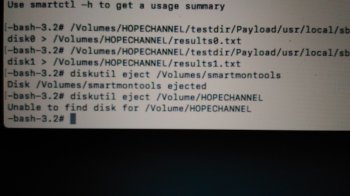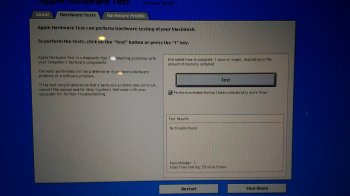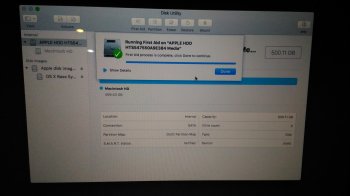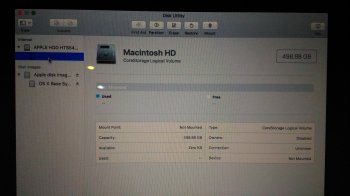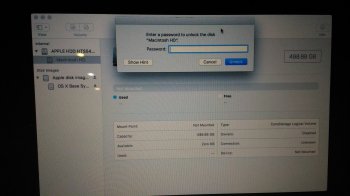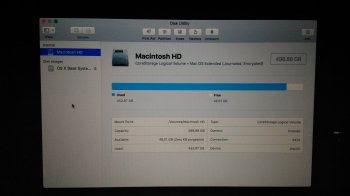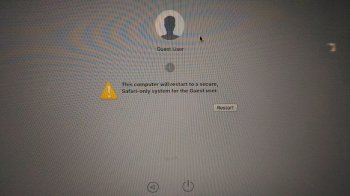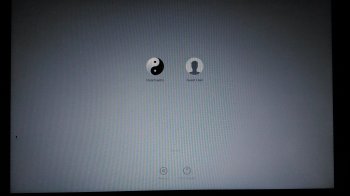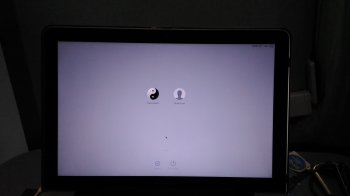In looking at the report, there is nothing to indicate that the drive is failing. As I mentioned before, this does not mean that the HDD doesn't have a problem, but it is less likely. I also see that for an older drive, it hasn't been used too heavily - on average it's been on about 4 hours a day. One thing the report says is that the computer probably gets moved around when it is on (and not sleeping). The "free fall sensor" count is 724, but according to the report, this number is OK. If you need to move the computer, close the cover, wait and few seconds until the smal rectangle light on the right side of the computer starts going on and off and then move the computer. The information in this report records events since the HDD came out of the factory so I don't know if the events are recording what you did or a previous owner did so this is just some advice.
The only other thing I notice is that showed temperature events from Jan. 2 and Jan. 3, 2018. When I run the program on my disks, I see dates that are from that day or the previous day. So this tells me that its likely that the date is not set properly (or it stopped recording temperature events on Jan. 3, 2018). Do you know if your battery is OK? Do you know if your date-time was set correctly?
So where do you go from here?
As I mentioned earlier, you should really try to get a backup of your disk. If you are not able to get an external HDD (or an internal HDD with a USB enclosure), you need to make the decision as to whether or not to try to work with the disk and possibly lose data or wait until you can get a disk to do a backup.
Also as I mentioned earlier, your "Macintosh HD" is grayed-out and you confirmed that. I asked if the disk is encrypted but you didn't answer the question. Do you have an encrypted disk? If it's encrypted when the computer was working properly, it should have ask you for a password to unlock the disk and then you would get the login screen. If you don't have an encrypted disk, then there's some problem with "Macintosh HD" because it should not be grayed-out.
One thing you can do is try to run the Apple Hardware Test. Make sure the computer is off and then turn it on while pressing (hold it down until something appears on the screen) the 'D' key. There's information on this at:
https://support.apple.com/en-us/HT201257
You should run the extended tests. It could some time (maybe a few hours depending on how much memory you have). Report any problems it detects.
So try to run the Apple Hardware Test and make a decision as to whether you want to wait to do a backup or move forward and risk losing data.
At this point, it's difficult to determine the cause of why the computer has problems after updates. I don't think it's a corrupted download because the way that Apple bundles the software, I think they do a verification check of the software before doing an update. I know you saw that people with cable problems have the crossed-out circle but there have quite a few different problems that have shown up because of a bad cable. Also, the question of a bad cable and bad HDD really needs to be checked thoroughly because if either of these are bad, even if it's bad only once in a while, you're never going to fix your problems.