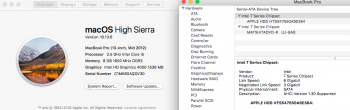It is going slower than it should be but if it's continuing to progress and the "-bash-3.2#" prompt doesn't come back up in the other tab, I would let it keep going. The slowness may indicate a problem on either of the HDD's - if the external HDD is new, it would then be more likely the internal HDD. The diagnostic that you did on the internal HDD did not indicate a performance issue but it might not capture a slow response time.
Got a tip for us?
Let us know
Become a MacRumors Supporter for $50/year with no ads, ability to filter front page stories, and private forums.
OS Sierra 10.13 error after installing
- Thread starter stuart2102
- Start date
- Sort by reaction score
You are using an out of date browser. It may not display this or other websites correctly.
You should upgrade or use an alternative browser.
You should upgrade or use an alternative browser.
Let me know how far the copy has progressed since you last checked and the external HDD was 12% full.
If it's still going very slowly, it could indicate a bad cable or HDD and the problem was not caught by the diagnostic you ran. If that's the case, you might want to try connecting the internal HDD without using the existing cable first since getting a new HDD is going to be more expensive. There would be 3 options you could try:
- Replace the cable. The problem is that you could get a bad cable replacement and you're wondering again if the problem is the cable or the internal HDD.
- Get a caddy to fit the HDD in the optical slot. This may actually be cheaper than the cable and while people report getting bad caddies, it appears that a bad caddy means it doesn't work, I haven't heard of instances where people have caddies that work but something strange happens, like slow performance or corrupt data transfer. If you don't use the optical drive in the MBP, this might be a good alternative.
- Get a external USB 3.0 enclosure. The problem here is that if it works in the enclosure, you know the cable is bad and you have to buy one of the two alternatives I listed above. However, there is a good chance you'll find the enclosure useful in the future.
Here in the US, these alternatives would be about $10-$20 for the cheaper options.
The good thing about rsync is that you can interrupt the copy and if you run it again, it will compare what you have on the internal HDD and the external HDD and it will only copy files that the external HDD doesn't have or where it finds a difference in the files. So you don't have start from the beginning.
If it's still going very slowly, it could indicate a bad cable or HDD and the problem was not caught by the diagnostic you ran. If that's the case, you might want to try connecting the internal HDD without using the existing cable first since getting a new HDD is going to be more expensive. There would be 3 options you could try:
- Replace the cable. The problem is that you could get a bad cable replacement and you're wondering again if the problem is the cable or the internal HDD.
- Get a caddy to fit the HDD in the optical slot. This may actually be cheaper than the cable and while people report getting bad caddies, it appears that a bad caddy means it doesn't work, I haven't heard of instances where people have caddies that work but something strange happens, like slow performance or corrupt data transfer. If you don't use the optical drive in the MBP, this might be a good alternative.
- Get a external USB 3.0 enclosure. The problem here is that if it works in the enclosure, you know the cable is bad and you have to buy one of the two alternatives I listed above. However, there is a good chance you'll find the enclosure useful in the future.
Here in the US, these alternatives would be about $10-$20 for the cheaper options.
The good thing about rsync is that you can interrupt the copy and if you run it again, it will compare what you have on the internal HDD and the external HDD and it will only copy files that the external HDD doesn't have or where it finds a difference in the files. So you don't have start from the beginning.
Tsk tsk tsk im now stress tsk tsk tsk looks like file transfer is having a problem but my concern right now is buying another stuff huuh tsk tsk tsk i don't money and it will take a weeks to buy online for caddy and im badly needed my mbp this week because my friend ask me to sumbit CV and make programs tp defend during interview and i cant do that without my laptop. By the way can i pull out my internal drive and transfer it to my friends macbook and use his cuddy and transfer it all my files into my external hddLet me know how far the copy has progressed since you last checked and the external HDD was 12% full.
If it's still going very slowly, it could indicate a bad cable or HDD and the problem was not caught by the diagnostic you ran. If that's the case, you might want to try connecting the internal HDD without using the existing cable first since getting a new HDD is going to be more expensive. There would be 3 options you could try:
- Replace the cable. The problem is that you could get a bad cable replacement and you're wondering again if the problem is the cable or the internal HDD.
- Get a caddy to fit the HDD in the optical slot. This may actually be cheaper than the cable and while people report getting bad caddies, it appears that a bad caddy means it doesn't work, I haven't heard of instances where people have caddies that work but something strange happens, like slow performance or corrupt data transfer. If you don't use the optical drive in the MBP, this might be a good alternative.
- Get a external USB 3.0 enclosure. The problem here is that if it works in the enclosure, you know the cable is bad and you have to buy one of the two alternatives I listed above. However, there is a good chance you'll find the enclosure useful in the future.
Here in the US, these alternatives would be about $10-$20 for the cheaper options.
The good thing about rsync is that you can interrupt the copy and if you run it again, it will compare what you have on the internal HDD and the external HDD and it will only copy files that the external HDD doesn't have or where it finds a difference in the files. So you don't have start from the beginning.
Attachments
The transfer, if it's working, hasn't transferred more than a GB since the last time you did it so it means it's probably stuck. You can stop it by pressing Control-C and waiting for it to exit or just exiting out of Terminal.
So this is your friend with the 2015 MBP? They have a USB enclosure? If that's the case, if you can borrow the enclosure, you can resume the transfer on your MBP or use your friend's MBP - but 2 USB ports would be tied up during the transfer, unless they have a USB hub with multiple USB ports.
This would work if the HDD cable is bad. If it's the HDD that's bad and you need some files, you're going to need to look on the internal disk to find it and copy the individual files to the external HDD.
So this is your friend with the 2015 MBP? They have a USB enclosure? If that's the case, if you can borrow the enclosure, you can resume the transfer on your MBP or use your friend's MBP - but 2 USB ports would be tied up during the transfer, unless they have a USB hub with multiple USB ports.
This would work if the HDD cable is bad. If it's the HDD that's bad and you need some files, you're going to need to look on the internal disk to find it and copy the individual files to the external HDD.
His model is 2011, he is using SSD for main and us hdd as his back up using cuddy, but i was wondering we run some diagnostic and found out nothing, why its looks like we went back to cable or hdd problem?The transfer, if it's working, hasn't transferred more than a GB since the last time you did it so it means it's probably stuck. You can stop it by pressing Control-C and waiting for it to exit or just exiting out of Terminal.
So this is your friend with the 2015 MBP? They have a USB enclosure? If that's the case, if you can borrow the enclosure, you can resume the transfer on your MBP or use your friend's MBP - but 2 USB ports would be tied up during the transfer, unless they have a USB hub with multiple USB ports.
This would work if the HDD cable is bad. If it's the HDD that's bad and you need some files, you're going to need to look on the internal disk to find it and copy the individual files to the external HDD.
455gb something from my internal drive.
[doublepost=1533265551][/doublepost]it ok i use disk utility to eject my flash and external drive? Or do i need to make it in terminal? Speaking of transfering data i notice yesterday that my external hdd light is blinking when starting file transfer but half and hour after the light stop blinking so im doubting already the something wrong, by the way files was transferred is only 57.95gb out of 455gb something from my internal drive.
Last edited:
With the 2011 MBP, if your friend is willing to swap the disks temporarily, it can be done that way. Even if works without a problem, it will still take hours to finish the file copy.
It can sometimes be difficult to diagnose the MBP HDD cable problem and HDD problems. That's why, if you remember my first recommendation was to replace the cable and get a new HDD or SSD because for many people, it's just not worth the time and effort to figure out exactly what's happening. If you're not able to replace these, then you just have to make the best guess possible based on what diagnostics you can run. And the diagnostics don't show any definitive signs of problems with either the HDD or the cable.
There is a person on macrumors who had a problem with the HDD, had the cable replaced but still had problems. It was recommended that the HDD be replaced but the person couldn't do the replacement and wasn't able to get the computer to someplace where it could be replaced. So the HDD showed problems, but then the problems come and go but the HDD hasn't totally broken down yet. So this person believes the HDD is OK but many of us believe the HDD is faulty. So you could have a similar situation.
I will need to modify the instructions so that it can be used with the 2011 MBP. The concerns I would have is:
- With the way that disk encryption is normally set up, it wouldn't be a problem to move it to another computer. The encryption is done a bit differently on your disk. I don't think it should be a problem but I haven't worked with this type of encryption and I haven't come across this previously on macrumors.
- Your disk is named "Macintosh HD". If your friend kept that name for the SSD, then the command becomes a little more complicated.
It can sometimes be difficult to diagnose the MBP HDD cable problem and HDD problems. That's why, if you remember my first recommendation was to replace the cable and get a new HDD or SSD because for many people, it's just not worth the time and effort to figure out exactly what's happening. If you're not able to replace these, then you just have to make the best guess possible based on what diagnostics you can run. And the diagnostics don't show any definitive signs of problems with either the HDD or the cable.
There is a person on macrumors who had a problem with the HDD, had the cable replaced but still had problems. It was recommended that the HDD be replaced but the person couldn't do the replacement and wasn't able to get the computer to someplace where it could be replaced. So the HDD showed problems, but then the problems come and go but the HDD hasn't totally broken down yet. So this person believes the HDD is OK but many of us believe the HDD is faulty. So you could have a similar situation.
I will need to modify the instructions so that it can be used with the 2011 MBP. The concerns I would have is:
- With the way that disk encryption is normally set up, it wouldn't be a problem to move it to another computer. The encryption is done a bit differently on your disk. I don't think it should be a problem but I haven't worked with this type of encryption and I haven't come across this previously on macrumors.
- Your disk is named "Macintosh HD". If your friend kept that name for the SSD, then the command becomes a little more complicated.
I
So file transfer using his macbook i thought, like put my internal drive to his cuddy and once detected, put my external drive on his usb slot and just click and copy, by the way is it ok ill eject now my flash and external drive using disk utility or need to do it in terminal?With the 2011 MBP, if your friend is willing to swap the disks temporarily, it can be done that way. Even if works without a problem, it will still take hours to finish the file copy.
It can sometimes be difficult to diagnose the MBP HDD cable problem and HDD problems. That's why, if you remember my first recommendation was to replace the cable and get a new HDD or SSD because for many people, it's just not worth the time and effort to figure out exactly what's happening. If you're not able to replace these, then you just have to make the best guess possible based on what diagnostics you can run. And the diagnostics don't show any definitive signs of problems with either the HDD or the cable.
There is a person on macrumors who had a problem with the HDD, had the cable replaced but still had problems. It was recommended that the HDD be replaced but the person couldn't do the replacement and wasn't able to get the computer to someplace where it could be replaced. So the HDD showed problems, but then the problems come and go but the HDD hasn't totally broken down yet. So this person believes the HDD is OK but many of us believe the HDD is faulty. So you could have a similar situation.
I will need to modify the instructions so that it can be used with the 2011 MBP. The concerns I would have is:
- With the way that disk encryption is normally set up, it wouldn't be a problem to move it to another computer. The encryption is done a bit differently on your disk. I don't think it should be a problem but I haven't worked with this type of encryption and I haven't come across this previously on macrumors.
- Your disk is named "Macintosh HD". If your friend kept that name for the SSD, then the command becomes a little more complicated.
Take your internal HDD and put it into the other MBP. Make sure it appears in the Finder. It may prompt you for the disk password or you may have to go into Disk Utility and unlock it the same way you did on your computer. If two "Macintosh HD" shows up - that is - your friend also has their disk named "Macintosh HD", then I would suggest renaming yours to "MacHD" for now to reduce confusion because it would be easy to confuse the two and then you might do something to your friend's SSD. In Disk Utility, select your "Macintosh HD", right-click (or Ctrl-click if you're using the trackpad) and select Rename.
Plug in the external HDD and see if it appears. You should do the rsync copy again but I need to look at the instructions because it will need to be modified to work on your friend's MBP. Another option would be if your friend has an app like CCC or Super Duper, you can use that. Or you can download CCC and install it if your friend is willing - there is a free trial period. I don't use CCC but it's highly recommended by people on macrumors.com and I've never heard of anybody having difficulty running the app.
https://bombich.com/
If you continue to want to use rsync - then do the following:
Make sure you know where the Terminal app is. It's in the Utilities sub-folder in the Applications folder - or you can use Spotlight to start the Terminal app.
You will need the flash drive to copy the ignore-files.txt file. You can see if can copy that to your external HDD or if not, copy it to your friend's home directory or Desktop - I would need to know where you copy it. Once you copy it, you won't need the flash drive.
In order to use the rsync command on this computer, because it's a working computer and not in recovery mode, I'm pretty sure you're going to need administrative privilege to do the rsync. So they would need to be there when the command is first entered.
Plug in the external HDD and see if it appears. You should do the rsync copy again but I need to look at the instructions because it will need to be modified to work on your friend's MBP. Another option would be if your friend has an app like CCC or Super Duper, you can use that. Or you can download CCC and install it if your friend is willing - there is a free trial period. I don't use CCC but it's highly recommended by people on macrumors.com and I've never heard of anybody having difficulty running the app.
https://bombich.com/
If you continue to want to use rsync - then do the following:
Make sure you know where the Terminal app is. It's in the Utilities sub-folder in the Applications folder - or you can use Spotlight to start the Terminal app.
You will need the flash drive to copy the ignore-files.txt file. You can see if can copy that to your external HDD or if not, copy it to your friend's home directory or Desktop - I would need to know where you copy it. Once you copy it, you won't need the flash drive.
In order to use the rsync command on this computer, because it's a working computer and not in recovery mode, I'm pretty sure you're going to need administrative privilege to do the rsync. So they would need to be there when the command is first entered.
Ok by the way i try to eject my external and flash drive using disk utility it seems that my external's light is still on is ok using disk utility or u need to do it in terminal? Pls advise the right one, thanksTake your internal HDD and put it into the other MBP. Make sure it appears in the Finder. It may prompt you for the disk password or you may have to go into Disk Utility and unlock it the same way you did on your computer. If two "Macintosh HD" shows up - that is - your friend also has their disk named "Macintosh HD", then I would suggest renaming yours to "MacHD" for now to reduce confusion because it would be easy to confuse the two and then you might do something to your friend's SSD. In Disk Utility, select your "Macintosh HD", right-click (or Ctrl-click if you're using the trackpad) and select Rename.
Plug in the external HDD and see if it appears. You should do the rsync copy again but I need to look at the instructions because it will need to be modified to work on your friend's MBP. Another option would be if your friend has an app like CCC or Super Duper, you can use that. Or you can download CCC and install it if your friend is willing - there is a free trial period. I don't use CCC but it's highly recommended by people on macrumors.com and I've never heard of anybody having difficulty running the app.
https://bombich.com/
If you continue to want to use rsync - then do the following:
Make sure you know where the Terminal app is. It's in the Utilities sub-folder in the Applications folder - or you can use Spotlight to start the Terminal app.
You will need the flash drive to copy the ignore-files.txt file. You can see if can copy that to your external HDD or if not, copy it to your friend's home directory or Desktop - I would need to know where you copy it. Once you copy it, you won't need the flash drive.
In order to use the rsync command on this computer, because it's a working computer and not in recovery mode, I'm pretty sure you're going to need administrative privilege to do the rsync. So they would need to be there when the command is first entered.
You're done with using your computer for now and are about to open it up to remove your internal HDD - correct? You can just press on the Apple logo in the top left and select "Shut Down". That will eject the external HDD and flash drive.
Oh yeah your right i forgot that i could shutdown my mbp and its will eject my external driveYou're done with using your computer for now and are about to open it up to remove your internal HDD - correct? You can just press on the Apple logo in the top left and select "Shut Down". That will eject the external HDD and flash drive.
As I mentioned in post #83, you might want to consider using CCC now that you can use a computer which is not in Recovery mode.
If you use rsync on a computer that is running in normal (non-Recovery) mode, this is what needs to be done:
- Copy the ignore-files.txt file from your flash drive to the external HDD.
- Open Disk Utility. Unlock your internal HDD (if it is still locked). As I mentioned earlier, the way encryption gets unlocked is different on your HDD than what is typically done so I don't know if the password changes if it is moved from the original computer.
- Make sure ToshibaExt appears in Disk Utility.
- Open the Terminal app. Type in
cd /Volumes/Macintosh\ HD (or whatever name it is if you had to rename it)
- Type in "pwd" to make sure you are in the right place (/Volumes/Macintosh HD)
- Type in
which rsync
This command is to make sure the rsync program is there. The output from the previous command should be: /usr/bin/rsync
Type in
sudo /usr/bin/rsync -a -x -S -u -E --exclude-from='/Volumes/ToshibaExt/ignore-files.txt' . /Volumes/ToshibaExt/
Notice that this command has "sudo" before it. In Recovery, Terminal runs with administrator privilege. But it doesn't have administrator privilege on a computer running in the normal mode. So your friend will need to type in the admin password.
The instructions to get feedback is the same as what was done on your computer.
If you use rsync on a computer that is running in normal (non-Recovery) mode, this is what needs to be done:
- Copy the ignore-files.txt file from your flash drive to the external HDD.
- Open Disk Utility. Unlock your internal HDD (if it is still locked). As I mentioned earlier, the way encryption gets unlocked is different on your HDD than what is typically done so I don't know if the password changes if it is moved from the original computer.
- Make sure ToshibaExt appears in Disk Utility.
- Open the Terminal app. Type in
cd /Volumes/Macintosh\ HD (or whatever name it is if you had to rename it)
- Type in "pwd" to make sure you are in the right place (/Volumes/Macintosh HD)
- Type in
which rsync
This command is to make sure the rsync program is there. The output from the previous command should be: /usr/bin/rsync
Type in
sudo /usr/bin/rsync -a -x -S -u -E --exclude-from='/Volumes/ToshibaExt/ignore-files.txt' . /Volumes/ToshibaExt/
Notice that this command has "sudo" before it. In Recovery, Terminal runs with administrator privilege. But it doesn't have administrator privilege on a computer running in the normal mode. So your friend will need to type in the admin password.
The instructions to get feedback is the same as what was done on your computer.
my MacBook now is working back in action a week ago sorry for not updating right away, I was able to save all my files and back up and install again High Sierra OS, my HDD is doing good but I have my concern right now on my system, at system report on my MacBook Pro Hardware SATA/SATA express "Link Speed" is 6 gigabyte, but my "Negotiated Link Speed" is only 3 gigabit is this normal? ill put my attachment screen shot
Attachments
The negotiated link speed is OK for the HDD. According to the Hitachi documentation, if you have a model number that starts with "E3" in the last 4 characters, it is a SATA2 (3 gigabit) HDD, if it has "E6", it is a SATA3 (6 gigabit) HDD. That's not a problem because these HDD's can only transfer at about 1 gigabit anyway. On my 2012 Mac Mini with the original Apple (Hitachi) HDD, it has a SATA3 HDD, but it too has a negotiated link speed of 3 gigabit.
If your HDD is working fine now, you should be careful because there could be problems again. Did you install High Sierra using your friend's MBP or did you do it on your MBP?
If your HDD is working fine now, you should be careful because there could be problems again. Did you install High Sierra using your friend's MBP or did you do it on your MBP?
He has the usb bootable installer of high sierra OS so it took only 15minutes to finish installation, and yup im planning to use my hdd as backup maybe using caddy and replace my mean drive into ssd if i could have budget hopefully it will come. Is that ok if i used it as backup my hdd using caddy? Is my hdd won't be giving me headache soon to crush for storing only data and not to use as main boot hdd?The negotiated link speed is OK for the HDD. According to the Hitachi documentation, if you have a model number that starts with "E3" in the last 4 characters, it is a SATA2 (3 gigabit) HDD, if it has "E6", it is a SATA3 (6 gigabit) HDD. That's not a problem because these HDD's can only transfer at about 1 gigabit anyway. On my 2012 Mac Mini with the original Apple (Hitachi) HDD, it has a SATA3 HDD, but it too has a negotiated link speed of 3 gigabit.
If your HDD is working fine now, you should be careful because there could be problems again. Did you install High Sierra using your friend's MBP or did you do it on your MBP?
I think what you're saying is you were able to install High Sierra over your existing High Sierra installation on your old HDD in the caddy in your friend's computer and that worked and your data is OK.
If that's the case then I think what is going on is that the HDD cable in your MBP has problems when you have to transfer large amounts of data. That could explain the earlier problems you had after an update, the problems you had with the last update and the stalled rsync transfer. So if that is the problem, you want to avoid copy or moving a lot of data from/to the HDD. It would also mean you should replace the cable when you are able to. If your HDD was able to handle the OS install without a problem in another computer, then it appears that it is OK, although because it is pretty old for a system disk, it could have problems at some point. Again, based on everything that has gone on with your computer, I think it is more likely that the cable is the problem and not your HDD.
If you get a good-quality SSD, like a Samsung, Crucial, or a better model SanDisk, the chances of it and your old HDD failing at the same time would be small but you would have to monitor the HDD to make sure it is healthy.
If that's the case then I think what is going on is that the HDD cable in your MBP has problems when you have to transfer large amounts of data. That could explain the earlier problems you had after an update, the problems you had with the last update and the stalled rsync transfer. So if that is the problem, you want to avoid copy or moving a lot of data from/to the HDD. It would also mean you should replace the cable when you are able to. If your HDD was able to handle the OS install without a problem in another computer, then it appears that it is OK, although because it is pretty old for a system disk, it could have problems at some point. Again, based on everything that has gone on with your computer, I think it is more likely that the cable is the problem and not your HDD.
If you get a good-quality SSD, like a Samsung, Crucial, or a better model SanDisk, the chances of it and your old HDD failing at the same time would be small but you would have to monitor the HDD to make sure it is healthy.
Nope its not my friends caddys mbp, i just only format my old hdd to his mbp after retrieving all my files and transfer it to my backup extrnal hdd, and then put it back my old formated hdd on my mbp and install new OS right on my mbp using usb bootable OS, but my plan is that my old hdd maybe will be on caddy and use ssd for main boot
How did you erase (format) your HDD? Did you use "Mac OS Extended (Journaled)", or did you use an encrypted option, or APFS?
If you were able to install the OS without a problem using your old HDD in your MBP, either the problem you had is unpredictable or there may have been a problem with High Sierra and the way your disk was formatted (encryption using HFS+ Core Storage). If you now are using "Mac OS Extended (Journaled)" (no encryption), you have changed one thing which may have been causing your problem, so your MBP may work fine. But I have not come across other people having the same problem you're having. Was the previous update which you had problems with also a High Sierra update?
If you were able to install the OS without a problem using your old HDD in your MBP, either the problem you had is unpredictable or there may have been a problem with High Sierra and the way your disk was formatted (encryption using HFS+ Core Storage). If you now are using "Mac OS Extended (Journaled)" (no encryption), you have changed one thing which may have been causing your problem, so your MBP may work fine. But I have not come across other people having the same problem you're having. Was the previous update which you had problems with also a High Sierra update?
I used extended journaled, and back all to normal, my friend had a usb enclosure so it was so easy to copy my trouble hdd to my external hdd backup Toshiba, and yeah same High Sierra who cause trouble my mbp in the first place and when i used a bootable usb High Sierra OS own by my friend, installation was fast 15minutes and it went back into normal again, yeah only thing im concern for now is the one ive posted above about SATA/SATA express on only 3 gigabit of Negotiated Link Speed while my friend is 6gigabit he is using by the way ssdHow did you erase (format) your HDD? Did you use "Mac OS Extended (Journaled)", or did you use an encrypted option, or APFS?
If you were able to install the OS without a problem using your old HDD in your MBP, either the problem you had is unpredictable or there may have been a problem with High Sierra and the way your disk was formatted (encryption using HFS+ Core Storage). If you now are using "Mac OS Extended (Journaled)" (no encryption), you have changed one thing which may have been causing your problem, so your MBP may work fine. But I have not come across other people having the same problem you're having. Was the previous update which you had problems with also a High Sierra update?
So the different HDD format may help, right now, there's nothing that says its definitely a HDD problem or cable problem.
You don't have to worry about the negotiated link speed. Your HDD is a SATA2 HDD so that's the correct speed and as I mentioned earlier, HDD's can only do about 1 gigabit anyway. Most of the SSD's now are SATA3 so if you were to put one in your computer, you should get 6 gigabit. This speed is "negotiated", that's why it can vary depending on the device. There may be an issue with running at 6 gigabits with the optical port (OWC says there may be a problem), but I have no problem doing that on my 2012 MBP and have not heard of anybody else having that problem with the 2012 MBP. Some people with the original HDD cable also find that a cable that worked with a HDD doesn't work with a SSD. In your case, if you buy a SSD and want to use the HDD in the computer, it would be better to try the SSD in the optical port (caddy) first.
You don't have to worry about the negotiated link speed. Your HDD is a SATA2 HDD so that's the correct speed and as I mentioned earlier, HDD's can only do about 1 gigabit anyway. Most of the SSD's now are SATA3 so if you were to put one in your computer, you should get 6 gigabit. This speed is "negotiated", that's why it can vary depending on the device. There may be an issue with running at 6 gigabits with the optical port (OWC says there may be a problem), but I have no problem doing that on my 2012 MBP and have not heard of anybody else having that problem with the 2012 MBP. Some people with the original HDD cable also find that a cable that worked with a HDD doesn't work with a SSD. In your case, if you buy a SSD and want to use the HDD in the computer, it would be better to try the SSD in the optical port (caddy) first.
So the different HDD format may help, right now, there's nothing that says its definitely a HDD problem or cable problem.
You don't have to worry about the negotiated link speed. Your HDD is a SATA2 HDD so that's the correct speed and as I mentioned earlier, HDD's can only do about 1 gigabit anyway. Most of the SSD's now are SATA3 so if you were to put one in your computer, you should get 6 gigabit. This speed is "negotiated", that's why it can vary depending on the device. There may be an issue with running at 6 gigabits with the optical port (OWC says there may be a problem), but I have no problem doing that on my 2012 MBP and have not heard of anybody else having that problem with the 2012 MBP. Some people with the original HDD cable also find that a cable that worked with a HDD doesn't work with a SSD. In your case, if you buy a SSD and want to use the HDD in the computer, it would be better to try the SSD in the optical port (caddy) first.
Ok so basically if i used it as main i need new drive cable? Any suggestions for a cable?So the different HDD format may help, right now, there's nothing that says its definitely a HDD problem or cable problem.
You don't have to worry about the negotiated link speed. Your HDD is a SATA2 HDD so that's the correct speed and as I mentioned earlier, HDD's can only do about 1 gigabit anyway. Most of the SSD's now are SATA3 so if you were to put one in your computer, you should get 6 gigabit. This speed is "negotiated", that's why it can vary depending on the device. There may be an issue with running at 6 gigabits with the optical port (OWC says there may be a problem), but I have no problem doing that on my 2012 MBP and have not heard of anybody else having that problem with the 2012 MBP. Some people with the original HDD cable also find that a cable that worked with a HDD doesn't work with a SSD. In your case, if you buy a SSD and want to use the HDD in the computer, it would be better to try the SSD in the optical port (caddy) first.
As I mentioned, there's no conclusive evidence that your HDD cable is bad. So if you're going to get a caddy anyway, I would just put the SSD in the caddy and leave the HDD where it is. I think there is a small chance that you won't get SATA3 (6 gigabit) speed in the caddy but I have not seen people on macrumors.com have this problem with the 2012 MBP (it is a common problem with the 2011 MBP). Just be sure to buy the caddy from a place you can return it if there is a problem. There are on the US Amazon site where people bought a caddy which did not work - the seller probably doesn't test all the units and a few of them don't work.
If you do buy a HDD cable, they are usually made and sold by smaller companies so it would be difficult to recommend a specific brand. As with the caddy, make sure to buy from somebody that will allow returns.
I said this earlier, if you buy the SSD, you should be sure to get a new SSD from a major manufacturer (Samsung, Crucial (Micron), Kingston, more expensive SanDisk). There have been people on macrumors.com who buy cheaper brands and have problems - maybe not immediately but within a year or two. The difference in price (in the US at least) is not that large - especially when there is a sale.
If you do buy a HDD cable, they are usually made and sold by smaller companies so it would be difficult to recommend a specific brand. As with the caddy, make sure to buy from somebody that will allow returns.
I said this earlier, if you buy the SSD, you should be sure to get a new SSD from a major manufacturer (Samsung, Crucial (Micron), Kingston, more expensive SanDisk). There have been people on macrumors.com who buy cheaper brands and have problems - maybe not immediately but within a year or two. The difference in price (in the US at least) is not that large - especially when there is a sale.
Register on MacRumors! This sidebar will go away, and you'll see fewer ads.