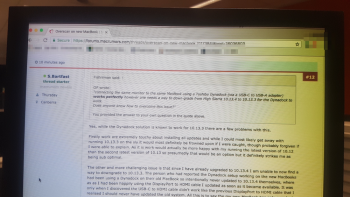We have all just been issued new MacBook Pros at work (lucky us) but for some reason our external monitors now seem to overscan making them all but unusable.
Previously I used a circa 2012 MacBook Pro and connected my external monitor through a Mini-DisplayPort/Thunderbolt 2 to HDMI cable and all worked swimmingly. Upon issuance of the new MacBooks I purchased a USB-C/Thunderbolt 3 to HDMI cable expecting the same set up to work again but unfortunately the image on the second monitor overscans and is all but unusable.
I have tried two different cables on two MacBooks with different monitors but all overscan. More strangely though, connecting the same monitor to the same MacBook using a Toshiba Dynadock (via a USB-C to USB-A adapter) works perfectly however one needs a way to down-grade from High Sierra 10.13.4 to 10.13.3 for the Dynadock to work.
Does anyone know how to overcome this issue? Not being able to use an external monitor with this device is a serious limitation and would be enough for me to send it back to the manufacturer, if only it were an option.
Thanks.
P.S. When overscaning, not only does the desktop extend off the edges of the screen but what is on the screen appears blurry. Neither of these issues happened with the old MacBook (using the DisplyPort -> HDMI cable), nor do they happen with the new MacBooks when the display is driven by the Dynadock.
Previously I used a circa 2012 MacBook Pro and connected my external monitor through a Mini-DisplayPort/Thunderbolt 2 to HDMI cable and all worked swimmingly. Upon issuance of the new MacBooks I purchased a USB-C/Thunderbolt 3 to HDMI cable expecting the same set up to work again but unfortunately the image on the second monitor overscans and is all but unusable.
I have tried two different cables on two MacBooks with different monitors but all overscan. More strangely though, connecting the same monitor to the same MacBook using a Toshiba Dynadock (via a USB-C to USB-A adapter) works perfectly however one needs a way to down-grade from High Sierra 10.13.4 to 10.13.3 for the Dynadock to work.
Does anyone know how to overcome this issue? Not being able to use an external monitor with this device is a serious limitation and would be enough for me to send it back to the manufacturer, if only it were an option.
Thanks.
P.S. When overscaning, not only does the desktop extend off the edges of the screen but what is on the screen appears blurry. Neither of these issues happened with the old MacBook (using the DisplyPort -> HDMI cable), nor do they happen with the new MacBooks when the display is driven by the Dynadock.
Last edited: