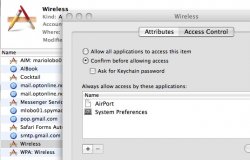Connectivity...
I just looked at the firewall logs and it registered the folowing message ec 19 21:40:25 Mac-Mini Firewall46: Deny configd data in from 192.168.0.1:67 uid = 0 proto=17
ec 19 21:40:25 Mac-Mini Firewall46: Deny configd data in from 192.168.0.1:67 uid = 0 proto=17
The IP address above is my wireless router's address. so the firewall is indeed blocking the connection from my router.
you may obtain this information by going to System prefs>security>Firewall>Advanced>enable login.
I found this hint on how to disable the blocking, Im testing it now so look out for further posts:
http://discussions.apple.com/messageview.jspa?messageID=5993303&stqc=true
Also macrumors has posted that Apple has seeded to developers an update (10.5.2) standing at a titanic 350Mbs
Also guys and gals thanks for the support and hopefully we can come to solutions to this dilemma
I just looked at the firewall logs and it registered the folowing message
The IP address above is my wireless router's address. so the firewall is indeed blocking the connection from my router.
you may obtain this information by going to System prefs>security>Firewall>Advanced>enable login.
I found this hint on how to disable the blocking, Im testing it now so look out for further posts:
http://discussions.apple.com/messageview.jspa?messageID=5993303&stqc=true
Also macrumors has posted that Apple has seeded to developers an update (10.5.2) standing at a titanic 350Mbs
Also guys and gals thanks for the support and hopefully we can come to solutions to this dilemma