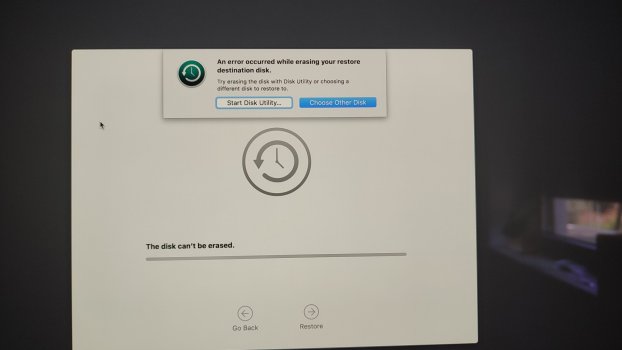Got a tip for us?
Let us know
Become a MacRumors Supporter for $50/year with no ads, ability to filter front page stories, and private forums.
Startup time reaaaaly slow
- Thread starter zalle
- Start date
-
- Tags
- imac monterey slow startup
- Sort by reaction score
You are using an out of date browser. It may not display this or other websites correctly.
You should upgrade or use an alternative browser.
You should upgrade or use an alternative browser.
Is this issue occurring right after the upgrade or after a few weeks? What is the model of the SSD, and how is it connected to the iMac?
Hi guys,
It happened straight away.
It is a sata wd 560MB/s, and it is connected by usb3 (read and write speeds of around 450MB/s.
There is no internal HD connected.
It worked perfectly before with mojave, and it is also very slow to startup on my 2017 MacBook air.
The air has Monterey as well on it's hd and is really fast to boot.
It happened straight away.
It is a sata wd 560MB/s, and it is connected by usb3 (read and write speeds of around 450MB/s.
There is no internal HD connected.
It worked perfectly before with mojave, and it is also very slow to startup on my 2017 MacBook air.
The air has Monterey as well on it's hd and is really fast to boot.
Last edited:
Boot-up and do a Spotlight Search and hit any letter, if you see the indexing (blue progress bar) working, that could be a major reason for a slow boot-up and use of programs. Try this to narrow down this as a possible cause.
Try this... go to System Prefs and the Startup Disk pane and make sure the external SSD is set as the boot drive. If it is not selected, the OS spends time hunting around for available bootable drives, and that slows down the boot process.
5 minutes to boot is pretty slow, even if the default boot drive is not selected.
You say the boot is also slow when you try on another Mac.
Did you try a different USB cable?
If there is no noticeable change, then I would suspect that your external is not too healthy.
Have you tried a simple test?
Boot to internet recovery,then open Disk Utility, Choose your external drive, and click First Aid.
You say the boot is also slow when you try on another Mac.
Did you try a different USB cable?
If there is no noticeable change, then I would suspect that your external is not too healthy.
Have you tried a simple test?
Boot to internet recovery,then open Disk Utility, Choose your external drive, and click First Aid.
The external SSD is a couple months old.5 minutes to boot is pretty slow, even if the default boot drive is not selected.
You say the boot is also slow when you try on another Mac.
Did you try a different USB cable?
If there is no noticeable change, then I would suspect that your external is not too healthy.
Have you tried a simple test?
Boot to internet recovery,then open Disk Utility, Choose your external drive, and click First Aid.
It was working perfectly fine before I installed Monterey on it.
It isTry this... go to System Prefs and the Startup Disk pane and make sure the external SSD is set as the boot drive. If it is not selected, the OS spends time hunting around for available bootable drives, and that slows down the boot process.
APFS errors like "apfs_fs_alloc_count is not valid" can drastically reduce the speed of the SSD.
https://forums.macrumors.com/threads/disc-utility-warning.2376773/
Run First Aid from macOS Recovery. Unmount the volumes and follow Apple’s advice “Repair volumes, then containers, then disks”
https://support.apple.com/HT210898
https://support.apple.com/en-us/HT210898
https://forums.macrumors.com/threads/disc-utility-warning.2376773/
Run First Aid from macOS Recovery. Unmount the volumes and follow Apple’s advice “Repair volumes, then containers, then disks”
https://support.apple.com/HT210898
https://support.apple.com/en-us/HT210898
Most likely.
I don’t use TimeMachine and I don’t know how it works, but you should probably consider deleting the snapshot.
See https://support.apple.com/en-us/HT204015
I don’t use TimeMachine and I don’t know how it works, but you should probably consider deleting the snapshot.
See https://support.apple.com/en-us/HT204015
macOS mounts all partitions/volumes on startup. If one has errors, it might slow the boot.
Boot it in verbose mode and see on what message it stalls.
“Command-V: Start up in verbose mode.” https://support.apple.com/en-us/HT201255
Boot it in verbose mode and see on what message it stalls.
“Command-V: Start up in verbose mode.” https://support.apple.com/en-us/HT201255
If the system keeps the snapshots for 24 hours, it means they are gone now... Right?Most likely.
I don’t use TimeMachine and I don’t know how it works, but you should probably consider deleting the snapshot.
See https://support.apple.com/en-us/HT204015
I am trying to keep a copy of my mojave system, I want to try upgrade it to big sur, maybe I won't get these startup issues, but running into problems:
I created a 500gb partition on my 2TB SSD. I tried 2 ways:
1 - format it as OSX Extended. It worked, but when I try to upgrade it to Big Sur (downloaded copy), it says the volume is not APFS, and it won't let me continue.
2 - format it as APFS, and then it won't let me use my time machine backup to put my mojave system back...
Any ideas?
Thanks
I created a 500gb partition on my 2TB SSD. I tried 2 ways:
1 - format it as OSX Extended. It worked, but when I try to upgrade it to Big Sur (downloaded copy), it says the volume is not APFS, and it won't let me continue.
2 - format it as APFS, and then it won't let me use my time machine backup to put my mojave system back...
Any ideas?
Thanks
You can view APFS snapshots in Disk Utility https://support.apple.com/guide/disk-utility/view-apfs-snapshots-dskuf82354dc/macIf the system keeps the snapshots for 24 hours, it means they are gone now... Right?
In my opinion, you should run First Aid again to ensure there are no more errors.
1 - If you install Big Sur by booting to the Big Sur installer (use the bootable installer for that), the installer will automatically change the destination to APFS.I am trying to keep a copy of my mojave system, I want to try upgrade it to big sur, maybe I won't get these startup issues, but running into problems:
I created a 500gb partition on my 2TB SSD. I tried 2 ways:
1 - format it as OSX Extended. It worked, but when I try to upgrade it to Big Sur (downloaded copy), it says the volume is not APFS, and it won't let me continue.
2 - format it as APFS, and then it won't let me use my time machine backup to put my mojave system back...
Any ideas?
Thanks
2 - Big Sur does not support time machine backups on APFS. The TM backup must be on OS X Extended.
I am sure that you need Ventura to use APFS volume for TM backups (maybe Monterey, but absolutely not yet supported on Big Sur system.
Can you show a screenshot/picture of the message that you get in the installer "volume is not APFS, cannot continue with install, etc."?
You also want to make sure that the partition scheme is "GUID", and not Master Boot Record, also not Apple Parition Map...
I believe TM using APFS (Case-sensitive) started with Big Sur. I currently have a 2018 Mini running Big Sur and the TM Drive is APFS (Case-sensitive). TM is working fine.2 - Big Sur does not support time machine backups on APFS. The TM backup must be on OS X Extended.
I am sure that you need Ventura to use APFS volume for TM backups (maybe Monterey, but absolutely not yet supported on Big Sur system.
EDIT: Big Sur converted a new TM drive from HFS+ to APFS (Case-sensitive) when I upgraded from Catalina to Big Sur.
Last edited:
Well, I get this now, because I formatted the destination partition in APFS.1 - If you install Big Sur by booting to the Big Sur installer (use the bootable installer for that), the installer will automatically change the destination to APFS.
2 - Big Sur does not support time machine backups on APFS. The TM backup must be on OS X Extended.
I am sure that you need Ventura to use APFS volume for TM backups (maybe Monterey, but absolutely not yet supported on Big Sur system.
Can you show a screenshot/picture of the message that you get in the installer "volume is not APFS, cannot continue with install, etc."?
You also want to make sure that the partition scheme is "GUID", and not Master Boot Record, also not Apple Parition Map...
Time Machine is OS Extended (journaled).
If you want I can format my destination drive in OS Extended again and post the massage.
Thanks for your help!
Attachments
Still trying to erase?
if you can't erase the volume, select the device that volume is on, then choose erase for that.
Make sure that you have "Show all Devices" selected in the View menu for Disk Utility, then choose that device for your TM volume (the line that shows your device will have the manufacturer's info, not the name that you assigned to a volume.)
if you can't erase the volume, select the device that volume is on, then choose erase for that.
Make sure that you have "Show all Devices" selected in the View menu for Disk Utility, then choose that device for your TM volume (the line that shows your device will have the manufacturer's info, not the name that you assigned to a volume.)
I can't do that. I have 2 partitions on the drive, and one of them is my OS (slow start monterey)Still trying to erase?
if you can't erase the volume, select the device that volume is on, then choose erase for that.
Make sure that you have "Show all Devices" selected in the View menu for Disk Utility, then choose that device for your TM volume (the line that shows your device will have the manufacturer's info, not the name that you assigned to a volume.)
Just a question: That drive that you show in your last screenshot appears to be your TM backup.
That's not your destination for your install - it's your backup - that you want to use to restore files to your new OS install. Why do you want to erase your TM backup now?
That's not your destination for your install - it's your backup - that you want to use to restore files to your new OS install. Why do you want to erase your TM backup now?
Register on MacRumors! This sidebar will go away, and you'll see fewer ads.