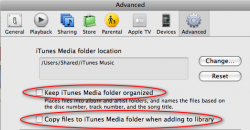Imagine Joe, who is strongly considering buying a Mac for the first time. He goes to the popular Mac sites to get excited about the purchase by being involved in the community. What does Joe find when he visits MacRumors? Big capital letters on the side bar, "SWITCHERS ONLY," discussing all possible reasons that switching could lead to, albeit minor, bad experiences. Joe wants to be informed. Joe reads the three pages of differences that other people found annoying.
These posts are from people that are similar to himself, he identifies with them. One minor annoyance that he reads about won't shift his attitude away from buying a Mac, nor will that one poster look like a troll. If he reads many slightly negative messages all at once, they will change Joe's attitude toward "switching." If Joe is tentative and apprehensive enough to read all these posts, then it is a good chance he isn't yet committed to buying a Mac. This is exactly the kind of attitude that is most influenced by these types of messages.
After reading the thread, Joe is left with Fear, Uncertainty, and Doubt (http://en.wikipedia.org/wiki/Fear,_uncertainty_and_doubt) about buying a Mac. His attitude has changed and in a couple of days he won't remember why it changed–just a vague, uneasy feeling of uncertainty.
Being informed is good. Free speech is good. Persuasion is a tool that is used for good and evil. Don't help evil screw Joe.
Well Joe is a moron if he lets four or five people on a forum change his opinion by much. He should know that no one should ever take anything written on a forum very seriously.