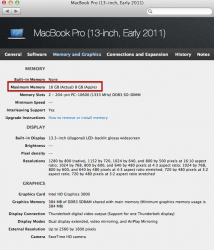I've only been following this thread loosely in recent months. I was under the impression that the firmware update won't work through USB, and that the drive would need to be connected directly to the motherboard in order to work. If that information is incorrect then please ignore this comment.
Burning should be relatively simple. Open Disk Utility, click "Burn," choose the firmware ISO, and then burn it.
When rebooting, hold down the "C" key on your keyboard to force booting from the CD drive. Alternately, you can hold the "option" key (titled "alt" on some keyboards) to have the system display all bootable devices, and then select the CD.
Some people reported having issues booting from certain CDs, and then got it working when they used a different brand. It sounds weird and I wouldn't recommend running out to buy a different brand as your first attempt at a solution, but it's true that not all CDs are created equal...
In your particular case I wonder if the issue isn't with the CDs, but with the fact that you're trying to do the update over USB. What happens when you attempt to boot from the disk?
If I remember correctly, the Windows firmware update could be applied without rebooting, using Samsung's "Magician" software. That was for the 840 and I believe the 840 Pro line; I don't know if it's any different for the EVO line. My guess is that the Windows vs. Mac firmware updates don't modify the drive differently, but are only different in how they load to apply the changes.
I don't know if the Samsung Magician software was able to apply firmware updates to drives connect via USB.
Well, one of the cd's was the last of a no-name disk that I had a whole "spool" of, they worked quite well, but most of that was way back when on my G5 PPC, ha, the next 2 tries were with Memorex brand cd's, all seemed to go well as the .iso file is there on all three. When I reboot holding the OPTION key or the C key all that ever shows up is my single HDD & the recovery partition.
I've tried w/o the new hard drive being plugged in as well, it seems a bootable disk should be "seen" by the computer, irregardless, when booting up w/those key presses!
Right now my EVO is showing the same firmware version as my son's "plain" 840 when I plugged it into his computer & got it's properties while booted into his Windows installation. This update is only for the EVO though.
I think I'm going to try making a bootable usb with the updater iso & if that fails, I'll install Windows on my existing setup (original HDD), see if the iso works when I'm booted into Windows. If that doesn't work I'll install the magician program & try it with the zip file Samsung has for that method, see if that works with the EVO connected thru usb. If those attempts don't work out, I'll just install the EVO & go after it that way!
Ugh, sounds like a lot of work to flash a firmware update
Just a FYI on this: Since you seem proficient at creating a DIY Fusion drive, if you want Windows boot on the SSD and you still desire a Fusion drive, you can easily do that. Simply partition the SSD for whatever size you want for Windows and OS X, then when you create the Fusion drive, use the SSD Drive/Partition ID rather than just the Drive ID along with the hard disk ID.. Then install Windows normally to the Windows SSD partition. It works great, and if desired, you can even put a recovery partition on the SSD while you are at it.
The Fusion drive will allow a single additional partition to be created which will be resident on the hard disk not under Fusion management. Normally that would be for BootCamp Windows, but you can make this additional data storage for your SSD based windows so as not to take up so much valuable SSD space.
-howard
Don't confuse reckless abandon with proficiency, hahaha.
Found a step by step on about.com by a "Mac Guide" - Tom Nelson, seemed pretty thorough. We searched around a little more, found some talk about what you're saying about putting Windows on the SSD somehow, but didn't have time to play around as he's in an architecture program & once the semester started my son needed a functional computer right then. He probably won't want to mess with it until next summer seeing that the demands they put on those students is pretty insane!
So you are saying Bootcamp will see that Windows partition on the SSD & allow me to install Windows there instead of forcing to the HDD? It seems like that's what we did, created a Windows partition on SSD & Bootcamp still wouldn't let us install it there, so with no time left, we just "broke fusion" & reinstalled everything that way.
I may give it a go on my mbp at some point, but the fusion seems to be more suited to a small SSD coupled with a large HDD & sounds like it does a lot of moving of data back & forth between the two drives once you start approaching the storage cap. of the SSD. That seems unneeded with a 500G SSD & I don't mind doing some housekeeping chores myself if/when I start getting it near the limits.
**Just an thought afterthought, my son bought a Windows 7 license online & it had an iso file to do the install online as well. We could NOT get that to work on his 2010 (IIRC) 15" mbp. So far I'm 0 for 2 on that file type, we put his failure down to the Superdrive being mounted externally thru usb, not so sure about that now!?
Hope this all makes sense & if anyone has more ideas, shout 'em out. Nothing seems too far fetched at this point.