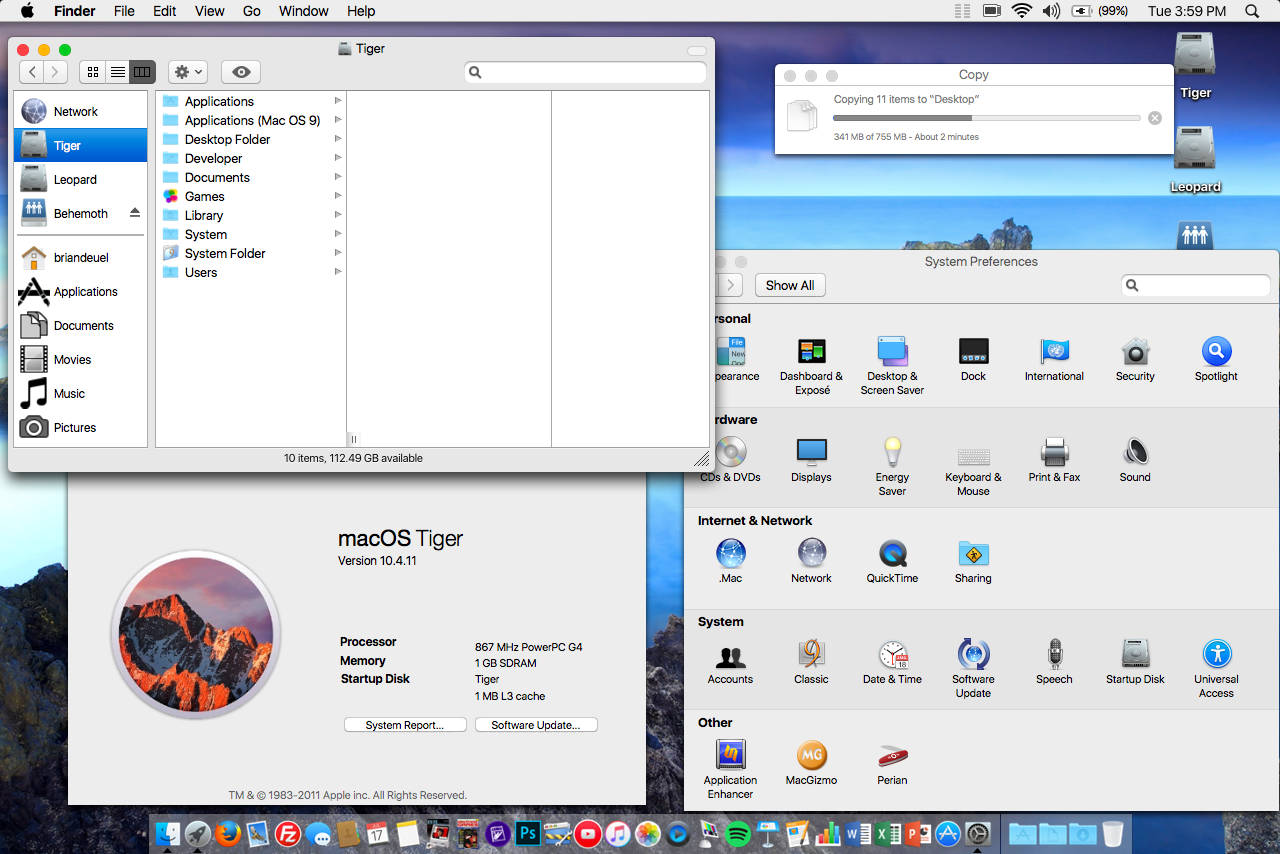Yes, Thank You! That worked flawlessly. My old g5 is new again, Very Cool,That involves booting into Single User mode and replacing it manually. There's a post somewhere here that tells you how to do it. I'll post a link to it as soon as I find it.
EDIT here's what you do (READ THOROUGHLY!! and follow this exactly):
- Download the new system font here: https://forums.macrumors.com/attachments/lucidagrande-dfont-zip.667024/
- Unzip it to your desktop. Reboot.
- Once you hear the bootup chime, boot into single user mode by holding Command-S
- Once the Bash prompt comes up, type "mount –uw /" (without the quotes)
- Type this: "mv /System/Library/Fonts/LucidaGrande.dfont /System/Library/Fonts/LucidaGrande.dfont.backup" (without the quotes). Hit Return.
- Type this: "cp /Users/yourusername/Desktop/LucidaGrande.dfont /System/Library/Fonts/LucidaGrande.dfont" (without the quotes). Hit Return.
- Reboot by simply typing "reboot" (no quotes). Your system font will be changed.
- It'd be wise to do a permissions repair at this time.
BE SURE to replace "yourusername" (in bold above) with YOUR user name in the line where you copy the font to /System/Library/Fonts or it will not work and your system will be temporarily hosed.
The font that you downloaded will be San Francisco, and the only way to get it to work as a system font is to completely replace Lucida Grande in /System/Library/Fonts, which is what that file does. We back up the original just in case you change your mind later.
If you want to revert back to Lucida Grande, you'll have to follow different steps, but that bridge can be crossed if need be at a later time.
Disclaimer- I am not responsible if you hose your system by taking these steps and something goes wrong.
Last edited: